在Ubuntu上可以利用Vmware等工具安装linux系统,但是由于某些原因,需要装双系统等,可以使用以下方案:
在Mac笔记本下安装ubuntu双系统的方案是利用refind、Etcher软件实现。
步骤如下:
1.下载Ubuntu
从Canonical网站下载当前的Ubuntu LTS安装程序。
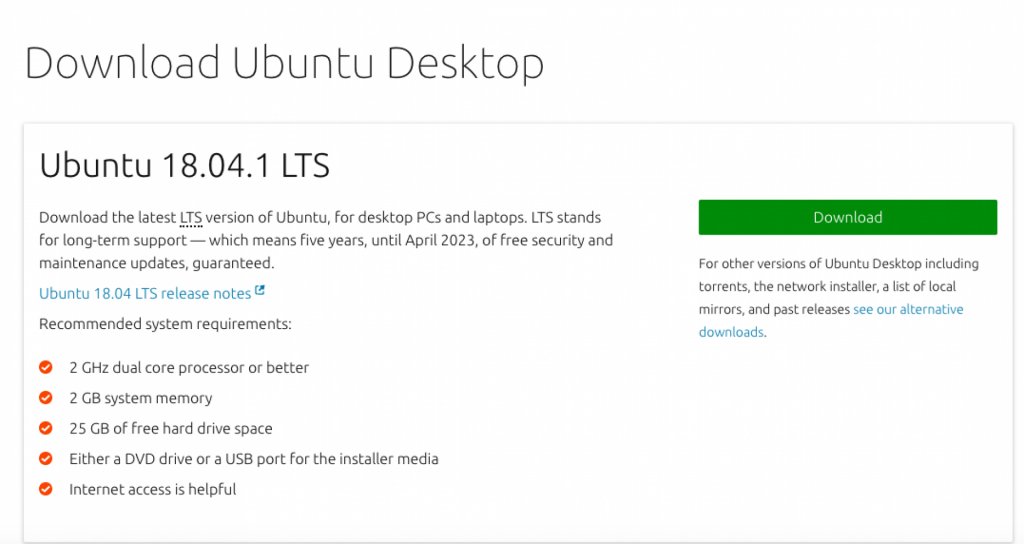
2.创建您的Ubuntu安装驱动器
我们将在此示例中使用U盘。驱动器必须至少为2 GB且为空。
格式化驱动器
1.将USB插入Mac。
2.从“应用程序/实用程序”中打开“磁盘工具”。在侧栏中选择USB驱动器。
3单击菜单栏中的“擦除”以格式化驱动器。
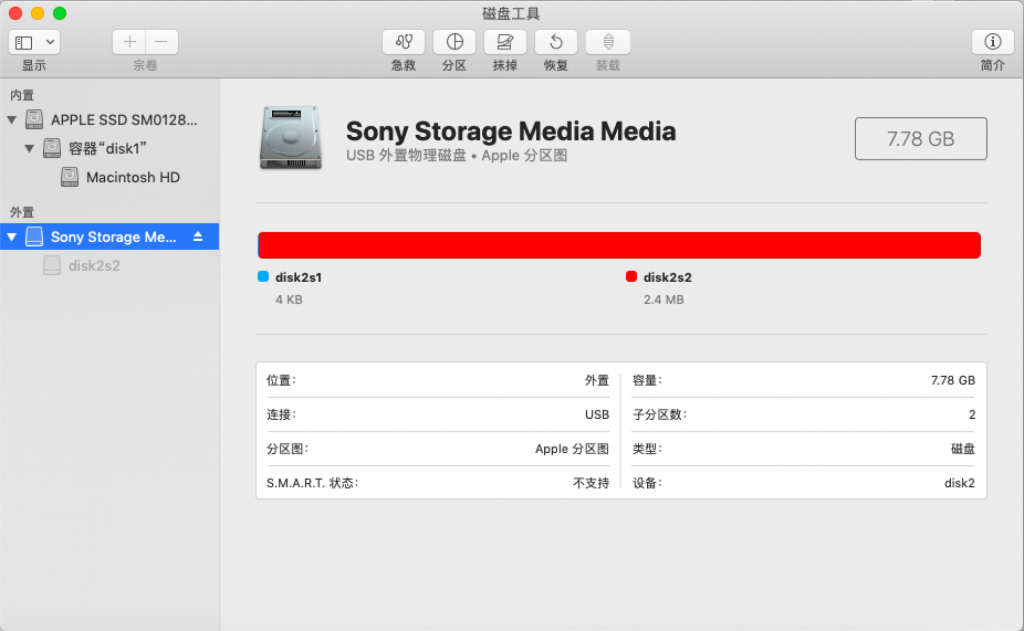
4.在下一个屏幕中,将格式设置为“MS-DOS(FAT)”,将方案设置为“GUID分区映射”。

5.单击“擦除”并等待格式化过程完成。
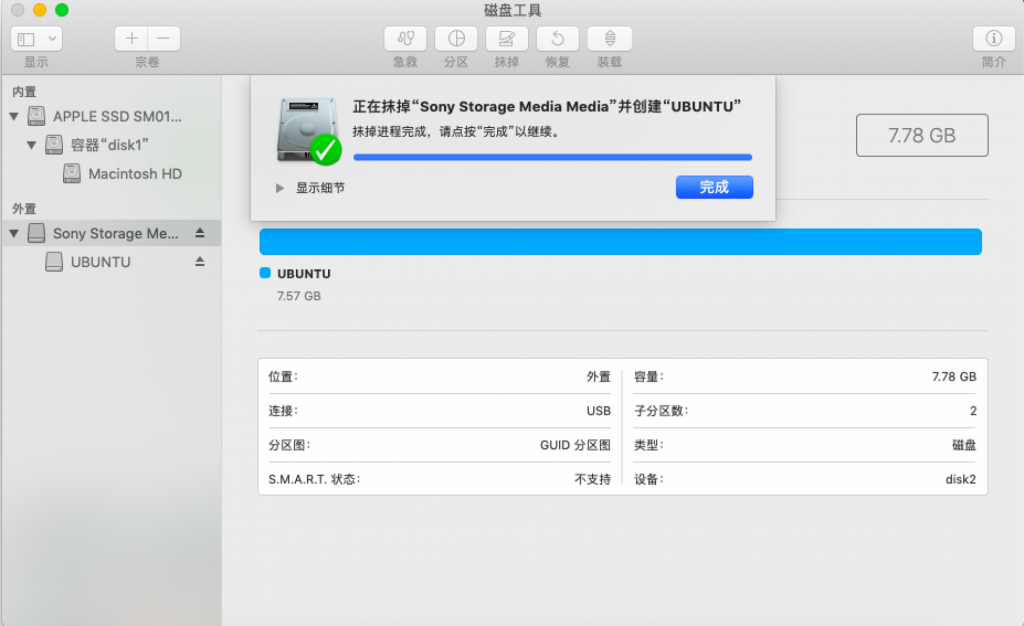
写入镜像
我们将使用Etcher将Ubuntu安装映像写入磁盘。

2.打开Etcher。单击“选择图像”,然后选择Ubuntu ISO文件,选择插入的u盘,然后点击Flash,等待写入完成。
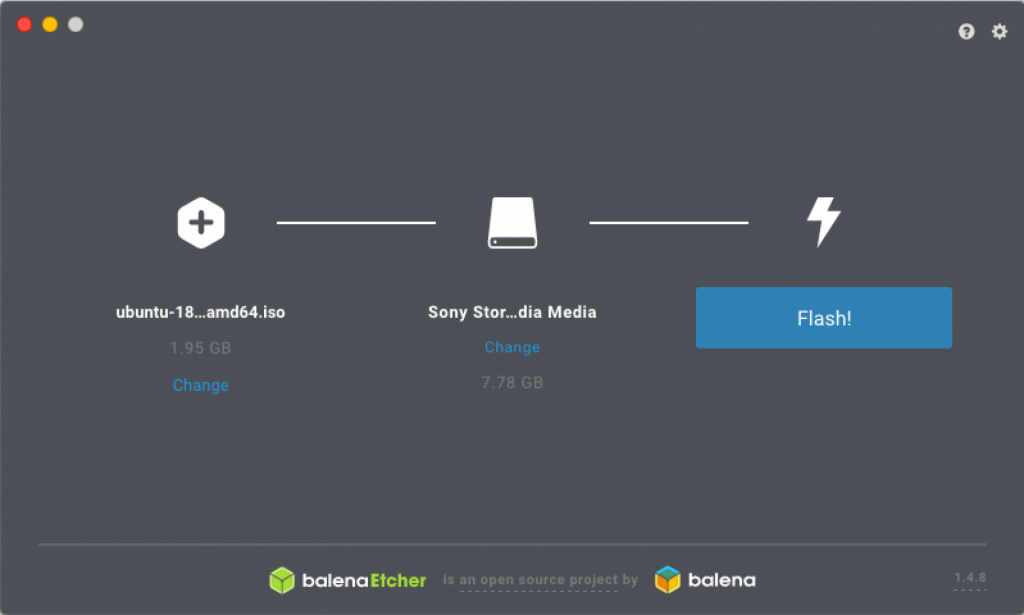

3.准备安装系统
我们使用rEFInd作为Ubuntu和macOS的引导程序。
本人使用外置移动硬盘作为ubuntu系统盘。
首先插入硬盘,然后同样抹除硬盘,将格式设置为“MS-DOS(FAT)”,将方案设置为“GUID分区映射”。
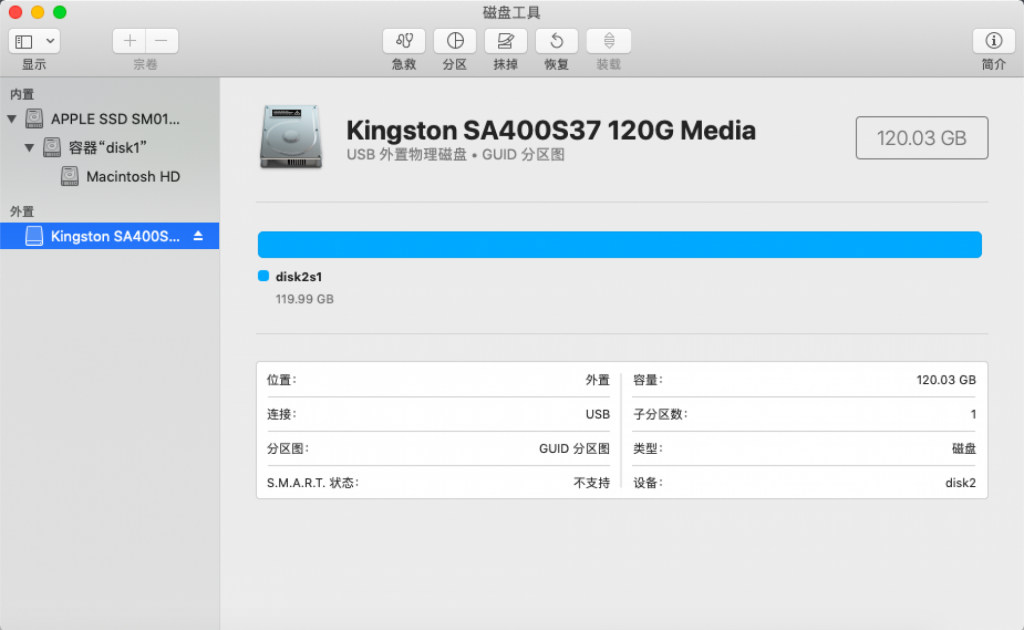
安装rEFInd
2.解压缩下载的文件。
3.从“/ Applications / Utilities / Terminal”打开终端。
4.将“refind-installer”文件拖到“终端”图标上以运行脚本。
./refind-install
Not running as root; attempting to elevate privileges via sudo….
Password:
ShimSource is none
Installing rEFInd on OS X….
Installing rEFInd to the partition mounted at /Volumes/ESP
Found rEFInd installation in /Volumes/ESP/EFI/refind; upgrading it.
**** ALERT: SIP ENABLED! ****
You are attempting to upgrade an existing installation, but it appears that
System Integrity Protection (SIP) is enabled. If rEFInd is working now, then
this is fine; you can upgrade your existing rEFInd. If rEFInd is not working,
though, re-installing from this boot will not help. To re-enable rEFInd, you
must re-install it from a Recovery system or from another OS. To enter the
Recovery system and re-install rEFInd:
1. Reboot
2. Hold down Command+R as the chime sounds
3. When the OS has booted, select Utilities->Terminal
4. Change to this directory with the ‘cd’ command; it will probably be under
/Volumes/Macintosh HD/Users/apple/Downloads/refind-bin-0.11.2
5. Re-run this script.
For more on this subject, see http://www.rodsbooks.com/refind/sip.html
Do you want to attempt installation (Y/N)?
根据提示,我们需要
重启你的Mac。当启动屏幕出现时,按住Command+ R直到屏幕上出现Apple徽标。
完成加载并进入恢复模式后,单击“实用程序 – >终端”。
在“终端”窗口中,输入csrutil disable并按Enter键。
重启你的Mac。
5.重新启动Mac以确保rEFInd正常运行。
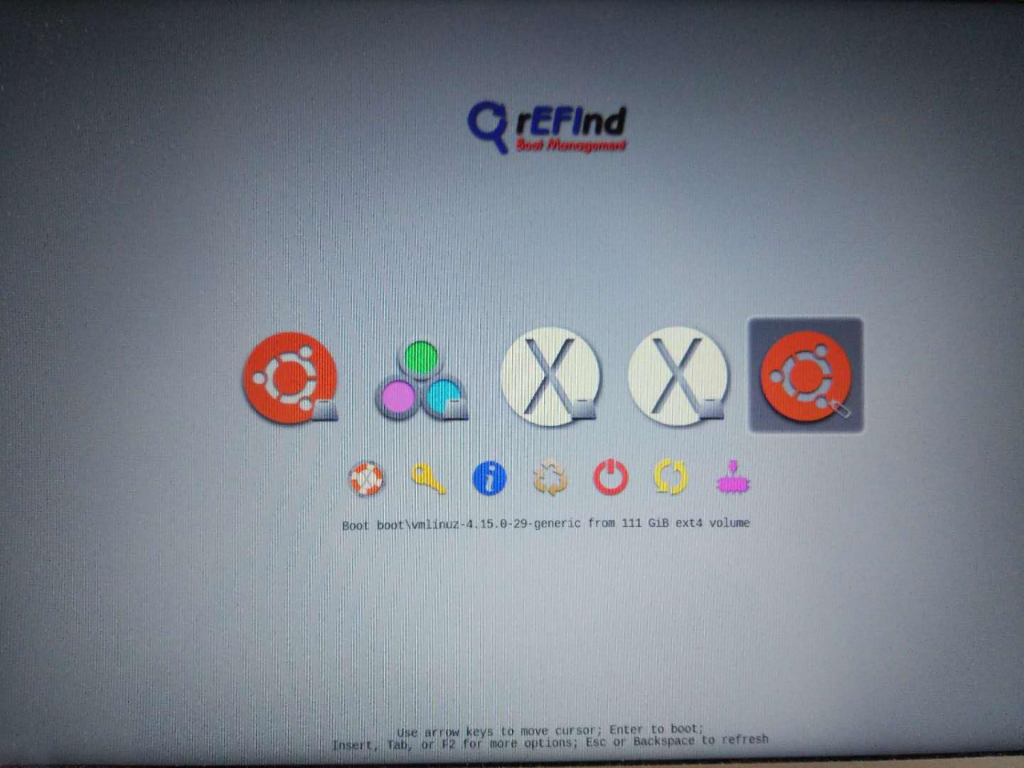
可以看到类似界面,然后点击移动盘盘启动,就可以进行Ubuntu安装了,Ubuntu安装过程就不叙述了,网上教程很多。
按照此方案也可以做多系统启动引导,如Mac Win7 Ubuntu三系统等。
最后介绍rEFInd的配置方法:
diskutil list | grep EFI | awk ‘{print $6}’
如果显示如下:
disk0s1
然后输入命令如下:
sudo mkdir /Volumes/efi
sudo mount -t msdos /dev/disk0s1 /Volumes/efi
cd /Volumes/efi/EFI/refind/
文件夹下有refind.conf文件,vim refind.conf
常用的可以修改的配置:
timeout,等待时间(如果想要直接进入Mac,则设置为-1)
resolution,屏幕分辨率
default_selection,默认进入的系统选项
include,引导界面美化常用
max_tag,最多可显示几个启动项
dont_scan_dirs, dont_scan_files, dont_scan_volumes,设置引导器过滤那些目录、文件、卷类型
MAC Ubuntu双系统方案





















 2902
2902











 被折叠的 条评论
为什么被折叠?
被折叠的 条评论
为什么被折叠?








