问题描述
系统的服务无法正常运行,查看磁盘空间,发现根目录已经满了
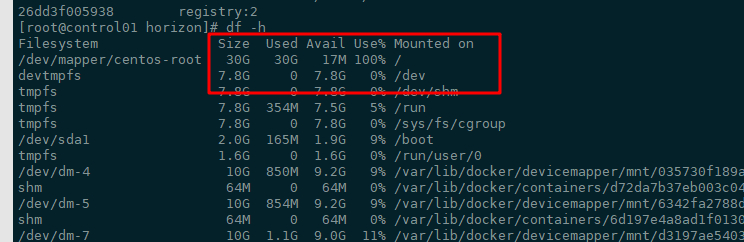
解决过程
1.添加磁盘空间
2.使用fdisk -l命令查看磁盘信息
3.新建磁盘分区
4.使用fdisk /dev/sda3, 创建新分区。
按照下面Linux操作进行分区。
root@ubuntu14:/opt# fdisk /dev/sda3
命令(输入 m 获取帮助): m
命令操作
a toggle a bootable flag
b edit bsd disklabel
c toggle the dos compatibility flag
d delete a partition
l list known partition types
m print this menu
n add a new partition
o create a new empty DOS partition table
p print the partition table
q quit without saving changes
s create a new empty Sun disklabel
t change a partition's system id
u change display/entry units
v verify the partition table
w write table to disk and exit
x extra functionality (experts only)
命令(输入 m 获取帮助): n #new 新分区
Partition type:
p primary (1 primary, 1 extended, 2 free)
l logical (numbered from 5)
Select (default p): p #选择主分区
分区号 (1-4,默认为 3): 3 #分区序号
起始 sector (499712-314572799,默认为 499712): #分区开始回车默认
将使用默认值 499712
Last sector, +扇区 or +size{K,M,G} (499712-501757,默认为 501757):
将使用默认值 501757
命令(输入 m 获取帮助): n #new 新分区
Partition type:
p primary (2 primary, 1 extended, 1 free)
l logical (numbered from 5)
Select (default p): p #选择主分区
Selected partition 4 #分区序号
起始 sector (62912512-314572799,默认为 62912512): #分区开始回车默认
将使用默认值 62912512
Last sector, +扇区 or +size{K,M,G} (62912512-314572799,默认为 314572799):
将使用默认值 314572799
命令(输入 m 获取帮助): t #修改分区格式
分区号 (1-5): 4 #修改分区号
Hex code (type L to list codes): 8e #格式选择8e linux LVM
Changed system type of partition 4 to 8e (Linux LVM)
命令(输入 m 获取帮助): p #显示分区信息
Disk /dev/vda: 161.1 GB, 161061273600 bytes
16 heads, 63 sectors/track, 312076 cylinders, total 314572800 sectors
Units = 扇区 of 1 * 512 = 512 bytes
Sector size (logical/physical): 512 bytes / 512 bytes
I/O size (minimum/optimal): 512 bytes / 512 bytes
Disk identifier: 0x0001a023
设备 启动 起点 终点 块数 Id 系统
/dev/vda1 * 2048 499711 248832 83 Linux
/dev/vda2 501758 62912511 31205377 5 扩展
/dev/vda3 499712 501757 1023 83 Linux
/dev/vda4 62912512 314572799 125830144 8e Linux LVM
/dev/vda5 501760 62912511 31205376 8e Linux LVM
Partition table entries are not in disk order
命令(输入 m 获取帮助): w #保存信息
The partition table has been altered!
Calling ioctl() to re-read partition table.
WARNING: Re-reading the partition table failed with error 16: 设备或资源忙.
The kernel still uses the old table. The new table will be used at
the next reboot or after you run partprobe(8) or kpartx(8)
Syncing disks.
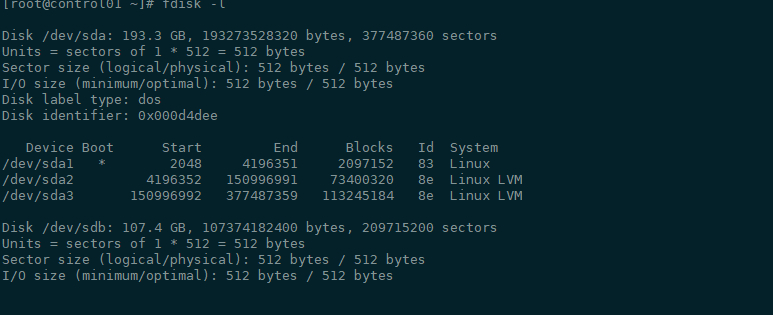
5.重启Linux操作系统,使用reboot命令。
6.创建物理卷,使用pvcreate /dev/sda3命令。
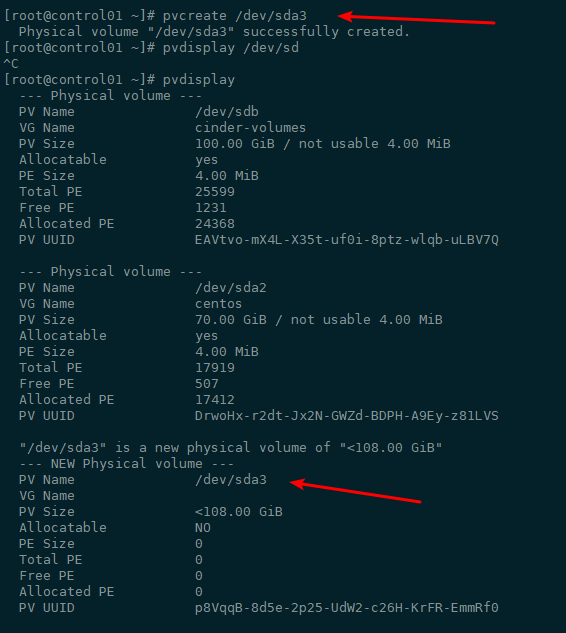
7.将添加新的物理卷,加载到centos卷组,使用vgextend centos /dev/sda3命令。
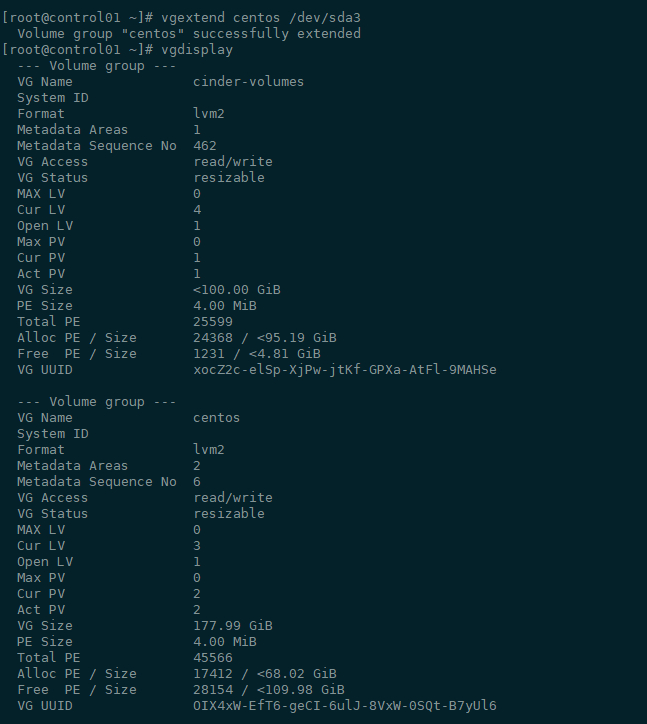
8.增加/dev/mapper/centos-root大小,增加50G。使用lvresize -L +50G /dev/mapper/centos-root命令。

9.同步文件系统。
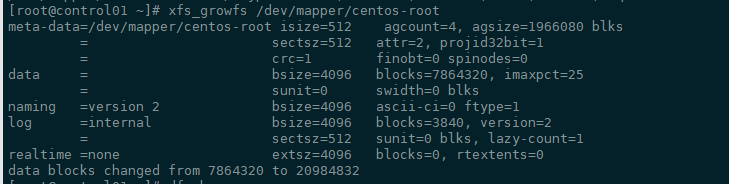
10.查看扩容后的大小 ,使用df -h命令。
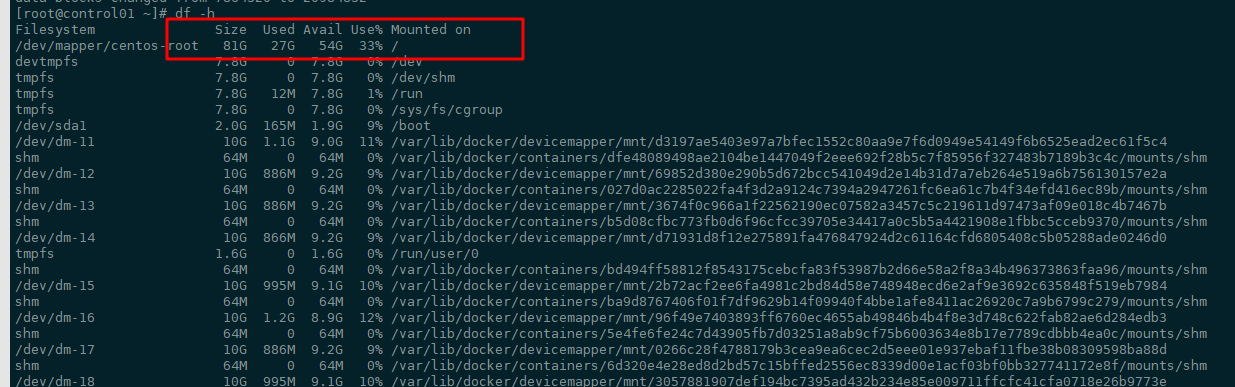
参考:





















 524
524











 被折叠的 条评论
为什么被折叠?
被折叠的 条评论
为什么被折叠?








