前两天逛知乎的时候看到这样一个提问,Python自动化办公能做那些有趣或者有用的事情?

看了一下这个提问,我想这可能是很多职场人面临的困惑,想把Python用到工作中来提升效率,却不知如何下手?Python在自动化办公领域越来越受欢迎,重复性工作让Python去做将是一种趋势。
看了一些办公自动化的文章,感觉更多是知识的罗列,看完后不知所云。为了更方面大家去学习,今天小编将以学生考试成绩为例,手把手教你使用Python完成自动化办公,一键生成学生成绩数据分析报告(word版),完整版代码,在下面公众号后台回复:word ,如果对PPT、excel自动化办公感兴趣,可以下方留言。
准备数据
没有数据,数据分析报告无从谈起。GitHub热榜|5款优质的Python小工具,最后一款真神器!中介绍过faker可以一行代码实现数据的生成,今天我将使用此方式。
from faker import Faker
import pandas as pd
#生成数据
fake = Faker('zh_CN')
name = []
sex= []
score1 = []
score2 = []
score3 = []
score4 = []
number = range(1,31)
for _ in range(30):
name.append(fake.simple_profile(sex=None)['name'])
sex.append(fake.simple_profile(sex=None)['sex'])
score1.append(random.randint(40,100))
score2.append(random.randint(40,100))
score3.append(random.randint(40,100))
score4.append(random.randint(200,300))
df = pd.DataFrame({
'学号':number,
'姓名':name,
'性别':sex,
'语文':score1,
'数学':score2,
'英语':score3,
'理综':score4
})
df = df.set_index('学号')
df.to_excel('学生成绩单.xlsx')
生成分析报告
考试成绩明细
核心代码
p = document.add_paragraph('本次测评,全班共有{}名同学参加考试,其中分数总分排名第一的同学是'.format(len(students.姓名)),style='Heading 3')
p.add_run(str(first_student)).bold = True
p.add_run(',分数为')
p.add_run(str(first_score)).bold = True
p.add_run('.学生考试总体成绩如下')
table = document.add_table(rows=len(students.姓名)+1, cols=6, style='Medium Shading 1 Accent 5')
table.cell(0,0).text = '姓名'
table.cell(0,1).text = '语文'
table.cell(0,2).text = '数学'
table.cell(0,3).text = '英语'
table.cell(0,4).text = '理综'
table.cell(0,5).text = '总分'
for i,(index,row) in enumerate(students.iterrows()):
table.cell(i+1, 0).text = str(row['姓名'])
table.cell(i+1, 1).text = str(row['语文'])
table.cell(i+1, 2).text = str(row['数学'])
table.cell(i+1, 3).text = str(row['英语'])
table.cell(i+1, 4).text = str(row['理综'])
table.cell(i+1, 5).text = str(row['总分'])
结果

考试成绩汇总
核心代码
students['总分'] = students.语文 + students.数学 + students.英语 + students.理综
students.sort_values(by='总分', inplace=True, ascending=False)
students.reset_index(drop=True, inplace=True)
#学生成绩汇总表
ax = students.plot.bar(x='姓名', y=['语文','数学','英语','理综'], stacked=True)
plt.title('学生成绩汇总图', fontsize=16) # fontproperties=font
plt.xlabel('姓名', fontsize=10) # fontproperties=font,
plt.xticks(rotation='45', fontsize=8) # fontproperties=font,
ax.spines['top'].set_visible(False)
ax.spines['right'].set_visible(False)
plt.tight_layout()
plt.savefig('Part3_data.jpg')
结果展示

各科成绩表现
def pie_plot(scores):
ratios=dict()
for subject,subjectScore in scores.items():
ratios[subject]={}
if subject !='理综':
for category,num in groupby(sorted(subjectScore),splitScore):
ratios[subject][category]= len(tuple(num))
else:
for category,num in groupby(sorted(subjectScore),splitScore_lizong):
ratios[subject][category]= len(tuple(num))
fig ,axs = plt.subplots(2,2)
# 画子图
axs.shape=1,4
for index,subjectData in enumerate(ratios.items()):
plt.sca(axs[0][index])
subjectName,subjectRatio = subjectData
plt.pie(list(subjectRatio.values()),labels=list(subjectRatio.keys()),autopct='%1.1f%%')
plt.xlabel(subjectName)
plt.legend(loc="right",bbox_to_anchor=(1, 0, 0.5, 1))
plt.savefig('Part4_data.jpg')
plt.show()
pie_plot(scores)
结果展示

历次考试成绩
上面都是对一个班级整体的数据分析报告。如果希望一份分析报告中,除了班级整体成绩分析外,还想生成一份针对个人成绩报告,目的不仅是可以知道这个班级的整体学习状况,也可以知道每个学生的学习情况,下面我们以一个王欢同学为例:
核心代码
temp_df = pd.DataFrame({
'历次考试':number,
'姓名':'王欢',
'语文':score1,
'数学':score2,
'英语':score3,
'理综':score4
})
plt.subplot(411)
plt.plot(temp_df['语文'],'y*-',label="语文")
plt.subplot(412)
plt.plot(temp_df['数学'],'b*-')
plt.subplot(413)
plt.plot(temp_df['英语'],'r*-')
plt.subplot(414)
plt.plot(temp_df['理综'])
plt.savefig('Part6_data.jpg')
plt.show()
结果展示

该同学成绩概括性分析

成果展示
Python自动化办公,目的是提升效率,避免重复劳动,同时可以针对每个人的情况,做到千人千面,省时省力,一键生成,非常简单。因视频不支持,有兴趣的可以公众号上看!
推荐阅读
- Python 实战 | 一键导出微信阅读记录和笔记
- 真香!Python可以让画的图舞动起来 !
- 马赛克秒变高清,这个名为PULSE的方法火了
- 制作一份可视化的旅行攻略,疫情后来场说走就走的旅行
- GitHub热榜|5款优质的Python小工具,最后一款是福利!
技术交流
欢迎转载、收藏本文,码字不易,有所收获点赞支持一下!
为方便进行学习交流,本号开通了技术交流群,添加方式如下:
直接添加小助手微信号:pythoner666,备注:CSDN+python,或者按照如下方式添加均可!
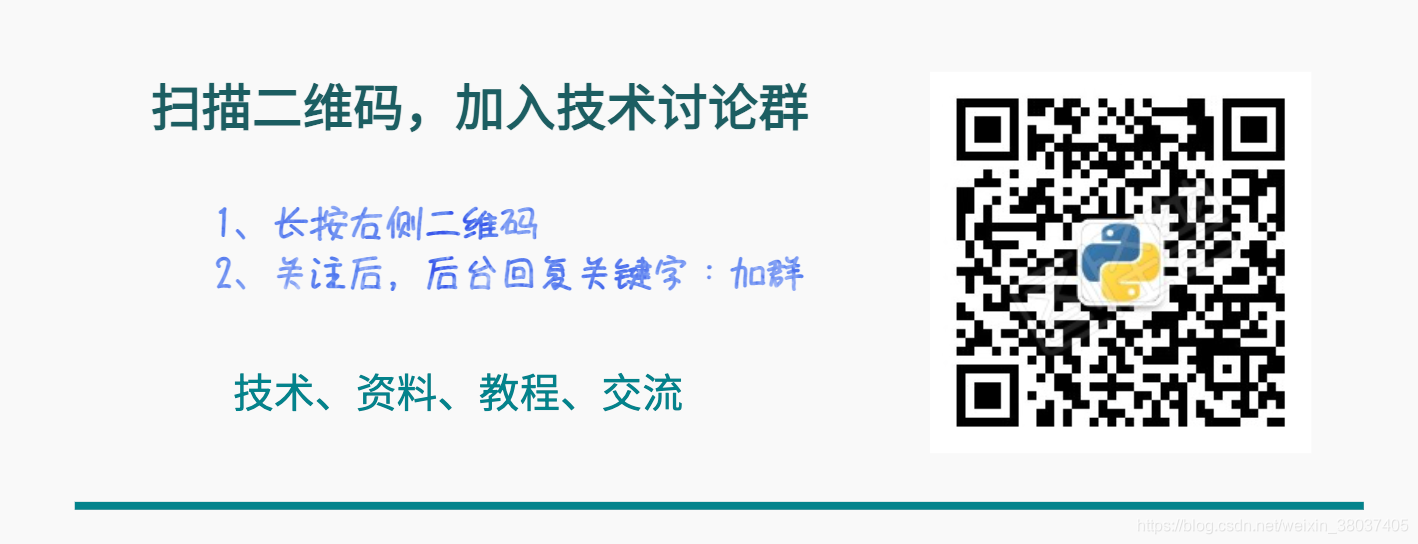





















 500
500











 被折叠的 条评论
为什么被折叠?
被折叠的 条评论
为什么被折叠?








