
如果您只是来看画标注框的话 也只需要看这一篇文章即可,会有一个很详细的介绍和使用,但是你如果想学习整体的预处理请您看我的上一篇博文
SEU-AI蜗牛车:【TensorFlow学习笔记】对图片数据的预处理一、编码解码调整大小色彩亮度zhuanlan.zhihu.com
画标注框
这里还是沿用上一个博文的图片 Kyrie_Irving.jpg

直接贴出所有代码进行分析和很多问题解决方案
import matplotlib.pyplot as plt
import tensorflow as tf
#读取图像的原始图像 这里可能会出现decode‘utf-8’的error 读用rb就搞定
image_raw_data = tf.gfile.FastGFile('./Kyrie_Irving.jpg', 'rb',).read()
with tf.Session() as sess:
#对图片进行解码 二进制文件解码为uint8
img_data = tf.image.decode_jpeg(image_raw_data)
#利用matplotlib显示原始图片
plt.imshow(img_data.eval())
plt.show()
#将图片转换为 float32类型 相当于归一化
#这里的之后的画标注框的函数输入图片数据需要时实数型,所以这里需要转换成float32
img_data = tf.image.convert_image_dtype(img_data, dtype=tf.float32)
#因为draw_bounding_boxes输入为一个batch的很多图片所以为四维矩阵,这里需要加一维
batched = tf.expand_dims(img_data, 0)
# [y_min, x_min, y_max, x_max] 并且 box为三维所以[[[]]],这里的ymin等为百分比
box = tf.constant([[[0.07, 0.45, 0.3, 0.6]]])#三维
# batch 为 四维矩阵
img_data = tf.image.draw_bounding_boxes(images=batched, boxes=box)
#因为得到的img_data 是四维的需要转换为原本的维度,所以需要知道目前照片的维度数据 执行下句执行结果为 (1, 387, 640, 3) 说明为第一张图片这个图片的维度数据为[387, 640, 3]
print(sess.run(img_data).shape)
#reshape里需要时truple [] 转换回去之后 显示
plt.imshow(img_data.eval().reshape([350, 600, 3]))
plt.show()
#对图片进行编码保存的操作
# img_data = tf.image.convert_image_dtype(resizd, dtype=tf.uint8)
# #图片按jpeg格式编码
# encode_image = tf.image.encode_jpeg(img_data)
# #创建文件并写入
# with tf.gfile.GFile('./ouwen', 'wb') as f:
# f.write(encode_image.eval())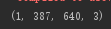
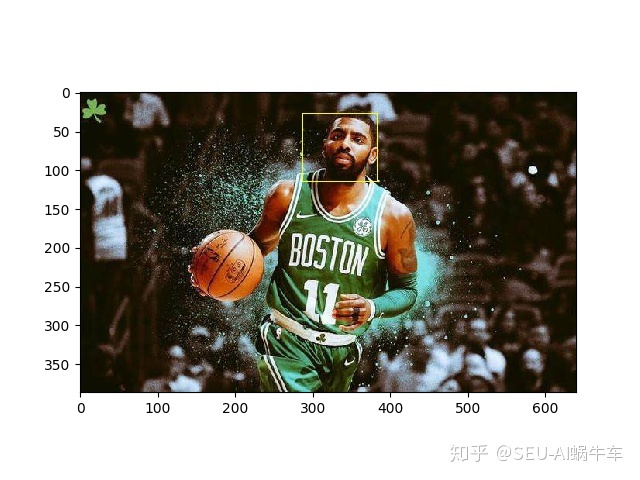
注意
1.需要进行图片数据的float转换
2.如果不是一个batch,是一个图片的话需要手动加一个维度
3.box = [[[]]]
4.最后显示需要转换回去 需要知道原本图片的维度数据利用 print(sess.run(img_data).shape)得出
随机画给定的标注框中的一个
利用 以下这个函数
begin, size, bbox_for_draw = tf.image.sample_distorted_bounding_box(
tf.shape(img_data), bounding_boxes=boxes, min_object_covered=0.1
)需要加上min_object_covered=0.1要不会出现报错 ValueError: Tried to convert 'min_object_covered' to a tensor and failed. Error: None values not supported.
完整程序和结果
import matplotlib.pyplot as plt
import tensorflow as tf
#读取图像的原始图像 这里可能会出现decode‘utf-8’的error 读用rb就搞定
image_raw_data = tf.gfile.FastGFile('./Kyrie_Irving.jpg', 'rb',).read()
with tf.Session() as sess:
#对图片进行解码 二进制文件解码为uint8
img_data = tf.image.decode_jpeg(image_raw_data)
#利用matplotlib显示原始图片
plt.imshow(img_data.eval())
plt.show()
#注释框
boxes = tf.constant([[[0.07, 0.45, 0.3, 0.6], [0.5, 0.2, 0.7, 0.4]]])
#增加维度
batched = tf.expand_dims(tf.image.convert_image_dtype(img_data, tf.float32), 0)
# 标注上框的图片
img_withbox = tf.image.draw_bounding_boxes(images=batched, boxes=boxes)
#随机选择图框
begin, size, bbox_for_draw = tf.image.sample_distorted_bounding_box(
tf.shape(img_data), bounding_boxes=boxes, min_object_covered=0.1
)
#随机选择图框作为新的图片大小范围,进行剪切
distorted_image = tf.slice(img_data, begin=begin, size=size)
plt.imshow(distorted_image.eval())
plt.show()
# img_data = tf.image.convert_image_dtype(resizd, dtype=tf.uint8)
# #图片按jpeg格式编码
# encode_image = tf.image.encode_jpeg(img_data)
# #创建文件并写入
# with tf.gfile.GFile('./ouwen', 'wb') as f:
# f.write(encode_image.eval())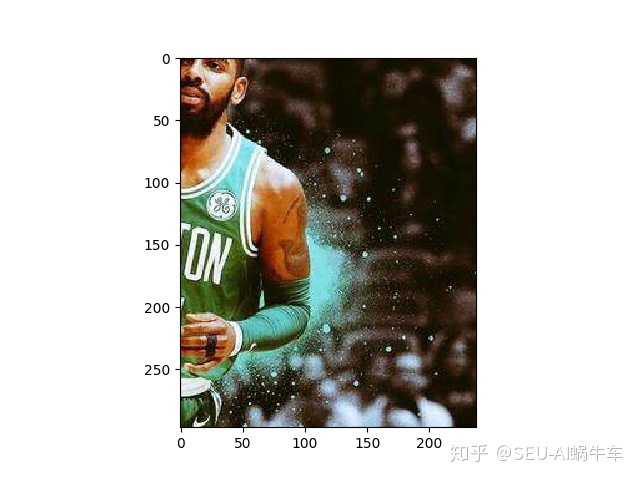
这里有一点需要注意就是 运用tf.slice这种方法,最后得到的直接就是一个 三个维度的图片不需要重新reshape就可以直接用plt进行显示了写代码片
预处理的完整框架样例
功能
- 随机调整亮度
- 随即调整色相
- 随机调整对比度
- 随即调整饱和度
- 随机上下翻转
- 随机左右翻转
- 随机选择标注框进行裁剪
- 使图片全都resize到自己指定的统一的尺寸
- 前四种调整颜色的方式的顺序也是随机的
程序(标注齐全)
import tensorflow as tf
import numpy as np
import matplotlib.pyplot as plt
"""
函数说明: 随机调整图片的色彩(包括对比度,亮度,色相,饱和度)
Parameters:
image-图片张量
color_ordering-调整顺序(程序中只给出三种,实际可以自己多添加一些)
Returns:
tf.clip_by_value(image, 0.0, 1.0) -调整好的图片,像素也都归一化到0.0-1.0
CSDN:
http://blog.csdn.net/qq_33431368
Modify:
2018-2-23
"""
def distort(image, color_ordering=0):
if color_ordering == 0:
image = tf.image.random_brightness(image, max_delta=32./255.)
image = tf.image.random_saturation(image, lower=0.5, upper=1.5)
image = tf.image.random_hue(image, max_delta=0.2)
image = tf.image.random_contrast(image, lower=0.5, upper=1.5)
elif color_ordering == 1:
image = tf.image.random_hue(image, max_delta=0.2)
image = tf.image.random_saturation(image, lower=0.5, upper=1.5)
image = tf.image.random_contrast(image, lower=0.5, upper=1.5)
image = tf.image.random_brightness(image, max_delta=32. / 255.)
elif color_ordering == 2:
image = tf.image.random_saturation(image, lower=0.5, upper=1.5)
image = tf.image.random_contrast(image, lower=0.5, upper=1.5)
image = tf.image.random_brightness(image, max_delta=32. / 255.)
image = tf.image.random_hue(image, max_delta=0.2)
#把image中的值压缩到0.0-1.0之间
return tf.clip_by_value(image, 0.0, 1.0)
"""
函数说明: 图片预处理
Parameters:
image-图片张量
height-指定高度常量
width-指定宽度常量
bbox-标注框常量
Returns:
distort_image - 最终预处理得到的图片
CSDN:
http://blog.csdn.net/qq_33431368
Modify:
2018-2-23
"""
def preprocess_for_train(image, height, width, bbox):
#如果为空则 标注框为原图大小
if bbox is None:
bbox = tf.constant([0.0, 0.0, 1.0, 1.0], dtype=tf.float32, shape=[1, 1, 4])
#将图片转换为实数类型
if image.dtype != tf.float32:
image = tf.image.convert_image_dtype(image, tf.float32)
#随机标注框并进行剪裁
bbox_begin, bbox_size, _ =
tf.image.sample_distorted_bounding_box(tf.shape(image), bounding_boxes=bbox, min_object_covered=0.1)
distort_image = tf.slice(image, bbox_begin, bbox_size)
#重新定义大小 缩放图片大小的算法为随机的
distort_image = tf.image.resize_images(distort_image, [height, width], method=np.random.randint(2))
#随机上下左右翻转
distort_image = tf.image.random_flip_up_down(distort_image)
distort_image = tf.image.random_flip_left_right(distort_image)
#调整色彩, 顺序为随机的
distort_image = distort(distort_image, np.random.randint(2))
return distort_image
#读取图像的原始图像 这里可能会出现decode‘utf-8’的error 读用rb就搞定
image_raw_data = tf.gfile.FastGFile('./Kyrie_Irving.jpg', 'rb',).read()
with tf.Session() as sess:
img_data = tf.image.decode_jpeg(image_raw_data)
boxes = tf.constant([[[0.07, 0.45, 0.3, 0.6], [0.5, 0.2, 0.7, 0.4]]])
for i in range(6):
result = preprocess_for_train(img_data, 299, 299, boxes)
plt.imshow(result.eval())
plt.show()结果为
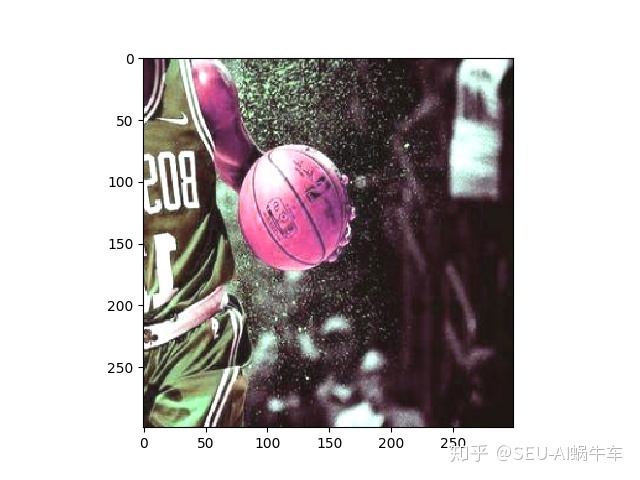
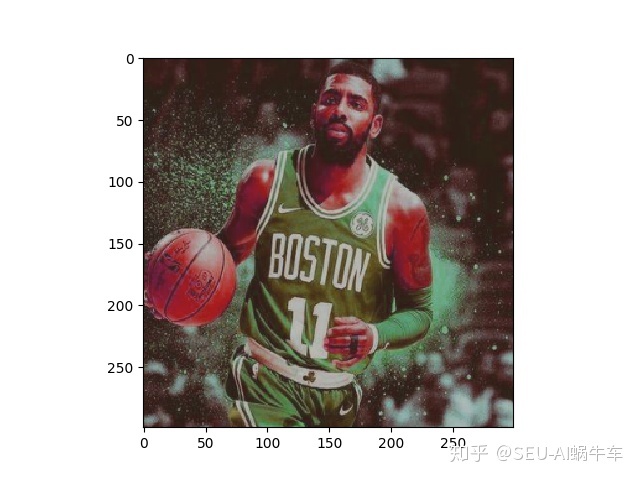
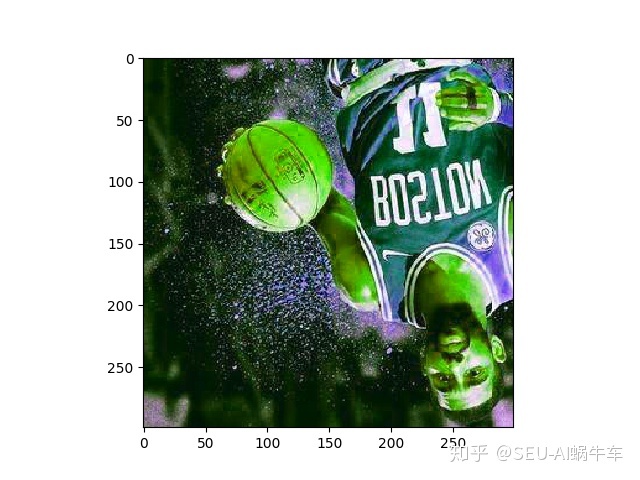
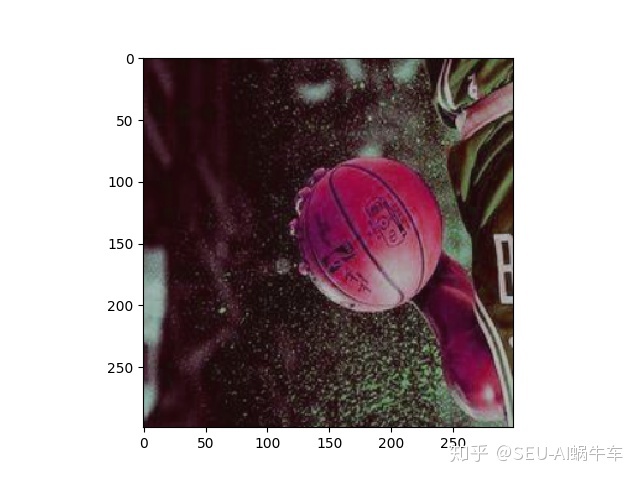
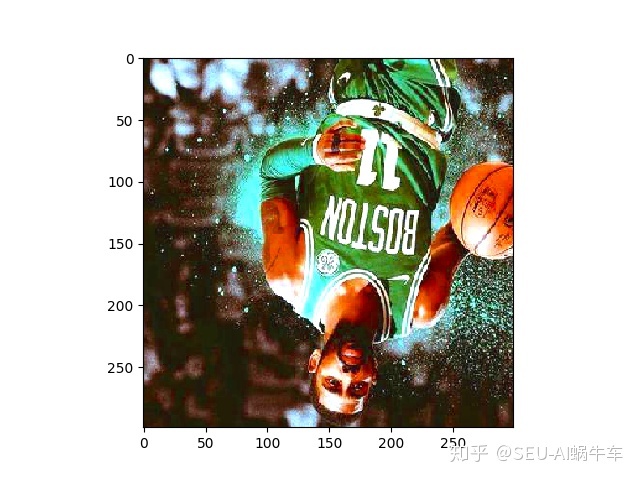
总结
尽量的随机化,可以让训练出的model更加的健壮,也可以更好地识别出在不同的无关条件下相同的目标





















 被折叠的 条评论
为什么被折叠?
被折叠的 条评论
为什么被折叠?








