

SQL Server 2019 为所有数据工作负载带来了创新的安全性和合规性功能、业界领先的性能、任务关键型可用性和高级分析,现在还支持内置的大数据。 |
准备工作
系统版本:Centos7.7 ,内存4G(SQL Server内存要求至少2G),硬盘40G,1核CPU SQL Server版本:SQL Server 2019,下载地址 SQL Server Management Studio 版本:V18.4,安装在windows客户端下载地址,Windows 2008R2(64位)或Windows8.1(64位)以上关闭SELINUX
[root@localhost ~]# sed -i '/^SELINUX/s/enforcing/disabled/g' /etc/selinux/config && setenforce 0添加软件源并安装依赖包
[root@localhost ~]# curl https://packages.microsoft.com/config/rhel/7/prod.repo -o /etc/yum.repos.d/msprod.repo[root@localhost ~]# yum -y install mssql-tools unixODBC-devel bzip2 gdb libsss_nss_idmap cyrus-sasl cyrus-sasl-gssapi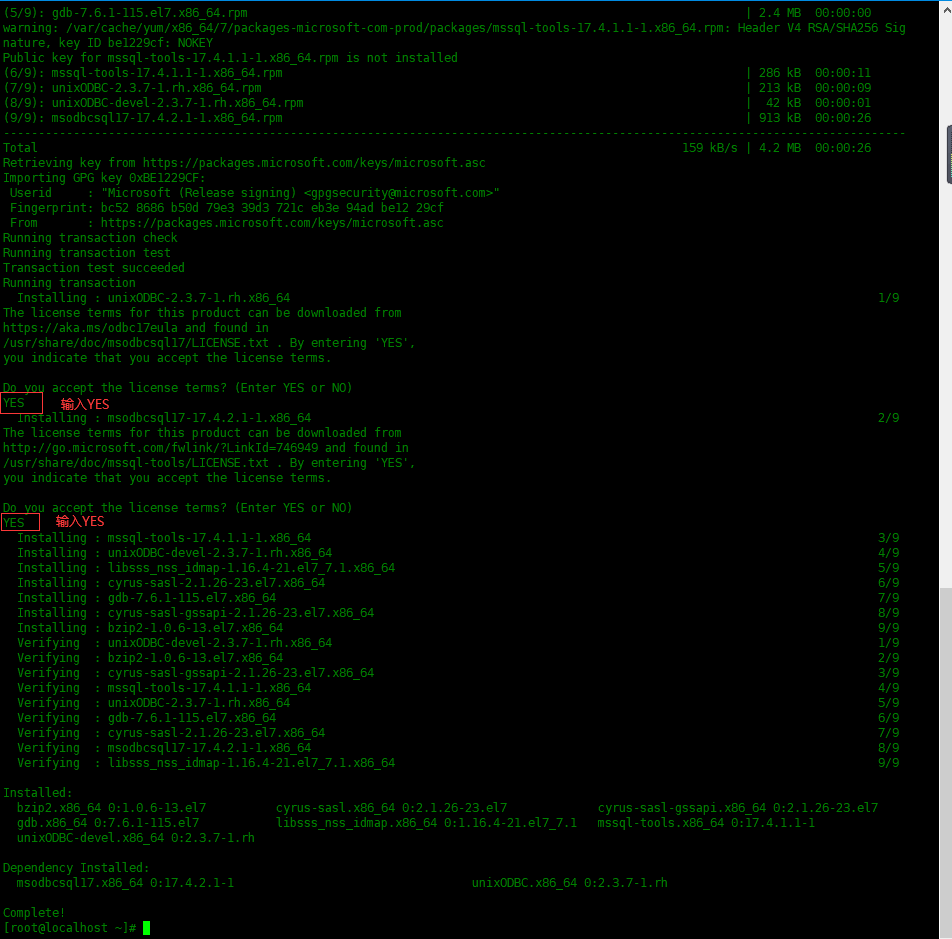
安装SQL Server2019
下载文章上面提供的SQL Server2019,上传到服务器并安装
[root@localhost ~]# rpm -ivh mssql-server-15.0.4003.23-3.x86_64.rpmPreparing... ################################# [100%]Updating / installing... 1:mssql-server-15.0.4003.23-3 ################################# [100%]+--------------------------------------------------------------+Please run 'sudo /opt/mssql/bin/mssql-conf setup'to complete the setup of Microsoft SQL Server+--------------------------------------------------------------+运行初始化配置
[root@localhost ~]# /opt/mssql/bin/mssql-conf setupusermod: no changesChoose an edition of SQL Server: 1) Evaluation (free, no production use rights, 180-day limit) 2) Developer (free, no production use rights) 3) Express (free) 4) Web (PAID) 5) Standard (PAID) 6) Enterprise (PAID) - CPU Core utilization restricted to 20 physical/40 hyperthreaded 7) Enterprise Core (PAID) - CPU Core utilization up to Operating System Maximum 8) I bought a license through a retail sales channel and have a product key to enter.Details about editions can be found athttps://go.microsoft.com/fwlink/?LinkId=2109348&clcid=0x409Use of PAID editions of this software requires separate licensing through aMicrosoft Volume Licensing program.By choosing a PAID edition, you are verifying that you have the appropriatenumber of licenses in place to install and run this software.Enter your edition(1-8): 3 #这里选择了Express版本The license terms for this product can be found in/usr/share/doc/mssql-server or downloaded from:https://go.microsoft.com/fwlink/?LinkId=2104294&clcid=0x409The privacy statement can be viewed at:https://go.microsoft.com/fwlink/?LinkId=853010&clcid=0x409Do you accept the license terms? [Yes/No]:Yes #输入Yes接受许可条目Enter the SQL Server system administrator password: #设置SA管理员密码Confirm the SQL Server system administrator password:Configuring SQL Server...The licensing PID was successfully processed. The new edition is [Express Edition].ForceFlush is enabled for this instance.ForceFlush feature is enabled for log durability.Created symlink from /etc/systemd/system/multi-user.target.wants/mssql-server.service to /usr/lib/systemd/system/mssql-server.service.Setup has completed successfully. SQL Server is now starting.添加环境变量
[root@localhost ~]# echo 'export PATH=$PATH:/opt/mssql-tools/bin' > /etc/profile.d/mssql.sh[root@localhost ~]# source !$source /etc/profile.d/mssql.sh防火墙添加服务
[root@localhost ~]# firewall-cmd --permanent --add-service=mssqlsuccess[root@localhost ~]# firewall-cmd --reloadsuccess[root@localhost ~]# sqlcmd -S localhost -U saPassword:# 显示系统数据库1> select name,database_id from sys.databases;# 执行2> goname database_id-------------------------------------------------------------------------------------------------------------------------------- -----------master 1tempdb 2model 3msdb 4(4 rows affected)# 查看软件版本1> SELECT @@VERSION2> go------------------------------------------------------------------------------------------------------------------------------------------------------------------------------------------------------------------------------------------------------------------------------------------------------------Microsoft SQL Server 2019 (RTM-CU1) (KB4527376) - 15.0.4003.23 (X64) Dec 6 2019 14:53:33 Copyright (C) 2019 Microsoft Corporation Express Edition (64-bit) on Linux (CentOS Linux 7 (Core))(1 rows affected)1>
在客户端连接数据库
安装上面提供的SSMS管理软件,安装完成之后搜索”ssms”,打开该管理软件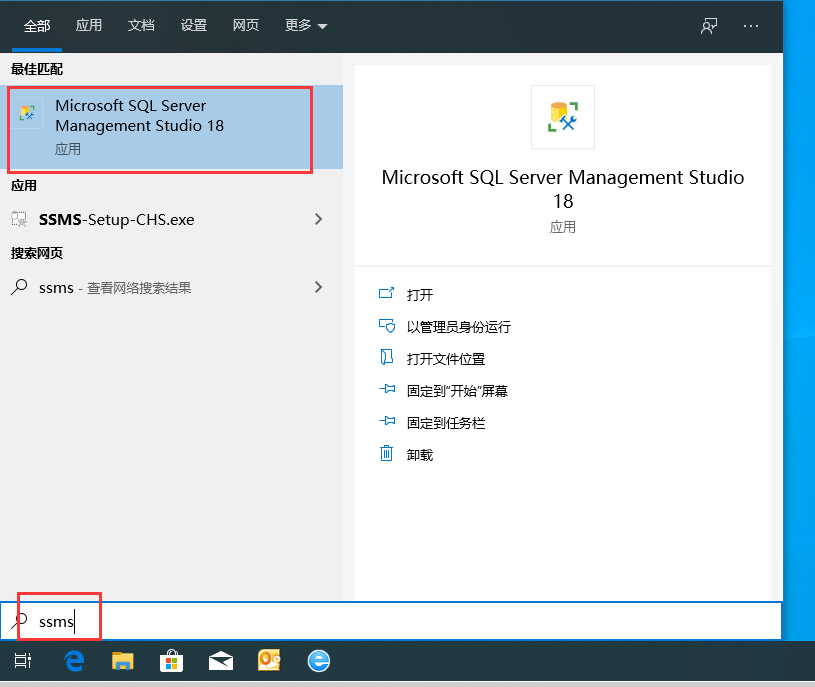 输入服务器地址,身份验证选择“SQL Server身份验证”,输入用户名密码,然后连接。
输入服务器地址,身份验证选择“SQL Server身份验证”,输入用户名密码,然后连接。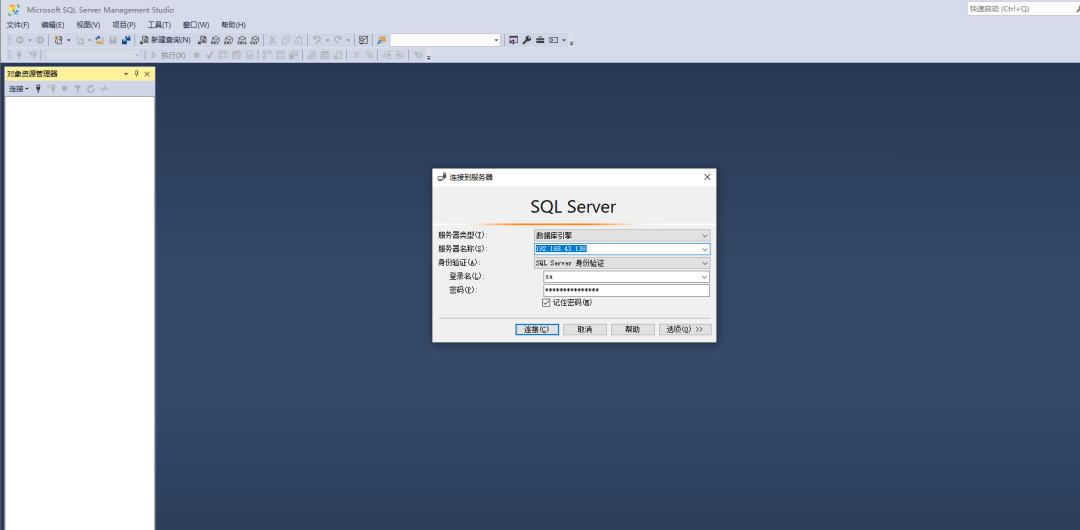 查看一下SQL Server版本
查看一下SQL Server版本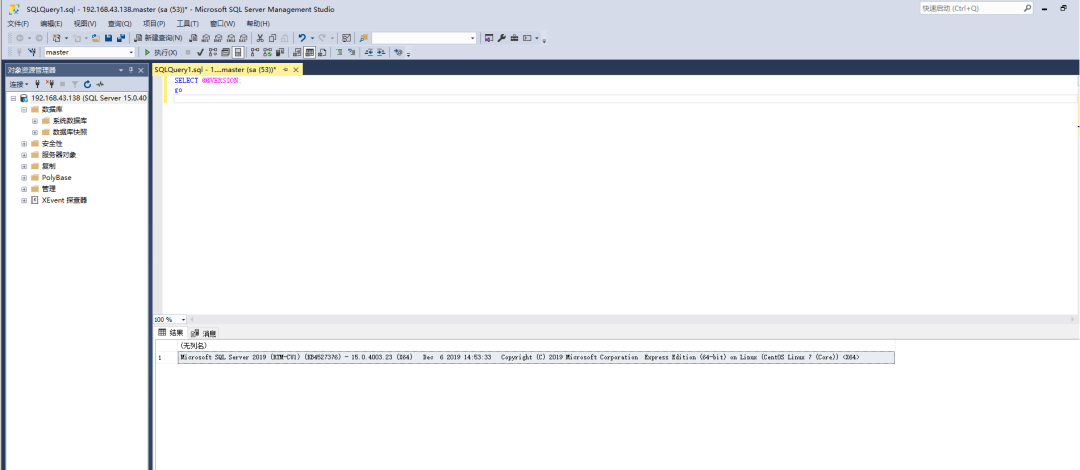
内存设置为2G的时候,安装SQL Server2019会出现安装失败,提示内存最少为2000M,所以设置不要低于2G内存,安装还是很简单的。
本文原创地址:https://www.linuxprobe.com/centos7-instal-mssql-2019.html编辑:逄增宝,审核员:逄增宝
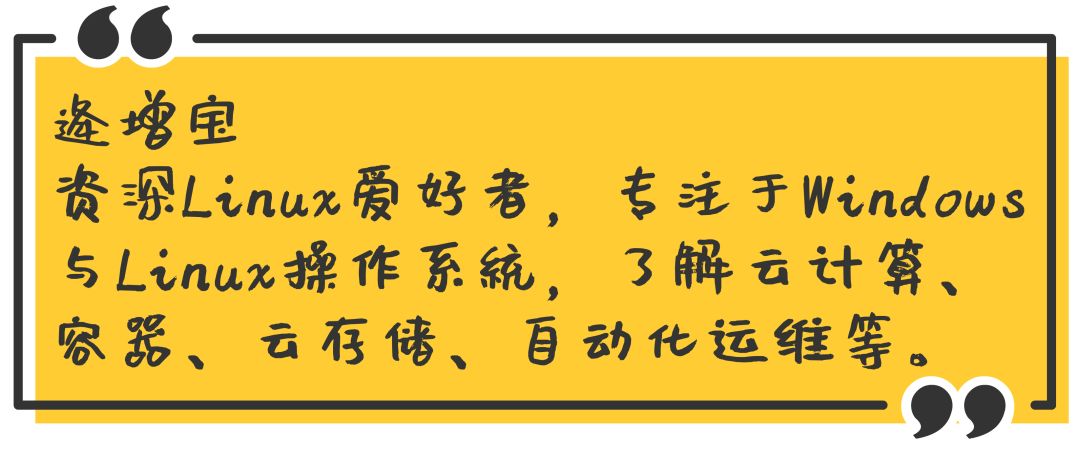
如果喜欢这位作者的文章,点点在看支持一下~

官方站点:www.linuxprobe.com
Linux命令大全:www.linuxcool.com
Linux系统下载站:www.linuxdown.com

刘遄老师QQ:5604922
Linux技术交流群:193666693
(新群,火热加群中……)
书籍在线学习(电脑阅读效果佳):
http://www.linuxprobe.com/chapter-00.html
想要学习Linux系统的读者可以点击按钮来了解书籍《Linux就该这么学》,同时也非常适合专业的运维人员阅读,成为辅助您工作的高价值工具书!




















 950
950











 被折叠的 条评论
为什么被折叠?
被折叠的 条评论
为什么被折叠?








