这是公众号的第 14 篇原创文章
本文大概阅读需花费 9 分钟
---
快速记录
我每天都用 Notion,是我最喜欢的任务管理和笔记软件,但我缺少了一个像 Unclutter 一样的“ 快速记录”模式,可以节省了大量时间,快速记录一个新内容和想法。
Unclutter 的缺点是只支持纯文本,不支持 Markdown 和图片,也没有自带的云同步功能(iCloud可以实现同步)
 Unclutter 的操作方式
Unclutter 的操作方式
通过最近的摸索,发现实现“快速记录”有两种方式:
方法一:使用 Fluid 将固定在 Mac 的菜单栏上,点击菜单栏 icon 即可记录。相比于方法二,好处是能简化页面样式,干净舒服。
方法二:使用 Slidepad 将 Notion 放在 Mac 的侧边,鼠标碰到侧面就会出现。相比于方法二,好处是操作更加方便快捷。
方法一:固定在 Mac 的菜单栏里
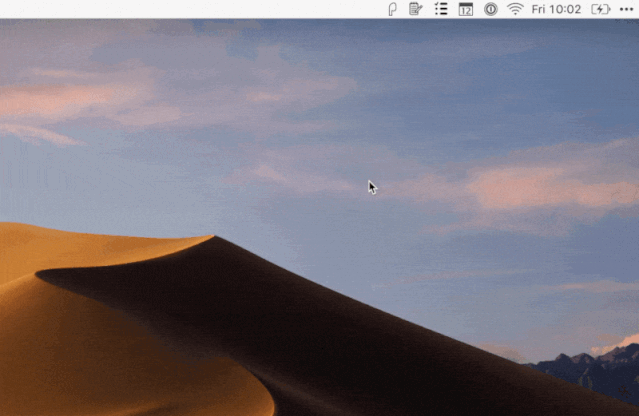
此方法来自 https://bensmith.uk/
Fluid :一个将网站变成应用程序的 Mac 实用程序。因为 Notion 在 web 上可以使用,我可以将每个重要的 Notion 页面制作成 Fluid 应用程序,并将其固定在菜单栏上。通过使用浮动窗口,这些网页悬停在我的其他窗口上,并结合自定义的 CSS,让界面更加简洁。
步骤
1. 安装 Fluid ,前往 http://osen.deisgn 搜索 "Fluid" 下载
2. 打开 Fluid,出现如下窗口,填写相关信息。
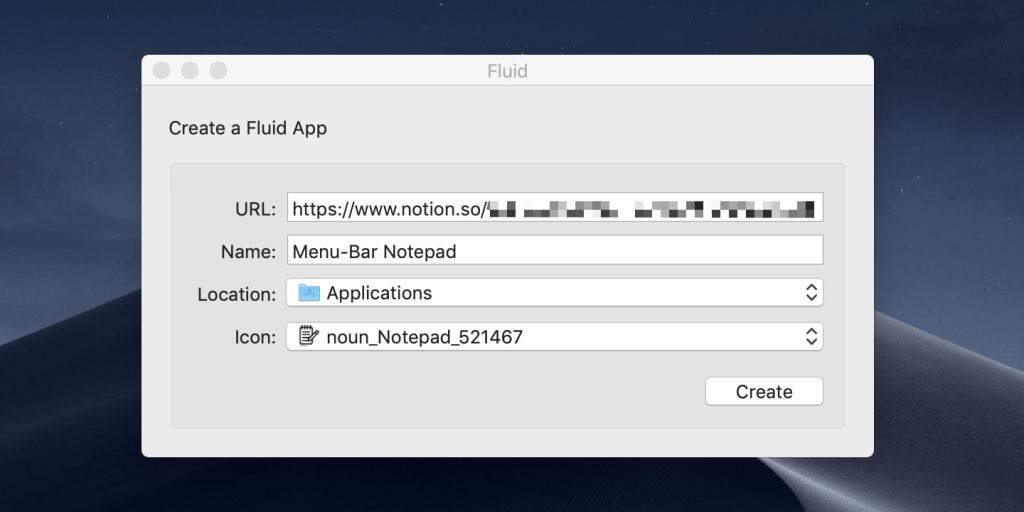
“URL”是 Notion 页面的分享链接 (位于“共享”菜单中)
“Name” 最后会显示在 “应用程序” 里的名称。
“Location” 是这个 APP 的安装目录,推荐“Application”
"Icon" 是最后显示在菜单栏上的 icon(后面也可以修改),可以自定或用下面这个。

3. 首次打开需要先登录,在然后就能进去页面

4. 然后点击 APP 右上角的菜单 - Preferences 进行配置
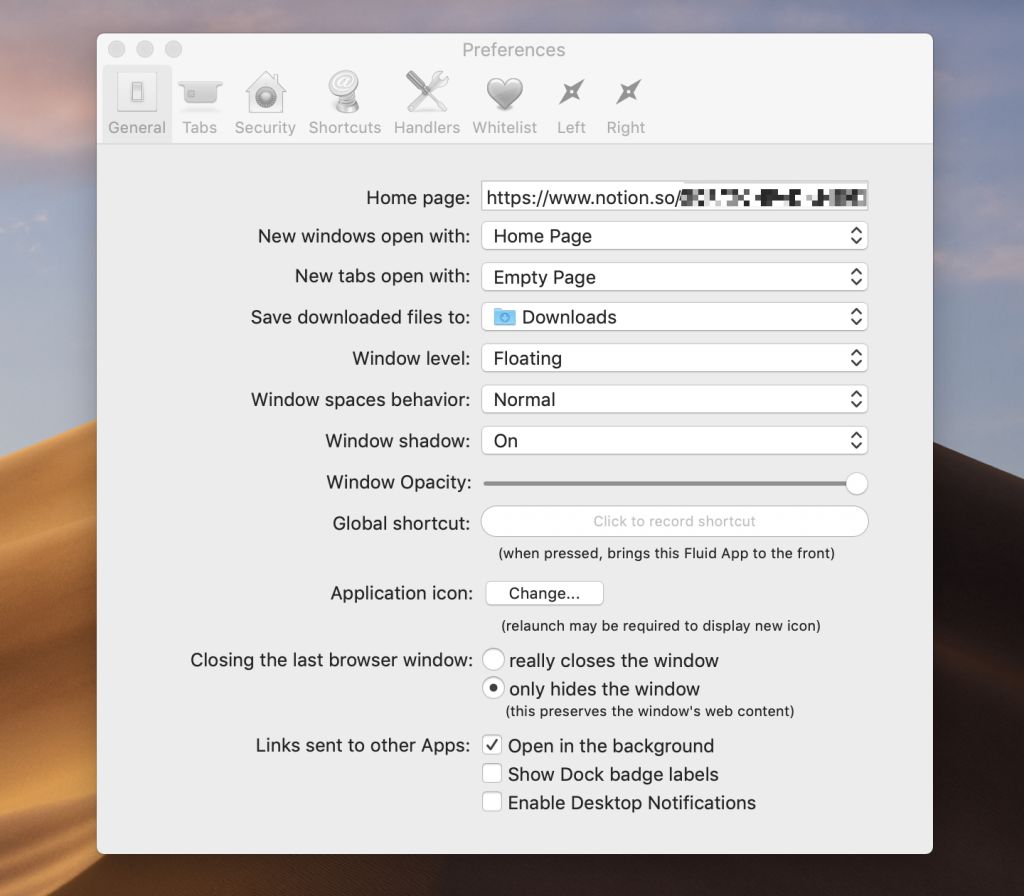
在这个屏幕上最重要的改变是设置 window level 为 'floating',可以让窗口在最顶端。
固定在菜单栏
点击菜单上的 Pin to Status Bar,然后点击 OK,重新打开 APP 即可。
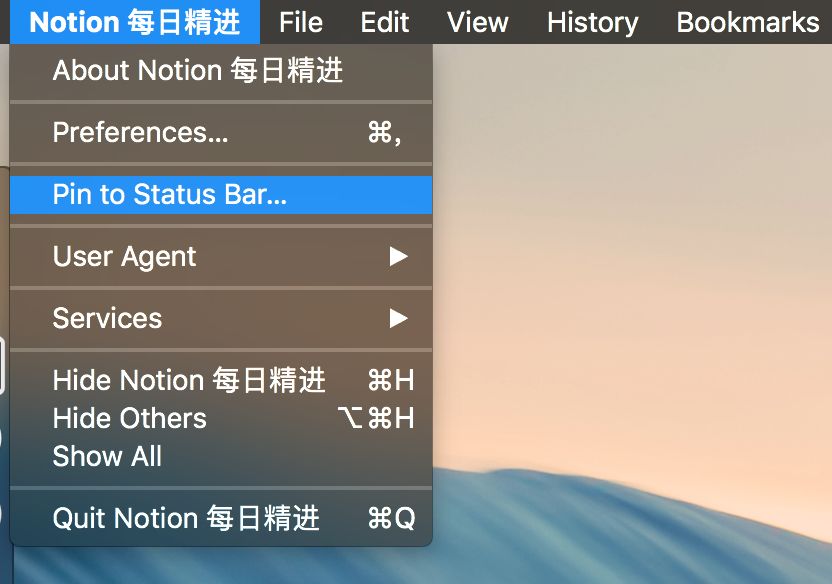
简化界面
将 Notion 中的侧边目录、标题去掉,变成一个干净、沉浸的页面。
步骤
1.右键菜单栏上的 icon,选择 “Userstyles”

2 复制下面的代码(注意不要用快键键 Cmd+A 全选),如下图操作,完成后关闭窗口并重新启动应用程序,大功告成。

代码如下:
/* CSS version 4 - updated 8th May 2019 */
/* This version adds support for pop-ups on database screens and hides commenting */
div.notion-topbar>div>div:first-child,
div.notion-topbar>div>div:last-child,
div.notion-help-button,
div.notion-sidebar-container,
div.notion-frame div.notion-scroller.vertical.horizontal>div:first-child,
div.notion-frame div.notion-scroller.vertical:not(.horizontal)>div:first-child,
div.notion-frame div.notion-scroller.vertical.horizontal>div>div>div.notion-selectable,
div.notion-frame div.notion-scroller.vertical:not(.horizontal)>div>div>div:not(.notion-selectable)>div>div:nth-child(1),
div.notion-frame div.notion-scroller.vertical:not(.horizontal)>div>div>div:not(.notion-selectable)>div>div:nth-child(2),
div.notion-frame div.notion-scroller.vertical:not(.horizontal)>div>div>div:not(.notion-selectable)>div>div:nth-child(3),
div.notion-peek-renderer>div:nth-child(2)>div:first-child,
div.notion-peek-renderer> div:nth-child(2)>div.notion-scroller.vertical>div:nth-child(3)>div {
display:none !important;
}
div.notion-topbar,
div.notion-topbar>div {
height: 30px !important;
}
div.notion-page-controls {
visibility:hidden !important;
margin-top: 0px !important;
}
div.notion-page-content {
padding-left: 20px !important;
padding-right: 8px !important;
}
div.notion-selectable {
max-width: none !important;
}
div.notion-topbar,
div.notion-cursor-listener,
div.notion-frame,
div.notion-frame>div:nth-child(1),
div.notion-frame > div.notion-scroller.vertical > div:nth-child(1) {
width: 100% !important;
max-width: 100% !important;
}
div.notion-frame>div.notion-scroller.vertical:not(div.notion-scroller.horizontal)>div:nth-child(2),
div.notion-frame>div.notion-scroller.vertical>div.notion-scroller.horizontal>div {
padding-left: 12px !important;
padding-right: 12px !important;
}
div.notion-peek-renderer>div:nth-child(2) {
top: 5% !important;
left: 8% !important;
right: 8% !important;
}
div.notion-peek-renderer>div:nth-child(2)>div.notion-scroller.vertical>div:nth-child(1)>div,
div.notion-peek-renderer>div:nth-child(2)>div.notion-scroller.vertical>div:nth-child(2)>div {
padding-left: 20px !important;
padding-right: 20px !important;
}多个标签页
按 Cmd 键点击另一个页面,就会在顶部新建一个标签页。

方法二:固定在侧边

步骤
1. 安装 Slidepad ,前往 http://osen.deisgn 搜索 "Slidepad" 下载
2. 打开 Slidepad,点击 “+”,选择 Notion,登录即可享用。
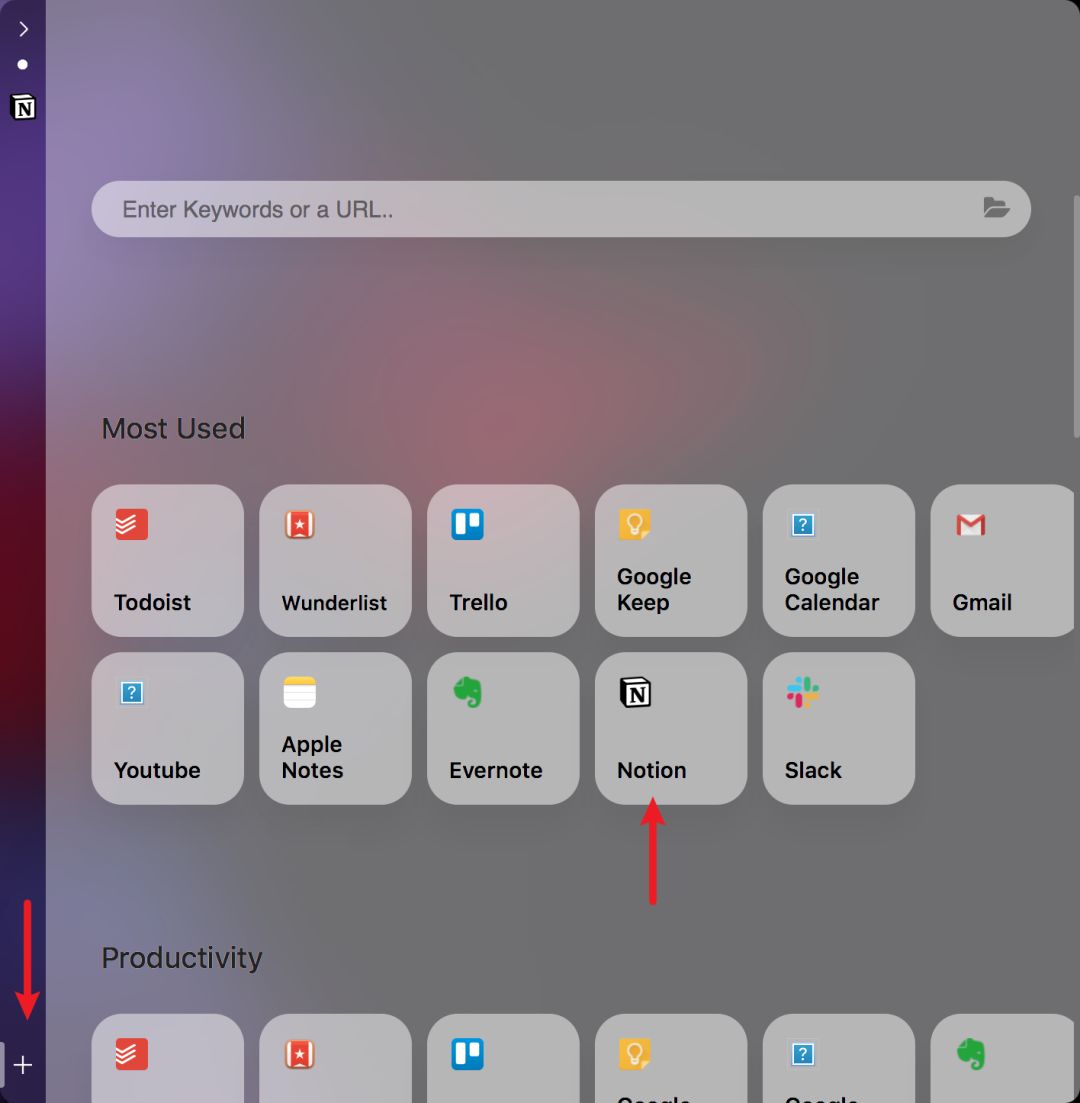
固定窗口
将窗口固定并置顶,方便将图片拖到窗口中。
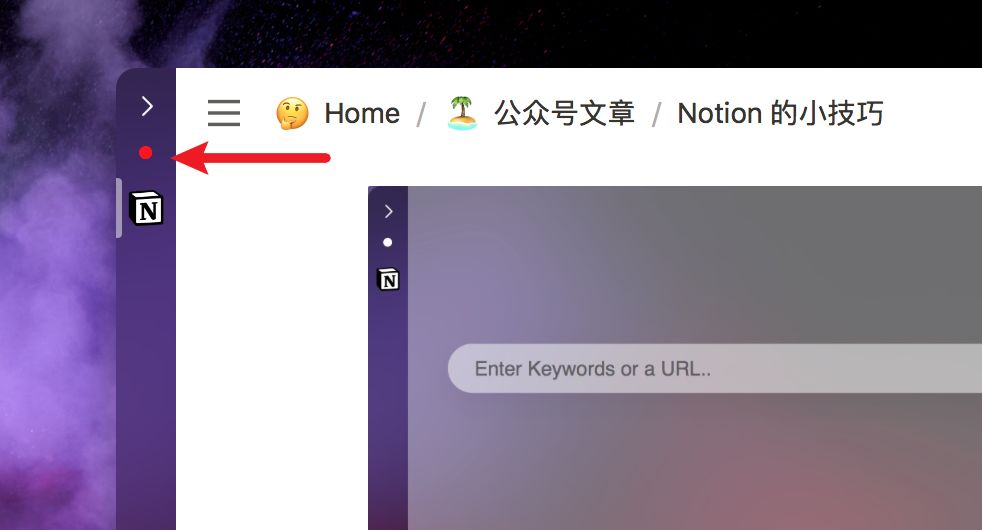
总结
两种方式记录起来都挺方便的,能做到最快速度记录灵感和想法。
延展下,Fluid 和 Slidepad 还能对其他Web应用做快速访问,如 Evernote、Email、Slack等
有一点需要注意的是,网络不好的情况下,不要去刷新Fluid的页面,不然会丢失数据(测试 Slidepad 无网是无法刷新的),等待网络恢复后自动同步。
附:测试同步速度
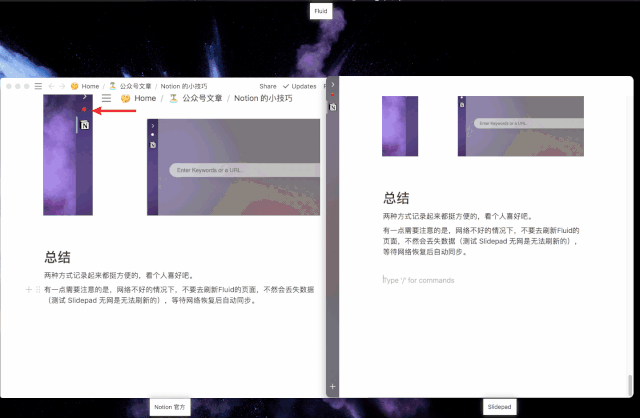
附 | 武器库更新 20191105
MarginNote 3 For Mac强大的电子学习阅读工具 V3.4.5004
Fluid 2.1.2 快速将网站变为桌面应用
Scapple For Mac 头脑风暴软件 V1.3.3修复版
DEVONthink Pro For Mac强大的资料管理工具 V3.0.1
Slidepad For Mac侧边效率工具 V1.0.15
感谢你的阅读,下周再见?
公众号更新日期
每周一晚固定更新一篇文章。
推荐阅读
阅读方法 |如何快速阅读一本书
阅读方法 | 碎片化阅读
我在工作中使用的 AE 插件(上)
我在工作中常用的AE插件(下)
超全面的 OKR 上手指南
如果找到能力提升发力点?拥有一张能力图谱
UI视觉评审标准
其实你并没有那么忙Notion
设计师的武器库v1.0已上线 - 用 Notion 做网站
最适合设计师的笔记软件 Notion
如何用 Notion 分析 19 位优秀设计师的习惯?























 被折叠的 条评论
为什么被折叠?
被折叠的 条评论
为什么被折叠?








