
当一个文本框(输入框)被选中并接受输入时,被称为获得了“焦点”。通常情况下,用户能够通过点击文本框以使其聚焦,开发人员也可以使用本文所描述的方法来让文本框得到焦点。
管理焦点是一种直观地创建表单流程的基本方法。例如,假设我们有一个带有文本框的搜索页面。当用户导航到搜索页面时,我们可以聚焦文本框的搜索项。这将允许用户在搜索页面可见时能够立即开始输入,而无需手动点击文本框。
在本文中,我们将学习如何聚焦到文本框上,以及点击按钮时聚焦文本框。
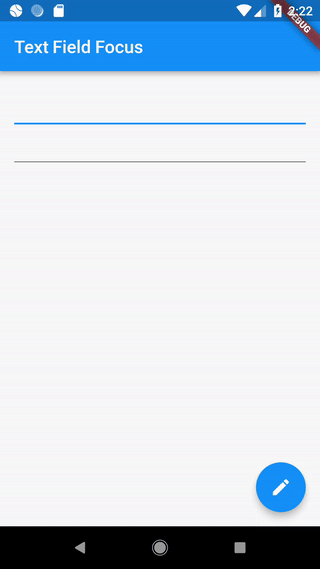
一旦文本框可见,就将其聚焦
为了在文本框可见时将其聚焦,我们可以使用 autofocus 属性。
TextField(
autofocus: true,
);有关处理输入和创建文本框的更多信息,请参阅 实用教程的 Forms 部分。
点击按钮时聚焦文本框
我们也可能需要在之后的某个时间点聚焦特定的文本框,而不是立即聚焦它。在这个例子中,我们将看到在用户按下按钮后如何聚焦文本框。在实际开发中,您还可能需要聚焦特定的文本框以响应 api 调用或错误校验。
步骤
- 创建一个
FocusNode - 将
FocusNode传递给TextField - 通过点击按钮聚焦
TextField
1. 创建一个 FocusNode
首先,我们需要创建一个FocusNode。我们将使用FocusNode来识别 Flutter 的“focus tree”中的特定的TextField。这将允许我们能够在接下来的步骤中聚焦TextField。
由于 focus node 是长寿命对象,我们需要使用 State 类来管理生命周期。为此,需要在 State 类的 initState 方法中创建 FocusNode 实例,并在 dispose 方法中清除它们。
// Define a custom Form widget.
class MyCustomForm extends StatefulWidget {
@override
_MyCustomFormState createState() => _MyCustomFormState();
}
// Define a corresponding State class.
// This class holds data related to the form.
class _MyCustomFormState extends State<MyCustomForm> {
// Define the focus node. To manage the lifecycle, create the FocusNode in
// the initState method, and clean it up in the dispose method.
FocusNode myFocusNode;
@override
void initState() {
super.initState();
myFocusNode = FocusNode();
}
@override
void dispose() {
// Clean up the focus node when the Form is disposed.
myFocusNode.dispose();
super.dispose();
}
@override
Widget build(BuildContext context) {
// Fill this out in the next step.
}
}2. 将 FocusNode 传递给 TextField
现在已经有了 FocusNode,我们可以将这个 TextField 传递给 build() 方法。
class _MyCustomFormState extends State<MyCustomForm> {
// Code to create the Focus node...
@override
Widget build(BuildContext context) {
return TextField(
focusNode: myFocusNode,
);
}
}3. 通过点击按钮聚焦 TextField
最后,当用户点击 floating action button 时,我们将要聚焦文本框!为此我们将要使用requestFocus方法来完成此操作。
FloatingActionButton(
// When the button is pressed, give focus to the text field using
// myFocusNode.
onPressed: () => FocusScope.of(context).requestFocus(myFocusNode),
);完整样例
import 'package:flutter/material.dart';
void main() => runApp(MyApp());
class MyApp extends StatelessWidget {
@override
Widget build(BuildContext context) {
return MaterialApp(
title: 'Text Field Focus',
home: MyCustomForm(),
);
}
}
// Define a custom Form widget.
class MyCustomForm extends StatefulWidget {
@override
_MyCustomFormState createState() => _MyCustomFormState();
}
// Define a corresponding State class.
// This class holds data related to the form.
class _MyCustomFormState extends State<MyCustomForm> {
// Define the focus node. To manage the lifecycle, create the FocusNode in
// the initState method, and clean it up in the dispose method.
FocusNode myFocusNode;
@override
void initState() {
super.initState();
myFocusNode = FocusNode();
}
@override
void dispose() {
// Clean up the focus node when the Form is disposed.
myFocusNode.dispose();
super.dispose();
}
@override
Widget build(BuildContext context) {
return Scaffold(
appBar: AppBar(
title: Text('Text Field Focus'),
),
body: Padding(
padding: const EdgeInsets.all(16.0),
child: Column(
children: [
// The first text field is focused on as soon as the app starts.
TextField(
autofocus: true,
),
// The second text field is focused on when a user taps the
// FloatingActionButton.
TextField(
focusNode: myFocusNode,
),
],
),
),
floatingActionButton: FloatingActionButton(
// When the button is pressed,
// give focus to the text field using myFocusNode.
onPressed: () => FocusScope.of(context).requestFocus(myFocusNode),
tooltip: 'Focus Second Text Field',
child: Icon(Icons.edit),
), // This trailing comma makes auto-formatting nicer for build methods.
);
}
}



















 1357
1357











 被折叠的 条评论
为什么被折叠?
被折叠的 条评论
为什么被折叠?








