iOS中gif图的显示方法示例
发布时间:2020-09-19 06:15:42
来源:脚本之家
阅读:86
作者:蓝光95
一、前言
iOS开发中,大部分时候我们显示一张静态图就可以了,但是有的时候为了UI表现更生动,我就有可能需要展示gif图来达到效果了。
网上找了一下,显示gif图的框架找到了两个。
SDWebImage
YYImage
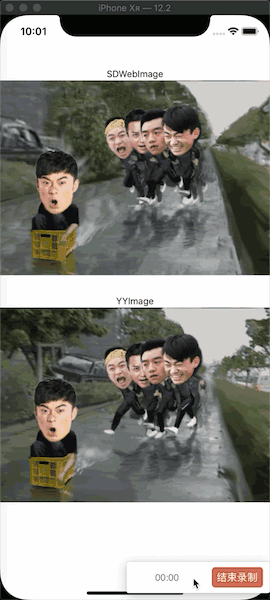
二、显示本地gif图
SDWebImage和YYImage的显示本地图片代码。
//load loacle gif image
- (void)loadLocaleGifImage{
//sdwebimage
[self labelFactoryWithFrame:CGRectMake(0, 80, kScreenWidth, 20) title:@"SDWebImage"];
NSString *path = [[NSBundle mainBundle] pathForResource:@"test" ofType:@"gif"];
NSData *gifData = [NSData dataWithContentsOfFile:path];
UIImageView *sdImageView = [[UIImageView alloc] initWithFrame:CGRectMake(0, 100, kScreenWidth, kScreenHeight/3)];
sdImageView.image = [UIImage sd_animatedGIFWithData:gifData];
[self.view addSubview:sdImageView];
//yyImage show gif image
[self labelFactoryWithFrame:CGRectMake(0, kScreenHeight/2 - 20, kScreenWidth, 20) title:@"yyImage"];
YYImage *yyimage = [YYImage imageNamed:@"test.gif"];
YYAnimatedImageView *yyImageView = [[YYAnimatedImageView alloc] initWithImage:yyimage];
yyImageView.frame = CGRectMake(0, kScreenHeight/2, kScreenWidth, kScreenHeight/3);
[self.view addSubview:yyImageView];
}
三、加载网络的gif图
SDWebImage和YYImage的加载网络图片代码。
//download network gif image
- (void)downloadNetworkGifImage{
//sdwebimage
[self labelFactoryWithFrame:CGRectMake(0, 80, kScreenWidth, 20) title:@"SDWebImage"];
FLAnimatedImageView *sdImageView = [[FLAnimatedImageView alloc] initWithFrame:CGRectMake(0, 100, kScreenWidth, kScreenHeight/3)];
[sdImageView sd_setImageWithURL:[NSURL URLWithString:@"http://photocdn.sohu.com/20151214/mp48444247_1450092561460_10.gif"]];
[self.view addSubview:sdImageView];
//yyImage show gif image
[self labelFactoryWithFrame:CGRectMake(0, kScreenHeight/2 - 20, kScreenWidth, 20) title:@"yyImage"];
YYImage *yyimage = [YYImage imageWithData:[NSData dataWithContentsOfURL:[NSURL URLWithString:@"http://photocdn.sohu.com/20151214/mp48444247_1450092561460_10.gif"]]];
YYAnimatedImageView *yyImageView = [[YYAnimatedImageView alloc] initWithImage:yyimage];
yyImageView.frame = CGRectMake(0, kScreenHeight/2, kScreenWidth, kScreenHeight/3);
[self.view addSubview:yyImageView];
}
- (void)labelFactoryWithFrame:(CGRect)frame title:(NSString *)title{
UILabel *label = [[UILabel alloc] initWithFrame:frame];
label.textAlignment = NSTextAlignmentCenter;
label.textColor = [UIColor blackColor];
label.font = [UIFont systemFontOfSize:14];
label.text = title;
[self.view addSubview:label];
}
四、Podfile文件内容
platform :ios, '10.0'
inhibit_all_warnings!
target 'GifDemo' do
pod 'YYImage'
pod 'SDWebImage/GIF'
pod 'FLAnimatedImage'
end
五、没有demo的文章不是好文章
SDWebImage和YYImage框架显示本地和网络gif图的demo传送门
总结
以上就是这篇文章的全部内容了,希望本文的内容对大家的学习或者工作具有一定的参考学习价值,谢谢大家对亿速云的支持。





















 3326
3326











 被折叠的 条评论
为什么被折叠?
被折叠的 条评论
为什么被折叠?








