如果您使用过高级开发语言,比如C++,C#,Java等,然后再去接触网站开发时,会发现不能编译是件多么痛苦的事情。C++等语言都是静态语言,对类型有严格要求,所以编码时的不规范很容易被编译器指出来,这样可以避免运行时的很多错误。再看看这些脚本语言,(web前端开发时,设计很多脚本语言,比如HTMLCSSJSTS)是解释执行的,所以就没有编译的过程,仅仅会在执行过程中遇到错误直接终止执行。这些脚本语言大部分本来也属于动态类型语言,语法格式不是那么严格,为了简化了开发过程,能省的都省了,理论上开发效率会很高。但是问题来了,不编译了,也不能调试了,也不方便找到错误了,这样效率不就反而更低了吗,如何解决?难道真的用,语言自带的输出到命令行。比如:console.log(),去把错误打印出来。
经过了一周的折腾,终于找到了理想的解决办法,所以在此记录一下,希望也能帮到有同样问题的您。解决问题的关键还是利用好VS Code这个神器。简称:VSC。本文尝试了三种情景的调试实验,分别是:
1.HTML + JS 调试;
2.Node JS 调试;
3.TypeScript 调试;
VSC 我们常用的是打开文件夹,但是如果想管理多个文件夹时需要用的工作区。下面我们开始创建工作区等一系列工作。
//
//分割线 //
开始:
在VSC中安装:Debugger for Chrome 插件,用于谷歌浏览器调试启动。
一、创建工作区:
VSC中,文件--将工作区另存为...--选择需要保存的路径:,比如叫:debugTest,完成后会在选择的目录下生成工作区文件:debugTest.code-workspace
二、手动创建文件夹:
手动创建三个项目的文件夹,并且在每个下面再创建 src 文件夹,将来存放源码:
1、htmlTest
2、nodeTest
3、tsTest
如下目录结构,
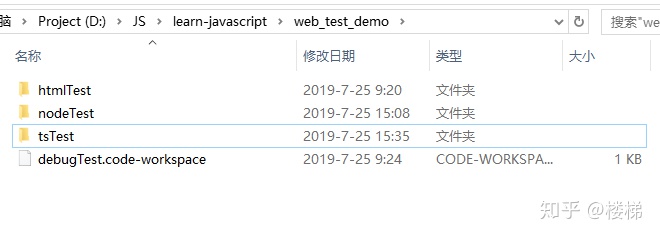
三、添加文件夹到工作区
在VSC中,文件--将文件夹添加到工作区...
完成后如图:

三个目录都需要手动添加相应的调试配置,添加了配置就可以F5来“调试运行”了,比如给
htmlTest文件夹添加配置的方法如图:

VSC会在对应的文件夹下生成.vscode文件夹,用来保存各自的配置,具体是在 launch.json 文件中。
四、配置htmlTest目录。
在对应的src文件夹中创建源码文件:
helloworld.html
//helloworld.html
<!DOCTYPE html>
<html lang="en">
<head>
<meta charset="UTF-8">
<title>Bird Whisperer</title>
</head>
<body>
<script src='./test2.js'></script>
<div id='test-promise-log'>
<ul>
<li>Collee</li>
<li>Milk</li>
<li>tea</li>
</ul>
</div>
</body>
</html>
//test2.js
//test2.js
var a = ['A', 'B', 'C'];
var s = new Set(['A', 'B', 'C']);
var m = new Map([[1, 'x'], [2, 'y'], [3, 'z']]);
for (var x of a) { // 遍历Array
console.log(x);
}
let mmm = { a: 1, b: 2, c: 3, d: 4 };
for (let id in mmm) {
console.log(mmm[id]);
}
let testx = mmm.a;
mmm.b;
///
'use strict';
var xiaoming = {
name: '小明'
};
console.log(xiaoming.name);
console.log(xiaoming.age); // undefined//launch.json
//launch.json
{
// 使用 IntelliSense 了解相关属性。
// 悬停以查看现有属性的描述。
// 欲了解更多信息,请访问: https://go.microsoft.com/fwlink/?linkid=830387
"version": "0.2.0",
"configurations": [
{
"type": "chrome",
"request": "launch",
"file": "${workspaceRoot}/src/helloworld.html",
"runtimeExecutable": "F:toolSoftWareGoogleChromeApplicationchrome.exe", // 改成您的 Chrome 安装路径
"sourceMaps": true,
"name": "Run js on html",
//"url": "http://localhost:8080",
//"url": "file:///D:/JS/learn-javascript/helloworld/helloworld.html",
"webRoot": "${workspaceRoot}",
"userDataDir":"${cwd}",
"port": 8088
},
]
}截图:

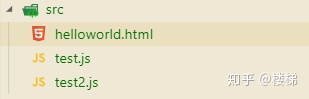
成功后F5调试
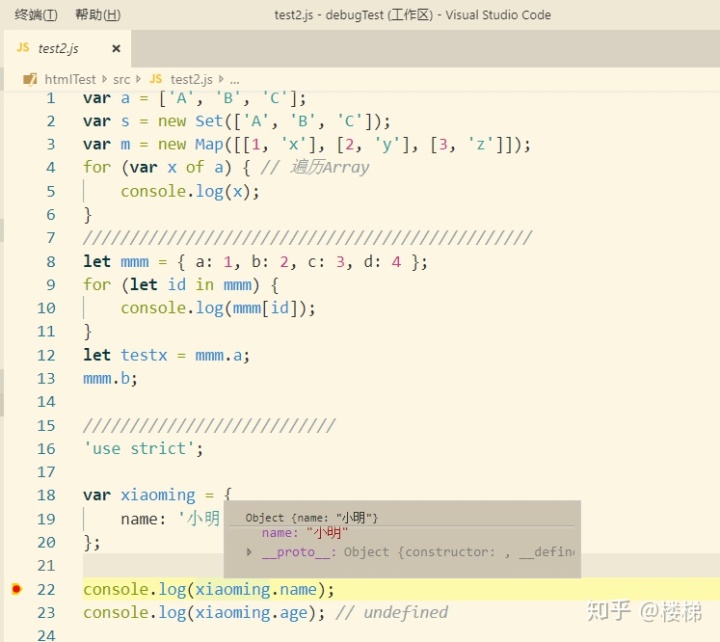
五、配置Node JS 目录。
首先你得安装了node。
目录结构:
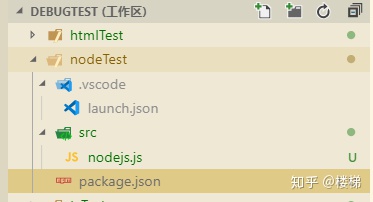
launch.json
{
// 使用 IntelliSense 了解相关属性。
// 悬停以查看现有属性的描述。
// 欲了解更多信息,请访问: https://go.microsoft.com/fwlink/?linkid=830387
"version": "0.2.0",
"configurations": [
// {
// "type": "chrome",
// "request": "launch",
// "file": "${workspaceRoot}/helloworld.html",
// "runtimeExecutable": "F:toolSoftWareGoogleChromeApplicationchrome.exe", // 改成您的 Chrome 安装路径
// "sourceMaps": true,
// "name": "Run test2.js on html",
// //"url": "http://localhost:8080",
// "url": "file:///D:/JS/learn-javascript/helloworld/helloworld.html",
// "webRoot": "${workspaceRoot}",
// "userDataDir":"${cwd}",
// "port": 8088
// },
{
"name": "Run nodejs.js",
"type": "node",
"request": "launch",
"program": "${workspaceRoot}/src/nodejs.js",
"stopOnEntry": false,
"args": [],
"cwd": "${workspaceRoot}",
"preLaunchTask": null,
"runtimeExecutable": null,
"runtimeArgs": [
"--nolazy"
],
"env": {
"NODE_ENV": "development"
},
"sourceMaps": false,
}
]
}nodejs.js
'use strict';
// var fs = require('fs');
// fs.stat('sample.txt', function (err, stat) {
// if (err) {
// console.log(err);
// } else {
// // 是否是文件:
// console.log('isFile: ' + stat.isFile());
// // 是否是目录:
// console.log('isDirectory: ' + stat.isDirectory());
// if (stat.isFile()) {
// // 文件大小:
// console.log('size: ' + stat.size);
// // 创建时间, Date对象:
// console.log('birth time: ' + stat.birthtime);
// // 修改时间, Date对象:
// console.log('modified time: ' + stat.mtime);
// }
// }
// });
function count() {
var arr = [];
for (var i=1; i<=3; i++) {
arr.push((function (n) {
return function () {
return n * n;
}
})(i));
}
return arr;
}
var results = count();
var f1 = results[0];
var f2 = results[1];
var f3 = results[2];
f1(); // 1
let test = f2(); // 4
f3(); // 9
console.log(f2());
console.log(`f2 = ${test}`);
console.log(`n多行
字符串
测试`);
var obj = {
birth: 1990,
getAge: function () {
var b = this.birth; // 1990
var fn = () => new Date().getFullYear() - this.birth; // this指向obj对象
return fn();
}
};
test =obj.getAge();
var obj = {
birth: 1990,
getAge: function (year) {
var b = this.birth; // 1990
var fn = (y) => y - this.birth; // this.birth仍是1990
return fn.call({birth:2000}, year);
}
};
test = obj.getAge(2015); // 25在调试F5前选择launch.json文件中"name"对应的值,如: "Run nodejs.js"。
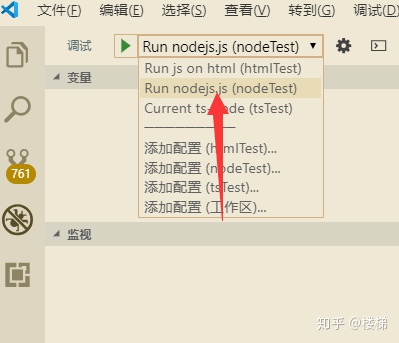
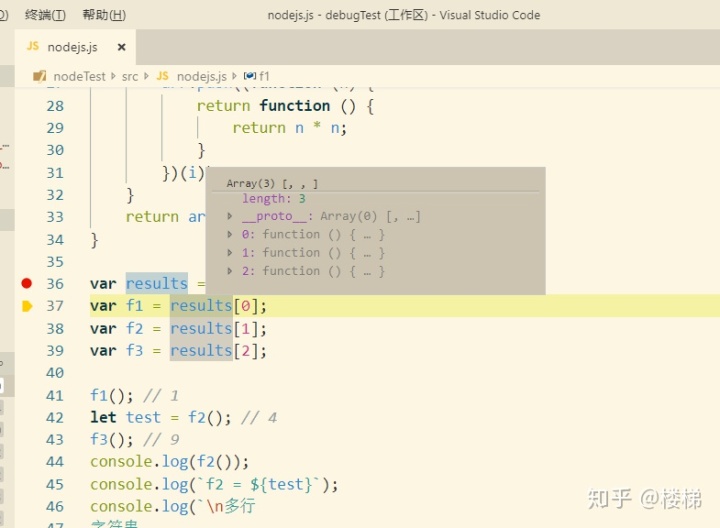
调试成功。
六、配置tsTest 目录,TypeScript 调试
这个是最麻烦的,把人搞的晕晕的。这里使用ts-node 来调试,据说还有其他办法我没有尝试……
ts-node 需要安装:
# 用于调试 TypeScript:
yarn add typescript ts-node
index.ts
enum Days {Sun, Mon, Tue, Wed, Thu, Fri, Sat};
console.log(Days["Sun"] === 0); // true
console.log(Days["Mon"] === 1); // true
console.log(Days["Tue"] === 2); // true
console.log(Days["Sat"] === 6); // true
console.log(Days[0] === "Sun"); // true
console.log(Days[1] === "Mon"); // true
console.log(Days[2] === "Tue"); // true
console.log(Days[6] === "Sat"); // true
launch.json
{
// 使用 IntelliSense 了解相关属性。
// 悬停以查看现有属性的描述。
// 欲了解更多信息,请访问: https://go.microsoft.com/fwlink/?linkid=830387
"version": "0.2.0",
"configurations": [
// {
// "name": "TS launch Program",
// "type": "node",
// "request": "launch",
// "runtimeArgs": [
// "-r",
// "ts-noderegister"
// ],
// "args": [
// "${workspaceFolder}srctest.ts"
// ]
// },
{
"name": "Current ts-node",
"type": "node",
"request": "launch",
"args": [
"${relativeFile}"
// "${workspaceRoot}/src/test.ts"
],
"runtimeArgs": [
"--nolazy",
"-r",
"ts-node/register"
],
"sourceMaps": true,
"cwd": "${workspaceRoot}",
"protocol": "inspector",
"console": "integratedTerminal",
// "program": "${workspaceRoot}/src/test.ts",
"internalConsoleOptions": "neverOpen"
},
]
}tsconfig.json
{
"compilerOptions": {
// 指定输出的 JS 代码所使用的 ECMAScript 版本,可选值为:ES3、ES5、ES2015、ES2016、ES2017、ES2018 和 ESNEXT。请根据具体的兼容性要求选择。
"target": "es5",
// 指定输出的 JS 代码所使用的模块化方案,可选值为:none、commonjs、amd、system、umd、es2015 或 ESNext。
"module": "commonjs",
// 指定编译过程中要使用的库,视具体情况而定。
// "lib": [],
"lib": [
"dom",
"es2015"
],
// 是否编译 JS 文件。
"allowJs": true,
// 是否报告 JS 源码中的错误。
"checkJs": true,
// 启用 JSX 语法,可选值为 perserve、react-native、react。
"jsx": "preserve",
// 是否生成相关的 '.d.ts' 声明文件。
// "declaration": true,
// 是否生成 sourceMap 文件
"sourceMap": true,
// 将输出的 JS 代码整合为单个文件
// "outFile": "./",
// 指定输出目录
"outDir": "./outDir",
// 指定源码根目录
"rootDir": "./",
// 是否引入 tslib
"importHelpers": true,
// 当目标版本为 'ES5' 或 'ES3',用以提供完整的解构、'for-of iterable' 支持
"downlevelIteration": true,
// 启用所有严格类型检查,区别于 JS 的 strict mode。
"strict": true,
// 使用 any 类型时必须明确声明
// "noImplicitAny": true,
// 严格检查 null 类型
// "strictNullChecks": true,
// 严格检查函数类型
// "strictFunctionTypes": true,
// 严格检查 bind、call、apply 类型
// "strictBindCallApply": true,
// 严格检查类属性初始化
// "strictPropertyInitialization": true,
// 当 this 具有隐含 any 类型时报错
// "noImplicitThis": true,
// 始终使用严格模式(指 JS 中的严格模式)
// "alwaysStrict": true,
/* 实验性选项 */
// 对 ES7 中的修饰器 decorator 提供实验性支持
"experimentalDecorators": true,
},
"include": [
"src/*"
],
"exclude": [
"node_modules",
"src/js/*"
]
}
package.json
{
"name": "tsTest",
"version": "1.0.0",
"main": "index.js",
"license": "MIT",
"dependencies": {
"ts-node": "^8.3.0",
"typescript": "^3.5.3"
}
}
结果:

源代码在腾讯开发者平台上,地址:
git@git.dev.tencent.com:LouTi/WebDebug.git
主要参考网页:
Typescript 配置 调试www.jianshu.com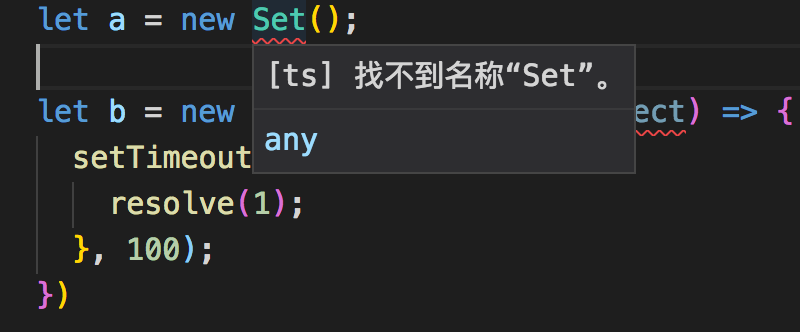
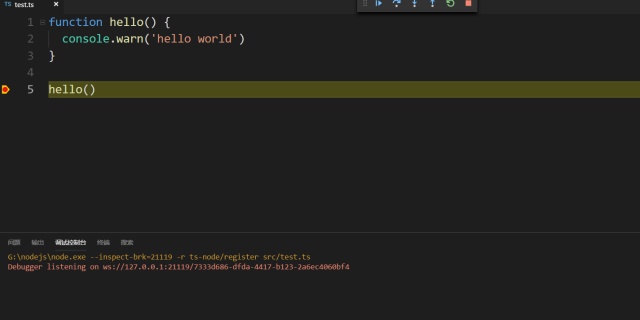
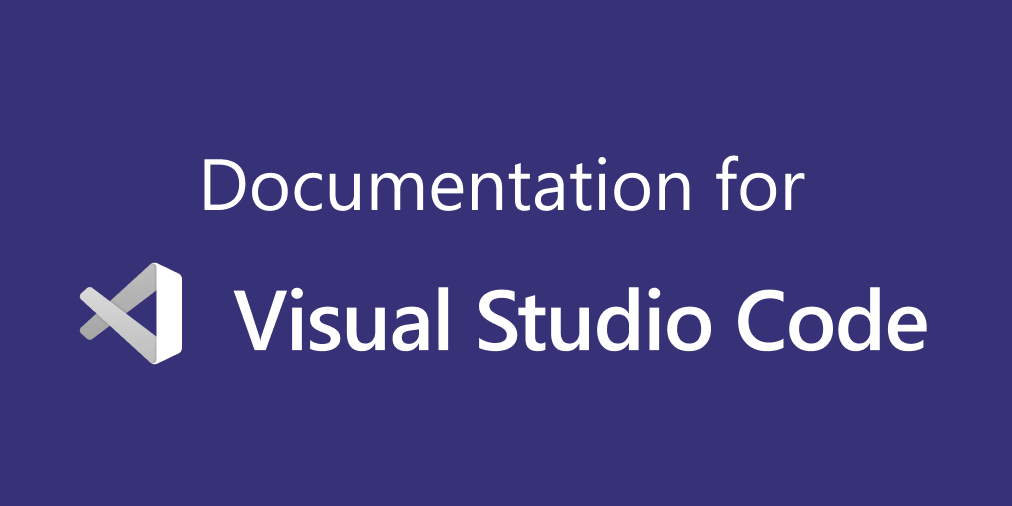
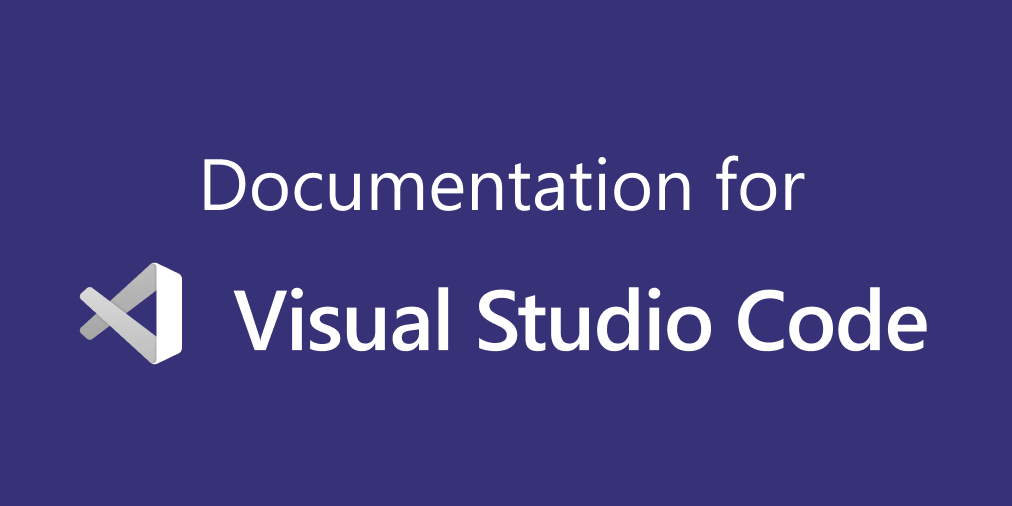




















 3126
3126

 被折叠的 条评论
为什么被折叠?
被折叠的 条评论
为什么被折叠?








