
用Rust写一个飞行员游戏-01
学习glium也有一个多月了, 于是写了个demo练手, 基本思路是借(chao)鉴(xi)了这篇文章: 使用 Three.js 的 3D 制作动画场景:飞行者.
01. 立方体
首先我们要创建1个立方体结构, 用来组成飞机以及云.
不过glium并没有自动创建立方体的功能, 我们要自己写一个.
首先, 创建一个顶点的结构体:
#[derive(Copy, Clone)]
pub struct Position{
pub position: [f32; 3]
}
implement_vertex!(Position, position); // 这个宏用来让结构体可以被顶点缓冲使用接着, 创建一个立方体的结构体:
pub struct Cube {
vertex_buffer: glium::VertexBuffer<Position>, // 顶点缓冲
index_buffer: glium::IndexBuffer<u16>, // 索引缓冲
color: [f32; 3], // 颜色
}顶点缓冲里保存了立方体的所有顶点, 索引缓冲则是OpenGL绘制这些顶点的顺序. 同时, 结构体还有一个 color 成员, 它将作为一个 uniform 变量, 在绘制的时候传递给着色器.
以下是该结构体的方法:
impl Cube {
// 这个方法用来返回一个默认的立方体对象
pub fn new(display: &glium::Display) -> Cube {
let shape = vec![
// 一共六个面, 每个面上4个顶点
// 前
Position {position: [-0.5, 0.5, -0.5]}, // 0
Position {position: [0.5, 0.5, -0.5]}, // 1
Position {position: [0.5, -0.5, -0.5]}, // 2
Position {position: [-0.5, -0.5, -0.5]}, // 3
// 左
Position {position: [0.5, 0.5, -0.5]}, // 4
Position {position: [0.5, 0.5, 0.5]}, // 5
Position {position: [0.5, -0.5, 0.5]}, // 6
Position {position: [0.5, -0.5, -0.5]}, // 7
// 后
Position {position: [0.5, 0.5, 0.5]}, // 8
Position {position: [-0.5, 0.5, 0.5]}, // 9
Position {position: [-0.5, -0.5, 0.5]}, // 10
Position {position: [0.5, -0.5, 0.5]}, // 11
// 右
Position {position: [-0.5, 0.5, 0.5]}, // 12
Position {position: [-0.5, 0.5, -0.5]}, // 13
Position {position: [-0.5, -0.5, -0.5]}, // 14
Position {position: [-0.5, -0.5, 0.5]}, // 15
// 上
Position {position: [-0.5, 0.5, 0.5]}, // 16
Position {position: [0.5, 0.5, 0.5]}, // 17
Position {position: [0.5, 0.5, -0.5]}, // 18
Position {position: [-0.5, 0.5, -0.5]}, // 19
// 下
Position {position: [-0.5, -0.5, -0.5]}, // 20
Position {position: [0.5, -0.5, -0.5]}, // 21
Position {position: [-0.5, -0.5, 0.5]}, // 22
Position {position: [0.5, -0.5, 0.5]}, // 23
];
return Cube {
vertex_buffer: glium::VertexBuffer::new(display, &shape).unwrap(),
index_buffer: glium::IndexBuffer::new(display, glium::index::PrimitiveType::TrianglesList,
&[0, 1, 2, 2, 3, 0, 4, 5, 6, 6, 7, 4, 8, 9, 10, 10, 11, 8,12,13,14,14,15,12,16,17,18,18,19,16,20,21,22,22,23,20,],).unwrap(),
color: [1.0, 0.0, 0.0f32],
}
}
// 这个方法将立方体绘制到帧缓冲中
pub fn draw(&self,
target: &mut glium::Frame,
program: &glium::Program,)
{
// 设置uniform变量
let uniform = uniform! {
object_color: self.color
};
target.draw(
&self.vertex_buffer,
&self.index_buffer,
program,
uniforms,
&Default::default()
).unwrap();
}
}这样, 立方体结构体就有了一个 new 方法, 用于返回一个新建的立方体对象: 它是一个红色的立方体, 边长为1, 且位于屏幕正中央.
以及一个 draw 方法, 在帧缓冲中绘制立方体.
还需要创建一个顶点着色器和片段着色器, 用来链接编译一个着色器程序:
// 着色器代码
let vs_str: &str = r#"
#version 330
layout(location = 0) in vec3 position;
uniform vec3 object_color;
out vec3 color;
void main() {
color = object_color;
gl_Position = vec4(position, 1.0);
}
"#;
let fs_str: &str = r#"
#version 330
in vec3 color;
out vec4 frag_color;
void main() {
frag_color = vec4(color, 1.0);
}
"#;
// 创建着色器程序
let program = glium::Program::from_source(&display, vs_str, fs_str, None).unwrap();以上就是全部准备工作, 接着运行代码:
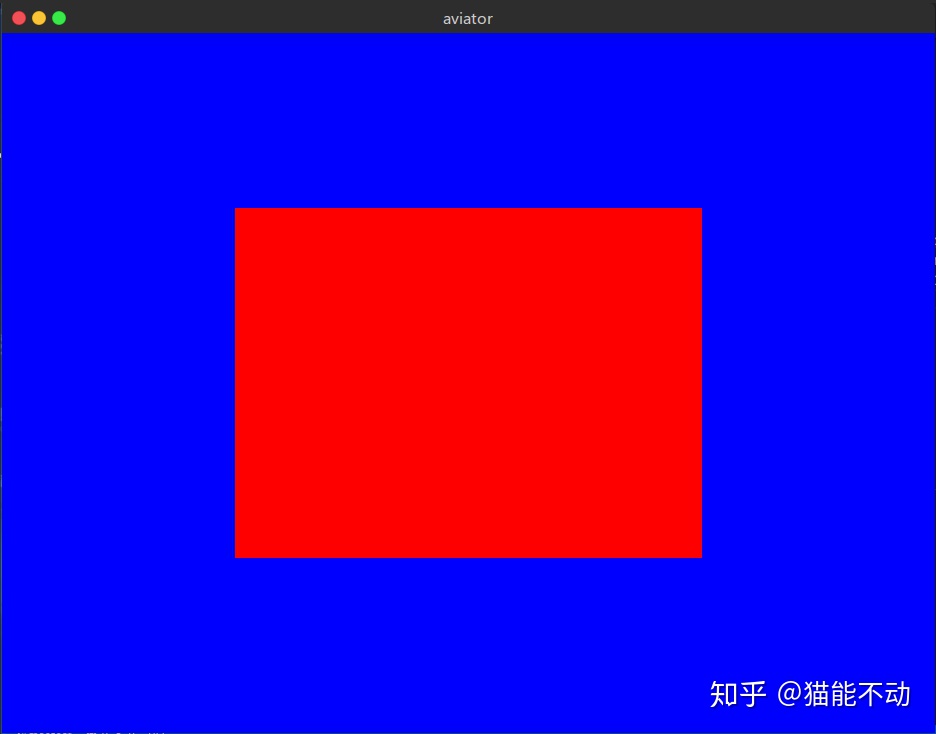
可能和预计的不大一致. 首先, 屏幕上的不是一个立方体, 而是一个矩形. 另外, 这个立方体的长和宽应该是相等的, 但是屏幕上所显示的长和宽不相等.
一切都是因为没有透视.
其实, 如果想做一个2D的游戏, 这样的图形就已经足够了. 但是 飞行者 这个游戏是3D的, 因此还需要为其添加透视.
glium指南里的透视代码直接扒下来就能用了. 具体请参考 这里.
顺便把glium指南里的 观察 矩阵的代码也扒下来, 然后调整好观察的角度:
以下为添加了透视后的结果:
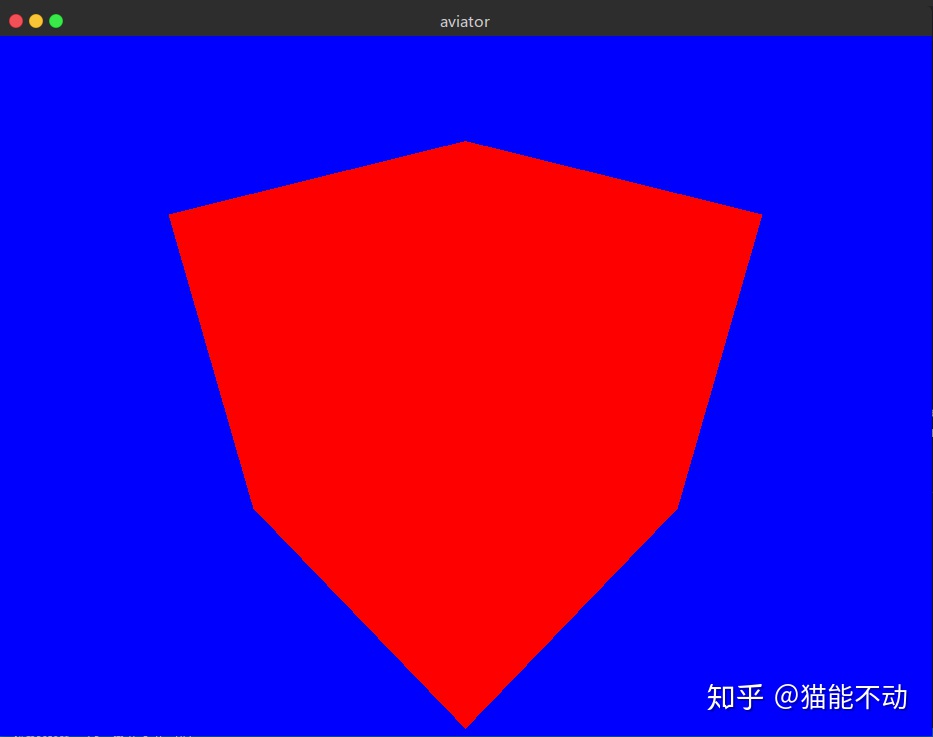
本部分源码
02. 光照
因为立方体各个面的颜色都是一样的, 所以上面显示的结果看上去就像一个六边形.
一切都是因为没有光照.
为了添加光照, 首先要为立方体的每个顶点添加法线. 如何使用法线计算光照, glium指南的 tuto-08-gouraud 一节有着详细的介绍.
首先, 和顶点类似, 先在代码中添加一个法线的结构体:
// 法线向量
#[derive(Copy, Clone)]
pub struct Normal{
pub normal: [f32; 3]
}
implement_vertex!(Normal, normal);同时, 在立方体结构体中添加用于保存法线的顶点缓冲:
pub struct Cube {
vertex_buffer: glium::VertexBuffer<geom::Position>, // 顶点缓冲
normal_buffer: glium::VertexBuffer<Normal>, // 顶点缓冲, 保存每个顶点的法线向量
index_buffer: glium::IndexBuffer<u16>, // 索引缓冲
color: [f32; 3], // 颜色
}接着, 计算立方体每个面上各个顶点的法线向量:
// 立方体每个面上的各个顶点的法线向量其实是一样的.
let mut normals: Vec<Normal> = Vec::new();
for index in 0..24 {
if index < 4 {
normals.push(Normal {normal: [0.0, 0.0, -1.0]});
}
else if index < 8 {
normals.push(Normal {normal: [1.0, 0.0, 0.0]});
}
else if index < 12 {
normals.push(Normal {normal: [0.0, 0.0, 1.0]});
}
else if index < 16 {
normals.push(Normal {normal: [-1.0, 0.0, 0.0]});
}
else if index < 20 {
normals.push(Normal {normal: [0.0, 1.0, 0.0]});
}
else {
normals.push(Normal {normal: [0.0, -1.0, 0.0]});
}
}最后修改着色器, 在其中添加处理光照的代码.
顶点着色器:
#version 330
layout(location = 0) in vec3 position;
layout(location = 1) in vec3 normal;
uniform vec3 object_color;
uniform mat4 view;
uniform mat4 perspective;
out vec3 v_color;
out vec3 v_normal;
void main() {
v_color = object_color;
v_normal = normal;
gl_Position = perspective*view*vec4(position, 1.0);
}片段着色器:
#version 330
in vec3 v_color;
in vec3 v_normal;
out vec4 color;
// 在这里设置光线的方向和颜色
vec3 lightDir = normalize(vec3(1.0, 2.0, 0.0));
vec3 lightColor = vec3(1.0, 1.0, 1.0);
void main() {
// 环境光
float ambientStrength = 0.4; // 设置环境光的强度
vec3 ambient = ambientStrength * lightColor;
// 漫反射光
vec3 norm = normalize(v_normal);
float diff = max(dot(norm, lightDir), 0.0); // 计算漫反射光的强度
vec3 diffuse = diff * lightColor;
// 输出颜色
vec3 result = (ambient + diffuse) * v_color;
color = vec4(result, 1.0);
}有多种不同类型的光照, 在这里只使用环境光和漫反射光
添加光照之后的结果如下显示:
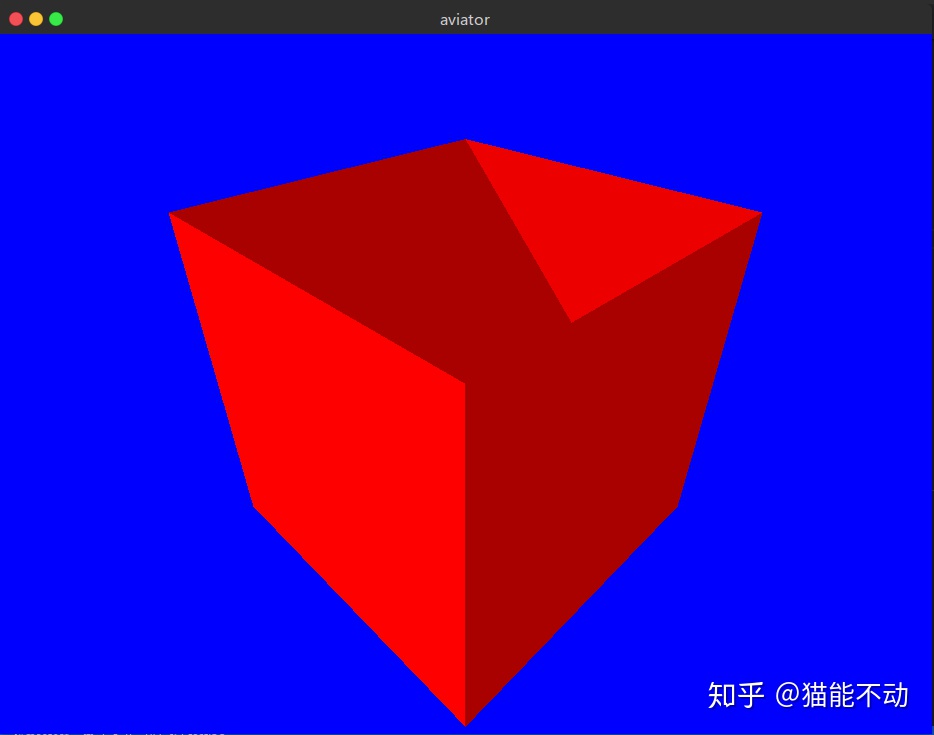
上图中并没有显示正确的颜色. 因为没有开启深度测试.
要开启深度测试, 只需要在 draw 方法中添加参数:
...
// 创建绘制参数
let params: glium::draw_parameters::DrawParameters = Default::default(); // 创建一个绘制参数
params.depth = glium::Depth {
test: glium::draw_parameters::DepthTest::IfLessOrEqual,
write: true,
..Default::default()
};
target.draw(
(&self.vertex_buffer, &self.normal_buffer),
&self.index_buffer,
program,
&uniforms,
¶ms
).unwrap();
...现在的结果:
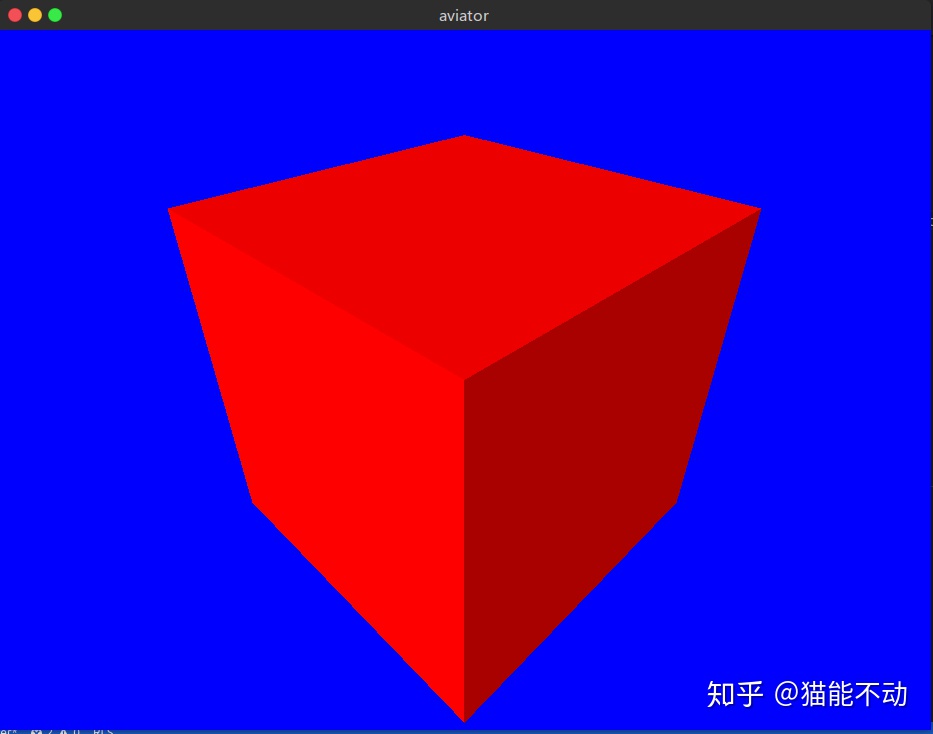
看上去好多了.
本部分源码
03. 立方体组合
有了一个基本的立方体之后, 就能用它来组成各种复杂的图形. 在原文中, 飞机和云朵都是由数个立方体组合成的.
为了做到这一点, 要先对立方体结构体进行一些修改.
首先, 立方体的长, 宽, 高, 位置, 旋转角度等属性不能是固定的, 在需要时应当可以进行修改.
这里使用矩阵对立方体的各个属性进行修改. 有关矩阵变换的内容, 可以参考 这里.
首先, 为立方体添加 位置 旋转 尺寸 三个矩阵:
pub struct Cube {
vertex_buffer: glium::VertexBuffer<Position>, // 顶点缓冲
normal_buffer: glium::VertexBuffer<Normal>, // 保存法线的顶点缓冲
index_buffer: glium::IndexBuffer<u16>, // 索引缓冲
position: [[f32;4];4], // 位置坐标矩阵
rotate: [[f32;4];4], // 旋转矩阵
scale: [[f32;4];4], // 尺寸矩阵
color: [f32; 3], // 颜色
}然后为立方体结构体添加修改它们的方法:
// 设置尺寸
pub fn set_scale(&mut self, x: f32, y: f32, z: f32) {
self.scale = [
[x, 0.0, 0.0, 0.0],
[0.0, y, 0.0, 0.0],
[0.0, 0.0, z, 0.0],
[0.0, 0.0, 0.0, 1.0f32],
]
}
// 设置旋转
// 简单起见(其实是不会), 这里直接规定图形只能绕x, y或z轴旋转
pub fn set_rotate(&mut self, angle: f32, xyz: i32) {
self.rotate = if xyz==0 {
// 沿x轴旋转
[[1.0, 0.0, 0.0, 0.0],
[0.0, angle.cos(), angle.sin(), 0.0],
[0.0, -angle.sin(), angle.cos(), 0.0],
[0.0, 0.0, 0.0, 1.0]]
} else if xyz==1 {
// 绕y轴旋转
[[angle.cos(), 0.0, -angle.sin(), 0.0],
[0.0, 1.0, 0.0, 0.0],
[angle.sin(), 0.0, angle.cos(), 0.0],
[0.0, 0.0, 0.0, 1.0]]
} else if xyz==2 {
// 绕z轴旋转
[[angle.cos(), angle.sin(), 0.0, 0.0],
[-angle.sin(), angle.cos(), 0.0, 0.0],
[0.0, 0.0, 1.0, 0.0],
[0.0, 0.0, 0.0, 1.0]]
} else {
[[1.0, 0.0, 0.0, 0.0],
[0.0, 1.0, 0.0, 0.0],
[0.0, 0.0, 1.0, 0.0],
[0.0, 0.0, 0.0, 1.0]]
};
}
// 设置位置
pub fn set_position(&mut self, x: f32, y: f32, z: f32) {
self.position = [[1.0, 0.0, 0.0, 0.0],
[0.0, 1.0, 0.0, 0.0],
[0.0, 0.0, 1.0, 0.0],
[x, y, z, 1.0f32]];
}同时在 new 方法里也要添加对应的初始化语句, 在默认的情况下 将这些矩阵都初始化为单位矩阵:
...
// 统一初始化为单位矩阵
let initmatrix: [[f32; 4]; 4] = [ [1.0, 0.0, 0.0, 0.0],
[0.0, 1.0, 0.0, 0.0],
[0.0, 0.0, 1.0, 0.0],
[0.0, 0.0, 0.0, 1.0f32]];
return Cube {
vertex_buffer: glium::VertexBuffer::new(display, &shape).unwrap(),
normal_buffer: glium::VertexBuffer::new(display, &normals).unwrap(),
index_buffer: glium::IndexBuffer::new(display, glium::index::PrimitiveType::TrianglesList,
&[0, 1, 2, 2, 3, 0, 4, 5, 6, 6, 7, 4, 8, 9, 10, 10, 11, 8,12,13,14,14,15,12,16,17,18,18,19,16,20,21,22,22,23,20,],).unwrap(),
position: initmatrix,
rotate: initmatrix,
scale: initmatrix,
color: [1.0, 1.0, 1.0f32],
}
...这样, 在绘制的时候, 就能用uniform变量将这三个矩阵传递给着色器, 着色器再用它们对顶点坐标进行运算. 运算公式是这样的:
最终的顶点坐标 = 尺寸矩阵 * 旋转矩阵 * 位置矩阵 * 顶点坐标当然, 也可以先把 尺寸矩阵 * 旋转矩阵 * 位置矩阵 的值算好, 再把结果传递给着色器. 矩阵乘法是满足结合律的.
这样做需要自己先实现一个矩阵的乘法.
// 矩阵乘法
fn matrix_multi(first: &[[f32; 4]; 4], second: &[[f32; 4]; 4]) -> [[f32; 4]; 4] {
let mut a: [[f32; 4]; 4] = [[0.0; 4]; 4];
for i in 0..4 {
for k in 0..4 {
let r:f32 = first[i][k];
for j in 0..4 {
a[i][j] += r*second[k][j];
}
}
}
return a;
}然后在绘制的时候先计算结果:
...
let model: [[f32; 4]; 4] =
matrix_multi(&self.scale, &self.rotate);
let model =
matrix_multi(&model, &self.position); // 计算矩阵乘法的结果
let uniforms = uniform! {
object_color: self.color,
view: *view,
perspective: *perspective,
model: model, // 新加一个uniform变量
};
...最后是顶点着色器部分:
#version 330
layout(location = 0) in vec3 position;
layout(location = 1) in vec3 normal;
uniform vec3 object_color;
uniform mat4 view;
uniform mat4 perspective;
uniform mat4 model;
out vec3 v_color;
out vec3 v_normal;
void main() {
v_color = object_color;
v_normal = normal;
gl_Position = perspective*view*model*vec4(position, 1.0);
}这样就能修改立方体的属性了:
...
let mut newcube = Cube::new(&display);
newcube.set_color(1.0, 1.0, 0.0);
newcube.set_scale(0.1, 1.0, 1.0);
newcube.set_position(1.0, 0.0, 0.0);
...结果如下图所示:
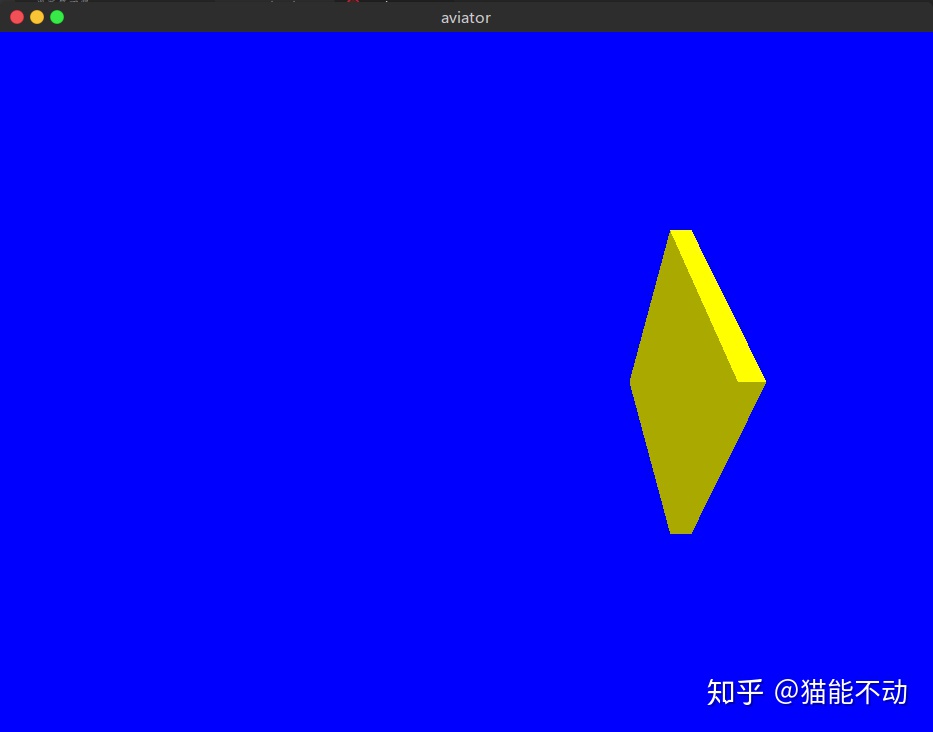
接着, 就是将立方体组合起来的部分了.
首先, 创建一个 飞机 结构体:
pub struct Plane {
// 飞机由以下6部分组成(每个部分都是一个立方体)
wing: Cube, // 机翼
cockpit: Cube, // 机舱
engine: Cube, // 引擎
propeller: Cube, // 螺旋浆
matblade: Cube, // 叶片
tail: Cube, // 机尾
position: [[f32; 4]; 4],
rotate: [[f32; 4]; 4],
scale: [[f32; 4]; 4],
}初始化方法:
pub fn new(display: &glium::Display) -> Plane {
// 设置飞机的各个部件
// 设置机舱
let mut cockpit = Cube::new(display);
cockpit.set_scale(1.2, 1.0, 1.0);
cockpit.set_color(0.95, 0.33, 0.27);
// 设置引擎
let mut engine = Cube::new(display);
engine.set_scale(0.4, 1.0, 1.0);
engine.set_position(0.8, 0.0, 0.0);
engine.set_color(0.85, 0.82, 0.82);
// 设置机尾
let mut tail = Cube::new(display);
tail.set_scale(0.3, 0.4, 0.1);
tail.set_position(-0.7, 0.5, 0.0);
tail.set_color(0.95, 0.33, 0.27);
// 设置机翼
let mut wing = Cube::new(display);
wing.set_scale(0.8, 0.16, 3.0);
wing.set_color(0.95, 0.33, 0.27);
// 设置螺旋浆
let mut propeller = Cube::new(display);
propeller.set_scale(0.4, 0.2, 0.2);
propeller.set_position(1.2, 0.0, 0.0);
propeller.set_color(0.35, 0.20, 0.18);
// 设置叶片
let mut matblade = Cube::new(display);
matblade.set_scale(0.02, 2.0, 0.4);
matblade.set_position(1.2, 0.0, 0.0);
matblade.set_color(0.14, 0.10, 0.06);
let initmatrix = [[1.0, 0.0, 0.0, 0.0],
[0.0, 1.0, 0.0, 0.0],
[0.0, 0.0, 1.0, 0.0],
[0.0, 0.0, 0.0, 1.0f32]];
Plane {
cockpit, engine, tail, wing, propeller, matblade,
position: initmatrix,
rotate: initmatrix,
scale: initmatrix,
}
}这样, 就在坐标原点绘制好了一架蠢蠢的飞机, 不过如果想要移动或者旋转飞机的时候, 就需要对飞机内每个部件都进行同样的操作.
可以把飞机内部视为一个坐标系, 飞机内部件的变换都是在这个坐标系内进行的. 如果想要对飞机进行变换, 例如, 缩放, 移动, 旋转, 只需要对这个坐标系进行操作就可以了.
这样在绘制时, 首先对飞机内部的坐标系进行相对世界坐标的变换, 然后再对飞机内部的部件进行相对于内部坐标系的变换.
因此需要在立方体结构体中添加一个矩阵 pmodel, 用来表示 父坐标系 的变换.
对于普通的立方体, pmodel 表示世界坐标系的变换, 对于飞机内部的立方体, 其表示飞机的变换.
pub struct Cube {
vertex_buffer: glium::VertexBuffer<Position>, // 顶点缓冲
normal_buffer: glium::VertexBuffer<Normal>,
index_buffer: glium::IndexBuffer<u16>, // 索引缓冲
position: [[f32;4];4], // 位置坐标矩阵
rotate: [[f32;4];4], // 旋转矩阵
scale: [[f32;4];4], // 尺寸矩阵
pmodel: [[f32;4];4], // 父节点模型矩阵
color: [f32; 3], // 颜色
}同时, 在绘制时:
...
// 首先进行父坐标系的变换, 再进行自身的变换
let model: [[f32; 4]; 4] =
matrix_multi(&self.scale, &matrix_multi(&self.rotate, &matrix_multi(&self.position, &self.pmodel)));
...飞机结构体也有一个绘制方法, 依次调用子部件的绘制方法:
pub fn draw(&mut self,
target: &mut glium::Frame,
program: &glium::Program,
view: &[[f32; 4]; 4],
perspective: &[[f32; 4]; 4],)
{
// 通过自身的矩阵计算出内部坐标系变换的model矩阵
let model: [[f32; 4]; 4] =
matrix_multi(&self.scale, &matrix_multi(&self.rotate, &self.position));
// 将model矩阵传递给每个部件
self.wing.set_pmodel(&model);
self.wing.draw(target, program, view, perspective);
self.cockpit.set_pmodel(&model);
self.cockpit.draw(target, program, view, perspective);
self.engine.set_pmodel(&model);
self.engine.draw(target, program, view, perspective);
self.tail.set_pmodel(&model);
self.tail.draw(target, program, view, perspective);
self.propeller.set_pmodel(&model);
self.propeller.draw(target, program, view, perspective);
self.matblade.set_pmodel(&model);
self.matblade.draw(target, program, view, perspective);
}结果如下图所示:
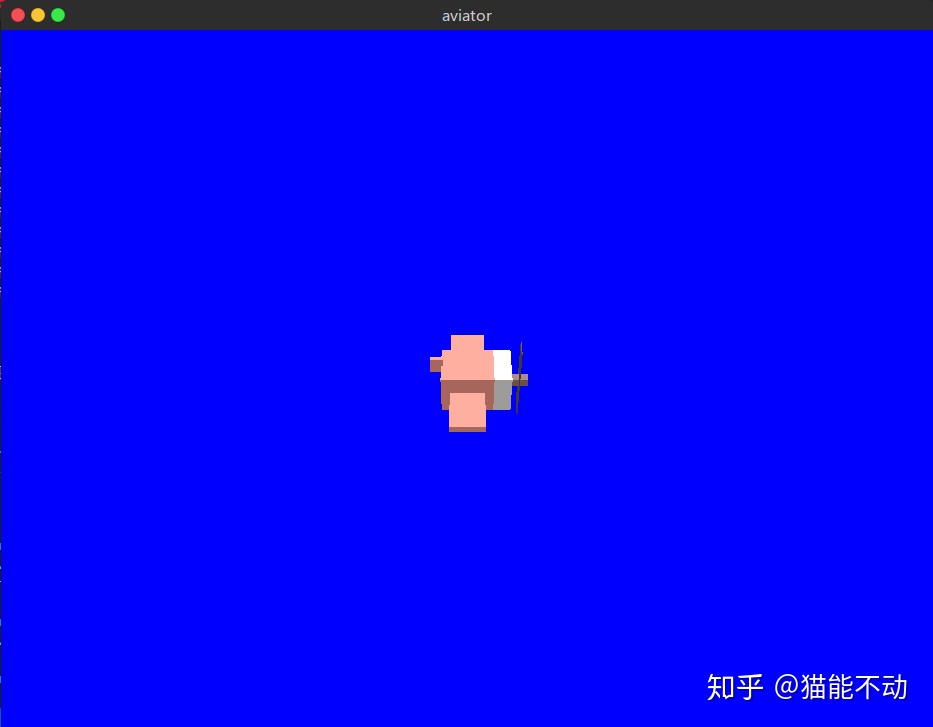
本部分源码
04. 圆柱体
写一个圆柱体的步骤和立方体类似. 只不过圆柱体的顶点数比较多, 因此其顶点的计算和顶点的绘制顺序更加复杂.
首先, 列举出圆柱体的全部顶点:
...
let mut vertex: Vec<Position> = Vec::new();
for i in 0..40 {
let angle: f32 = std::f32::consts::PI / 20.0 * i as f32;
for z in -5..6 {
let x: f32 = angle.cos();
let y: f32 = angle.sin();
vertex.push(Position {position: [x, y, 0.1 * z as f32]});
}
}
...按照原文, 将圆柱体的半径分段40, 高分段10, 一共有440个顶点.
然后, 按照每三个相邻顶点组成1个三角形的规律, 创建顶点缓冲:
let mut shape: Vec<Position> = Vec::new();
for i in 0..40 {
for index in 0..10 {
let first = index + i*11;
if i==39 {
// 正面
shape.push(vertex[index+1]);
shape.push(vertex[first+1]);
shape.push(vertex[first]);
// 反面
shape.push(vertex[first]);
shape.push(vertex[index]);
shape.push(vertex[index+1]);
}
else {
// 正面
shape.push(vertex[first+12]);
shape.push(vertex[first+1]);
shape.push(vertex[first]);
// 反面
shape.push(vertex[first]);
shape.push(vertex[first+11]);
shape.push(vertex[first+12]);
}
}
}然后计算出每个三角形中, 三个顶点的法线向量:
let mut normals: Vec<Normal> = Vec::new();
// 一共600个三角形
for i in 0..800 {
// 每个三角形3个顶点
let a:[f32; 3] = [shape[i*3+1].position[0]-shape[i*3].position[0], shape[i*3+1].position[1]-shape[i*3].position[1], shape[i*3+1].position[2]-shape[i*3].position[2]];
let b:[f32; 3] = [shape[i*3+2].position[0]-shape[i*3+1].position[0], shape[i*3+2].position[1]-shape[i*3+1].position[1], shape[i*3+2].position[2]-shape[i*3+1].position[2]];
// 求个叉乘
let normal:[f32; 3] = [a[1]*b[2]-a[2]*b[1], a[2]*b[0]-a[0]*b[2], a[0]*b[1]-a[1]*b[0]];
for _j in 0..3 {
normals.push(Normal {normal});
}
}之后的绘制操作, 变换操作都和立方体结构体一致, 这里不再赘述.
结果如下:

另外, 原文中还实现了海浪波动的效果, 这里也给加上.
实现方法和原文中一致.
在创建顶点的同时, 为每个顶点保存一个随机的旋转半径, 旋转角度和旋转速度
...
let mut vertex: Vec<Position> = Vec::new();
let mut index = 0;
let mut waves:[[f32; 3]; 440]=[[0.0; 3]; 440];
for i in 0..40 {
let angle: f32 = std::f32::consts::PI / 20.0 * i as f32;
for z in -5..6 {
let x: f32 = angle.cos();
let y: f32 = angle.sin();
vertex.push(Position {position: [x, y, 0.1 * z as f32]});
waves[index] = [
rand::random::<f32>() * std::f32::consts::PI * 2.0, // 随机角度
0.01 + rand::random::<f32>() * 0.03, // 随机距离
0.016 + rand::random::<f32>() * 0.032 // 转动角度
];
index+=1;
}
}
...然后在每次绘制时, 重新计算每个顶点的位置:
let mut new_vertex: Vec<Position> = Vec::new();
for index in 0..440 {
let x: f32 = self.vertex[index].position[0];
let x: f32 = x + self.waves[index][0].cos() * self.waves[index][1];
let y: f32 = self.vertex[index].position[1];
let y: f32 = y + self.waves[index][0].sin() * self.waves[index][1];
let z: f32 = self.vertex[index].position[2];
new_vertex.push(Position{position:[x, y, z]}); // 每次绘制时, 顶点的位置都不同
self.waves[index][0] += self.waves[index][2];
}之后, 需要重新生成顶点和法线的顶点缓冲.
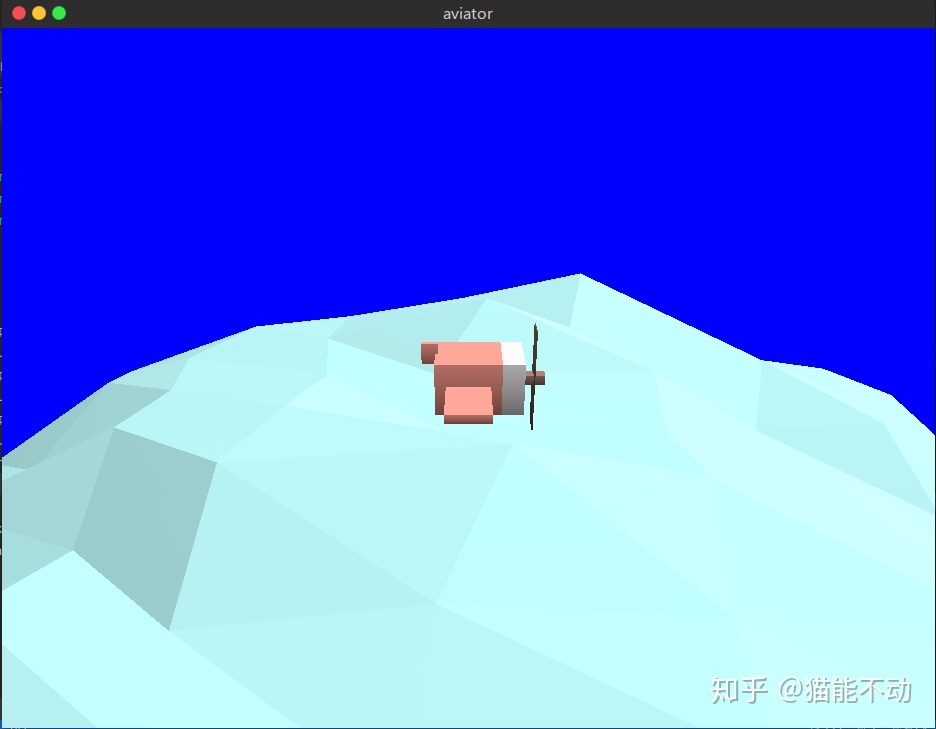
最后还有一点, 如果你发现你像我一样, 发现设置的颜色和最终在屏幕上显示的颜色不一致. 那么是glium的锅.
glium默认开启Gamma校正(有关Gamma校正的内容, 可以参考 这篇回答), 总之就是glium会把颜色做一个(1/2.2)的幂运算.
要关闭Gamma校正, 需要修改创建着色器程序的代码.
之前我们是这样创建的:
let program = glium::Program::from_source(&display, vs_str, fs_str, None).unwrap();现在我们用 new 方法:
let sourcecode = glium::program::ProgramCreationInput::SourceCode {
vertex_shader: vs_str,
tessellation_control_shader: None, // 没用到的属性直接设为None
tessellation_evaluation_shader: None,
geometry_shader: None,
fragment_shader: fs_str,
transform_feedback_varyings: None,
outputs_srgb: true, // 这个属性默认是false, 即开启Gamma校正, 我们将其设为true
uses_point_size: true,
};
let program = glium::Program::new(&display, sourcecode).unwrap();现在颜色正常了:
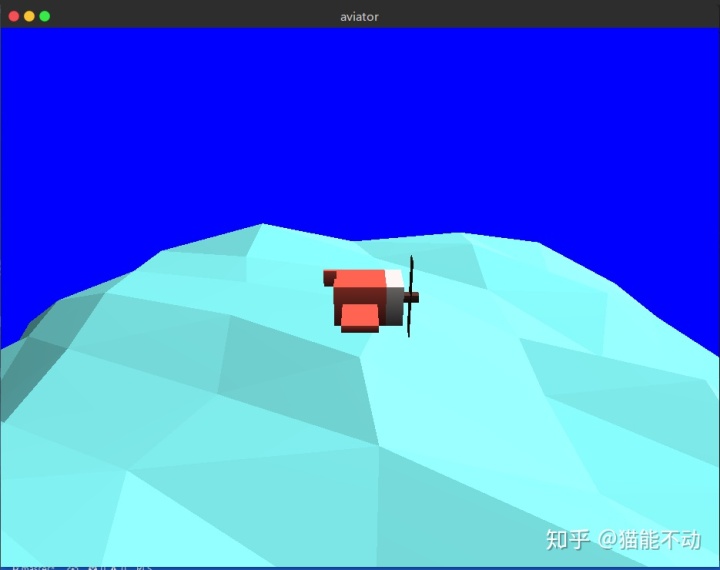
本部分源码




















 277
277

 被折叠的 条评论
为什么被折叠?
被折叠的 条评论
为什么被折叠?








