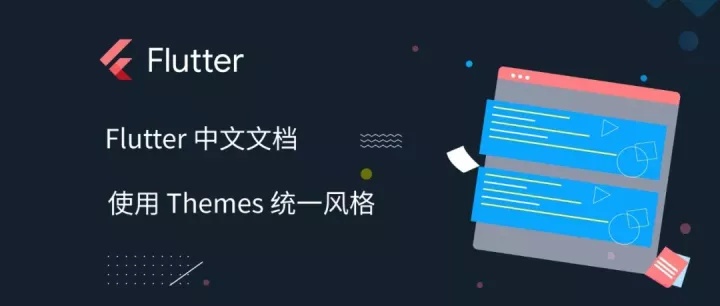
通过定义 Theme,我们可以更好地复用颜色和字体样式,从而让整个 app 的设计看起来更一致。全局 Theme 会在整个 app 范围内生效,而局部 Theme 只作用于特定元素。其实所谓的全局 Theme 和局部 Theme 的区别只在于,全局 Theme 定义在了 app 的 root 处而已。而 MaterialApp 已经事先为你预设了一个全局的 Theme Widget。
在定义一个 Theme 之后,我们可以让它在指定的 widgets (包括 Flutter 自带的 Material widgets,例如 AppBars、Buttons、Checkboxes 等等)中生效。
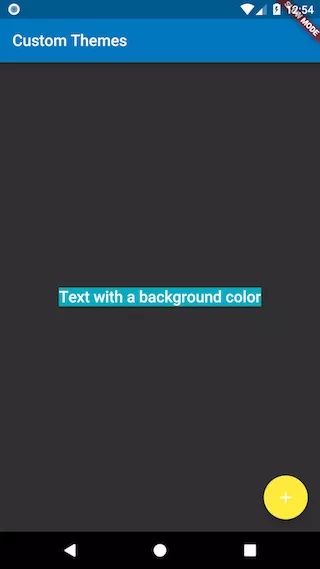
1. 定义一个全局 Theme
全局 Theme 会影响整个 app 的颜色和字体样式。只需要向 MaterialApp 构造器传入 ThemeData 即可。
如果没有放置 Theme,Flutter 将会使用预设的样式。
MaterialApp(
title: title,
theme: ThemeData(
// Define the default brightness and colors.
brightness: Brightness.dark,
primaryColor: Colors.lightBlue[800],
accentColor: Colors.cyan[600],
// Define the default font family.
fontFamily: 'Montserrat',
// Define the default TextTheme. Use this to specify the default
// text styling for headlines, titles, bodies of text, and more.
textTheme: TextTheme(
headline: TextStyle(fontSize: 72.0, fontWeight: FontWeight.bold),
title: TextStyle(fontSize: 36.0, fontStyle: FontStyle.italic),
body1: TextStyle(fontSize: 14.0, fontFamily: 'Hind'),
),
)
);在 ThemeData 查看所有可自定义的颜色和字体样式。
2. 定义一个局部 Theme
如果我们只想对局部进行样式修改,可以创建一个 Theme Widget。
有以下两种方式:定义一个独立的 ThemeData,或者从父级 Theme 扩展。下面为你分别介绍。
2.1 定义一个独立的 ThemeData
如果不想从任何全局 Theme 继承样式,我们可以创建一个 ThemeData() 实例,然后把它传给 Theme widget:
Theme(
// Create a unique theme with "ThemeData"
data: ThemeData(
accentColor: Colors.yellow,
),
child: FloatingActionButton(
onPressed: () {},
child: Icon(Icons.add),
),
);2.2 从父级 Theme 扩展
相比从头开始定义一套样式,从父级 Theme 扩展可能更常规一些,使用 copyWith 方法即可。
Theme(
// Find and extend the parent theme using "copyWith". See the next
// section for more info on `Theme.of`.
data: Theme.of(context).copyWith(accentColor: Colors.yellow),
child: FloatingActionButton(
onPressed: null,
child: Icon(Icons.add),
),
);3. 使用定义好的 Theme
现在我们定义好了一个 theme,接下来我们该使用它了!在我们 widget 的 build 方法中调用 Theme.of(context) 函数,可以让这些主题样式生效。
Theme.of(context) 会查询 widget 树,并返回其中最近的 Theme。所以他会优先返回我们之前定义过的一个独立的 Theme,如果找不到,它会返回全局 theme。实际上,FloatingActionButton 就是使用这种方式来定义自己的 accentColor 的。
Container(
color: Theme.of(context).accentColor,
child: Text(
'Text with a background color',
style: Theme.of(context).textTheme.title,
),
);完整样例
import 'package:flutter/foundation.dart';
import 'package:flutter/material.dart';
void main() {
runApp(MyApp());
}
class MyApp extends StatelessWidget {
@override
Widget build(BuildContext context) {
final appName = 'Custom Themes';
return MaterialApp(
title: appName,
theme: ThemeData(
// Define the default brightness and colors.
brightness: Brightness.dark,
primaryColor: Colors.lightBlue[800],
accentColor: Colors.cyan[600],
// Define the default font family.
fontFamily: 'Montserrat',
// Define the default TextTheme. Use this to specify the default
// text styling for headlines, titles, bodies of text, and more.
textTheme: TextTheme(
headline: TextStyle(fontSize: 72.0, fontWeight: FontWeight.bold),
title: TextStyle(fontSize: 36.0, fontStyle: FontStyle.italic),
body1: TextStyle(fontSize: 14.0, fontFamily: 'Hind'),
),
),
home: MyHomePage(
title: appName,
),
);
}
}
class MyHomePage extends StatelessWidget {
final String title;
MyHomePage({Key key, @required this.title}) : super(key: key);
@override
Widget build(BuildContext context) {
return Scaffold(
appBar: AppBar(
title: Text(title),
),
body: Center(
child: Container(
color: Theme.of(context).accentColor,
child: Text(
'Text with a background color',
style: Theme.of(context).textTheme.title,
),
),
),
floatingActionButton: Theme(
data: Theme.of(context).copyWith(
colorScheme:
Theme.of(context).colorScheme.copyWith(secondary: Colors.yellow),
),
child: FloatingActionButton(
onPressed: null,
child: Icon(Icons.add),
),
),
);
}
}



















 740
740











 被折叠的 条评论
为什么被折叠?
被折叠的 条评论
为什么被折叠?








