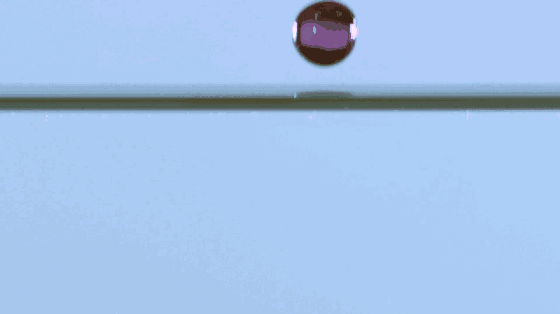
MySql8.0安装--docker容器下安装MySql的系列化学反应(三)
ubuntu下安装MySql8.0
不知道docker为何物或者不清楚docker安装使用的先去专栏了解 Docker安装与配置--centOS环境(二)
首先,还是利用docker最常用的容器ubuntu
docker run -i -t ubuntu /bin/bash进入docker的ubuntu容器后,更新apt-get,安装必要的安装包vim,wget,net-tools。
apt-get update
apt-get install vim
apt-get install wget
apt-get install net-tools //使用 netstat命令需要添加新增用户使用adduser,注意ubuntu下使用useradd是没有新增用户目录的
adduser mysqlubuntu不支持rpm安装,我们使用alien安装
apt-get install alienmysql安装与启动
alien -i package.rpm
apt-get install mysql-server
service mysql start然后就可以正常登录了
mysql
use mysql;
show tables;修改root密码
mysqladmin password键入你需要修改的密码
然后用root就可以登录了
mysql -u root -p登录mysql后,还可以新增mysql用户登录,这里我们新增一个用户test,密码test,并给予权限,具体操作如下
use mysql
insert into mysql.user(Host,User,Password) values("localhost","test",password("test"));
create database testDB;
CREATE USER 'test'@'localhost' IDENTIFIED BY 'test';
flush privileges;
grant all privileges on testDB.* to test@localhost identified by 'test';
exit使用新建的test用户登录试试,新建库,表等操作
mysql -u test -p
use testDB
create table tt ( a int, b char(8));
insert into tt values (1, "hello");
insert into tt values (2, "mysql");
mysql> select * from tt;
+------+-------+
| a | b |
+------+-------+
| 1 | hello |
| 2 | mysql |
+------+-------+
2 rows in set (0.00 sec)
mysql>中文显示问题解决
顺便尝试输入中文,发现中文根本输入不进去。查下系统编码
show variables like '%character%';
mysql> show variables like '%character%';
+--------------------------+----------------------------+
| Variable_name | Value |
+--------------------------+----------------------------+
| character_set_client | latin1 |
| character_set_connection | latin1 |
| character_set_database | latin1 |
| character_set_filesystem | binary |
| character_set_results | latin1 |
| character_set_server | latin1 |
| character_set_system | utf8 |
| character_sets_dir | /usr/share/mysql/charsets/ |
+--------------------------+----------------------------+
8 rows in set (0.00 sec)全部改为utf8,注意filesystem不能动,不要问为什么
set character_set_client=utf8;
set character_set_connection=utf8;
set character_set_database=utf8;
set character_set_results=utf8;
set character_set_server=utf8;再次查下系统编码
mysql> show variables like '%character%';;
+--------------------------+----------------------------+
| Variable_name | Value |
+--------------------------+----------------------------+
| character_set_client | utf8 |
| character_set_connection | utf8 |
| character_set_database | utf8 |
| character_set_filesystem | binary |
| character_set_results | utf8 |
| character_set_server | utf8 |
| character_set_system | utf8 |
| character_sets_dir | /usr/share/mysql/charsets/ |
+--------------------------+----------------------------+
8 rows in set (0.00 sec)发现还是不行,我们尝试修改数据库编码
mysql> ALTER DATABASE test CHARACTER SET utf8;
ERROR 1044 (42000): Access denied for user 'test'@'localhost' to database 'test'
mysql> exit不让修改,用root用户试试
mysql -u root -p
mysql> ALTER DATABASE test CHARACTER SET utf8;
Query OK, 1 row affected (0.00 sec)
mysql>查看表tt的编码
mysql> show create table tt;
+-------+-------------------------------------------------------------------------------------------------------------------+
| Table | Create Table |
+-------+-------------------------------------------------------------------------------------------------------------------+
| tt | CREATE TABLE `tt` (
`a` int(11) DEFAULT NULL,
`b` char(8) DEFAULT NULL
) ENGINE=InnoDB DEFAULT CHARSET=latin1 |
+-------+-------------------------------------------------------------------------------------------------------------------+
1 row in set (0.01 sec)
mysql>有点小小的崩溃,使出失传已久的删库大法吧
mysql> drop database testDB;
Query OK, 1 row affected (0.08 sec)
mysql> create database testDB DEFAULT CHARACTER SET utf8;
Query OK, 1 row affected (0.00 sec)
mysql>
mysql> show create database testDB;
+----------+-----------------------------------------------------------------+
| Database | Create Database |
+----------+-----------------------------------------------------------------+
| testDB | CREATE DATABASE `testDB` /*!40100 DEFAULT CHARACTER SET utf8 */ |
+----------+-----------------------------------------------------------------+
1 row in set (0.00 sec)
mysql>库的编码终于对了,重新建表
mysql> create table tt ( a int, b varchar(30));
Query OK, 0 rows affected (0.01 sec)
mysql>
mysql> show create table tt;
+-------+---------------------------------------------------------------------------------------------------------------------+
| Table | Create Table |
+-------+---------------------------------------------------------------------------------------------------------------------+
| tt | CREATE TABLE `tt` (
`a` int(11) DEFAULT NULL,
`b` varchar(30) DEFAULT NULL
) ENGINE=InnoDB DEFAULT CHARSET=utf8 |
+-------+---------------------------------------------------------------------------------------------------------------------+
1 row in set (0.00 sec)
mysql>最后查明,运行容器的时候要带上env编码参数,只能删掉容器
docker rm mysql_test以上步骤重新来一遍,运行的时候小心翼翼的带上参数
docker run -i -t mysql_test env LANG=C.UTF-8 /bin/bash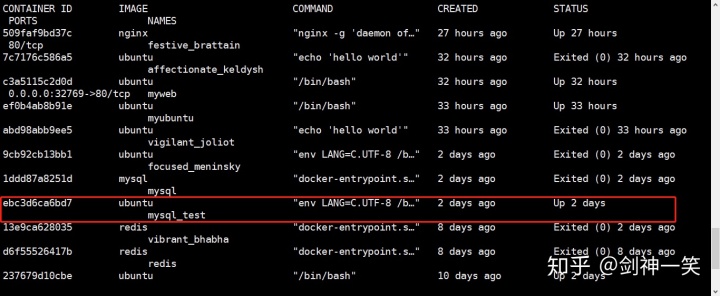
或者硬核技术控,直接去改文件吧。 切换root用户。
cd /var/lib/docker/containers我们发现docker并不支持我们修改文件,很不友好,但是没关系,还记得上张截图的容器ID吗,拷贝出来备用,*号之前的部分替换成自己的容器ID
ls ebc3d6ca6bd7*
cd ebc3d6ca6bd7*
vi config.v2.json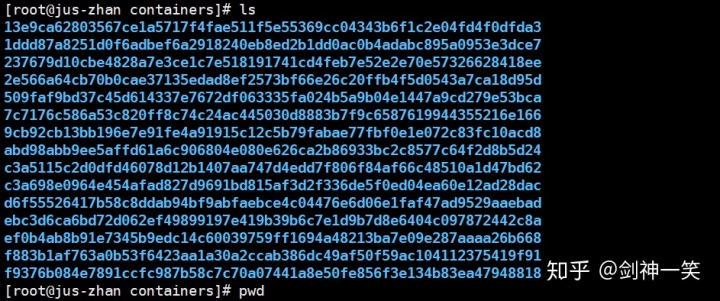
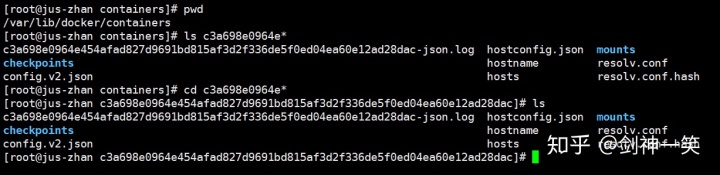
如图所示,两个地方加上env参数
"Path":"env","Args":["LANG=C.UTF-8","/bin/bash"],
"Cmd":["env","LANG=C.UTF-8","/bin/bash"],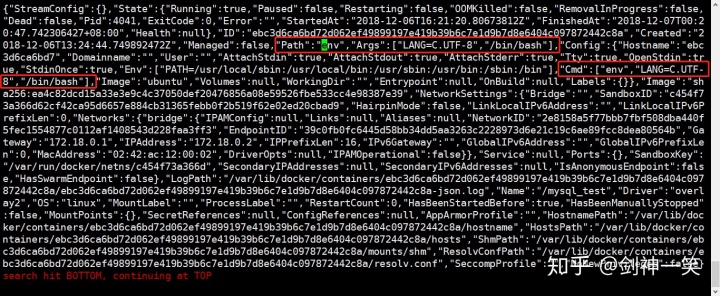
然后重启容器
[root@jus-zhan ~]# docker restart mysql_test
mysql_test
[root@jus-zhan ~]#
[root@jus-zhan ~]# docker attach mysql_test进入容器,启动mysql
root@ebc3d6ca6bd7:/# service mysql start
* Starting MySQL database server mysqld [ OK ]
root@ebc3d6ca6bd7:/#顺便设置mysql在docker容器开机启动
update-rc.d mysql defaults再次测试中文效果
root@ebc3d6ca6bd7:~# mysql -u test -p
Enter password:
Welcome to the MySQL monitor. Commands end with ; or g.
Your MySQL connection id is 5
Server version: 5.7.24-0ubuntu0.18.04.1 (Ubuntu)
Copyright (c) 2000, 2018, Oracle and/or its affiliates. All rights reserved.
Oracle is a registered trademark of Oracle Corporation and/or its
affiliates. Other names may be trademarks of their respective
owners.
Type 'help;' or 'h' for help. Type 'c' to clear the current input statement.
mysql> use testDB
Reading table information for completion of table and column names
You can turn off this feature to get a quicker startup with -A
Database changed
mysql> insert into tt values ( 1, "小明");
Query OK, 1 row affected (0.00 sec)
mysql>
mysql> select * from tt;
+------+--------+
| a | b |
+------+--------+
| 1 | 小明 |
+------+--------+
1 row in set (0.00 sec)
mysql>中文问题至此已经搞定,但是很有研究精神的我们发现切换用户到mysql不能输入中文
su - mysql研究良久发现,应该是docker传给root的环境变量,在其他用户下是不起作用的,即使export LANG=C.UTF-8也不行,尝试用带root环境变量的su mysql解决
su mysql
mysql -u test -p
mysql> insert into tt values (2, '小胖');
Query OK, 1 row affected (0.00 sec)
mysql> select * from tt;
+------+--------+
| a | b |
+------+--------+
| 1 | 小明 |
| 2 | 小胖 |
+------+--------+
2 rows in set (0.00 sec)猜想和实际验证结合,得出结论,只有root的环境变量支持输入中文,也算发现docker的一个不大不小的bug,相信永不了多久就可以修复的了。
直接下载docker内的mysql容器使用
最后,运行下面命令有惊喜
docker run -it --name=mysql01 -e MYSQL_ROOT_PASSWORD="1234" -d mysql:8.0实际运行情况
[docker@jus-zhan ~]$ docker run -it --name=mysql01 -e MYSQL_ROOT_PASSWORD="1234" -d mysql:8.0
Unable to find image 'mysql:8.0' locally
8.0: Pulling from library/mysql
f17d81b4b692: Already exists
c691115e6ae9: Already exists
41544cb19235: Already exists
254d04f5f66d: Already exists
4fe240edfdc9: Already exists
0cd4fcc94b67: Already exists
8df36ec4b34a: Already exists
720bf9851f6a: Already exists
e933e0a4fddf: Already exists
9ffdbf5f677f: Already exists
a403e1df0389: Already exists
4669c5f285a6: Already exists
Digest: sha256:811483efcd38de17d93193b4b4bc4ba290a931215c4c8512cbff624e5967a7dd
Status: Downloaded newer image for mysql:8.0
89c5d854305bb21c07f7ca8ecbc753e0c8e8967fb8a7e89e8d05f2b577630b9e
[docker@jus-zhan ~]$docker库里的是有mysql容器的,而且有最新的mysql8.0版本,可以直接运行,当docker在本地找不到的时候会去docker库里下载。 但是这个容器,系统自带mysql用户,但是没有目录,所以需要增加mysql目录
mkdir /home/mysql使用docker exec运行mysql服务器,并试试好不好用
[docker@jus-zhan ~]$ docker exec -it mysql01 env LANG=C.UTF-8 /bin/bash
root@89c5d854305b:/# mysql -u root -p
Enter password:
Welcome to the MySQL monitor. Commands end with ; or g.
Your MySQL connection id is 8
Server version: 8.0.13 MySQL Community Server - GPL
Copyright (c) 2000, 2018, Oracle and/or its affiliates. All rights reserved.
Oracle is a registered trademark of Oracle Corporation and/or its
affiliates. Other names may be trademarks of their respective
owners.
Type 'help;' or 'h' for help. Type 'c' to clear the current input statement.
mysql> create database testDB;
Query OK, 1 row affected (0.10 sec)
mysql> use testDB
Database changed
mysql> create table test( a int , b char(20));
Query OK, 0 rows affected (0.13 sec)
mysql> insert into test values(1,'小明');
Query OK, 1 row affected (0.06 sec)
mysql> select * from test;
+------+--------+
| a | b |
+------+--------+
| 1 | 小明 |
+------+--------+
1 row in set (0.00 sec)
mysql> exit
Bye
root@89c5d854305b:/#和我们自己装的mysql一样的好用。
映射端口提供远程登录服务
下面用映射端口的办法,实现本地连接docker容器内数据库
docker run -it --name=mysql02 -p=3306 -e MYSQL_ROOT_PASSWORD="1234" -v /storage/mysql02/datadir:/var/lib/mysql -d mysql:8.0
docker exec -it mysql02 env LANG=C.UTF-8 /bin/bash实际操作
[docker@jus-zhan ~]$ docker run -it --name=mysql02 -p=3306 -e MYSQL_ROOT_PASSWORD="1234" -v /storage/mysql02/datadir:/var/lib/mysql -d mysql:8.0
3d86c335b4f2638d9c5ff7c28513e3658be73f82f5242e7ebecfdad6dffd56a6
[docker@jus-zhan ~]$
[docker@jus-zhan ~]$ docker exec -it mysql02 env LANG=C.UTF-8 /bin/bash
root@3d86c335b4f2:/# mysql -u root -p
Enter password:
Welcome to the MySQL monitor. Commands end with ; or g.
Your MySQL connection id is 8
Server version: 8.0.13 MySQL Community Server - GPL
Copyright (c) 2000, 2018, Oracle and/or its affiliates. All rights reserved.
Oracle is a registered trademark of Oracle Corporation and/or its
affiliates. Other names may be trademarks of their respective
owners.
Type 'help;' or 'h' for help. Type 'c' to clear the current input statement.
mysql> exit
Bye
root@3d86c335b4f2:/# read escape sequence
[docker@jus-zhan ~]$ docker port mysql02
3306/tcp -> 0.0.0.0:32772
[docker@jus-zhan ~]$
[docker@jus-zhan ~]$ mysql -u root -p -h 127.0.0.1 -P 32772
Enter password:
Welcome to the MySQL monitor. Commands end with ; or g.
Your MySQL connection id is 11
Server version: 8.0.13 MySQL Community Server - GPL
Copyright (c) 2000, 2018, Oracle and/or its affiliates. All rights reserved.
Oracle is a registered trademark of Oracle Corporation and/or its
affiliates. Other names may be trademarks of their respective
owners.
Type 'help;' or 'h' for help. Type 'c' to clear the current input statement.
mysql> use testDB
ERROR 1049 (42000): Unknown database 'testDB'
mysql>
mysql> create database testDB
-> ;
Query OK, 1 row affected (0.12 sec)
mysql> create table test(a int, b char(20));
Query OK, 0 rows affected (0.07 sec)
mysql> insert into test values(1,'小明');
Query OK, 1 row affected (0.12 sec)
mysql> select * from test;
+------+--------+
| a | b |
+------+--------+
| 1 | 小明 |
+------+--------+
1 row in set (0.00 sec)
mysql> exit;
[docker@jus-zhan ~]$更新一下用户的密码,刷新权限
ALTER USER 'root'@'localhost' IDENTIFIED WITH mysql_native_password BY 'root';
FLUSH PRIVILEGES;
mysql> ALTER USER 'root'@'localhost' IDENTIFIED WITH mysql_native_password BY 'root';
Query OK, 0 rows affected (0.10 sec)
mysql> FLUSH PRIVILEGES;
Query OK, 0 rows affected (0.01 sec)
mysql>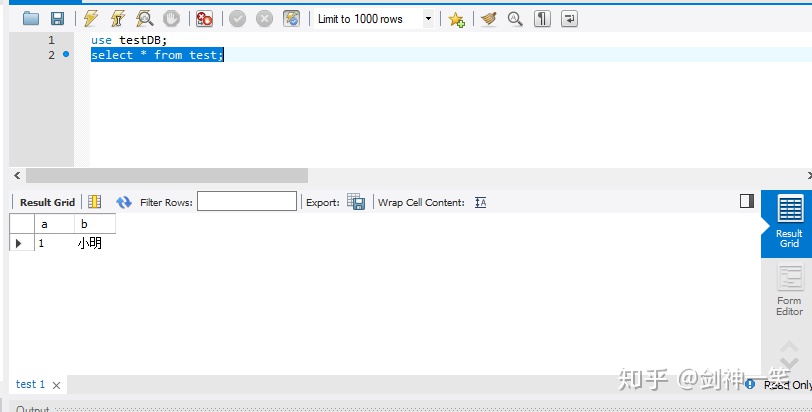
从windows用workbench远程登录也是可以的了。
更新一个docker运行脚本,一键docker运行mysql
#mysql_start.sh
#!/bin/bash
#1. 拉取镜像
docker pull mysql:8.0
#2. 删除旧的容器
docker rm mysql-master
#3. 建立mysql数据挂载目录
mkdir dbdata
#4. docker运行mysql
docker run -itd
-v "$PWD/dbdata":/var/lib/mysql
--net=bridge
-p 3306:3306
--name mysql-master
--hostname mysql-master
-e MYSQL_ROOT_PASSWORD=Welcome_1
-d mysql:8.0
--character-set-server=utf8mb4
--collation-server=utf8mb4_unicode_ci
#5. mysql -u root -p 测试
mysql -u root -p建库与建立用户、授权脚本
#mysql_start.sql
CREATE DATABASE testdb;
CREATE USER 'test'@'%' IDENTIFIED BY 'Welcome_1';
GRANT ALL ON testdb.* TO 'test'@'%';
FLUSH PRIVILEGES;





















 2万+
2万+

 被折叠的 条评论
为什么被折叠?
被折叠的 条评论
为什么被折叠?








