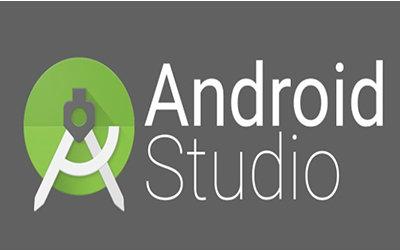
欢迎关注专栏:里面定期分享Android和Flutter架构技术知识点及解析,还会不断更新的BATJ面试专题,欢迎大家前来探讨交流,如有好的文章也欢迎投稿。
Android架构解析zhuanlan.zhihu.com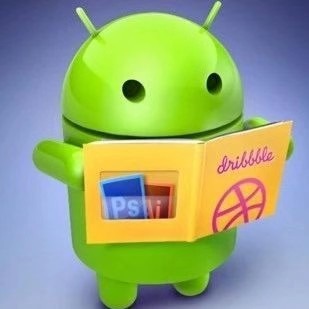
项目目录
一、项目概述二、开发环境三、详细设计1、头像设计2、账号输入框3、密码输入框4、登录按钮5、按钮点击事件四、项目效果五、项目总结
一、项目概述
QQ是我们日常生活使用最多的软件之一,包含登录界面和进入后的聊天界面、好友列表界面和空间动态界面等。登录界面的制作比较简单,主要考验布局的使用,是实现QQ项目的第一步。现在APP开发的首要工作都是实现登录页面,所以学会了QQ登录界面对以后的软件开发有着很重要的作用。
二、开发环境

三、详细设计
1、头像设计
首先在layout文件里面选择了RelativeLayout(相对布局)作为整个页面的布局。
在顶端放置了一个ImageView控件,宽度和高度设置的都是70dp,水平居中设置为true。
然后使头像在整个页面下调一点,不要紧贴着顶端,所以layout_marginTop设置为40dp。
最后选择drawable文件夹中的head文件作为头像。代码如下:
<ImageView
android:id='@+id/iv'
android:layout_width="70dp"
android:layout_height="70dp"
android:layout_centerHorizontal="true"
android:layout_marginTop="40dp"
android:background="@drawable/head"/>2、账号输入框
利用LinearLayout(线性布局)作为账号输入框的外层布局,orientation设置的为水平排列。
放置了一个TextView控件,宽度和高度设置的wrap_content,即适应内容大小,显示文本“账号”。
紧接着放置一个EditText控件,用于输入账号内容,使用layout_toRightOf属性定位于账号的右侧。
<LinearLayout
android:id="@+id/number_11"
android:layout_width="match_parent"
android:layout_height="wrap_content"
android:layout_below="@id/iv"
android:layout_centerVertical="true"
android:layout_marginBottom="5dp"
android:layout_marginLeft="10dp"
android:layout_marginRight="10dp"
android:layout_marginTop="15dp"
android:background="#ffffff"
android:orientation="horizontal">
<TextView
android:id="@+id/tv_number"
android:layout_width="wrap_content"
android:layout_height="wrap_content"
android:padding="10dp"
android:text="账号:"
android:textColor="#000"
android:textSize="20sp" />
<EditText
android:id="@+id/et_number"
android:layout_width="match_parent"
android:layout_height="wrap_content"
android:layout_toRightOf="@id/tv_number"
android:layout_marginLeft="5dp"
android:background="@null"
android:inputType="text"
android:padding="10dp" />
</LinearLayout>3、密码输入框
最外层依旧是LinearLayout(线性布局),整体放置在上一个LinearLayout的下面,控件排列依然为horizontal(水平)。
放置一个TextView文本显示框,文本内容是“密码”,文本颜色为黑色,文本大小为20sp。
再放置一个EditText文本输入框,inputType设置为textPassword,输入时候会隐藏输入内容,使用*** 代替。
<LinearLayout
android:id="@+id/password_11"
android:layout_width="match_parent"
android:layout_height="wrap_content"
android:layout_below="@+id/number_11"
android:layout_centerVertical="true"
android:layout_marginLeft="10dp"
android:layout_marginRight="10dp"
android:background="#ffffff"
android:orientation="horizontal">
<TextView
android:id="@+id/tv_password"
android:layout_width="wrap_content"
android:layout_height="wrap_content"
android:padding="10dp"
android:text="密码:"
android:textColor="#000"
android:textSize="20sp" />
<EditText
android:id="@+id/et_password"
android:layout_width="match_parent"
android:layout_height="wrap_content"
android:layout_marginLeft="5dp"
android:layout_toRightOf="@id/tv_password"
android:background="@null"
android:inputType="textPassword"
android:padding="10dp"/>
</LinearLayout>4、登录按钮
在账号密码框下方放置一个Button控件,文本内容为“登录”,文本颜色为蓝色。
<Button
android:id="@+id/btn_login"
android:layout_width="match_parent"
android:layout_height="wrap_content"
android:layout_marginTop="38dp"
android:background="#3C8DC4"
android:text="登录"
android:textColor="#ffffff"
android:textSize="20sp"
android:layout_below="@+id/password_11"
android:layout_alignParentLeft="true"
android:layout_alignParentStart="true"/>5、按钮点击事件
在MainActivity里面先声明了btn这个变量,并与刚刚设置的登录按钮进行绑定。
然后使用了setOnClickListener按钮点击事件监听器,在监听器里面声明了onClick方法,在里面声明了dialog变量,即显示对话框。
setTitle( )设置了对话框的标题为“账号或密码不能为空”,setIcon( )设置了对话框标题图标,setMessage( )设置对话框的提示信息为"请输入账号和密码" 。
最后添加了"确定"按钮和“取消”按钮,点击按钮都会调用dialog.dismiss()方法关闭对话框。
public class MainActivity extends AppCompatActivity {
public Button btn;
@Override
protected void onCreate(Bundle savedInstanceState) {
super.onCreate(savedInstanceState);
setContentView(R.layout.activity_main);
btn = (Button) findViewById(R.id.btn_login);//绑定登录按钮
btn.setOnClickListener(new View.OnClickListener() {
@Override
public void onClick(View v) {
android.app.AlertDialog dialog;
android.app.AlertDialog.Builder builder = new AlertDialog.Builder(MainActivity.this)
.setTitle("账号或密码不能为空") //设置对话框的标题
.setIcon(R.mipmap.ic_launcher) //设置对话框标题图标
.setMessage("请输入账号和密码") //设置对话框的提示信息
//添加"确定"按钮
.setPositiveButton("确定", new DialogInterface.OnClickListener() {
@Override
public void onClick(DialogInterface dialog, int which) {
dialog.dismiss(); //关闭对话框
MainActivity.this.finish(); //关闭MainActivity
}
})
//添加“取消”按钮
.setNegativeButton("取消", new DialogInterface.OnClickListener() {
@Override
public void onClick(DialogInterface dialog, int which) {
dialog.dismiss(); //关闭对话框
}
});
dialog = builder.create();
dialog.show();
}
});
}
}四、项目效果
1、用模拟器运行。
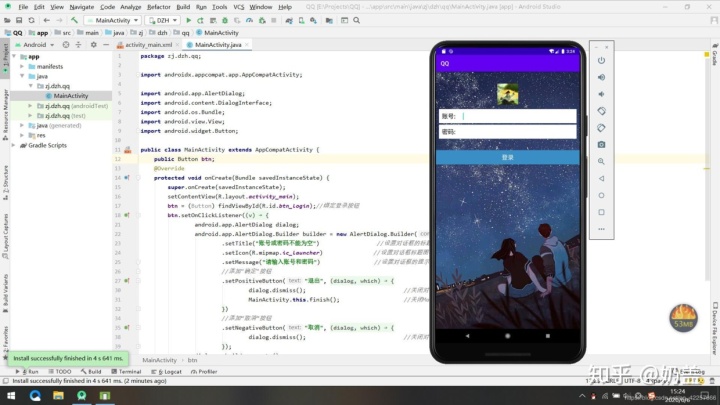
2、输入账号不输入密码,点击登录按钮会显示提醒对话框。
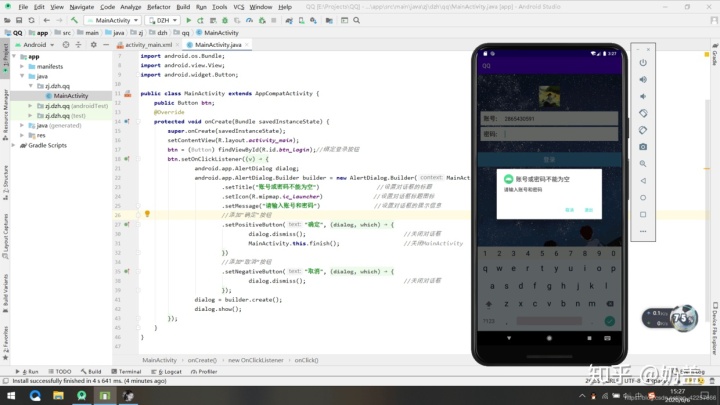
3、输入账号和密码。
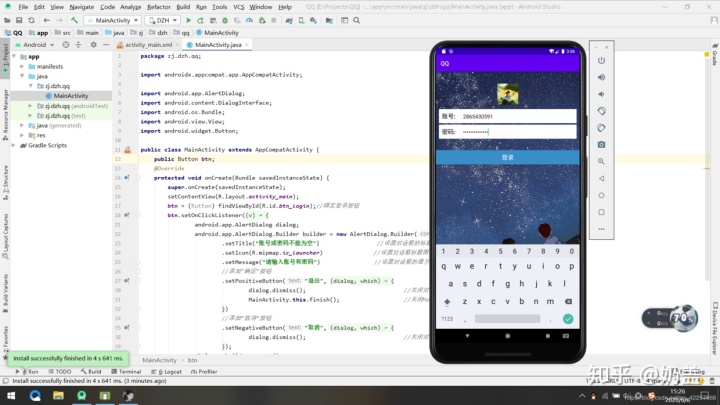
五、项目总结
本次项目属于比较基础的内容,希望初学者通过这次项目熟练掌握界面布局和控件的使用,为以后的项目开发打下坚实的基础。本次项目文件的百度网盘链接如下:百度网盘链接 提取码:x3mp
原文作者:振华OPPO
原文链接:https://blog.csdn.net/qq_42257666/java/article/details/1065875
原文出处:CSDN




















 2万+
2万+











 被折叠的 条评论
为什么被折叠?
被折叠的 条评论
为什么被折叠?








