How To Check Swap Usage Size and Utilization in Linux
ow do I check swap (paging) usage under Linux operating systems using command bash/ksh line options? How do I check swap usage size on Linux operating system?
Swap space (also known as paging) is nothing but computer memory management involving swapping regions of memory to and from storage. You can see swap usage summary by device using any one of the following commands. You may have to login as root user to use the following commands. The maximum useful size of a swap area depends on the architecture and the kernel version. For Linux kernels after v2.3.3+ there is no such limitation on swap size.
Check swap usage size and utilization in Linux
The procedure to check swap space usage and size in Linux is as follows:
- Open a terminal application.
- To see swap size in Linux, type the command: swapon -s.
- You can also refer to the /proc/swaps file to see swap areas in use on Linux.
- Type free -m to see both your ram and your swap space usage in Linux.
- Finally, one can use the top or htop command to look for swap space Utilization on Linux too.
How to Check Swap Space in Linux using /proc/swaps file
Type the following cat command to see total and used swap size:# cat /proc/swaps
Sample outputs:
Filename Type Size Used Priority /dev/sda3 partition 6291448 65680 0
Another option is to type the grep command as follows:grep Swap /proc/meminfo
SwapCached: 0 kB SwapTotal: 524284 kB SwapFree: 524284 kB
Look for swap space in Linux using swapon command
Type the following command to show swap usage summary by device# swapon -s
Sample outputs:
Filename Type Size Used Priority /dev/sda3 partition 6291448 65680 0
Use free command to monitor swap space usage
Use the free command as follows:# free -g
# free -k
# free -m
Sample outputs:
total used free shared buffers cached Mem: 11909 11645 264 0 324 8980 -/+ buffers/cache: 2341 9568 Swap: 6143 64 6079
See swap size in Linux using vmstat command
Type the following vmstat command:# vmstat
# vmstat 1 5
Sample outputs:
procs -----------memory---------- ---swap-- -----io---- -system-- ----cpu---- r b swpd free buff cache si so bi bo in cs us sy id wa 1 9 1209512 101352 1504 127980 0 3 11 20 60 55 3 1 95 1 2 11 1209640 101292 1508 134132 844 424 5608 964 23280 15012 2 8 20 70 0 10 1210052 108132 1532 125764 648 660 10548 916 22237 18103 3 10 11 77 1 13 1209892 106484 1500 128052 796 240 10484 980 24024 12692 2 8 24 67 1 9 1209332 113412 1500 124028 1608 168 2472 620 28854 13761 2 8 20 70
Note down the following output from swap field:
- si: Amount of memory swapped in from disk (/s).
- so: Amount of memory swapped to disk (/s).
top/atop/htop/glances command
Type the following commands:# atop
# htop
# top
# glances
Sample outputs from top command:
top - 02:54:24 up 15:24, 4 users, load average: 0.45, 4.84, 6.75
Tasks: 266 total, 1 running, 264 sleeping, 0 stopped, 1 zombie
Cpu(s): 3.2%us, 1.4%sy, 0.0%ni, 94.4%id, 1.0%wa, 0.0%hi, 0.1%si, 0.0%st
Mem: 8120568k total, 7673584k used, 446984k free, 4516k buffers
Swap: 15859708k total, 1167408k used, 14692300k free, 1151972k cached
PID USER PR NI VIRT RES SHR S %CPU %MEM TIME+ COMMAND
13491 vivek 20 0 1137m 279m 6692 S 10 3.5 19:17.47 firefox
5663 vivek 10 -10 1564m 1.1g 59m S 8 14.5 5:10.94 vmware-vmx
2661 root 20 0 352m 185m 8604 S 6 2.3 65:40.17 Xorg
3752 vivek 20 0 3566m 2.6g 12m S 6 33.6 63:44.35 compiz
4798 vivek 20 0 900m 50m 4992 S 2 0.6 0:11.04 chrome
5539 vivek 20 0 1388m 838m 780m S 2 10.6 1:45.78 VirtualBox
6297 root 20 0 0 0 0 S 2 0.0 0:00.15 kworker/2:0
6646 root 20 0 19252 1404 936 R 2 0.0 0:00.01 top
1 root 20 0 8404 644 608 S 0 0.0 0:03.32 init
2 root 20 0 0 0 0 S 0 0.0 0:00.03 kthreadd
3 root 20 0 0 0 0 S 0 0.0 0:02.30 ksoftirqd/0
6 root RT 0 0 0 0 S 0 0.0 0:00.00 migration/0
7 root RT 0 0 0 0 S 0 0.0 0:00.24 watchdog/0
37 root 0 -20 0 0 0 S 0 0.0 0:00.00 cpuset
38 root 0 -20 0 0 0 S 0 0.0 0:00.00 khelper
39 root 20 0 0 0 0 S 0 0.0 0:00.00 kdevtmpfs
40 root 0 -20 0 0 0 S 0 0.0 0:00.00 netns
Sample outputs from htop command:

Fig.01: Linux: Swap Memory Usage Command
Sample outputs from glances command:

Linux Find Out What Process Are Using Swap Space
Try smem command:smem
ORtop
inux GUI tool to monitor swap space size and usage
Try Gnome or KDE system monitor tool. For example, the GNOME System Monitor shows you what programs are running and how much processor time, memory (including paging/swap space size), and disk space are being used.
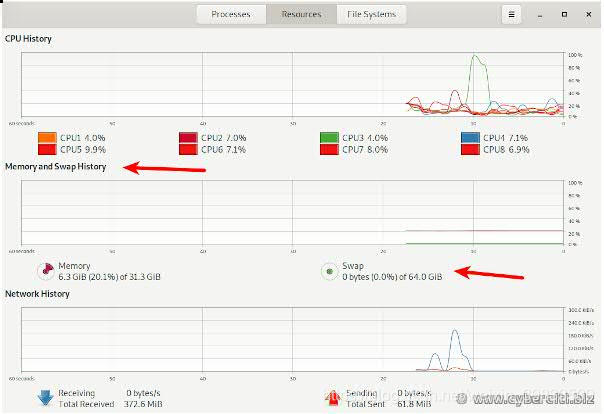
Conclusion
This page showed you how to check for swap space size and utilization in Linux. If you see a large percentage of the swap space utilization, then it is time to add more physical RAM to the Linux system. Another option is to increase swap space by adding a swap file on Linux. Please see the following resources for more info:
- Linux: Should You Use Twice the Amount of Ram as Swap Space?
- See man pages – for more information.
- Swap/Paging facts and questions by Ubuntu wiki
the following awk command (number #3):# awk '/VmSwap/{print $2 " " $3}' /proc/48440/status
Sample outputs (number #4):

Fig.01: Finding out memcached process swap usage on Linux
Listing all process swap space usage
Type the following bash for loop command to see swap space usage per process:
## bash for loop ##
for file in /proc/*/status ; do awk '/VmSwap|Name/{printf $2 " " $3}END{ print ""}' $file; done |
Type the following command to sort out output:
## Get swap space in Linux using bash for loop ##
for file in /proc/*/status ; do awk '/VmSwap|Name/{printf $2 " " $3}END{ print ""}' $file; done | sort -k 2 -n -r | less |
Sample outputs:
php-cgi 11964 kB php-cgi 11016 kB php-cgi 10392 kB php-cgi 10336 kB php-cgi 9844 kB php-cgi 9780 kB php-cgi 8584 kB php-cgi 7996 kB php-cgi 7960 kB php-cgi 7956 kB php-cgi 7796 kB php-cgi 7540 kB php-cgi 3604 kB rpc.mountd 3580 kB .... ..
Say hello to smem
The smem command reports physical memory usage, taking shared memory pages into account. Unshared memory is reported as the USS (Unique Set Size). Shared memory is divided evenly among the processes sharing that memory. The unshared memory (USS) plus a process’s proportion of shared memory is reported as the PSS (Proportional Set Size). The USS and PSS only include physical memory usage. They do not include memory that has been swapped out to disk. Memory can be reported by process, by user, by mapping, or system-wide. Both text mode and graphical output are available.
Installation
To install smem[2] type the following command under Debian / Ubuntu Linux:$ sudo apt-get install smem
RHEL / CentOS Linux user type the following command:$ wget https://www.selenic.com/smem/download/smem-1.4.tar.gz
$ tar xvf smem-1.4.tar.gz
# cp /tmp/smem-1.2/smem /usr/local/bin/
# chmod +x /usr/local/bin/smem
How do I use smem command?
The syntax is:
smem [option] ## This lets smem include the size of the kernel's code and statically allocated data in the systemwide (-w) output ## smem -K /path/to/kernel/image/on/disk [option] ## Amount of physical RAM. This lets smem detect the amount of memory used by firmware/hardware in the systemwide (-w) output. ## If provided, it will also be used as the total memory size to base percentages on. smem -R REALMEMSIZE [option]
To see basic process information, enter:# smem
Sample outputs:
PID User Command Swap USS PSS RSS 53369 xxxxxxx /usr/bin/php-cgi 2788 0 0 8 53387 xxxxxxx /usr/bin/php-cgi 2796 0 0 8 36227 xxxxxxx /usr/bin/php-cgi 2324 0 1 8 36232 xxxxxxx /usr/bin/php-cgi 2324 0 1 4 36233 xxxxxxx /usr/bin/php-cgi 2324 0 1 4 46733 xxxxxxx /usr/bin/php-cgi 2904 0 2 8 46739 xxxxxxxx /usr/bin/php-cgi 2904 0 2 4 3623 root ssh-agent 576 4 4 4 53378 xxxxxxx /usr/bin/php-cgi 2788 4 4 8 53396 vivek /usr/bin/php-cgi 2788 4 4 8 7855 root rpc.rquotad 144 4 6 116 7480 root ssh-agent 604 4 7 112 34832 root ssh-agent 576 4 7 92 7334 root /sbin/mingetty /dev/tty1 76 4 19 436 7336 root /sbin/mingetty /dev/tty2 76 4 19 436 7338 root /sbin/mingetty /dev/tty3 76 4 19 436 7340 root /sbin/mingetty /dev/tty4 80 4 19 436 7346 root /sbin/mingetty /dev/tty5 80 4 19 436 7350 root /sbin/mingetty /dev/tty6 76 4 19 436 7332 root /sbin/agetty /dev/ttyS1 192 80 4 22 460 53405 raj /usr/bin/php-cgi 2760 32 32 36 7780 rpcuser rpc.statd 3568 4 41 668
To see library-oriented view, enter:# smem -m
To see user-oriented view, enter:# smem -u
Sample outputs:
User Count Swap USS PSS RSS rpcuser 1 3568 4 41 668 vivek 4 7300 44 73 564 xxxxxxxx 3 6120 56 77 524 rpc 1 200 68 104 596 raj 1 468 272 300 892 ntp 1 316 324 367 1036 cdnnginx 1 420 572 603 1216
To see systemwide memory usage summary pass the -w option:# smem -w
Sample outputs:
Area Used Cache Noncache firmware/hardware 0 0 0 kernel image 0 0 0 kernel dynamic memory 5302144 5137920 164224 userspace memory 2692196 240828 2451368 free memory 126228 126228 0
To see system view# smem -R 8G -K /path/to/vmlinux/on/disk -w
To see totals and percentages, enter:# smem -t -p
Sample outputs:
PID User Command Swap USS PSS RSS 53369 xxxxxxx /usr/bin/php-cgi 0.04% 0.00% 0.00% 0.00% 53387 xxxxxxx /usr/bin/php-cgi 0.04% 0.00% 0.00% 0.00% 36227 xxxxxxx /usr/bin/php-cgi 0.04% 0.00% 0.00% 0.00% 36232 xxxxxxx /usr/bin/php-cgi 0.04% 0.00% 0.00% 0.00% 36233 xxxxxxx /usr/bin/php-cgi 0.04% 0.00% 0.00% 0.00% 46733 xxxxxxxy /usr/bin/php-cgi 0.05% 0.00% 0.00% 0.00% 46739 xxxxxxxy /usr/bin/php-cgi 0.05% 0.00% 0.00% 0.00% 3623 root ssh-agent 0.01% 0.00% 0.00% 0.00% 53378 xxxxxxx /usr/bin/php-cgi 0.04% 0.00% 0.00% 0.00% 53396 xxxxxxx /usr/bin/php-cgi 0.04% 0.00% 0.00% 0.00% 7855 root rpc.rquotad 0.00% 0.00% 0.00% 0.00% 7480 root ssh-agent 0.01% 0.00% 0.00% 0.00% 34832 root ssh-agent 0.01% 0.00% 0.00% 0.00% 7334 root /sbin/mingetty /dev/tty1 0.00% 0.00% 0.00% 0.00% 7336 root /sbin/mingetty /dev/tty2 0.00% 0.00% 0.00% 0.00% 7338 root /sbin/mingetty /dev/tty3 0.00% 0.00% 0.00% 0.00% ..... .. ... 65304 vivek /usr/bin/php-cgi 0.00% 0.16% 0.27% 0.61% 33931 vivek /usr/bin/php-cgi 0.00% 0.14% 0.28% 0.44% 47933 squid (squid) -f /etc/squid/squid 0.11% 2.69% 2.69% 2.71% 28410 mysql /usr/libexec/mysqld --based 0.01% 3.67% 3.67% 3.68% 48440 memcached memcached -d -p 11211 -u me 0.01% 4.41% 4.41% 4.41% ------------------------------------------------------------------------------- 191 24 5.36% 16.08% 19.43% 27.24%
Options
Type the following command to see all other supported options:# smem --help
Sample outputs:
-h, --help show this help message and exit
-H, --no-header disable header line
-c COLUMNS, --columns=COLUMNS
columns to show
-t, --totals show totals
-R REALMEM, --realmem=REALMEM
amount of physical RAM
-K KERNEL, --kernel=KERNEL
path to kernel image
-m, --mappings show mappings
-u, --users show users
-w, --system show whole system
-P PROCESSFILTER, --processfilter=PROCESSFILTER
process filter regex
-M MAPFILTER, --mapfilter=MAPFILTER
map filter regex
-U USERFILTER, --userfilter=USERFILTER
user filter regex
-n, --numeric numeric output
-s SORT, --sort=SORT field to sort on
-r, --reverse reverse sort
-p, --percent show percentage
-k, --abbreviate show unit suffixes
--pie=PIE show pie graph
--bar=BAR show bar graph
-S SOURCE, --source=SOURCE
/proc data source
A note about top command
Type the top command as root:# top
To sort process as per swap page usage (SWAP = VIRT – RES) type capital O (option) followed by p (small p) and [Enter] key:

Fig.02 top command – sored process by swap usage (click to enlarge)
References:
- ^ From the htop faq page:
It is not possible to get the exact size of used swap space of a process. The top command fakes this information by making SWAP = VIRT – RES, but that is not a good metric, because other stuff such as video memory counts on VIRT as well (for example: top says my X process is using 81M of swap, but it also reports my system as a whole is using only 2M of swap. Therefore, I will not add a similar Swap column to htop because I don’t know a reliable way to get this information (actually, I don’t think it’s possible to get an exact number, because of shared pages).
- ^ smem memory reporting tool can be downloaded by visiting this page.
- man pages: top, free, htop, vmstat, smem, and proc(5)





 本文详细介绍如何在Linux系统中检查和管理Swap空间,包括使用多种命令如swapon、free、vmstat等来查看Swap使用情况,以及通过smem命令深入分析进程的Swap使用详情。
本文详细介绍如何在Linux系统中检查和管理Swap空间,包括使用多种命令如swapon、free、vmstat等来查看Swap使用情况,以及通过smem命令深入分析进程的Swap使用详情。
















 926
926

 被折叠的 条评论
为什么被折叠?
被折叠的 条评论
为什么被折叠?








