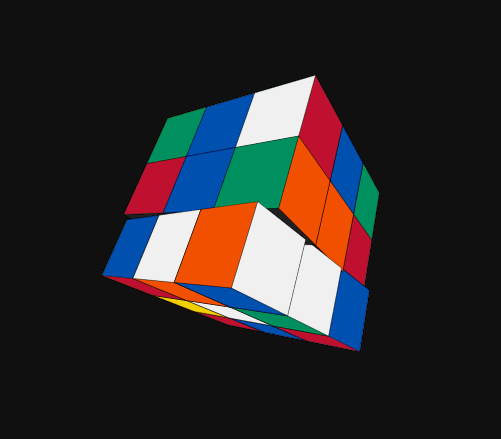
下面我将一步一步详解如何利用纯CSS实现一个旋转魔方轮播的效果。
总的来说我们需要实现以下两个主要功能:
- 构建一个能够旋转的立方体
- 让立方体拥有基本轮播所具有的特性
但在完成以上两点之前我们需要再次了解或熟悉一下实现其功能的CSS3基础知识点:
- transition
- transform
- perspective
- preserve-3d
- animation
transition属性 --- 过渡效果
transition: property duration timing-fucntion delay;
这个属性应该都很熟悉, 也不过多讲, 只是列出其所具有的所有子属性。
过渡属性 --- 过渡持续时间 --- 过渡函数(曲线) --- 过渡延迟
transition-timing-function: linear|ease|ease-in|ease-out|ease-in-out; 原生具有的基本过渡函数
transform属性 --- 对元素进行2D或3D转换
它有几个常用的变换方法:scale scale3d translate translate3d rotate rotate3d 等。
transform-origin: x-axis y-axis z-axis; 设置旋转元素的基点位置
transform-style: preserve-3d; 让转换的子元素保留3D转换(与perspective搭配使用)
perspective属性 --- 让元素实现3D透视效果
perspective: 1000px; 它有两种写法 transform: perspective(1000px); 这个属性让物体具有立体的3D透视效果, 值越大物体离此时我们的眼睛看到屏幕里物体的距离就越远, 相反若它的值越小, 离我们的视角就越近, 即在屏幕中显示的大小就越大。它和preserve-3d共同使用在需要实现3D效果的父元素上搭建舞台视角, 让其子元素能够实现真正的3D转换。
一个基本的立方体就需要结合以上三点属性来实现。
Cube
![]()
![]()
![]()
![]()
![]()
![]()
重要的CSS样式
.cube-wrap{ width: 300px; height: 300px; perspective: 1000px; position: relative;}.cube-wrap .cube{ width: 100%; height: 100%; position: absolute; transform-style: preserve-3d; transition: all .5s ease;}.cube-wrap .cube .cube-face{ width: 100%; height: 100%; position: absolute; overflow: hidden; opacity: 0.9; border: 1px solid #ccc;}.cube-wrap .cube .cube-face img{ width: 100%; height: 100%;}.cube-face.front{ transform: translateZ(150px);}.cube-face.back{ transform: rotateX(180deg) translateZ(150px);}.cube-face.left{ transform: rotateY(-90deg) translateZ(150px);}.cube-face.right{ transform: rotateY(90deg) translateZ(150px);}.cube-face.top{ transform: rotateX(90deg) translateZ(150px);}.cube-face.bottom{ transform: rotateX(-90deg) translateZ(150px);}在这里我们给父元素使用了perspective和preserve-3d, 接下来子元素的3D变换效果才会生效。
那么重点来了, 上面的代码是如何拼接为一个完整的立方体的呢?在浏览器开发者工具里面仔细观察一下不难发现, 类名为cube元素所在位置是在立方体正中间的那一面。因此我们在如何利用代码构造立方体的每一面时就有了思路。
首先要清楚, transform相关变换时建立的空间直角坐标系x, y , z轴的方向。
即以电脑屏幕为平面, 水平方向为x轴, 竖直方向为y轴, 垂直于屏幕方向的为z轴。
所以如何构建立方体的六个面就变得很简单了, cube 面的初始位置在正中间, 整个立方体的长度为 300px, 因此 translateZ(150px) 即为正面。要想构造背面, 则先需要逆时针反转初始面 180deg , 这时候的正面指向背面, 所以只需再 translateZ(150px) 即可。要构造左面则需绕y轴旋转rotateY(-90deg) , 相应的右侧则为rotateY(90deg) ,然后再进行translateZ(150px) 的平移,剩下的两个面同理按照相应的逻辑进行即可。 需要注意的是当一个面绕轴转动时, 逆时针转动为正值, 顺时针为负值。
animation属性
这个属性在CSS3动画中肯定是最重要的了, 它的每一个子属性都值得我们去仔细研究。
animation: name duration timing-function delay iteration-count direction fill-mode play-state;animation-delay: 1s; 设置为负值时让动画马上开始, 并且跳过1秒前的动画animation-direction: normal|reverse|alternate|alternate-reverse; 定义是否循环交替反向播放动画alternate 动画在奇数次(1、3、5...)正向播放, 在偶数次(2、4、6...)反向播放alternate-reverse 动画在奇数次(1、3、5...)反向播放, 在偶数次(2、4、6...)正向播放animation-fill-mode: none|forwards|backwards|both; 规定当动画不播放时, 要应用到元素的样式forwards 动画结束后停留在最后一帧backwards 在animation-delay期间启动动画的第一帧属性both 同时实现forwards与backwards的效果animation-play-state: paused|running; 控制动画暂停或运行。@keyframes 设置动画关键帧, 在这里我们用from...to或者百分比来实现自定义的动画animation详解
下面我们给已经构建好的立方体添加上animation动画:
.cube-wrap .cube{ ...... animation: spin 10s linear infinite;}@keyframes spin { from { transform: rotateX(45deg) rotateY(45deg); } to { transform: rotateX(405deg) rotateY(765deg); }}Carousel
现在我们已经实现了能够自由旋转的立方体效果了, 接下来就需要完成轮播所具有的基本功能。
- 左右按钮切换
- 底部按钮切换
在实现这两个功能之前我们需要了解一下两个强大的HTML标签, 它们的配合使用实现了轮播图中点击切换的效果。它们就是label和input标签, 先来看看它们的基本用法。
点击label标签, id为1的input标签被选中
这里label标签中的for与input标签中的id相关联, 而input标签中type为radio时是选择框的效果, 它具有一个checked的属性 (若要实现单选框的效果, 则需要设置name="xxx" ,此时的名称要一致, 下文就用到了这个效果)
现在就来开始实现具体的效果吧。
......
先实现左右和底部的CSS样式
.cube_left .cube_action{ left: -75px; top: 50%; transform: translateY(-50%);}.cube_right .cube_action{ right: -75px; top: 50%; transform: translateY(-50%);}.cube_action{ background-color: #fafafa; border-radius: 50%; cursor: pointer; display: none; width: 40px; height: 40px; opacity: 0.15; position: absolute; transition: opacity 0.5s ease; z-index: 5;}.cube_action:hover{ opacity: 1;}.cube_action::before{ border-bottom: 4px solid #111; border-right: 4px solid #111; content: ''; display: block; height: 25%; left: 50%; position: absolute; top: 50%; width: 25%; transform: translate(-70%, -50%) rotate(-45deg);}.cube_left .cube_action::before{ transform: translate(-40%, -50%) rotate(135deg);}.indicators{ position: absolute; left: 0; right: 0; bottom: -80px; padding: 20px; text-align: center; opacity:0; transition: opacity .3s;}.container:hover .indicators{ opacity: 1;}.indicators .indicator{ background-color: #fafafa; border-radius: 50%; cursor: pointer; display: inline-block; width: 14px; height: 14px; margin: 6px; opacity: .15;}.controller{ display: none;}写完上面的代码后并不能看到我们想要的结果, 因为它们都需要hover事件来触发。
现在我们来设置最外层 container 的样式以及定义一个入场动画。
.container{ width: 600px; height: 600px; position: absolute; top: 50%; left: 50%; margin-top: -300px; margin-left: -300px; transition: all .5s ease; transform: scale(0.25);}.container:hover { transform: scale(1);}.container:hover .cube-wrap .cube{ animation: entrance .5s ease ;}@keyframes entrance { from { transform: rotateX(-225deg) rotateY(-225deg); }}当鼠标移入立方体时, 动画由spin被替换为entrance 。
那么重点再次出现了, 到底CSS是如何实现点击切换轮播图片的呢?
原理很简单, 其实就是搭配前面提到的label标签和input标签从而实现了惊人的效果。
.controller:nth-of-type(1):checked ~ .cube{ transform: translateZ(-150px);}.controller:nth-of-type(2):checked ~ .cube{ transform: translateZ(-150px) rotateX(-180deg) ;}.controller:nth-of-type(3):checked ~ .cube{ transform: translateZ(-150px) rotateY(90deg) ;}.controller:nth-of-type(4):checked ~ .cube{ transform: translateZ(-150px) rotateY(-90deg) ;}.controller:nth-of-type(5):checked ~ .cube{ transform: translateZ(-150px) rotateX(-90deg) ;}.controller:nth-of-type(6):checked ~ .cube{ transform: translateZ(-150px) rotateX(90deg) ;}无论是点击左右的按钮, 还是点击底部的按钮, 我们都触发了label标签的for属性从而联动了对应的input标签中的checked属性。
至于该如何将对应的那一面反转到正对屏幕的这一面, 只需要在构造立方体每一面的转换中将符号反向即可。
值得注意的是这里我们运用的CSS选择器也算是一个技巧, :nth-of-type(n) 选择的是相同类型标签的第n个标签, ~符号选择的是同级中的标签。
现在我们回过头来再仔细看下开头的HTML结构, indicators 里面的label标签中的for好像能够明白其逻辑, 即点击哪一个标签就触发哪一个input标签的checked属性从而进行相应的3D转换。 可是左右按钮中的label标签里的for数字顺序咋看起来不对劲呢?
在这里我自己也琢磨了很久, 费了很大的功夫才想明白原来.cube_left或者.cube_right中相应的6个label标签是重合在一起的, 而且都为display:none , 这就很有意思了, 来看看接下来的代码。
.container:hover .controller:nth-of-type(1):checked ~ .cube_left .cube_action:nth-of-type(1), .container:hover .controller:nth-of-type(1):checked ~ .cube_right .cube_action:nth-of-type(1){ display: block;}.container:hover .controller:nth-of-type(2):checked ~ .cube_left .cube_action:nth-of-type(2),.container:hover .controller:nth-of-type(2):checked ~ .cube_right .cube_action:nth-of-type(2){ display: block;}...................container:hover .controller:nth-of-type(6):checked ~ .cube_left .cube_action:nth-of-type(6),.container:hover .controller:nth-of-type(6):checked ~ .cube_right .cube_action:nth-of-type(6){ display: block;}现在我们默认的是 controller 中的第一个元素被选中, 即它的checked属性为true。因此左右按钮里label标签中的第一个显示为display:block , 若现在点击左边的按钮, 我们希望立方体的底部呈现在屏幕的正面, 所以for应该设置为6。若点击右边按钮其第一个label标签的for应该设置为2。按照这个逻辑, 我们也就明白了为什么.cube_left 或.cube_right中的for属性是乱序的原因了。
1.点击【右上角,关注小编】持续更新web前端教程以及IT资讯
2.关注后,手机客户端点击我的主页面,右上角有私信,请私信发我:01 即可获取视频教程
如果你觉着编程有趣, 成长也就不再痛苦, 祝学习愉快.
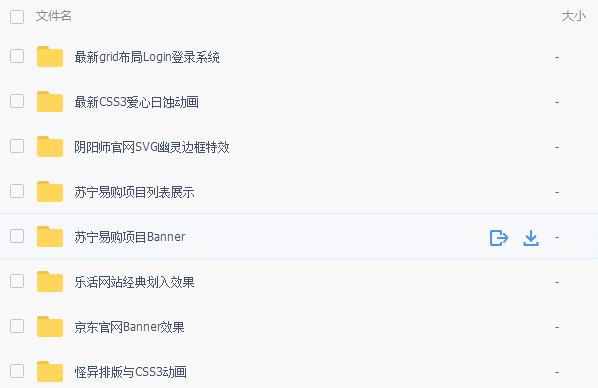




















 1457
1457











 被折叠的 条评论
为什么被折叠?
被折叠的 条评论
为什么被折叠?








