
用Windows10的你见过这样的cmd(命令提示符)窗口吗?不知道它是什么?

命令提示符是在操作系统中,提示进行命令输入的一种工作提示符。在不同的操作系统环境下,命令提示符各不相同。
身为小仙女 / 小帅哥的你还不知道是什么,那我说写python时,你可能用过它,电脑坏了,你在搜索引擎上搜索半天,找到相关解决办法------一堆看不懂的代码,写解决办法的大佬可能会让你用它兄弟(Windows PowerShell)来运行这些代码!
你电脑上的cmd窗口是不是长得很黑,很难看?
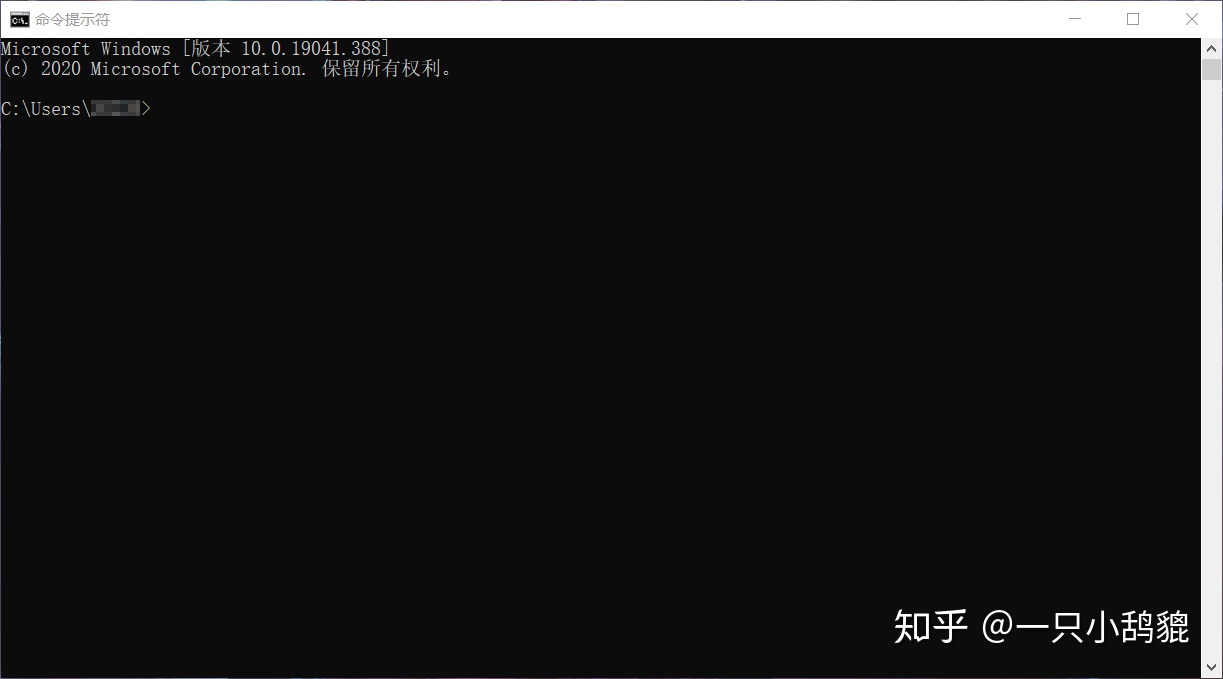
cmd怎么美化
- 打开Windows商店,搜索:Windows terminal
Windows Terminal 是一个全新的、流行的、功能强大的命令行终端工具。包含很多来社区呼声很高的特性,例如:多 Tab 支持、富文本、多语言支持、可配置、主题和样式,支持 emoji 和基于 GPU 运算的文本渲染等等。同时该终端依然符合我们的目标和要求,以确保它保持快速、高效,并且不会消耗大量内存和电源。
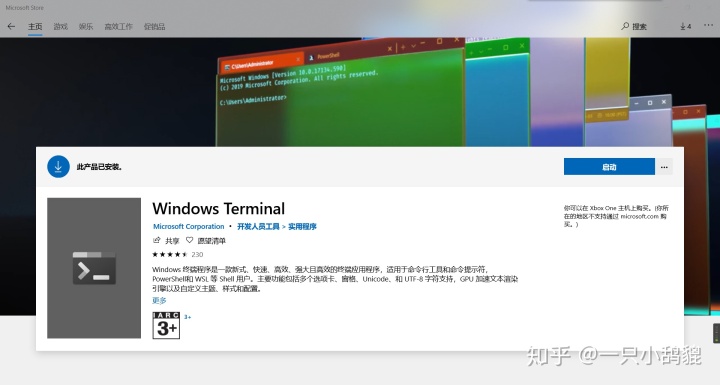
- 打开安装好的软件
你会发现你的cmd / PowerShell窗口仍然是黑乎乎的,还是不好看,别急,让我们来设置一下:
(1) 点击上方的箭头,图片中红色圆圈内:
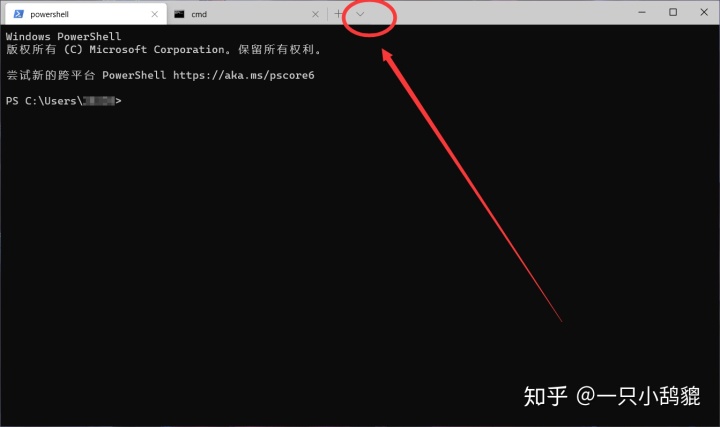
(2) 接着点击设置 (setting),设置其实是一个json文档,如果你电脑上没有别的文本编辑器的话,就用Windows 10 自带的记事本打开它。
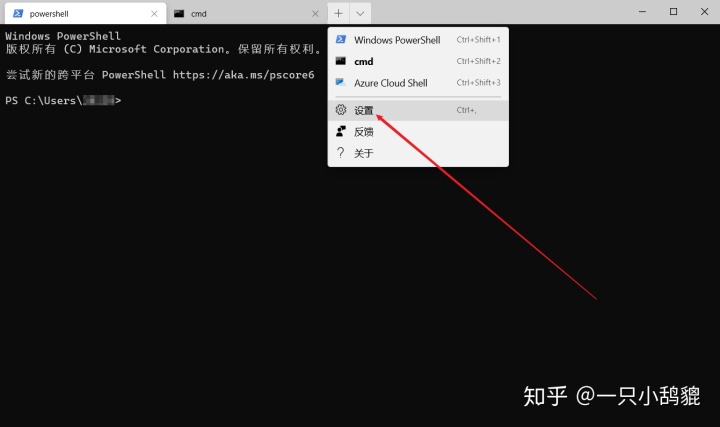
(3) 修改里面的内容:
找到下面的内容:
"profiles":
{
"defaults":
{
// Put settings here that you want to apply to all profiles.
},
"list":
[
{
// Make changes here to the powershell.exe profile.
"guid": "{61c54bbd-c2c6-5271-96e7-009a87ff44bf}",
"name": "Windows PowerShell",
"commandline": "powershell.exe",
"hidden": false
},
{
// Make changes here to the cmd.exe profile.
"guid": "{0caa0dad-35be-5f56-a8ff-afceeeaa6101}",
"name": "命令提示符",
"commandline": "cmd.exe",
"hidden": false
},
{
"guid": "{b453ae62-4e3d-5e58-b989-0a998ec441b8}",
"hidden": false,
"name": "Azure Cloud Shell",
"source": "Windows.Terminal.Azure"
}
]
},修改为(以我的为例子):
"profiles":
{
"defaults":
{
// Put settings here that you want to apply to all profiles.
},
"list":
[
{
// Make changes here to the powershell.exe profile.
"guid": "{61c54bbd-c2c6-5271-96e7-009a87ff44bf}",//powershell的id
"name": "Windows PowerShell", //powershell的名字
"commandline": "powershell.exe",
"hidden": false,
"backgroundImage": "注意:这里是写图片的路径", // 在背景中插入图片
"backgroundImageOpacity": 0.6, // 插入图片的透明度,不能看到桌面
"backgroundImageStretchMode": "fill",
"colorScheme" : "Campbell", //此处以及下方是字体和颜色等的设定
"commandline" : "powershell.exe",
"cursorColor" : "#FFFFFF",
"cursorShape" : "bar",
"fontFace" : "Consolas",
"fontSize" : 12,
"foreground" : "#FFFFFF",
"guid" : "{61c54bbd-c2c6-5271-96e7-009a87ff44bf}",
"historySize" : 9001,
"icon" : "ms-appx:///ProfileIcons/{61c54bbd-c2c6-5271-96e7-009a87ff44bf}.png",
"name" : "Windows PowerShell",
"padding" : "0, 0, 0, 0",
"snapOnInput" : true,
"startingDirectory" : "%USERPROFILE%",
"tabTitle" : "powershell",
"useAcrylic" : true
},
{
// Make changes here to the cmd.exe profile.
"guid": "{0caa0dad-35be-5f56-a8ff-afceeeaa6101}", // cmd的id
"name": "cmd", //powershell的名字
"commandline": "cmd.exe",
"hidden": false,
"backgroundImage" : "注意:这里是写图片的路径", // 在背景中插入图片
"backgroundImageOpacity" : 0.6, //插入图片的透明度,但不能看到桌面
"backgroundImageStretchMode" : "fill",
"closeOnExit" : true,
"colorScheme" : "Campbell",
"commandline" : "cmd.exe",
"cursorColor" : "#FFFFFF", // 此处以及下方是字体和颜色等的设定
"cursorShape" : "bar",
"fontFace" : "Consolas",
"fontSize" : 12,
"foreground" : "#FFFFFF",
"guid" : "{0caa0dad-35be-5f56-a8ff-afceeeaa6101}",
"historySize" : 9001,
"icon" : "ms-appx:///ProfileIcons/{0caa0dad-35be-5f56-a8ff-afceeeaa6101}.png",
"name" : "cmd",
"padding" : "0, 0, 0, 0",
"snapOnInput" : true,
"startingDirectory" : "%USERPROFILE%",
"tabTitle" : "cmd",
"useAcrylic" : true
},
{
"guid": "{b453ae62-4e3d-5e58-b989-0a998ec441b8}",
"hidden": false,
"name": "Azure Cloud Shell",
"source": "Windows.Terminal.Azure"
}
]
},(4) ctrl+s保存对json的修改
解决打开Windows terminal就显示cmd,而不是powershell的问题
找到"defaultProfile": "{61c54bbd-c2c6-5271-96e7-009a87ff44bf}",大括号内的一串代码为powershell的guid,把它修改成cmd的guid,正常情况为:0caa0dad-35be-5f56-a8ff-afceeeaa6101
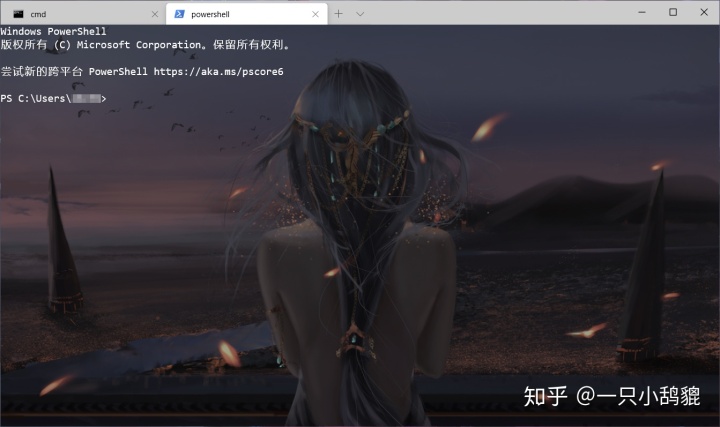
感谢阅读!




















 1870
1870

 被折叠的 条评论
为什么被折叠?
被折叠的 条评论
为什么被折叠?








