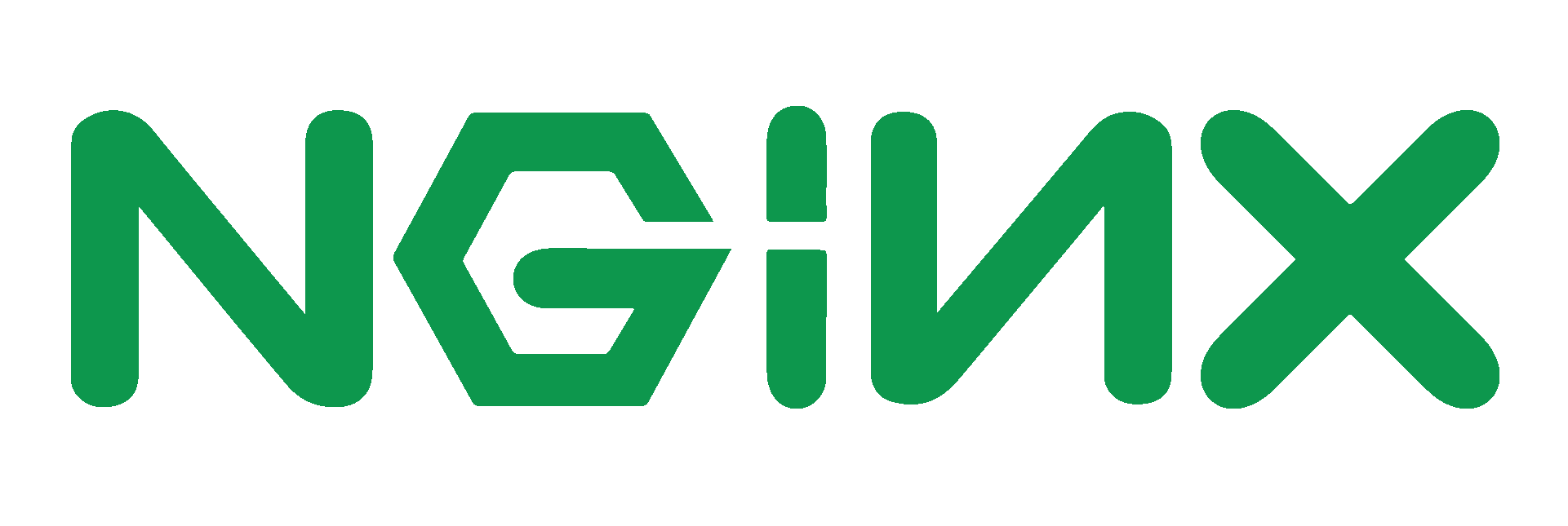
上文中,我们已经顺利的完成了Nginx的安装,从本文开始我们真正的进入到Nginx的配置和使用。
我们通过rpm命令可以查看Nginx安装之后文件都放在了哪里(rpm 是linux的rpm包管理工具),命令如下:
rpm -ql nginx
我们可以看到,Nginx的主要配置都在/etc/nginx这个目录下,usr/share是我们的服务目录,前面的文章提到,Nginx是模块化的设计,在配置这块这个特点有所体现,那么哪些配置文件是经常需要维护的或者需要我们了解的呢?
nginx.conf配置文件:
nginx.conf文件是Nginx总配置文件,也是我们经常需要维护的文件,文件路径如下
/etc/nginx/我们使用vim进入该配置文件,终端命令如下:
vim /etc/nginx/nginx.conf我们看到nginx.conf内容如下:
user nginx;
worker_processes 1;
error_log /var/log/nginx/error.log warn;
pid /var/run/nginx.pid;
events {
worker_connections 1024;
}
http {
include /etc/nginx/mime.types;
default_type application/octet-stream;
log_format main '$remote_addr - $remote_user [$time_local] "$request" '
'$status $body_bytes_sent "$http_referer" '
'"$http_user_agent" "$http_x_forwarded_for"';
access_log /var/log/nginx/access.log main;
sendfile on;
#tcp_nopush on;
keepalive_timeout 65;
#gzip on;
include /etc/nginx/conf.d/*.conf;
} 1,0-1 全部配置项很多,我们分别解释:
#我们看到nginx.conf中通过include加载了子配置项,我们去看一下这里边配置了什么内容,
终端中输入命令如下:
vim /etc/nginx/conf.d/default.conf打开之后内容如下:
server {
listen 80;
server_name localhost;
#charset koi8-r;
#access_log /var/log/nginx/host.access.log main;
location / {
root /usr/share/nginx/html;
index index.html index.htm;
}
#error_page 404 /404.html;
# redirect server error pages to the static page /50x.html
#
error_page 500 502 503 504 /50x.html;
location = /50x.html {
root /usr/share/nginx/html;
}
# proxy the PHP scripts to Apache listening on 127.0.0.1:80
#
#location ~ .php$ {
# proxy_pass http://127.0.0.1;
#}
# pass the PHP scripts to FastCGI server listening on 127.0.0.1:9000
#
#location ~ .php$ {
1,1 顶端
#}
# pass the PHP scripts to FastCGI server listening on 127.0.0.1:9000
#
#location ~ .php$ {
# root html;
# fastcgi_pass 127.0.0.1:9000;
# fastcgi_index index.php;
# fastcgi_param SCRIPT_FILENAME /scripts$fastcgi_script_name;
# include fastcgi_params;
#}
# deny access to .htaccess files, if Apache's document root
# concurs with nginx's one
#
#location ~ /.ht {
# deny all;
#}
}我们看到主要的配置是在server这个下边的,原来这里是配置Nginx跟服务器相关的一些内容,具体解释如下(默认是没有开启部分内容的注释的):
#设定虚拟主机配置
server {
#侦听80端口
listen 80;
#定义使用 localhost访问, 转发到哪个地址
server_name localhost;
#定义服务器的默认网站根目录位置
root html;
#设定本虚拟主机的访问日志
access_log logs/nginx.access.log main;
#默认请求
location / {
#定义首页索引文件的名称
index index.php index.html index.htm;
}
# 定义错误提示页面
error_page 500 502 503 504 /50x.html;
location = /50x.html {
}
#静态文件,nginx自己处理
location ~ ^/(images|javascript|js|css|flash|media|static)/ {
#过期30天,静态文件不怎么更新,过期可以设大一点,
#如果频繁更新,则可以设置得小一点。
expires 30d;
}
#PHP 脚本请求全部转发到 FastCGI处理. 使用FastCGI默认配置.
location ~ .php$ {
fastcgi_pass 127.0.0.1:9000;
fastcgi_index index.php;
fastcgi_param SCRIPT_FILENAME $document_root$fastcgi_script_name;
include fastcgi_params;
}
#禁止访问 .htxxx 文件
location ~ /.ht {
deny all;
}
} 我们从配置中看到,我们的服务目录是放在/usr/share/nginx/html下的,我们进去看看
命令如下:
cd /usr/share/nginx/html我们看到,默认该目录下只有50x.html index.html两个文件,而index.html就是你的Nginx默认的服务映射地址了,也就是通过你的服务器的公网ip访问会默认到index.html,我们看一下index.html的网页内容,然后验证一下:
命令如下:
vim index.html我们看到index.html的内容如下:
<!DOCTYPE html>
<html>
<head>
<title>Welcome to Nginx!</title>
<style>
body {
width: 35em;
margin: 0 auto;
font-family: Tahoma, Verdana, Arial, sans-serif;
}
</style>
</head>
<body>
<h1>Welcome to nginx!</h1>
<p>If you see this page, the nginx web server is successfully installed and
working. Further configuration is required.</p>
<p>For online documentation and support please refer to
<a href="http://nginx.org/">nginx.org</a>.<br/>
Commercial support is available at
<a href="http://nginx.com/">nginx.com</a>.</p>
<p><em>Thank you for using nginx.</em></p>
</body>
</html>我们通过浏览器访问你的服务器的公网ip内容呈现如下:
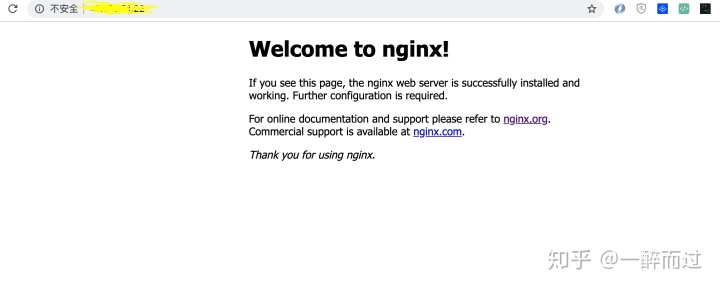
如果不能出现上述画面,可能需要配置一下对应的服务器安全配置,阿里云ECS路径如下:
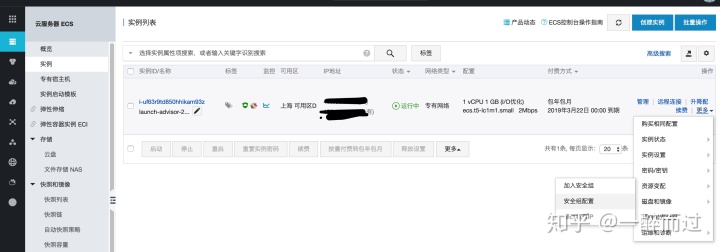
配置规则如下:
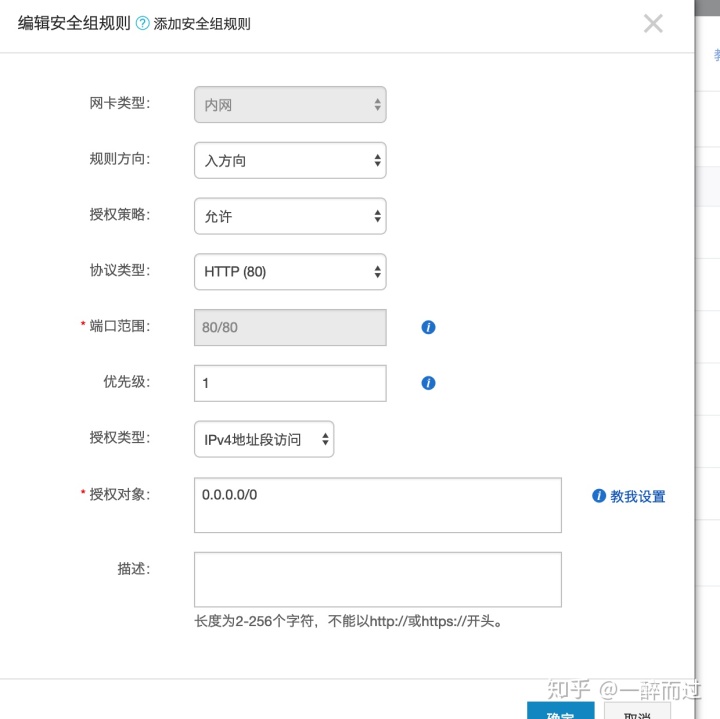
腾讯云的配置因为我过年期间服务器到期,所以暂时没有截图请大家自行百度吧,顺便祝大家新年快乐!




















 2769
2769











 被折叠的 条评论
为什么被折叠?
被折叠的 条评论
为什么被折叠?








