最近在项目中遇到需要把html页面转换为pdf的需求,并且转换成的pdf文件要保留原有html的样式和图片。也就是说,html页面的图片、表格、样式等都需要完整的保存下来。
最初找到三种方法来实现这个需求,这三种方法都只是粗浅的看了使用方法,从而找出适合这个需求的方案:
html-pdf 模块
wkhtmltopdf 工具
phantom 模块
最终使用了phantom模块,也达到了预期效果。现在简单的记录三种方式的使用方法,以及三者之间主要的不同之处。
1.html-pdf
github:https://github.com/marcbachmann/node-html-pdf
npm:https://www.npmjs.com/package/html-pdf
安装:
npm install -g html-pdf
使用命令行:
html-pdf /test/index.html index.pdf
这样便可以把index.html页面转换为对应的index.pdf文件。
使用代码:
var express = require('express');
var router = express.router();
var pdf = require('html-pdf');
router.get('/url',function(req,res){
res.render('html',function(err,html){
html2pdf(html,'html.pdf');
//........
});
});
/**
* 这种方法没有渲染样式和图片
* @param url
* @param pdfname
*/
exports.html2pdf = function(html,pdfname){
var options = {format:true};
pdf.create(html,options).tofile(__dirname+'/'+pdfname,function(err,res){
if (err) return console.log(err);
console.log(res);
});
};
在测试过程中发现,生成的pdf文件中并没有支持样式渲染和图片加载,不能支持通过url直接加载html;但是在分页的支持上很好。
结果如下:
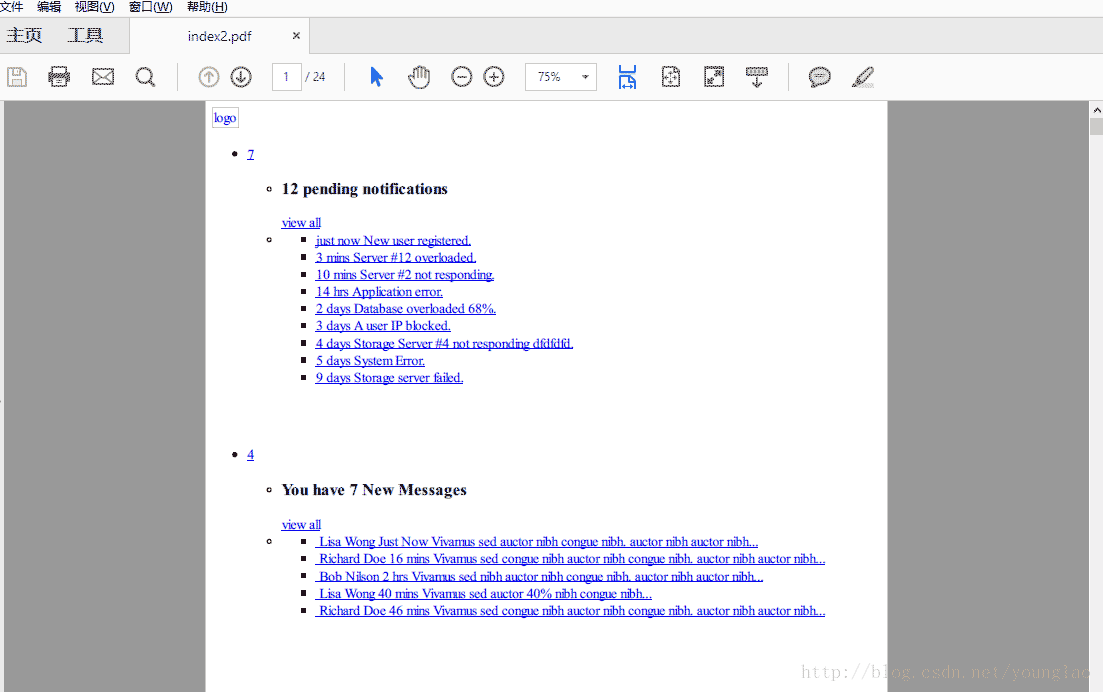
2、wkhtmltopdf
github:https://github.com/wkhtmltopdf/wkhtmltopdf
官方文档:https://wkhtmltopdf.org
npm:https://www.npmjs.com/package/wkhtmltopdf
wkhtmltopdf在效果上比较html-pdf要好很多,它支持样式渲染,图片加载,还可以通过url直接生成pdf文件。
但是安装上要麻烦得多。具体安装步骤参考
安装完毕之后,使用命令行:
wkhtmltopdf https://github.com github.pdf
即可生成对应的pdf文件。
代码使用:
var wkhtmltopdf = require('wkhtmltopdf');
var fs = require('fs');
// url 使用url生成对应的pdf
wkhtmltopdf('http://github.com', { pagesize: 'letter' })
.pipe(fs.createwritestream('out.pdf'));
除了可以通过url生成之外,还能通过html文件内容生成,就像html-pdf一样,只要有html格式的字符串就可以生成相应的pdf。
结果如下:
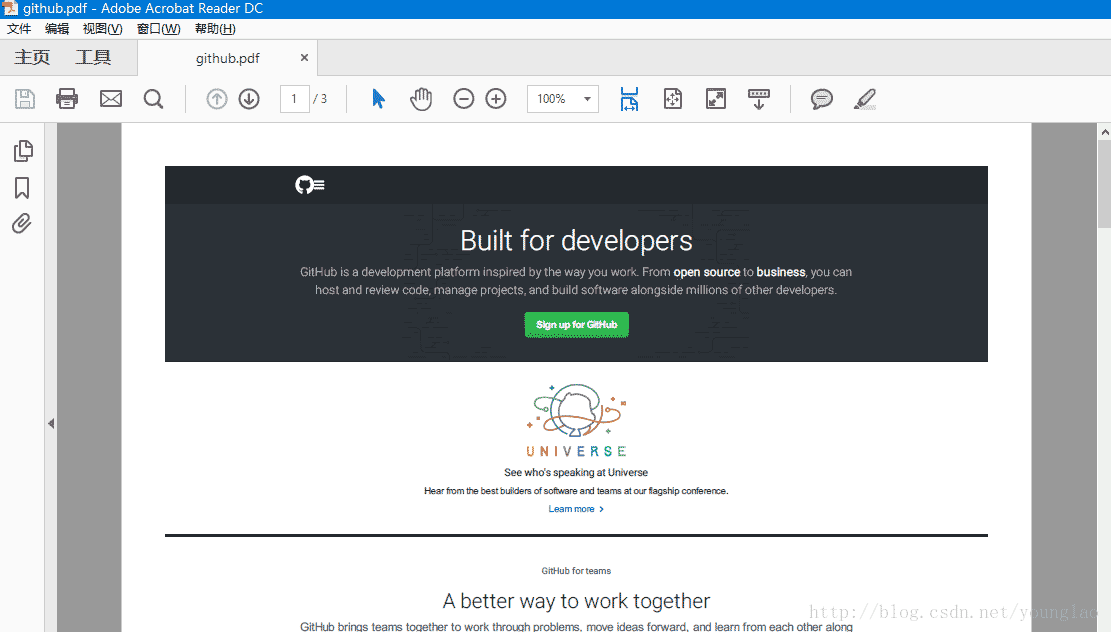
3、phantom 模块
github:https://github.com/amir20/phantomjs-node
官方文档:http://amirraminfar.com/phantomjs-node/
npm:https://www.npmjs.com/package/phantom
phantomjs是基于webkit的无头浏览器,提供相关的javascript api,nodejs就相当于对phantomjs的模块化封装,使得它能够在nodejs中使用。
模块安装:
node版本6.x以上的:
npm install phantom –save
node版本5.x的:
npm install phantom@3 –save
node版本4.x及以下的:
npm install phantom@2 –save
以下的例子都是基于node 4.x
代码使用:
var phantom = require('phantom');
phantom.create().then(function(ph) {
ph.createpage().then(function(page) {
page.open("https://www.oracle.com/index.html").then(function(status) {
page.property('viewportsize',{width: 10000, height: 500});
page.render('/oracle10000.pdf').then(function(){
console.log('page rendered');
ph.exit();
});
});
});
});
代码中,phantom能够通过url转换为相应的pdf,而且能够通过 page.property('viewportsize',{width:width,height:height}) 来设置生成的pdf的宽度和高度。
此例phantom中并没有分页,它是以整个浏览器截图的形式,获取全文,转化为pdf格式。
选择phantom的主要原因就是便于设置pdf的宽度,更能兼容html的排版。
结果如下:
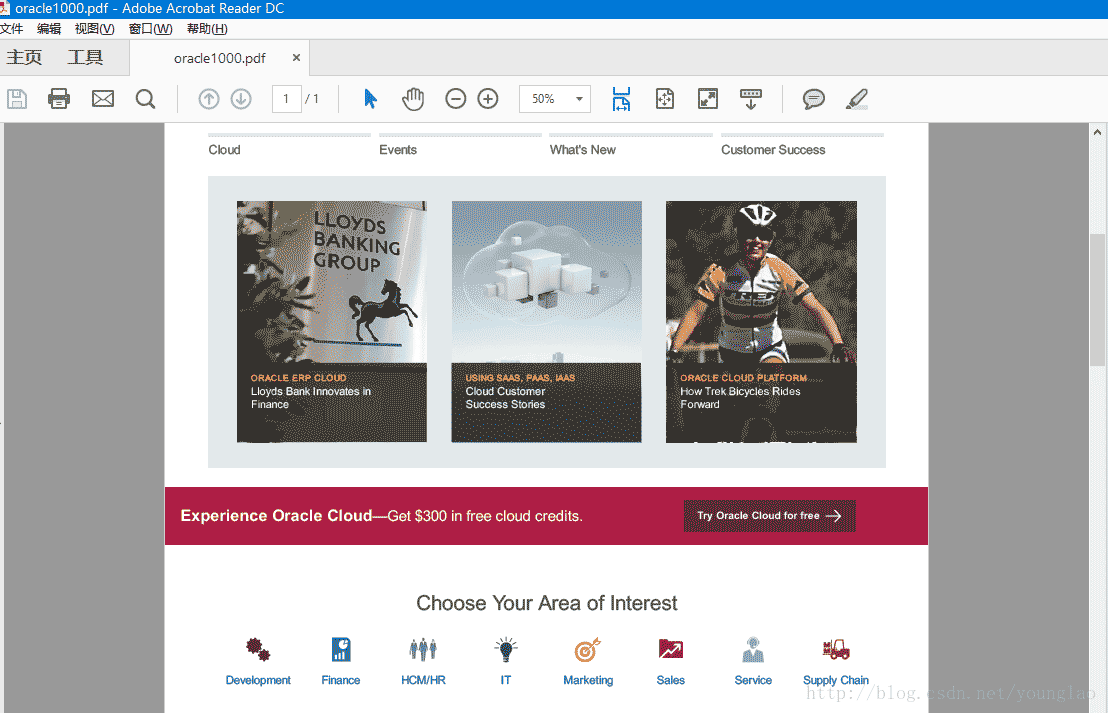





















 1万+
1万+











 被折叠的 条评论
为什么被折叠?
被折叠的 条评论
为什么被折叠?








