使用 flutter 实现一个底部导航栏
现如今打开一个 App,比如微信、支付宝,都能看到一个底部导航栏,用来切换到不同的展示页。今天就用 Flutter 实现一下这种效果。
在 Flutter 里,基本上所有的东西都是组件。Flutter 也已经有了现成的底部导航栏组件了 -- BottomNavigationBar,所以用 Flutter 实现底部导航,其实是很简单地一件事情,只需要知道怎么使用就好了。
- 首先,利用 IDE 实现代码大致的结构
import 'package:flutter/material.dart';class BottomNav extends StatefulWidget { @override _BottomNavState createState() => _BottomNavState();}class _BottomNavState extends State { @override Widget build(BuildContext context) { return Container( ); }}复制代码笔者用的是 vs code,然后有安装 flutter 、dart 的插件。要实现上述的结构,只要在编辑器中输入 stful,然后就会有提示出来了,如图所示:
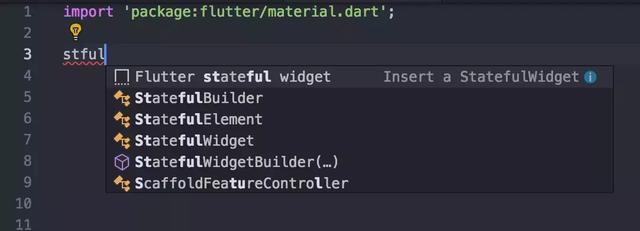
vs code 编辑器会 dart 的支持是十分友好的了,也有很多提示,在编码时可以充分利用。目前唯一的缺点应该就是缺少 flutter inspector 了。
- 实现_BottomNavState 的 build 方法
class _BottomNavState extends State { @override Widget build(BuildContext context) { return Scaffold( appBar: AppBar(title: Text('Bottom Navigation Demo')), bottomNavigationBar: BottomNavigationBar( items: [ BottomNavigationBarItem(icon: Icon(Icons.home), title: Text('Home')), BottomNavigationBarItem(icon: Icon(Icons.business), title: Text('Business')), BottomNavigationBarItem(icon: Icon(Icons.school), title: Text('School')), ], fixedColor: Colors.green, currentIndex: 0, onTap: (int idx) {} ), ); }}复制代码这时候,用仿真器看到的效果如下:
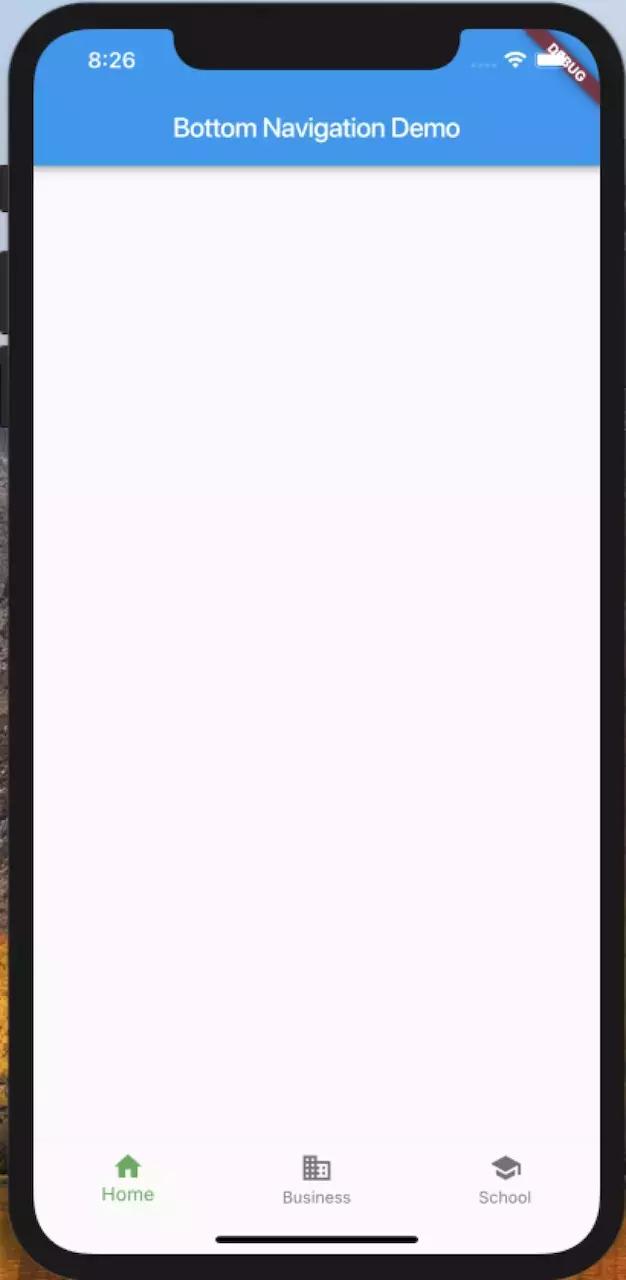
- 添加交互
到这里,我们已经实现了大概的效果,但是你会发现,点击底部的图标切换,是没有效果的。现在,就给底部导航添加交互行为。
- 定义变量_currentIndex,并将 BottomNavagationBar 的 currentIndex 的值用变量 _currentIndex 代替
int _currentIndex = 0;复制代码- 实现 BottomNavagationBar 的 onTap 方法
void onItemTapped(int idx) { setState(() { _currentIndex = idx; })}复制代码至此,就完成了底部导航栏的功能啦。
完成代码请看这里 bottom_navagation_bar.dart
最后
笔者最近在学习flutter,会持续地记录自己的学习过程,并放在 github 上。
有问题欢迎提出,大家一起讨论,一起进步。
参考资料
BottomNavigationBar class






















 2304
2304

 被折叠的 条评论
为什么被折叠?
被折叠的 条评论
为什么被折叠?








