本文实例讲述了原生js实现可兼容PC和移动端的拖动滑块功能。分享给大家供大家参考,具体如下:
废话少说:
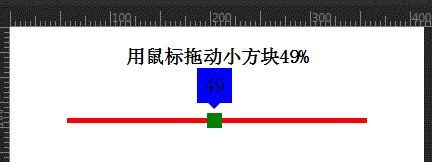
在PC端可以用mousedown来触发一个滑块滑动的效果,但在手机上,貌似无法识别这个事件,但手机上有touchstart事件,可以通过一系列“touch”事件来替代PC端的“mouse”事件。
移动端触屏滑动的效果其实就是图片轮播,在PC的页面上很好实现,绑定click和mouseover等事件来完成。但是在移动设备上,要实现这种轮播的效果,就需要用到核心的touch事件。处理touch事件能跟踪到屏幕滑动的每根手指。
以下是四种touch事件
touchstart: //手指放到屏幕上时触发
touchmove: //手指在屏幕上滑动式触发
touchend: //手指离开屏幕时触发
touchcancel: //系统取消touch事件的时候触发,这个好像比较少用
每个触摸事件被触发后,会生成一个event对象,event对象里额外包括以下三个触摸列表
touches: //当前屏幕上所有手指的列表
targetTouches: //当前dom元素上手指的列表,尽量使用这个代替touches
changedTouches: //涉及当前事件的手指的列表,尽量使用这个代替touches
这些列表里的每次触摸由touch对象组成,touch对象里包含着触摸信息,主要属性如下:
clientX / clientY: //触摸点相对浏览器窗口的位置
pageX / pageY: //触摸点相对于页面的位置
screenX / screenY: //触摸点相对于屏幕的位置
identifier: //touch对象的ID
target: //当前的DOM元素
鼠标拖动小方块.lineDiv {
position: relative;
height: 5px;
background: red;
width: 300px;
margin: 50px auto;
}
.lineDiv .minDiv {
position: absolute;
top: -5px;
left: 0;
width: 15px;
height: 15px;
background: green;
cursor: pointer
}
.lineDiv .minDiv .vals {
position: absolute;
font-size: 20px;
top: -45px;
left: -10px;
width: 35px;
height: 35px;
line-height: 35px;
text-align: center;
background: blue;
}
.lineDiv .minDiv .vals:after {
content: "";
width: 0px;
height: 0px;
border-top: 6px solid blue;
border-left: 6px solid transparent;
border-right: 6px solid transparent;
border-bottom: 6px solid transparent;
display: block;
margin-left: 11px;
}
用鼠标拖动小方块0%
window.onload = function() {
var lineDiv = document.getElementById('lineDiv'); //长线条
var minDiv = document.getElementById('minDiv'); //小方块
var msg = document.getElementById("msg");
var vals = document.getElementById("vals");
var ifBool = false; //判断鼠标是否按下
//鼠标按下方块
minDiv.addEventListener("touchstart", function(e) {
e.stopPropagation();
ifBool = true;
console.log("鼠标按下")
});
//拖动
window.addEventListener("touchmove", function(e) {
console.log("鼠标拖动")
if(ifBool) {
var x = e.touches[0].pageX || e.touches[0].clientX; //鼠标横坐标var x
var lineDiv_left = getPosition(lineDiv).left; //长线条的横坐标
var minDiv_left = x - lineDiv_left; //小方块相对于父元素(长线条)的left值
if(minDiv_left >= lineDiv.offsetWidth - 15) {
minDiv_left = lineDiv.offsetWidth - 15;
}
if(minDiv_left < 0) {
minDiv_left = 0;
}
//设置拖动后小方块的left值
minDiv.style.left = minDiv_left + "px";
msg.innerText = parseInt((minDiv_left / (lineDiv.offsetWidth - 15)) * 100);
vals.innerText = parseInt((minDiv_left / (lineDiv.offsetWidth - 15)) * 100);
}
});
//鼠标松开
window.addEventListener("touchend", function(e) {
console.log("鼠标弹起")
ifBool = false;
});
//获取元素的绝对位置
function getPosition(node) {
var left = node.offsetLeft; //获取元素相对于其父元素的left值var left
var top = node.offsetTop;
current = node.offsetParent; // 取得元素的offsetParent
// 一直循环直到根元素
while(current != null) {
left += current.offsetLeft;
top += current.offsetTop;
current = current.offsetParent;
}
return {
"left": left,
"top": top
};
}
}
兼容PC端和移动端:
鼠标拖动小方块.lineDiv {
position: relative;
height: 5px;
background: red;
width: 300px;
margin: 50px auto;
}
.lineDiv .minDiv {
position: absolute;
top: -5px;
left: 0;
width: 15px;
height: 15px;
background: green;
cursor: pointer
}
.lineDiv .minDiv .vals {
position: absolute;
font-size: 20px;
top: -45px;
left: -10px;
width: 35px;
height: 35px;
line-height: 35px;
text-align: center;
background: blue;
}
.lineDiv .minDiv .vals:after {
content: "";
width: 0px;
height: 0px;
border-top: 6px solid blue;
border-left: 6px solid transparent;
border-right: 6px solid transparent;
border-bottom: 6px solid transparent;
display: block;
margin-left: 11px;
}
用鼠标拖动小方块0%
window.onload = function() {
var lineDiv = document.getElementById('lineDiv'); //长线条
var minDiv = document.getElementById('minDiv'); //小方块
var msg = document.getElementById("msg");
var vals = document.getElementById("vals");
var ifBool = false; //判断鼠标是否按下
//事件
var start = function(e) {
e.stopPropagation();
ifBool = true;
console.log("鼠标按下")
}
var move = function(e) {
console.log("鼠标拖动")
if(ifBool) {
if(!e.touches) { //兼容移动端
var x = e.clientX;
} else { //兼容PC端
var x = e.touches[0].pageX;
}
//var x = e.touches[0].pageX || e.clientX; //鼠标横坐标var x
var lineDiv_left = getPosition(lineDiv).left; //长线条的横坐标
var minDiv_left = x - lineDiv_left; //小方块相对于父元素(长线条)的left值
if(minDiv_left >= lineDiv.offsetWidth - 15) {
minDiv_left = lineDiv.offsetWidth - 15;
}
if(minDiv_left < 0) {
minDiv_left = 0;
}
//设置拖动后小方块的left值
minDiv.style.left = minDiv_left + "px";
msg.innerText = parseInt((minDiv_left / (lineDiv.offsetWidth - 15)) * 100);
vals.innerText = parseInt((minDiv_left / (lineDiv.offsetWidth - 15)) * 100);
}
}
var end = function(e) {
console.log("鼠标弹起")
ifBool = false;
}
//鼠标按下方块
minDiv.addEventListener("touchstart", start);
minDiv.addEventListener("mousedown", start);
//拖动
window.addEventListener("touchmove", move);
window.addEventListener("mousemove", move);
//鼠标松开
window.addEventListener("touchend", end);
window.addEventListener("mouseup", end);
//获取元素的绝对位置
function getPosition(node) {
var left = node.offsetLeft; //获取元素相对于其父元素的left值var left
var top = node.offsetTop;
current = node.offsetParent; // 取得元素的offsetParent
// 一直循环直到根元素
while(current != null) {
left += current.offsetLeft;
top += current.offsetTop;
current = current.offsetParent;
}
return {
"left": left,
"top": top
};
}
}
感兴趣的朋友可以使用在线HTML/CSS/JavaScript代码运行工具:http://tools.jb51.net/code/HtmlJsRun测试上述代码运行效果。
希望本文所述对大家JavaScript程序设计有所帮助。





















 1万+
1万+











 被折叠的 条评论
为什么被折叠?
被折叠的 条评论
为什么被折叠?








