本文标识 : O00001
本文编辑 : 严小样儿编程工具 : Oracle、Linux、Xstart、CRT或Xshell阅读时长 : 15分钟
 ORACLE 11g 数据库的安装与配置
ORACLE 11g 数据库的安装与配置
本文讲述的是基于Oracle Linux 5 update 2下 Oracle 11g 数据库的安装与配置,Linux系统是由VMWare虚拟机创建的,可以查看本公众号历史文章进行学习。查看文档之前,请确保你已经学会了基本的Linux命令。安装所需要的所有介质,可以通过阅读原文来获取。大家可以跟着我的教程一步步进行。
一、Checking the Hardware Requirements
1. Memory Requirements
(1) RAM 要求
Minimum RAM:1GB of RAMRecommended:2GB of RAM or more查看当前系统的内存信息,可以使用# grep MemTotal /proc/meminfo MemTotal:2035792 kb(2) Swap 要求
查看当前系统的 Swap 空间信息,可以使用# grep SwapTotal /proc/meminfoSwapTotal:2064376 kb2. Disk Space Requirements
(1)硬盘要求
At least 1GB of disk space in the /tmp directory查看当前系统的磁盘信息,可以使用# df –h /tmp 
二、Checking the Software Requirements
1. Operating System Requirements
Oracle Linux 5 update 2(with Red Hat Compatible Kernel)查看当前操作系统情况,可以使用# cat /proc/version
2.Kernel Requirements
On Oracle Linux 5 Update 22.6.18 or later (with Red Hat Compatible Kernel)查看内核情况,可以使用# uname –r 
3. Package Requirements
图形化安装时,安装包可以在安装过程中缺少什么装什么,如果是静默安装,必须提前安装好所需安装包。
4. Creating Required Operating System Groups and Users
# groupadd [-g gid] oinstall (oinstall管理系统文件)# groupadd [-g gid] dba (dba管理数据库)-g gid 自己指定groupid# useradd -g gid -G gid [-u uid] oracle –直接写组名即可# id oracle # passwd oracle 修改密码
三、Configuring Kernel Parameters
配置内核参数Using any text editor, create or edit the /etc/sysctl.conf file, and add or edit lines similar to the following:fs.aio-max-nr = 1048576fs.file-max = 6815744kernel.shmall = 2097152 kernel.shmmax = 536870912kernel.shmmni = 4096kernel.sem = 250 32000 100 128net.ipv4.ip_local_port_range = 9000 65500net.core.rmem_default = 262144net.core.rmem_max = 4194304net.core.wmem_default = 262144net.core.wmem_max = 1048576If necessary, update the resource limits in the /etc/security/limits.conf configuration file for the installation owner.For example, add the following lines to the /etc/security/limits.conf file:oracle soft nproc 2047oracle hard nproc 16384oracle soft nofile 1024oracle hard nofile 65536oracle soft stack 10240
四、Creating Required Directories
# mkdir -p /u01/app/oracle/product/11204/db_1/# mkdir -p /u01/soft/# chown -R oracle:oinstall /u01/# chmod -R 775 /u01/# su - oracle$ cd /u01/soft/使用连接SFTP标签页,与Windows系统连接,上传压缩包如果使用的是Xshell可以直接拖拽上传。sftp> lpwdC:/Users/Administrator/Documentssftp>pwd/rootsftp>cd /u01/soft/sftp> put C:\Users\Administrator\Desktop\Database\p13390677_112040_Linux-x86-64_1of7.zipUploading p13390677_112040_Linux-x86-64_1of7.zip to /root/p13390677_112040_Linux-x86-64_1of7.zip //linux的当前目录在哪里,一般会安装在哪里 100% 1362873KB 12278KB/s 00:01:51 C:/Users/Administrator/Desktop/Database/p13390677_112040_Linux-x86-64_1of7.zip: 1395582860 bytes transferred in 111 seconds (12278 KB/s)sftp> put C:\Users\Administrator\Desktop\Database\p13390677_112040_Linux-x86-64_2of7.zip /u01/soft //指定路径是没用的Uploading p13390677_112040_Linux-x86-64_2of7.zip to /root/p13390677_112040_Linux-x86-64_2of7.zip C:/Users/Administrator/Desktop/Database/p13390677_112040_Linux-x86-64_2of7.zip: 1151304589 bytes transferred in 96 seconds (11711 KB/s)#注意权限问题!传上去的文件,应该是属于root的,注意查看~同时:我们也可以用scp file_name oracle@192.168.112.2:/u01/soft进行文件的上传、拷贝。上传上去的压缩包使用unzip file_name解压到/u01/soft,它会自动建立一个目录/u01/soft/database五、Configuring the Oracle User Environment
图形化安装时,解压之后,使用小xstart工具调试小闹钟调试好后切记在xstart里面运行脚本sh runInstaller如下图,打开Xstart软件、连接、运行,并进行如下的操作:运行报错bash: /usr/bin/xterm: No such file or directory 解决: yum install -y xtermbash: xclock: command not found... 解决:yum install xorg-x11-apps*
[root@root ~]# xhostaccess control disabled, clients can connect from any host INET6:fe80::c190:df39:d623:2c5dINET:192.168.1.102 INET6:fe80::84b9:1d0f:29e3:3223 INET:192.168.112.1 INET6:fe80::d935:51cf:9289:80a1INET:192.168.74.1INET6:localhost6.localdomain6 INET:rootINET6:2001:0:d389:aaf6:2069:c:3f57:fe99 INET6:fe80::2069:c:3f57:fe99LOCAL:[root@root ~]# xclock[root@root ~]# su - oracle [oracle@root ~]$ xclockX connection to localhost:10.0 broken (explicit kill or server shutdown).[oracle@root ~]$ export DISPLAY=192.168.112.1:0.0 [oracle@root ~]$ xclock[oracle@root ~]$出现如下图样式的小闹钟就说明可以进行安装了。
六、Installing Oracle Database
第一种安装oracle软件的方式——图形化安装在Xstart上进行操作,步骤如下:# su - oracle$ cd /u01/soft/database/$ sh runInstaller如果在安装软件时,缺少必需的程序包,需要使用yum源来安装程序包;使用yum之前,需要挂载光盘(光盘充当的是安装linux时的虚拟硬盘mount /dev/sr0 /mnt/cdrom然后修改配置文件vi /etc/yum.repos.d/local.repo[Server]name=Serverbaseurl=file:///mnt/cdrom/Serverenabled=1gpgcheck=0








注意:这里比较关键!!!需要把每一个安装包/依赖包安装上,如果通过yum install XXX不可以的话,直接去网站wget http://vault.centos.org/5.11/os/x86_64/CentOS/XXX ,rpm -ivh xxx.rpm 更方便
安装完成,如果出现如下目录,表示成功:

七、数据库配置
操作步骤如下:1. 启动 xstart2. #su – oracle3. $source .bash_profile4. $dbca
















八、网络服务配置
在Xstart里面1.$ su - oracle2.$ Netca






运行$sqlplus / as sysdba,查看是否显示如下信息:Connectedto:Oracle Database 11g Enterprise Edition Release 11.2.0.4.0 - 64bit ProductionWith the Partitioning, OLAP, Data Mining and Real Application Testing options.若有,说明 Oracle 安装成功!九、环境变量配置
在oracle用户家目录下进行编辑环境变量$ vi .bash_profileexport TMP=/tmpexport TMPDIR=/tmpexport ORACLE_SID=oracleexport ORACLE_BASE=/u01/app/oracleexport ORACLE_HOME=$ORACLE_BASE/product/11204/db_1export PATH=$ORACLE_BASE/bin:$ORACLE_HOME/bin:$PATH把以上内容加入到.bash_profile文件中即可,记得source以后才生效哦~写在最后:
Oracle数据库的安装的确有点烦人,熟练的人安装Oracle也得两到三个小时,小白或者初学者估计需要更久。但是,作为关系型数据库的老大,还是有必要进行学习的。如果你能把Oracle学会,那么学习任何其他数据库都会觉得So Easy~

(下期再会)

 期待一起成长
期待一起成长

在看和转发
都是一种支持





















 1101
1101

 被折叠的 条评论
为什么被折叠?
被折叠的 条评论
为什么被折叠?








