相信在实际开发过程当中,肯定少不了这样的功能:
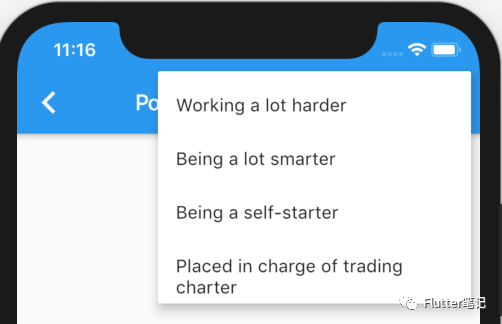
点击 AppBar 右上角的按钮,弹出一个菜单供用户选择。
幸运的是,Flutter 提供给我们了一个 Widget,直接就能实现如上的效果。
PopupMenuButton
还是老规矩,先看官方的说明:
Displays a menu when pressed and calls onSelected [1] when the menu is dismissed because an item was selected. The value passed to onSelected [2] is the value of the selected menu item.
One of child [3] or icon [4] may be provided, but not both. If icon [5] is provided, then PopupMenuButton [6] behaves like an IconButton [7] .
If both are null, then a standard overflow icon is created (depending on the platform).
大致意思为:
当按下的时候显示一个菜单,选择了一个项目的时候会回调 onSelected ,传递的值是所选菜单的值。
可以提供 child or icon ,但是不能同时提供。
如果为空,则提供一个默认的图标,取决于平台。
构造函数
看完了官方说明,再来看构造函数:
const PopupMenuButton({
Key key,
@required this.itemBuilder,
this.initialValue,
this.onSelected,
this.onCanceled,
this.tooltip,
this.elevation = 8.0,
this.padding = const EdgeInsets.all(8.0),
this.child,
this.icon,
this.offset = Offset.zero,
this.enabled = true,
}) : assert(itemBuilder != null),
assert(offset != null),
assert(enabled != null),
assert(!(child != null && icon != null)), // fails if passed both parameters
super(key: key);
这里面每一个参数应该都很好理解,就不做过多的解释了,
唯一必传的参数就是 itemBuilder ,也可以看到后面的断言:
assert(!(child != null && icon != null))判断了 child 、icon 是否同时不为空,如果是的话就报错了。
简单 Demo
构造函数理解了,官方也提供了一个 Demo,我们来看一下运行效果:

再来看一下代码:
/// 首先定义了一个枚举
enum WhyFarther {
harder,
smarter,
selfStarter,
tradingCharter,
}
/// ------------------------------------
/// build 方法
Widget build(BuildContext context) {
return Scaffold(
appBar: AppBar(
title: Text('PopupMenuButtonPage'),
actions: [
PopupMenuButton(
onSelected: (WhyFarther result) {
setState(() {
_selection = result;
});
},
icon: Icon(Icons.more_vert),
itemBuilder: (BuildContext context) => >[
const PopupMenuItem(
value: WhyFarther.harder,
child: Text('Working a lot harder'),
),
const PopupMenuItem(
value: WhyFarther.smarter,
child: Text('Being a lot smarter'),
),
const PopupMenuItem(
value: WhyFarther.selfStarter,
child: Text('Being a self-starter'),
),
const PopupMenuItem(
value: WhyFarther.tradingCharter,
child: Text('Placed in charge of trading charter'),
),
],
),
],
),
body: Container(),
);
}
解释一下逻辑:
1. 首先定义了一个枚举
2. 然后在 AppBar 的「actions」里定义了 PopupMenuButton
3. 设置 icon 为Icon(Icons.more_vert)
4. itemBuilder 需返回一个 List>
5. 这里传入的值就是 PopupMenuItem
6. 然后定义 onSelected 参数接收点击回调
这样整体的逻辑就是定义好了,运行一下:
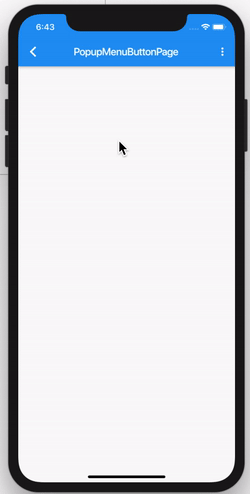
总结
这样就完成了一个超级简单并且实用的菜单弹出框,
其实它的实现逻辑和 DropdownButton 差不多,都是使用了 PopupRoute ,
有对这方面感兴趣的同学,可以查看我以前写的文章: Flutter 源码系列:DropdownButton 源码浅析
完整代码已经传至GitHub:https://github.com/wanglu1209/WFlutterDemo
References
[1] onSelected: https://api.flutter.dev/flutter/material/PopupMenuButton/onSelected.
总结
以上所述是小编给大家介绍的Flutter 超实用简单菜单弹出框 PopupMenuButton功能,希望对大家有所帮助,如果大家有任何疑问请给我留言,小编会及时回复大家的。在此也非常感谢大家对




















 940
940











 被折叠的 条评论
为什么被折叠?
被折叠的 条评论
为什么被折叠?








