随着鸿蒙开发工具和文档内容的广泛开放,鸿蒙应用开发者的数量呈指数级增长,鸿蒙操作系统(HarmonyOS)在中国的市场份额,于今年第一季度首次超越苹果iOS,成为中国第二大智能手机操作系统,要知道,超过了第二,那就是第二。
关于鸿蒙技术的话题讨论也呈爆炸式增长,今天我看到这样一条提问,标题是这样的
“请问鸿蒙开发能实现天气展示的效果吗?(0.0当然能啊老弟)
作为一个新技术实现起来会很难吧?(-.- !你在说什么胡话,超过20分钟我倒立洗头)
有没有大佬能实现的?(行,你等着你)
代码量会比安卓或者ios多吗?”(包少的)
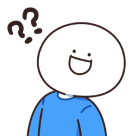
好一个问题少年
我上去就是一个720℃托马斯大回旋,凌空360度陀螺旋转打开我这篇文章给他看一看,鸿蒙实现这个天气有多简单。

错落有致的数据,蓝宝石底色,加上象牙白字体和图标,你说这是艺术品我都信!!!
那有人可能会问了,这么精美的页面需要怎么规划才能实现?
首先就是数据的声明
我们把数据通过json格式定义好
然后就是布局的书写和数据的填充
简单的布局组件 Row(横向) Column(竖向) 控制页面方向
文本组件 Text 展示文字
图标组件 Image 展示图标
列表组件 List 展示列表
在其他应用开发中,想知道一个组件的使用方法,那可糟老罪了,但是,今天你使用的是HarmonyOS,你甚至只需要知道组件的定义就好,详细的用法你只需要把鼠标放到组件上,然后点击右下角的 shoow....即可,查看详细用法,真的是碉堡了
我们把页面分为三块,首先是头部部分

代码如下
然后是今日天气部分
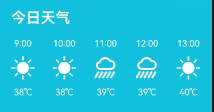
这里我们是一个横向列表的展示所以用到了list组件
代码如下
紧接着是第三部分,未来五天天气
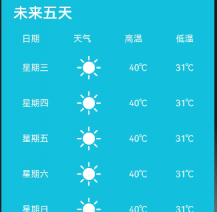
首先我们使用Row容器给列表添加一个头
代码如下
然后我们来实现列表部分
代码如下
有的人可能还看的意犹未尽,但到这里已经结束了
要知道,如果你使用的技术是安卓或者ios 半天时间你可能还在画页面,但是你现在掌握了鸿蒙开发技术,从创建项目到功能的实现,甚至不超过半个小时。这就是超过ios的第二大操作系统,其软件开发的便利性,可见一斑。不管是上手难度,还是开发难度,效率都大大提高。当真是恐怖如斯






















 被折叠的 条评论
为什么被折叠?
被折叠的 条评论
为什么被折叠?








