系列文章目录
【SpringMVC系列】@RequestMapping注解 详解
【SpringMVC系列】HiddenHttpMethodFilter 过滤器配置实例及源码分析
文章目录
【前言】
今天介绍如何进行文件的上传和下载
【正文】
一、文件下载
- 使用
@ResponseEntity注解实现文件下载功能
(1)代码
package com.mvclearn.json;
import org.springframework.http.HttpHeaders;
import org.springframework.http.HttpStatus;
import org.springframework.http.ResponseEntity;
import org.springframework.stereotype.Controller;
import org.springframework.util.MultiValueMap;
import org.springframework.web.bind.annotation.RequestMapping;
import javax.servlet.ServletContext;
import javax.servlet.http.HttpSession;
import java.io.IOException;
import java.io.InputStream;
/**
* @program: springmvclearn
* @description:
* @author: txg
* @create: 2021-09-13 12:06
**/
@Controller
@RequestMapping("/testresp")
public class TestResponseEntity {
@RequestMapping("/down")
public ResponseEntity<byte[]> testResponseEntity(HttpSession session) throws IOException {
//获取下载文件输入流
ServletContext servletContext = session.getServletContext();
InputStream resourceAsStream = servletContext.getResourceAsStream("/index.jsp");
//得到输入流文件内容
byte[] body = new byte[resourceAsStream.available()] ;
resourceAsStream.read(body);
//设置下载响应头信息
MultiValueMap<String, String> headers = new HttpHeaders();
headers.add("Content-Disposition", "attachment;filename=index.jsp");
//把文件内容通过响应对象返回浏览器
HttpStatus statusCode = HttpStatus.OK;
ResponseEntity<byte[]> responseEntity = new ResponseEntity<byte[]>(body, headers, statusCode);
return responseEntity ;
}
}
(2)结果
输入地址,会弹出所下载文件的框,选择另存为地址,就可以下载了
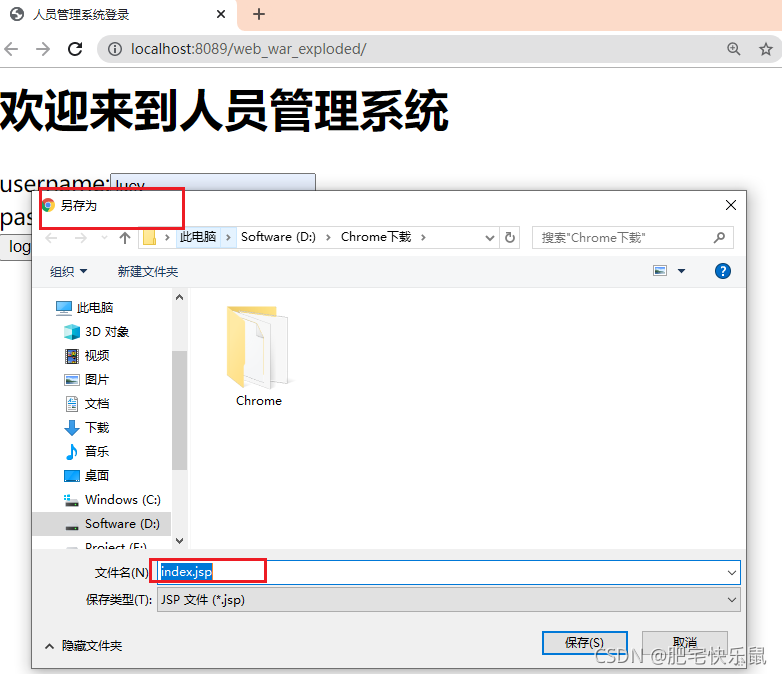
二、文件上传
- Servlet3.0开始可以实现上传功能,一般不使用
- 实际中做文件上传,一般经常使用工具fileupload
- 在springmvc实现上传,底层使用fileupload实现
(2)上传表单页面要求
1)表单提交方式为post
2)设置form表单提交数据类型 enctype="multipart/form-data"
3)在表单里面有文件上传输入项,有name属性
<input type="file" name="file"/>
(3)springmvc实现文件上传
第一步 导入jar包
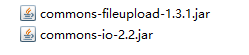
第二步 在spring配置文件配置文件上传解析器
<!-- 文件上传解析器-->
<bean id="multipartResolver"
class="org.springframework.web.multipart.commons.CommonsMultipartResolver">
<property name="defaultEncoding" value="UTF-8"></property>
<property name="maxUploadSize" value="1024000"></property>
</bean>
第三步 创建文件上传页面
mvc的配置文件:
<form action="${pageContext.request.contextPath}/testupload/upload" method="post" enctype="multipart/form-data">
<input type="file" name="file"/>
<input type="submit" value="upload"/>
</form>
第四步 编写controller的方法
@RequestMapping(value = "/upload",method = RequestMethod.POST)
// MultipartFile file的file,必须与表单的name属性值一致
public String upload(@RequestParam("file") MultipartFile file) throws IOException {
//1 获取上传文件MultipartFile file
//2 MultipartFile对象的方法
//获取上传文件名称
String originalFilename = file.getOriginalFilename();
//3 获取服务器文件路径
//写\需要用\转义,用/可以“/”拼接
File serverFile = new File("E:\\test"+"/"+originalFilename);
if(!serverFile.exists()) {
serverFile.mkdirs();
}
//4 把上传过来文件复制到服务器文件夹里面
file.transferTo(serverFile);
return "success";
}
第五步 测试结果
点击选择文件,从电脑中选择要上传的文件;选择后,文件名称在右侧显示出来:
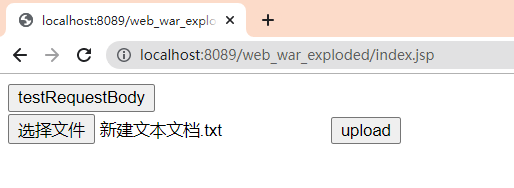
点击upload之后,找到设定的文件目录可以看到已经成功上传:

(4)springmvc实现多文件上传
表单:
<form action="${pageContext.request.contextPath}/testupload/uploadmore" method="post" enctype="multipart/form-data">
文件1:<input type="file" name="file"/><br/>
文件2 :<input type="file" name="file"/><br/>
<input type="submit" value="upload"/>
</form>
controller代码:
//多文件上传
@RequestMapping(value = "/uploadmore",method = RequestMethod.POST)
public String uploadmore(@RequestParam("file") MultipartFile[] file) throws IOException {
//遍历多个文件数组
for(MultipartFile multipartFile : file) {
//文件名称
String originalFilename = multipartFile.getOriginalFilename();
//3 获取服务器文件路径
File serverFile = new File("E:\\0224"+"/"+originalFilename);
if(!serverFile.exists()) {
serverFile.mkdirs();
}
//4 把上传过来文件复制到服务器文件夹里面
multipartFile.transferTo(serverFile);
}
return "success";
}
结果展示:
输入地址:
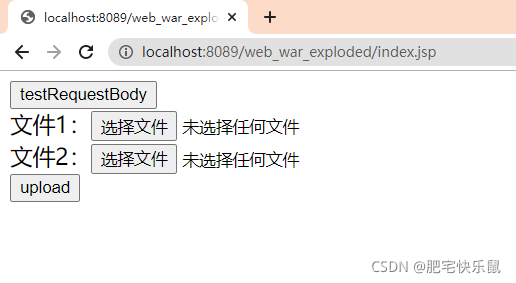
选择文件:
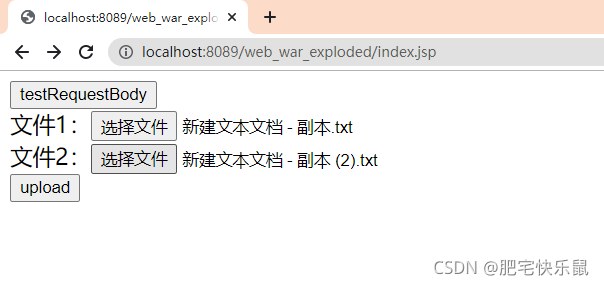
上传成功:
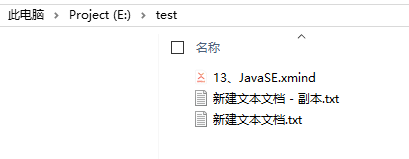
【结语】
使用springmvc进行文件上传和下载的例子就说到这里啦~
感谢阅读~

























 6341
6341











 被折叠的 条评论
为什么被折叠?
被折叠的 条评论
为什么被折叠?










