1、安装
npm install echarts --save
下方是我微信公众号的二维码,可以扫码关注以下,后期博文推送主要在公众号上面,有什么问题也可以通过公众号跟我发消息哦~

2、使用
在需要用到的页面引入
import echarts from 'echarts'
以下分别举例饼图、折线图、柱状图
一、例1(饼图):
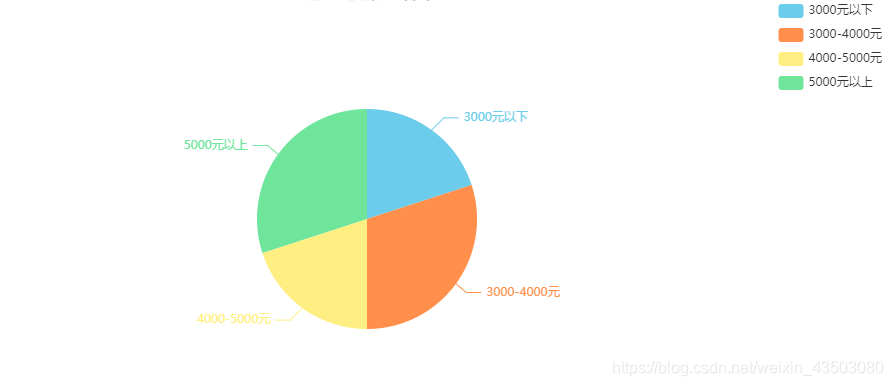
<!-- 图表 -->
<template>
<div>
<div style="height:400px;" ref="chart"></div>
</div>
</template>
<script>
import echarts from 'echarts'
export default {
mounted() {
this.chartInit()
},
methods: {
chartInit() {
const myChart = echarts.init(this.$refs.chart);
const colors = ['#6CCCEB', '#FF8F4B', '#FFEF83', '#6FE59C']; // 定义饼块的颜色系列
let option = {
title: {
text: 'xxx统计图', // 标题
left: 'center' // 设置标题居中
},
tooltip: {
trigger: 'item',
formatter: '{a} <br/>{b} : {c} ({d}%)'
},
legend: {
orient: 'vertical',
right: 80, // 离右侧的距离(备注的饼图饼块的名称离右侧的距离 如上图右侧展示)
top: 20, // 离上方的距离
data: ['3000元以下', '3000-4000元', '4000-5000元', '5000元以上']
},
series: [
{
name: '薪资', // 鼠标放在每个饼块上显示的饼块类别
type: 'pie',
radius: '55%',
center: ['50%', '50%'], // 饼图位置
data: [
{
value: 20, // 用来算饼块占比
name: '3000元以下',
itemStyle: { // 饼块的颜色
color: colors[0]
},
},
{
value: 30, name: '3000-4000元',
itemStyle: {
color: colors[1]
},
},
{
value: 20,
name: '4000-5000元',
itemStyle: {
color: colors[2]
},
},
{
value: 30,
name: '5000元以上',
itemStyle: {
color: colors[3]
},
},
],
emphasis: {
itemStyle: {
shadowBlur: 10,
shadowOffsetX: 0,
shadowColor: 'rgba(0, 0, 0, 0.5)', // 鼠标放在饼块时的阴影
}
},
}
]
};
myChart.setOption(option);
},
}
}
</script>
一、例2(柱状图):
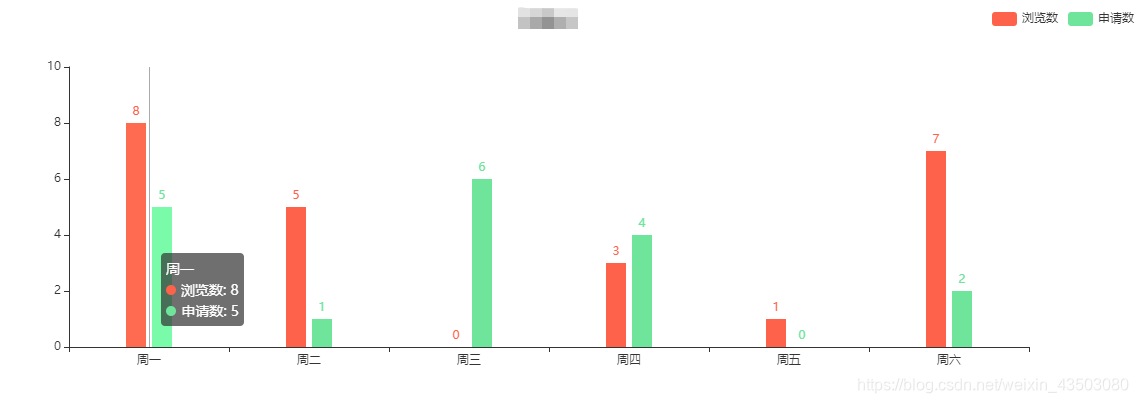
<template>
<!-- 柱状图 -->
<div>
<div style="height:400px;" ref="chart"></div>
</div>
</template>
<script>
import echarts from 'echarts'
export default {
mounted() {
this.chartInit()
},
methods: {
chartInit() {
const myChart = echarts.init(this.$refs.chart);
let option = {
title: {
text: 'xxx统计',
left: 'center'
},
tooltip: {
trigger: 'axis'
},
legend: {
data: ['浏览数', '申请数'],
right: 120,
},
calculable: true,
xAxis: [
{
type: 'category',
data: ['周一', '周二', '周三', '周四', '周五', '周六'],
}
],
yAxis: [
{
type: 'value',
splitLine: {
show: false // 去掉y轴默认的横线
}
}
],
series: [
{
name: '浏览数',
type: 'bar',
barWidth: 20, // 柱状图 宽度20px
data: [8, 5, 0, 3, 1, 7],
label: { //标记数量
normal: {
show: true,
position: 'top'
}
},
itemStyle: { // 设置柱状图颜色
color: '#FF624A'
},
},
{
name: '申请数',
type: 'bar',
barWidth: 20, // 柱状图 宽度
data: [5, 1, 6, 4, 0, 2],
label: { //标记数量
normal: {
show: true,
position: 'top'
}
},
itemStyle: {
color: '#6FE59B'
},
}
]
};
myChart.setOption(option);
},
}
}
</script>
一、例2(折线图):
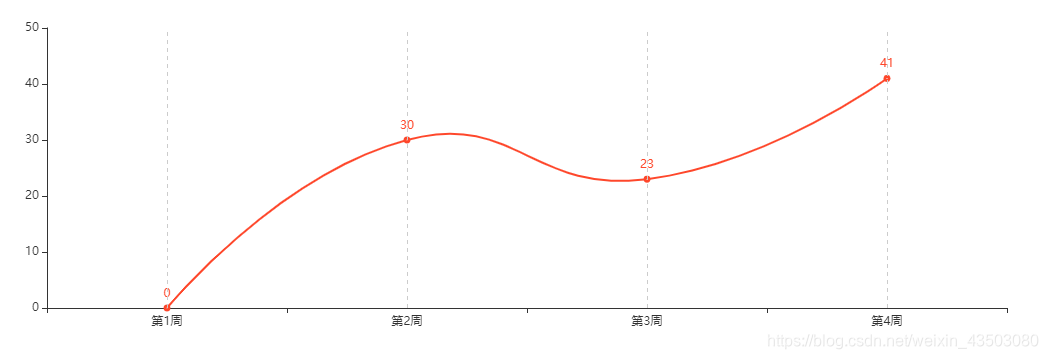
<template>
<!-- 折线图 -->
<div>
<div style="height:400px;" ref="chart"></div>
</div>
</template>
<script>
import echarts from 'echarts'
export default {
mounted() {
this.chartInit()
},
methods: {
chartInit() {
const myChart = echarts.init(this.$refs.chart);
let option = {
title: { //标题
text: 'xxx报表',
left: 'center'
},
xAxis: {
type: 'category',
data: ['第1周', '第2周', '第3周', '第4周'],
},
yAxis: {
type: 'value',
splitLine: {
show: false // 去掉y轴默认的横线
}
},
series: [
{
data: [0, 30, 23, 41],
type: 'line',
smooth: true, // 是否是平滑线条
itemStyle: {
borderWidth: 2, // // 折线与x轴虚线相交处的小点颜色线大小
borderColor: '#fe472b', // 折线与x轴虚线相交处的小点颜色
color: '#fe472b' // 折线颜色
},
label: { //标记数量
normal: {
show: true,
position: 'top'
}
},
markLine: { // x轴虚线
symbol: ['none', 'none'],
label: { show: false },
lineStyle: { // 虚线颜色
color: '#ccc',
},
data: [
{ xAxis: 0 }, // x轴虚线位置
{ xAxis: 1 },
{ xAxis: 2 },
{ xAxis: 3 }
]
},
}
]
};
myChart.setOption(option);
},
}
}
}
</script>
**
实际应用:echarts 数据通过调接口获取
**
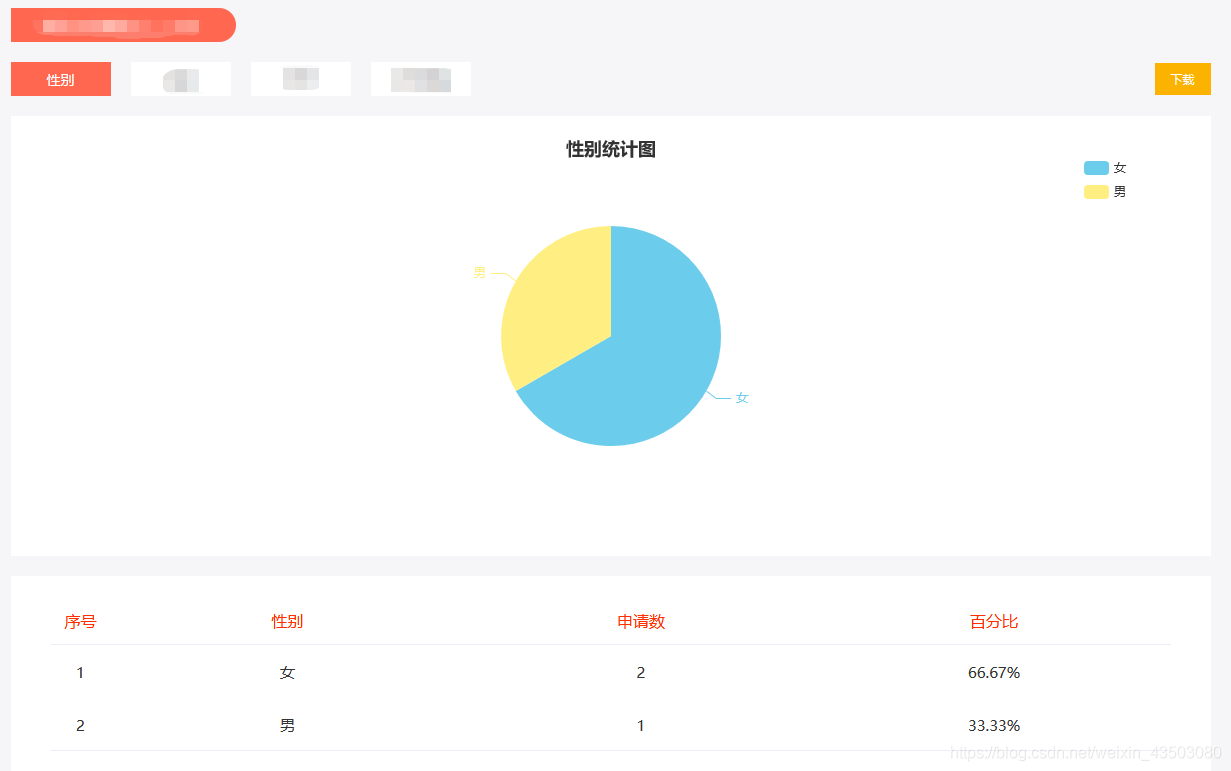
<template>
<div class="page">
<p>{{eName}}统计数据</p>
<div class="search">
<ul class="search-list">
<li :class="{'white': true, 'active': isActive==index, 'white-color':isActive==index }" v-for="(item,index) in searchList" :key="index" @click="handleClick(item,index)">{{item.title}}</li>
</ul>
<el-button type="primary" size="small" @click="handleExport">下载</el-button>
</div>
<!-- 图表 -->
<div class="charts" v-if="!show">
<div style="height:400px;" ref="chart"></div>
</div>
<!-- 统计表格 -->
<div class="data">
<el-table :data="tableData" style="width: 100%" id="exportTable">
<el-table-column type="index" label="序号" width="60" align="center"></el-table-column>
<el-table-column prop="keyName" :label="this.title" align="center"></el-table-column>
<el-table-column prop="value" label="总数" align="center"></el-table-column>
<el-table-column prop="result" label="百分比" align="center"></el-table-column>
</el-table>
</div>
</div>
</template>
<script>
import echarts from 'echarts' // 图表
import { countOfApplyResumeGroupBy } from '@/apis/apis'
import FileSaver from 'file-saver' // 下载表格数据
import XLSX from 'xlsx' // 下载表格数据
export default {
data() {
return {
isActive: 0,
searchList: [
{ title: "性别", tag: "sex" },
{ title: "年龄", tag: "age" },
{ title: "学历", tag: "edu" },
{ title: "工作经验", tag: "work_age" },
],
title: '性别',
groupType: '', // title(性别) 对应的英文(传给后台)
pieData: [], //饼图数据
menuList: [], // 饼图右上方标注
colors: ['#6CCCEB', '#FFEF83', '#6FE59C', '#FF8F4B', '#FDBC3C', '#B9C5DD', '#6089D9', '#30BEEC'], // 饼图每块的颜色
show: false, //是否显示图表
tableData: [], // 统计表格数据
id: '',
eName: '',
}
},
created() {
this.id = this.$route.query.id;
this.eName= this.$route.query.name;
this.getList();
},
methods: {
//获取饼图数据
getList() {
let params = {
id: this.id,
groupType: this.groupType || 'sex' // 刚开始传sex,和title对应
}
countOfApplyResumeGroupBy({ data: params }).then(res => {
if (res.code == 0) {
this.pieData = []; // 清空饼图数据
if (res.data.length == 0) { // 如果没有数据,饼图部分隐藏
this.show = true
return;
}
this.menuList = res.data.map(element => element.keyName); //饼图上方右侧标注
res.data.forEach((element, index) => {
this.tableData = res.data;
this.pieData.push({
value: element.value,
name: element.keyName,
itemStyle: { color: this.colors[index] }
})
});
this.chartInit() // 渲染饼图
}
})
},
//饼图
chartInit() {
const myChart = echarts.init(this.$refs.chart);
let option = {
title: {
text: this.title + '统计图',
left: 'center'
},
tooltip: {
trigger: 'item',
formatter: '{a} <br/>{b} : {c} ({d}%)'
},
legend: {
orient: 'vertical',
right: 80,
top: 20,
// data: ['3000元以下', '3000-4000元', '4000-5000元', '5000元以上'],
data: this.menuList,
},
series: [
{
name: this.title,
type: 'pie',
radius: '55%',
center: ['50%', '50%'],
// data: [
// {
// value: 20,
// name: '3000元以下',
// itemStyle: { color: colors[0] // 饼块的颜色 },
// },
// ],
data: this.pieData,
emphasis: {
itemStyle: {
shadowBlur: 10,
shadowOffsetX: 0,
shadowColor: 'rgba(0, 0, 0, 0.5)',
}
},
}
]
};
myChart.setOption(option);
},
//点击切换类目: 性别、年龄等
handleClick(item, index) {
this.isActive = index;
this.title = item.title;
this.groupType = item.tag;
this.getList(); // 获取数据,渲染饼图
},
//下载
handleExport() {
this.$confirm('该操作将导出统计数据,是否继续?', '提示', {
confirmButtonText: '确定',
cancelButtonText: '取消',
type: 'warning'
}).then(() => {
let exportTable = XLSX.utils.table_to_book(document.querySelector('#exportTable'))
let exportTableOut = XLSX.write(exportTable, { bookType: 'xlsx', bookSST: true, type: 'array' })
try {
FileSaver.saveAs(new Blob([exportTableOut], { type: 'application/octet-stream' }), `${this.title}统计.xlsx`)
} catch (e) { if (typeof console !== 'undefined') console.log(e, exportTableOut) }
return exportTableOut;
}).catch(() => { });
},
}
}
</script>
<style lang="less" scoped>
.page {
.search {
color: #333;
.search-list {
li {
width: 100px;
line-height: 34px;
text-align: center;
font-size: 14px;
display: inline-block;
margin-right: 20px;
}
.active {
background-color: #ff6750;
}
}
}
.data {
padding: 20px 40px 50px 40px;
}
}
</style>




















 7211
7211











 被折叠的 条评论
为什么被折叠?
被折叠的 条评论
为什么被折叠?








