centos使用yum -y install报错"Could not resolve host: mirrorlist.centos.org; 未知的错误"
Could not retrieve mirrorlist http://mirrorlist.centos.org/?release=7&arch=x86_64&repo=os&infra=stock error was
14: curl#6 - “Could not resolve host: mirrorlist.centos.org; 未知的错误”
One of the configured repositories failed (未知),
and yum doesn’t have enough cached data to continue. At this point the only
safe thing yum can do is fail. There are a few ways to work “fix” this:
1. Contact the upstream for the repository and get them to fix the problem.
2. Reconfigure the baseurl/etc. for the repository, to point to a working
upstream. This is most often useful if you are using a newer
distribution release than is supported by the repository (and the
packages for the previous distribution release still work).
3. Run the command with the repository temporarily disabled
yum --disablerepo=<repoid> ...
4. Disable the repository permanently, so yum won't use it by default. Yum
will then just ignore the repository until you permanently enable it
again or use --enablerepo for temporary usage:
yum-config-manager --disable <repoid>
or
subscription-manager repos --disable=<repoid>
5. Configure the failing repository to be skipped, if it is unavailable.
Note that yum will try to contact the repo. when it runs most commands,
so will have to try and fail each time (and thus. yum will be be much
slower). If it is a very temporary problem though, this is often a nice
▽ compromise:
yum-config-manager --save --setopt=<repoid>.skip_if_unavailable=true
googel了一下这个错误,发现报错原因是“本机无法连接网络的网络设置”的原因。
于是参照“How to Setup network on centos 7”这篇博文,配置了下DHPC,最终解决了这个error。
原因:linux虚拟机网络不通设置网络
查看网络情况
ip addr
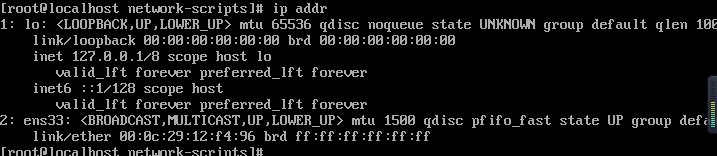
以上是未分配ip
一: 设置vm ip自动分配
1.登录虚拟机:
vi /etc/sysconfig/network-scripts/ifcfg-ens33
设置:ONBOOT=yes
设置vm :右击单机设置=》网络编辑=>设置桥接模式=》确定
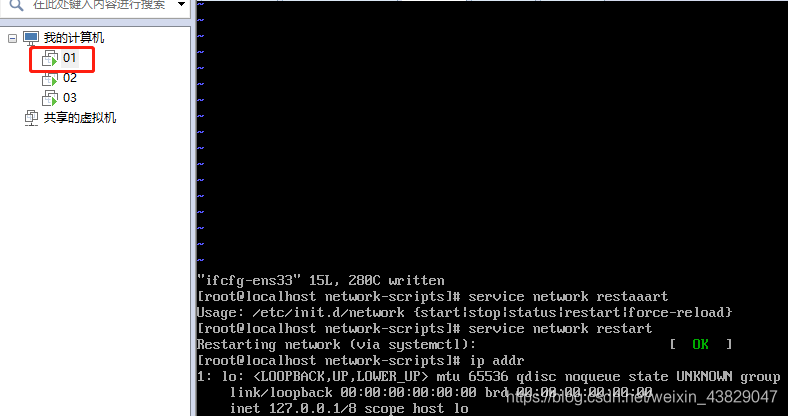
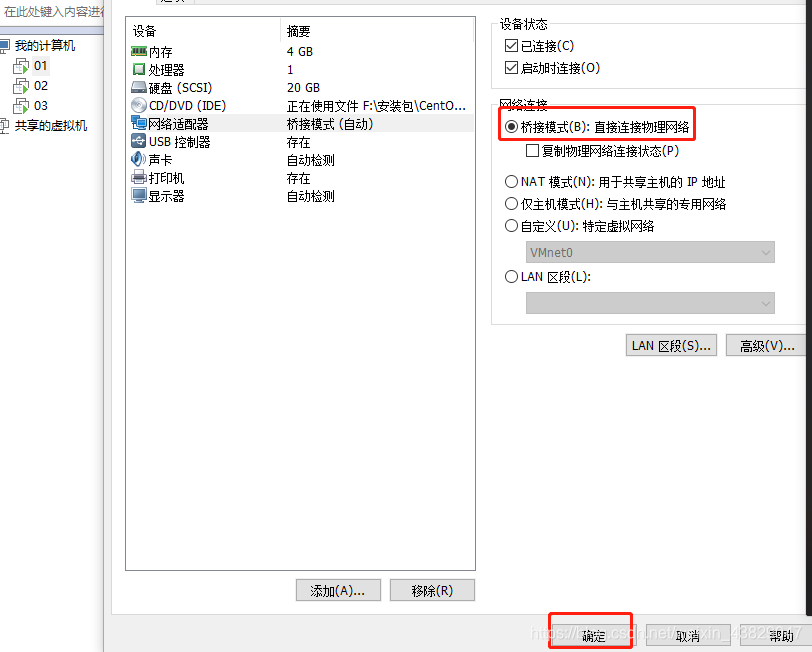
设置完重启网络:
service network restart
重新查看ip:
ip addr
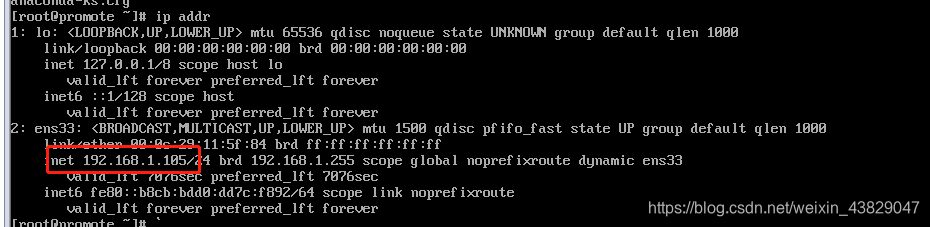
以上就是完成网络自动分配设置
二 yum 安装jdk
下载jdk 1.8
yum install -y java-1.8.0-openjdk java-1.8.0-openjdk-devel
或者:
yum -y list java*
查看jdk 版本:
java -version
设置环境变量:
vi /etc/profile
添加环境变量:
# set java environment
JAVA_HOME=/usr/lib/jvm/java-1.8.0-openjdk-1.8.0.181-3.b13.el7_5.x86_64
PATH=$PATH:$JAVA_HOME/bin
CLASSPATH=.:$JAVA_HOME/lib/dt.jar:$JAVA_HOME/lib/tools.jar
export JAVA_HOME CLASSPATH PATH
重新加载环境变量配置:
source /etc/profile
查看环境变量设置
echo $JAVA_HOME
echo $PATH
echo $PATH
echo $CLASSPATH

完成jdk






















 4588
4588











 被折叠的 条评论
为什么被折叠?
被折叠的 条评论
为什么被折叠?










