使用 “xlsx-js-style” 将数组数据导出成Excel表格
一、环境需求:
xlsx-js-style :-------------》1.2.0版本
file-saver :-------------》1.3.8版本
二、相关代码
import XLSXS from 'xlsx-js-style';
import { saveAs } from 'file-saver';
function exportExcel(data) {
// 后端返回data是一个长度为1的json数组
for(let i in data[0]) {
temp.push({
v: data[0][i],
t: "s",
s: {
font: {
bold: false,
sz: 16,
name: '宋体',
},
alignment: {
vertical: 'center', // 垂直居中
horizontal: 'center', // 水平居中
},
// border 边框属性
border: {
top: { style: 'thin' },
bottom: { style: 'thin' },
left: { style: 'thin' },
right: { style: 'thin' }
},
}
})
keys.push(i.replace(/\s+/g,'')) // 因原数据中携带空字符
}
const header = [
// 第一行,需要样式,则数组中元素为对象,进行定义样式。
[
{
v: this.valueAnalyCls,
t: 's',
s: {
// font 字体属性
font: {
bold: true,
sz: 20,
name: '宋体',
},
// alignment 对齐方式
alignment: {
vertical: 'center', // 垂直居中
horizontal: 'center', // 水平居中
},
// border 边框属性
border: {
top: { style: 'thin' },
bottom: { style: 'thin' },
left: { style: 'thin' },
right: { style: 'thin' }
},
// fill 颜色填充属性
fill: {
fgColor: { rgb: 'D2D5DB' },
},
},
},
],
cellKeys,
]
body.unshift(...header);
const sheet = XLSXS.utils.aoa_to_sheet(body);
const cols = [];
// 每一列宽度
keys.forEach(element => {
cols.push({ wpx: 200 })
});
sheet['!cols'] = cols; // 添加到sheet中
const rows = [
{ hpx: 32 },
{ hpx: 20 },
]
sheet['!rows'] = rows; // 添加到sheet中
const merge = [{ // 需要合并的单元格的位置信息
s: { r: 0, c: 0 },
e: { r: 0, c: keys.length - 1 }
}];
const workbook = XLSXS.utils.book_new();
sheet['!merges'] = merge; // 设置合并单元格的位置信息
XLSXS.utils.book_append_sheet(workbook, sheet, "汇总情况");
XLSXS.writeFile(workbook, Date.now() + "汇总情况.xlsx"); // 导出 workbook
},
三、最终效果
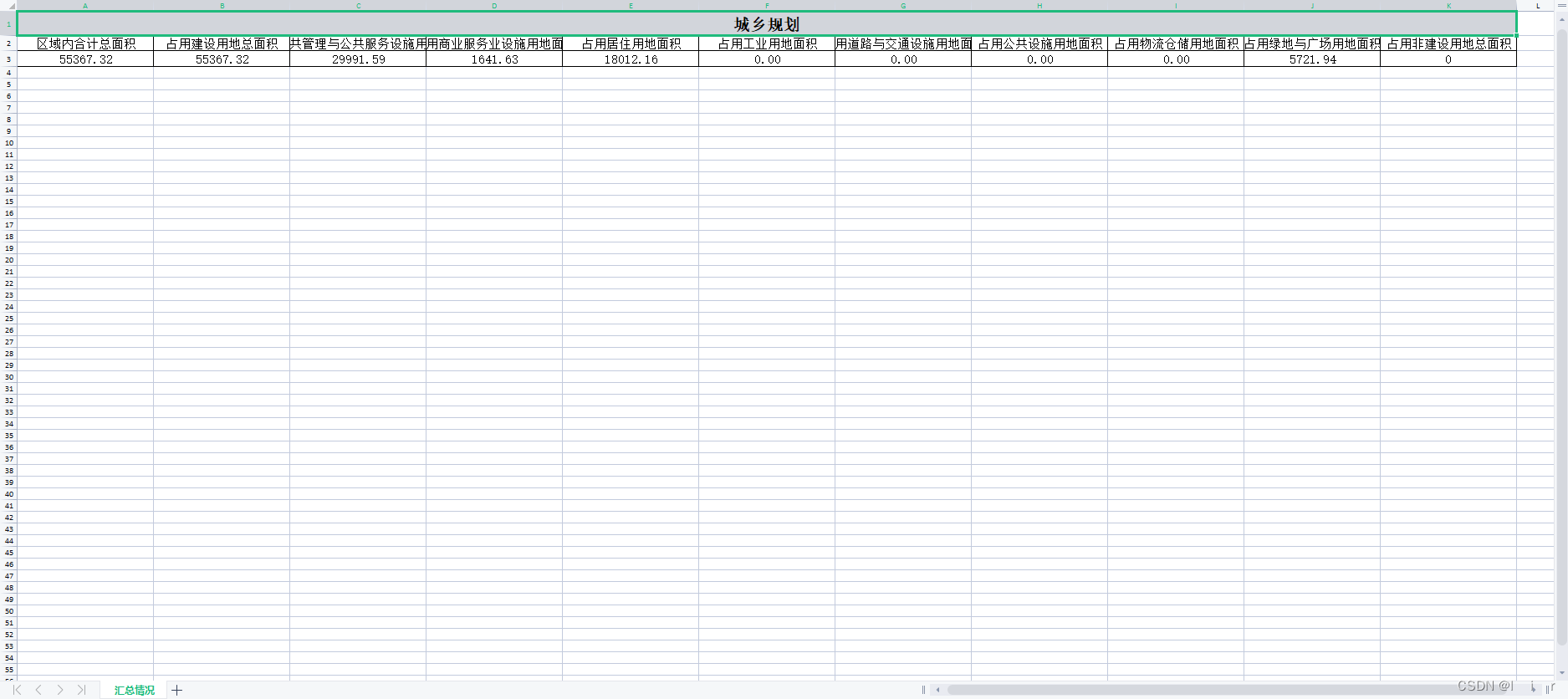
四、相关参数
上述代码中,相关参数可根据实际需求更改。根据游览源码所知
列cols参数有
interface ColInfo {
/* --- visibility --- */
/** if true, the column is hidden */
hidden?: boolean;
/* --- column width --- */
/** width in Excel's "Max Digit Width", width*256 is integral */
width?: number;
/** width in screen pixels */
wpx?: number;
/** width in "characters" */
wch?: number;
/** outline / group level */
level?: number;
/** Excel's "Max Digit Width" unit, always integral */
MDW?: number;
/** DBF Field Header */
DBF?: DBFField;
}
行rows参数有
interface RowInfo {
/* --- visibility --- */
/** if true, the column is hidden */
hidden?: boolean;
/* --- row height --- */
/** height in screen pixels */
hpx?: number;
/** height in points */
hpt?: number;
/** outline / group level */
level?: number;
}
合并merge参数有
interface Range {
/** Starting cell */
s: CellAddress;
/** Ending cell */
e: CellAddress;
}
interface CellAddress {
/** Column number */
c: number;
/** Row number */
r: number;
}
单元格样式 (即上述代码中的s) 参数有
interface CellStyle {
alignment?: {
/**
* Horizontal alignment
* @default 'left'
*/
horizontal?: "left" | "center" | "right";
/**
* Vertical alignment
* @default 'bottom'
*/
vertical?: "top" | "center" | "bottom";
/**
* Rotate text
* - range `0` to `180`
* - or `255` // `255` is a special value that aligns vertically
* @example 180 // rotated down 180 degrees
*/
textRotation?: number;
/**
* Wrap text
* @default false
*/
wrapText?: boolean;
};
border?: {
top?: { color: CellStyleColor; style?: BorderType };
bottom?: { color: CellStyleColor; style?: BorderType };
left?: { color: CellStyleColor; style?: BorderType };
right?: { color: CellStyleColor; style?: BorderType };
diagonal?: { color: CellStyleColor; style?: BorderType; diagonalUp?: boolean; diagonalDown?: boolean };
};
fill?: {
/**
* background color
*/
bgColor?: CellStyleColor;
/**
* foreground color
*/
fgColor?: CellStyleColor;
/**
* Fill pattern
* - `"none"` prevents fill regardless of color selection
* @default 'solid'
*/
patternType?: "solid" | "none";
};
font?: {
/**
* bold font?
* @default false
*/
bold?: boolean;
/**
* font color
* @example {rgb: 'FF0000'} // red color
*/
color?: CellStyleColor;
/**
* italic font?
* @default false
*/
italic?: boolean;
/**
* font face
* @default 'Calibri'
*/
name?: string;
/**
* font size (points)
* @default 11
*/
sz?: number;
/**
* font > effect > strikethrough
* @default false
*/
strike?: boolean;
/**
* underline font?
* @default false
*/
underline?: boolean;
/**
* font > effect > subscript/subscript
* - values: "subscript" | "superscript"
* @default null
*/
vertAlign?: "superscript" | "subscript";
};
/**
* Number format
* @example "0" // integer index to built in formats, see StyleBuilder.SSF property |
* @example "0.00%" // string matching a built-in format, see StyleBuilder.SSF |
* @example "0.0%" // string specifying a custom format |
* @example "0.00%;\\(0.00%\\);\\-;@" // string specifying a custom format, escaping special characters |
* @example "m/dd/yy" // string a date format using Excel's format notation |
* @default '0'
*/
numFmt?: string;
}




















 1万+
1万+











 被折叠的 条评论
为什么被折叠?
被折叠的 条评论
为什么被折叠?








