利用android studio制作简易的计算器
Android Studio简介
Android Studio 是谷歌推出的一个Android集成开发工具,基于IntelliJ IDEA. 类似 Eclipse ADT,Android Studio 提供了集成的 Android 开发工具用于开发和调试。
在IDEA的基础上,Android Studio 增加了:
- 基于Gradle的构建支持
- Android 专属的重构和快速修复
- 提示工具以捕获性能、可用性、版本兼容性等问题
- 支持ProGuard 和应用签名
- 基于模板的向导来生成常用的 Android 应用设计和组件
- 功能强大的布局编辑器,可以让你拖拉 UI 控件并进行效果预览
正文
我这里提供一个计算器ui参考图:
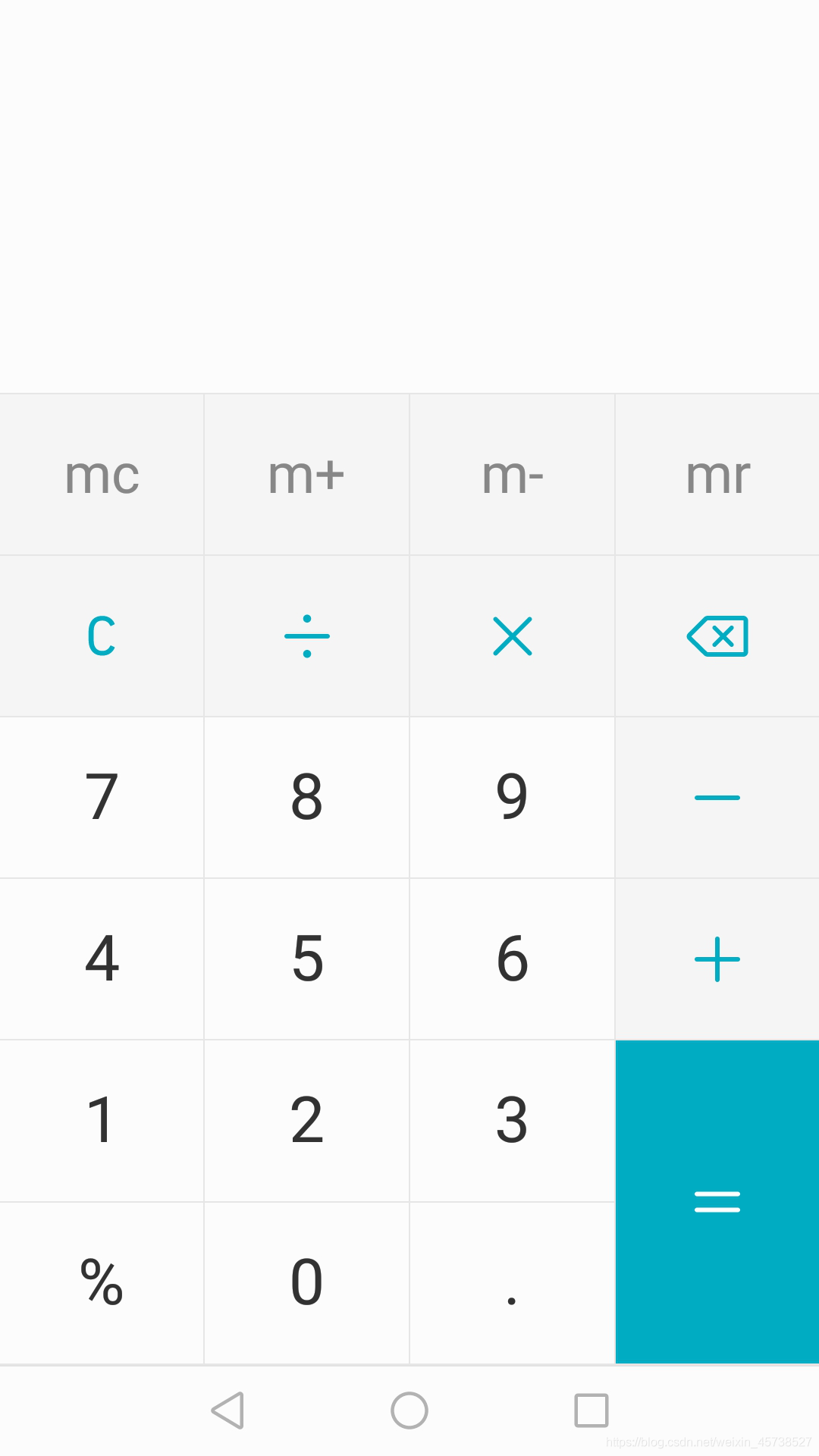
设计思路
在设计的时候,我们可以根据要设计的程序,采用适合的布局,在Android中有七大布局,分别是:
- LinearLayout(线性布局)
- RelativeLayout(相对布局)
- TableLayout(表格布局)
- FrameLayout(帧布局)
- AbsoluteLayout(绝对布局)
- GridLayout(网格布局)
- ConstraintLayout(约束布局)
目前android最新的默认布局是ConstraintLayout(约束布局)
上代码
这么多布局中,最适合做计算器的,是网格布局,因为计算器中有很多按钮,如果用其他的布局会增加很多代码,其效果也是一样的。
<?xml version="1.0" encoding="utf-8"?>
<TableLayout xmlns:android="http://schemas.android.com/apk/res/android"
android:layout_width="match_parent"
android:layout_height="match_parent"
android:layout_row="4"
android:stretchColumns="3">
<EditText
android:layout_width="match_parent"
android:layout_height="200dp"
android:editable="false"
android:inputType="number"
android:textSize="30dp"
android:background="@color/text_bk2">
</EditText>
<TableRow>
<Button
android:layout_width="0dp"
android:layout_height="65dp"
android:textSize="20dp"
android:background="@color/text_bk1"
android:textColor="@color/text_text1"
android:layout_weight="1"
android:text="mc" />
<Button
android:layout_width="0dp"
android:layout_height="65dp"
android:textSize="20dp"
android:background="@color/text_bk1"
android:textColor="@color/text_text1"
android:layout_weight="1"
android:text="m+" />
<Button
android:layout_width="0dp"
android:layout_height="65dp"
android:textSize="20dp"
android:background="@color/text_bk1"
android:textColor="@color/text_text1"
android:layout_weight="1"
android:text="m-" />
<Button
android:layout_width="0dp"
android:layout_height="65dp"
android:textSize="20dp"
android:background="@color/text_bk1"
android:textColor="@color/text_text1"
android:layout_weight="1"
android:text="mr" />
</TableRow>
<TableRow>
<Button
android:layout_width="0dp"
android:layout_height="65dp"
android:textSize="20dp"
android:background="@color/text_bk1"
android:textColor="@color/text_text3"
android:layout_weight="1"
android:text="C" />
<Button
android:layout_width="0dp"
android:layout_height="65dp"
android:textSize="20dp"
android:background="@color/text_bk1"
android:textColor="@color/text_text3"
android:layout_weight="1"
android:text="/" />
<Button
android:layout_width="0dp"
android:layout_height="65dp"
android:textSize="20dp"
android:background="@color/text_bk1"
android:textColor="@color/text_text3"
android:layout_weight="1"
android:text="X" />
<Button
android:layout_width="0dp"
android:layout_height="65dp"
android:textSize="20dp"
android:background="@color/text_bk1"
android:textColor="@color/text_text3"
android:layout_weight="1"
android:text="del" />
</TableRow>
<TableRow>
<Button
android:layout_width="0dp"
android:layout_height="65dp"
android:textSize="20dp"
android:background="@color/text_bk2"
android:textColor="@color/text_text2"
android:layout_weight="1"
android:text="7" />
<Button
android:layout_width="0dp"
android:layout_height="65dp"
android:textSize="20dp"
android:background="@color/text_bk2"
android:textColor="@color/text_text2"
android:layout_weight="1"
android:text="8" />
<Button
android:layout_width="0dp"
android:layout_height="65dp"
android:textSize="20dp"
android:background="@color/text_bk2"
android:textColor="@color/text_text2"
android:layout_weight="1"
android:text="9" />
<Button
android:layout_width="0dp"
android:layout_height="65dp"
android:textSize="20dp"
android:background="@color/text_bk1"
android:textColor="@color/text_text3"
android:layout_weight="1"
android:text="-" />
</TableRow>
<TableRow>
<Button
android:layout_width="0dp"
android:layout_height="65dp"
android:textSize="20dp"
android:background="@color/text_bk2"
android:textColor="@color/text_text2"
android:layout_weight="1"
android:text="4" />
<Button
android:layout_width="0dp"
android:layout_height="65dp"
android:textSize="20dp"
android:background="@color/text_bk2"
android:textColor="@color/text_text2"
android:layout_weight="1"
android:text="5" />
<Button
android:layout_width="0dp"
android:layout_height="65dp"
android:textSize="20dp"
android:background="@color/text_bk2"
android:textColor="@color/text_text2"
android:layout_weight="1"
android:text="6" />
<Button
android:layout_width="0dp"
android:layout_height="65dp"
android:textSize="20dp"
android:background="@color/text_bk1"
android:textColor="@color/text_text3"
android:layout_weight="1"
android:text="+" />
</TableRow>
<TableRow>
<Button
android:layout_width="0dp"
android:layout_height="65dp"
android:textSize="20dp"
android:background="@color/text_bk2"
android:textColor="@color/text_text2"
android:layout_weight="1"
android:text="1" />
<Button
android:layout_width="0dp"
android:layout_height="65dp"
android:textSize="20dp"
android:background="@color/text_bk2"
android:textColor="@color/text_text2"
android:layout_weight="1"
android:text="2" />
<Button
android:layout_width="0dp"
android:layout_height="65dp"
android:textSize="20dp"
android:background="@color/text_bk2"
android:textColor="@color/text_text2"
android:layout_weight="1"
android:text="3" />
<Button
android:layout_width="0dp"
android:layout_height="65dp"
android:textSize="20dp"
android:background="@color/text_bk1"
android:textColor="@color/text_text3"
android:layout_weight="1"
android:text="%" />
</TableRow>
<TableRow>
<Button
android:layout_width="0dp"
android:layout_height="65dp"
android:textSize="20dp"
android:background="@color/text_bk2"
android:textColor="@color/text_text2"
android:layout_weight="1"
android:text="00" />
<Button
android:layout_width="0dp"
android:layout_height="65dp"
android:textSize="20dp"
android:background="@color/text_bk2"
android:textColor="@color/text_text2"
android:layout_weight="1"
android:text="0" />
<Button
android:layout_width="0dp"
android:layout_height="65dp"
android:textSize="20dp"
android:background="@color/text_bk2"
android:textColor="@color/text_text2"
android:layout_weight="1"
android:text="." />
<Button
android:layout_width="0dp"
android:layout_height="65dp"
android:textSize="20dp"
android:background="@color/text_bk3"
android:textColor="@color/text_text4"
android:layout_weight="1"
android:text="=" />
</TableRow>
</TableLayout>
colors.xml代码
<?xml version="1.0" encoding="utf-8"?>
<resources>
<color name="colorPrimary">#6200EE</color>
<color name="colorPrimaryDark">#3700B3</color>
<color name="colorAccent">#03DAC5</color>
<color name="text_bk1">#F5F5F5</color>
<color name="text_bk2">#FCFCFC</color>
<color name="text_bk3">#5ADCED</color>
<color name="text_text1">#878787</color>
<color name="text_text2">#000000</color>
<color name="text_text3">#5ADCED</color>
<color name="text_text4">#FCFCFC</color>
</resources>
运行结果:
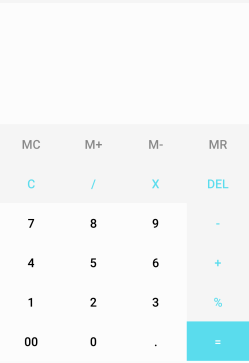
我是ots-luo,码字不易,写教程也不易,如果觉得文章不错,可以点赞评论,感谢支持!!
——————————END——————————





















 5851
5851











 被折叠的 条评论
为什么被折叠?
被折叠的 条评论
为什么被折叠?








