mounted() {
this.$nextTick(() => {
window.addEventListener("resize", () => { // 监听浏览器窗口大小改变
// 浏览器变化执行动作
});
});
},// 方法
detectZoom() {
let ratio = 0
const screen = window.screen
const ua = navigator.userAgent.toLowerCase()
if (window.devicePixelRatio !== undefined) {
ratio = window.devicePixelRatio
} else if (~ua.indexOf('msie')) {
if (screen.deviceXDPI && screen.logicalXDPI) {
ratio = screen.deviceXDPI / screen.logicalXDPI
}
} else if (window.outerWidth !== undefined && window.innerWidth !== undefined) {
ratio = window.outerWidth / window.innerWidth
}
if (ratio) {
ratio = Math.round(ratio * 100)
}
return ratio
},效果:
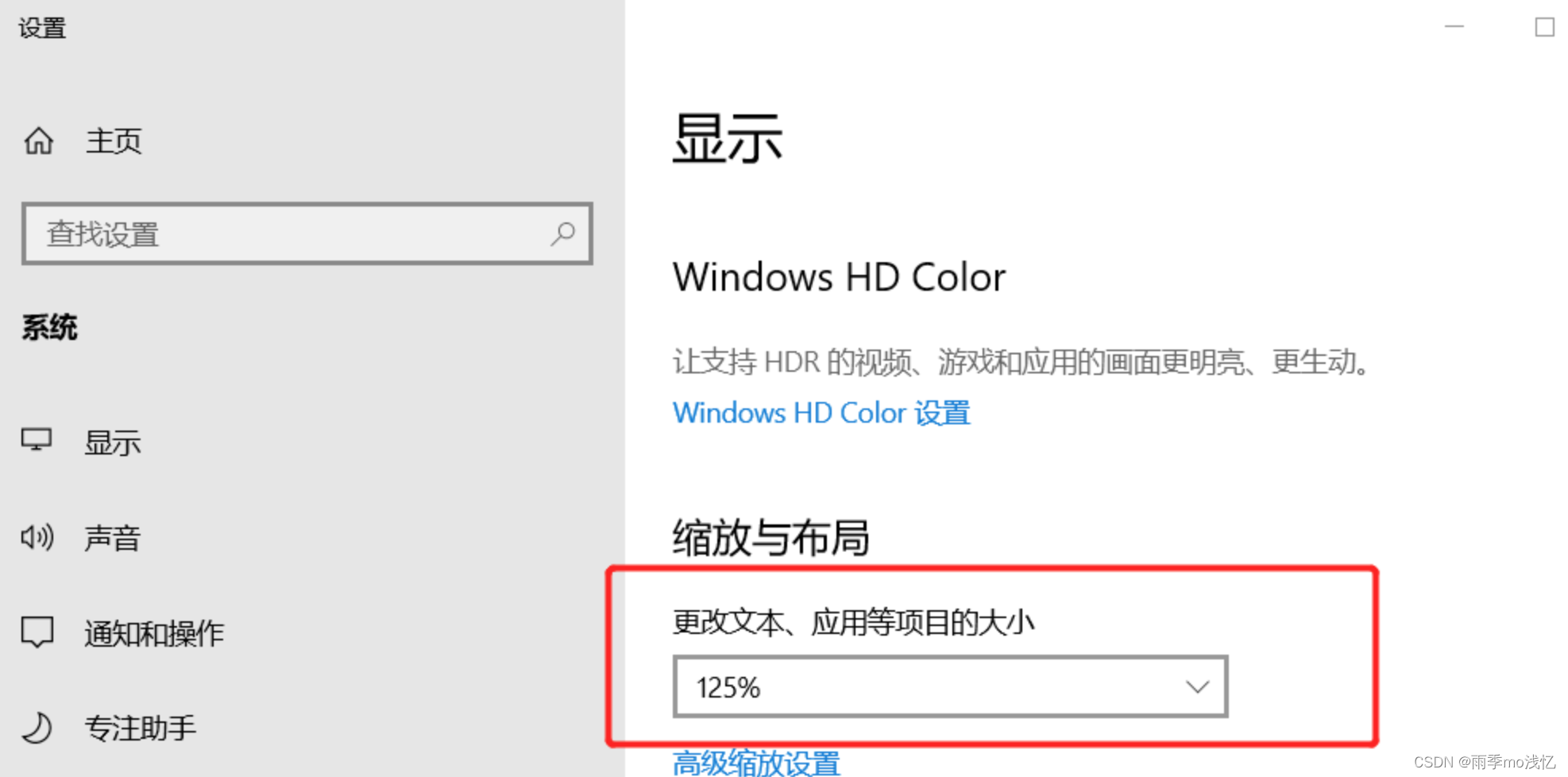
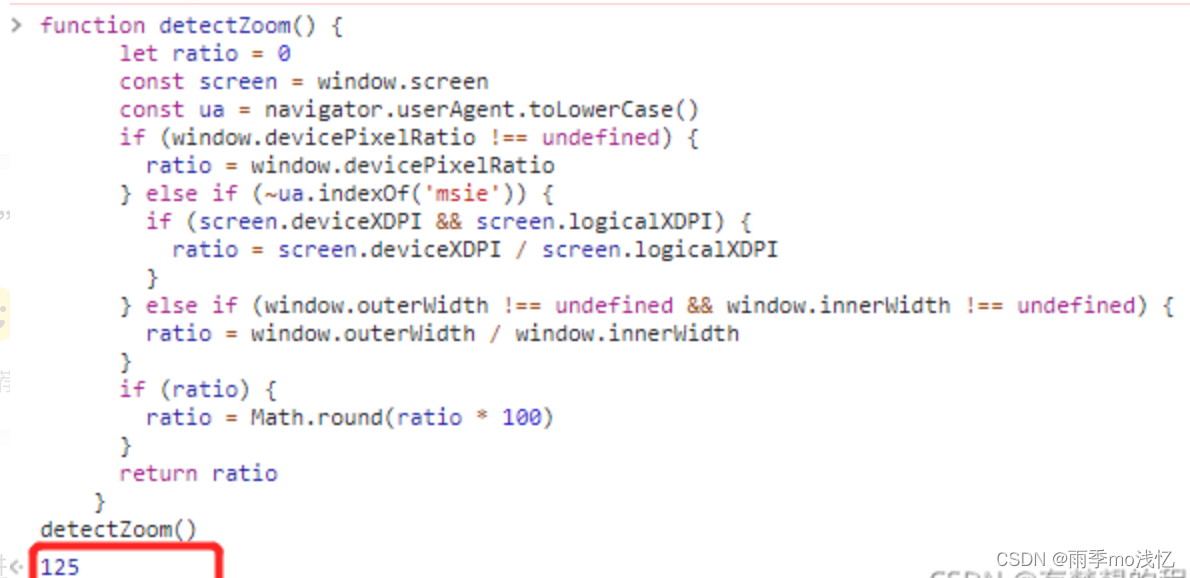
上面这个 125 就是电脑设置的缩放率 125
注意在这个方法也会包括浏览器的缩放率
Vue 自适应浏览器缩放百分比
1、首先新建一个 js 文件,这里就叫做:devicePixelRatio.js,把下面的代码复制到这个 js 文件里 :
class DevicePixelRatio { constructor() { // this.flag = false; } // 获取系统类型 _getSystem() { let flag = false; var agent = navigator.userAgent.toLowerCase(); // var isMac = /macintosh|mac os x/i.test(navigator.userAgent); // if(isMac) { // return false; // } // 现只针对 windows 处理,其它系统暂无该情况,如有,继续在此添加 if (agent.indexOf("windows") >= 0) { return true; } } // 获取页面缩放比例 // _getDevicePixelRatio() { // let t = this; // } // 监听方法兼容写法 _addHandler(element, type, handler) { if (element.addEventListener) { element.addEventListener(type, handler, false); } else if (element.attachEvent) { element.attachEvent("on" + type, handler); } else { element["on" + type] = handler; } } // 校正浏览器缩放比例 _correct() { let t = this; // 页面 devicePixelRatio(设备像素比例)变化后,计算页面 body 标签 zoom 修改其大小,来抵消 devicePixelRatio 带来的变化。 document.getElementsByTagName('body')[0].style.zoom = 1 / window.devicePixelRatio; } // 监听页面缩放 _watch() { let t = this; t._addHandler(window, 'resize', function() { // 注意这个方法是解决全局有两个window.resize // 重新校正 t._correct() }) } // 初始化页面比例 init() { let t = this; if (t._getSystem()) { // 判断设备,目前只在 windows 系统下校正浏览器缩放比例 // 初始化页面校正浏览器缩放比例 t._correct(); // 开启监听页面缩放 t._watch(); } } } export default DevicePixelRatio;2、接下来就是引用了,可以在 App.vue 里全局引用,也可以在页面单独引用
<script> import DevicePixelRatio from './devicePixelRatio'; export default { name: "App", created() { new DevicePixelRatio().init(); } }; </script>这样就可以达到自适应的效果,但是有一个问题,比如缩放到 125% 或者 150% 是把下面的一部分剪掉了,如果不想被剪掉就要获取缩放的百分比,然后设置给最外层的高度,比如缩放 125% 就设置 height: 125vh 。
3、获取页面缩放百分比
mounted () { window.onresize = () => { return (() => { this.detectZoom() })() }; },methods:{ detectZoom (){ var ratio = 0, screen = window.screen, ua = navigator.userAgent.toLowerCase(); if (window.devicePixelRatio !== undefined) { ratio = window.devicePixelRatio; } else if (~ua.indexOf('msie')) { if (screen.deviceXDPI && screen.logicalXDPI) { ratio = screen.deviceXDPI / screen.logicalXDPI; } } else if (window.outerWidth !== undefined && window.innerWidth !== undefined) { ratio = window.outerWidth / window.innerWidth; } if (ratio){ ratio = Math.round(ratio * 100); } // ratio 就是获取到的百分比 console.log(ratio) this.onresize_height = ratio // return ratio; }, }
项目真实使用案例 :
edit 编辑页面的头部图片会因浏览器放大而产生右侧有留白的情况 :
可能的原因是下面内容的宽度超出了正常的 100%
解决 :
src / views / edit / index.vue 文件
代码 :
<template> <div> <public-header :ratio="ratio"> <!-- content . . . --> </public-header> </div> </template> <script> import publicHeader from "@/components/common/publicHeader.vue"; // 公共头部组件 export default { name: "designer", data() { return { ratio: 100, // 浏览器默认缩放比例 }; }, components: { publicHeader, // 公共头部组件 }, mounted() { // 监听浏览器缩放并控制公共头部组件的宽度 this.$nextTick(() => { window.addEventListener("resize", () => { // 监听浏览器窗口大小改变 // 浏览器变化执行动作 this.detectZoom(); }); }); }, methods: { // Vue 监听获取缩放比例的方法 detectZoom() { // let ratio = 0 const screen = window.screen; const ua = navigator.userAgent.toLowerCase(); if (window.devicePixelRatio !== undefined) { this.ratio = window.devicePixelRatio; } else if (~ua.indexOf("msie")) { if (screen.deviceXDPI && screen.logicalXDPI) { this.ratio = screen.deviceXDPI / screen.logicalXDPI; } } else if ( window.outerWidth !== undefined && window.innerWidth !== undefined ) { this.ratio = window.outerWidth / window.innerWidth; } if (this.ratio) { this.ratio = Math.round(this.ratio * 100); } return this.ratio; }, }, }; </script> <style lang="scss" scoped> </style>src / components / common / publicHeader.vue 文件
<template> <div> <div class="header" :style="{width: ratio >100 ? ratio + '%' : '100%'}"> <img src="" alt=""> </div> <!-- 放置插槽 --> <slot name="content"></slot> </div> </template> <script> export default { props: { ratio: { type: Number, default: 100, } } } </script> <style lang="scss" scoped> </style>






















 1253
1253











 被折叠的 条评论
为什么被折叠?
被折叠的 条评论
为什么被折叠?








