
Code highlighting produced by Actipro CodeHighlighter (freeware)
http://www.CodeHighlighter.com/
--> 1 < UserControl x:Class ="TreeviewDemo.MainPage"
2 xmlns ="http://schemas.microsoft.com/winfx/2006/xaml/presentation"
3 xmlns:x ="http://schemas.microsoft.com/winfx/2006/xaml"
4 xmlns:d ="http://schemas.microsoft.com/expression/blend/2008"
5 xmlns:mc ="http://schemas.openxmlformats.org/markup-compatibility/2006"
6 xmlns:sys ="clr-namespace:System;assembly=mscorlib"
7 mc:Ignorable ="d" d:DesignWidth ="640" d:DesignHeight ="480" >
8 < Grid x:Name ="LayoutRoot" >
9 < ListBox >
10 < sys:String > 树型演示1 </ sys:String >
11 < sys:String > 树型演示2 </ sys:String >
12 < sys:String > 树型演示3 </ sys:String >
13 < sys:String > 树型演示4 </ sys:String >
14 < sys:String > 树型演示5 </ sys:String >
15 </ ListBox >
16 </ Grid >
17 </ UserControl >

Code highlighting produced by Actipro CodeHighlighter (freeware)
http://www.CodeHighlighter.com/
--> 1 < UserControl x:Class ="TreeviewDemo.MainPage"
2 xmlns ="http://schemas.microsoft.com/winfx/2006/xaml/presentation"
3 xmlns:x ="http://schemas.microsoft.com/winfx/2006/xaml"
4 xmlns:d ="http://schemas.microsoft.com/expression/blend/2008"
5 xmlns:mc ="http://schemas.openxmlformats.org/markup-compatibility/2006"
6 xmlns:sys ="clr-namespace:System;assembly=mscorlib"
7 mc:Ignorable ="d" d:DesignWidth ="640" d:DesignHeight ="480" >
8 < Grid x:Name ="LayoutRoot" >
9 < ListBox >
10 < ListBox.ItemTemplate >
11 < DataTemplate >
12 < TextBlock Foreground ="Blue" Text =" {Binding} " />
13 </ DataTemplate >
14 </ ListBox.ItemTemplate >
15 < sys:String > 树型演示1 </ sys:String >
16 < sys:String > 树型演示2 </ sys:String >
17 < sys:String > 树型演示3 </ sys:String >
18 < sys:String > 树型演示4 </ sys:String >
19 < sys:String > 树型演示5 </ sys:String >
20 </ ListBox >
21 </ Grid >
22 </ UserControl >
23

Code highlighting produced by Actipro CodeHighlighter (freeware)
http://www.CodeHighlighter.com/
--> 1 < UserControl x:Class ="TreeviewDemo.MainPage"
2 xmlns ="http://schemas.microsoft.com/winfx/2006/xaml/presentation"
3 xmlns:x ="http://schemas.microsoft.com/winfx/2006/xaml"
4 xmlns:d ="http://schemas.microsoft.com/expression/blend/2008"
5 xmlns:mc ="http://schemas.openxmlformats.org/markup-compatibility/2006"
6 xmlns:sys ="clr-namespace:System;assembly=mscorlib"
7 mc:Ignorable ="d" d:DesignWidth ="640" d:DesignHeight ="480" >
8 < Grid x:Name ="LayoutRoot" >
9 < ListBox >
10
11
12 < ListBoxItem Content ="树型演示1" >
13 < ListBoxItem.ContentTemplate >
14 < DataTemplate x:Name ="myTemplate" >
15 < TextBlock Foreground ="Blue" Text =" {Binding} " />
16 </ DataTemplate >
17 </ ListBoxItem.ContentTemplate >
18 </ ListBoxItem >
19 < ListBoxItem Content ="树型演示2" ContentTemplate =" {Binding ElementName=myTemplate} " />
20 < ListBoxItem Content ="树型演示3" ContentTemplate =" {Binding ElementName=myTemplate} " />
21 < ListBoxItem Content ="树型演示4" ContentTemplate =" {Binding ElementName=myTemplate} " />
22 < ListBoxItem Content ="树型演示5" ContentTemplate =" {Binding ElementName=myTemplate} " />
23 </ ListBox >
24 </ Grid >
25 </ UserControl >
26

Code highlighting produced by Actipro CodeHighlighter (freeware)
http://www.CodeHighlighter.com/
--> xmlns:Controls="clr-namespace:System.Windows.Controls;assembly=System.Windows.Controls"
Code highlighting produced by Actipro CodeHighlighter (freeware)
http://www.CodeHighlighter.com/
--> 1 < UserControl x:Class ="TreeviewDemo.MainPage"
2 xmlns ="http://schemas.microsoft.com/winfx/2006/xaml/presentation"
3 xmlns:x ="http://schemas.microsoft.com/winfx/2006/xaml"
4 xmlns:d ="http://schemas.microsoft.com/expression/blend/2008"
5 xmlns:mc ="http://schemas.openxmlformats.org/markup-compatibility/2006"
6 xmlns:sys ="clr-namespace:System;assembly=mscorlib"
7 xmlns:Controls ="clr-namespace:System.Windows.Controls;assembly=System.Windows.Controls"
8 mc:Ignorable ="d" d:DesignWidth ="640" d:DesignHeight ="480" >
9 < Grid x:Name ="LayoutRoot" >
10 < Controls:TreeView >
11 < sys:String > 树形演示1 </ sys:String >
12 < sys:String > 树形演示2 </ sys:String >
13 < sys:String > 树形演示3 </ sys:String >
14 </ Controls:TreeView >
15 </ Grid >
16 </ UserControl >
17

Code highlighting produced by Actipro CodeHighlighter (freeware)
http://www.CodeHighlighter.com/
--> 1 < UserControl x:Class ="TreeviewDemo.MainPage"
2 xmlns ="http://schemas.microsoft.com/winfx/2006/xaml/presentation"
3 xmlns:x ="http://schemas.microsoft.com/winfx/2006/xaml"
4 xmlns:d ="http://schemas.microsoft.com/expression/blend/2008"
5 xmlns:mc ="http://schemas.openxmlformats.org/markup-compatibility/2006"
6 xmlns:sys ="clr-namespace:System;assembly=mscorlib"
7 xmlns:Controls ="clr-namespace:System.Windows.Controls;assembly=System.Windows.Controls"
8 mc:Ignorable ="d" d:DesignWidth ="640" d:DesignHeight ="480" >
9 < Grid x:Name ="LayoutRoot" >
10 < Controls:TreeView >
11 < Controls:TreeView.ItemTemplate >
12 < DataTemplate >
13 < TextBlock Foreground ="Green" Text =" {Binding} " />
14 </ DataTemplate >
15 </ Controls:TreeView.ItemTemplate >
16 < sys:String > 树型演示1 </ sys:String >
17 < sys:String > 树型演示2 </ sys:String >
18 < sys:String > 树型演示3 </ sys:String >
19 </ Controls:TreeView >
20 </ Grid >
21 </ UserControl >
22

Code highlighting produced by Actipro CodeHighlighter (freeware)
http://www.CodeHighlighter.com/
--> 1 < UserControl x:Class ="TreeviewDemo.MainPage"
2 xmlns ="http://schemas.microsoft.com/winfx/2006/xaml/presentation"
3 xmlns:x ="http://schemas.microsoft.com/winfx/2006/xaml"
4 xmlns:d ="http://schemas.microsoft.com/expression/blend/2008"
5 xmlns:mc ="http://schemas.openxmlformats.org/markup-compatibility/2006"
6 xmlns:sys ="clr-namespace:System;assembly=mscorlib"
7 xmlns:Controls ="clr-namespace:System.Windows.Controls;assembly=System.Windows.Controls"
8 mc:Ignorable ="d" d:DesignWidth ="640" d:DesignHeight ="480" >
9 < Grid x:Name ="LayoutRoot" >
10 < Controls:TreeView >
11 < Controls:TreeViewItem Header ="树型演示1" >
12 < Controls:TreeViewItem.HeaderTemplate >
13 < DataTemplate x:Name ="myTemplate" >
14 < TextBlock Foreground ="Green" Text =" {Binding} " />
15 </ DataTemplate >
16 </ Controls:TreeViewItem.HeaderTemplate >
17 </ Controls:TreeViewItem >
18 < Controls:TreeViewItem Header ="树型演示2" HeaderTemplate =" {Binding ElementName=myTemplate} " />
19 < Controls:TreeViewItem Header ="树型演示3" HeaderTemplate =" {Binding ElementName=myTemplate} " />
20 </ Controls:TreeView >
21 </ Grid >
22 </ UserControl >
23

Code highlighting produced by Actipro CodeHighlighter (freeware)
http://www.CodeHighlighter.com/
--> 1 public class Country
2 {
3 public Country()
4 {
5 Privinces = new ObservableCollection < Province > ();
6 }
7
8 public string Name { get ; set ; }
9 public ObservableCollection < Province > Privinces { get ; set ; }
10 }
11
12 public class Province
13 {
14 public Province()
15 {
16 Citys = new ObservableCollection < City > ();
17 }
18
19 public string Name { get ; set ; }
20 public ObservableCollection < City > Citys { get ; set ; }
21 }
22
23 public class City
24 {
25 public string Name { get ; set ; }
26 }

 代码
代码
Code highlighting produced by Actipro CodeHighlighter (freeware)
http://www.CodeHighlighter.com/
--> 1 tvDemo.ItemsSource = new ObservableCollection < Country > {
2 new Country {
3 Name = " 中国 " ,
4 Privinces = { new Province
5 {
6 Name = " 山东省 " ,
7 Citys = {
8 new City { Name = " 济南市 " },
9 new City { Name = " 淄博市 " }
10 }
11 },
12 new Province
13 {
14 Name = " 广东省 " ,
15 Citys = {
16 new City { Name = " 广州市 " },
17 new City { Name = " 佛山市 " }
18 }
19 }
20 }
21 },
22 new Country {
23 Name = " 加拿大 " ,
24 Privinces = { new Province
25 {
26 Name = " 哥伦比亚省 " ,
27 Citys = {
28 new City { Name = " 温哥华市 " },
29 new City { Name = " 维多利亚市 " }
30 }
31 },
32 new Province
33 {
34 Name = " 阿尔伯塔省 " ,
35 Citys = {
36 new City { Name = " 埃德蒙顿市 " },
37 new City { Name = " 卡尔加里市 " }
38 }
39 }
40 }
41 }
42 };
Code highlighting produced by Actipro CodeHighlighter (freeware)
http://www.CodeHighlighter.com/
--> 1 < Controls:TreeView x:Name ="tvDemo" >
2 < Controls:TreeView.ItemTemplate >
3 < DataTemplate >
4 < TextBlock Text =" {Binding Name} " />
5 </ DataTemplate >
6 </ Controls:TreeView.ItemTemplate >
7 </ Controls:TreeView >

Code highlighting produced by Actipro CodeHighlighter (freeware)
http://www.CodeHighlighter.com/
--> xmlns:common="clr-namespace:System.Windows;assembly=System.Windows.Controls"
Code highlighting produced by Actipro CodeHighlighter (freeware)
http://www.CodeHighlighter.com/
--> 1 < Controls:TreeView x:Name ="tvDemo" >
2 < Controls:TreeView.ItemTemplate >
3 < common:HierarchicalDataTemplate >
4 < TextBlock Text =" {Binding Name} " />
5 </ common:HierarchicalDataTemplate >
6 </ Controls:TreeView.ItemTemplate >
7 </ Controls:TreeView >
8

Code highlighting produced by Actipro CodeHighlighter (freeware)
http://www.CodeHighlighter.com/
--> 1 < UserControl.Resources >
2 < common:HierarchicalDataTemplate x:Key ="CityTemplate" >
3 < StackPanel >
4 < TextBlock Text =" {Binding Name} " />
5 </ StackPanel >
6 </ common:HierarchicalDataTemplate >
7 < common:HierarchicalDataTemplate x:Key ="ProvinceTemplate" ItemsSource =" {Binding Citys} " ItemTemplate =" {StaticResource CityTemplate} " >
8 < StackPanel >
9 < TextBlock Text =" {Binding Name} " Foreground ="Green" />
10 </ StackPanel >
11 </ common:HierarchicalDataTemplate >
12 < common:HierarchicalDataTemplate x:Key ="CountryTemplate" ItemsSource =" {Binding Privinces} " ItemTemplate =" {StaticResource ProvinceTemplate} " >
13 < TextBlock Text =" {Binding Name} " Foreground ="Blue" />
14 </ common:HierarchicalDataTemplate >
15 </ UserControl.Resources >
Code highlighting produced by Actipro CodeHighlighter (freeware)
http://www.CodeHighlighter.com/
--> < Controls:TreeView x:Name ="tvDemo" ItemTemplate =" {StaticResource CountryTemplate} " ></ Controls:TreeView >

本文出自 “专注Silverlight” 博客,请务必保留此出处http://kevinfan.blog.51cto.com/1037293/243767
左面的树采用的是用户控件中的TreeView,数据绑定完成后,在主页面还需要给此用户控件中的TreeView添加事件,来更新右面的面板
Xaml代码:
被演示出来。因为在我们平时开发过程中,数据是被动态查询获取的(不是DEMO中的静态文件方式)。
因此今天就演示一下如何使用WCF来获取相应数据并使用TreeView来动态加载相应结点信息。
首先,我们要创建一个WCF服务来获取相应的树形节点数据信息,如下:
{
public int ForumID { get ; set ; }
public int ParendID { get ; set ; }
public string ForumName { get ; set ; }
}
[ServiceContract(Namespace = "" )]
[AspNetCompatibilityRequirements(RequirementsMode = AspNetCompatibilityRequirementsMode.Allowed)]
public class DateService
{
[OperationContract]
public List < ForumInfo > GetForumData()
{
List < ForumInfo > forumList = new List < ForumInfo > ();
forumList.Add( new ForumInfo() { ForumID = 1 , ParendID = 0 , ForumName = " 笔记本版块 " });
forumList.Add( new ForumInfo() { ForumID = 2 , ParendID = 0 , ForumName = " 台式机版块 " });
forumList.Add( new ForumInfo() { ForumID = 3 , ParendID = 1 , ForumName = " Dell笔记本 " });
forumList.Add( new ForumInfo() { ForumID = 4 , ParendID = 1 , ForumName = " IBM笔记本 " });
forumList.Add( new ForumInfo() { ForumID = 5 , ParendID = 4 , ForumName = " IBM-T系列 " });
forumList.Add( new ForumInfo() { ForumID = 6 , ParendID = 4 , ForumName = " IBM-R系列 " });
forumList.Add( new ForumInfo() { ForumID = 7 , ParendID = 2 , ForumName = " 联想台式机 " });
forumList.Add( new ForumInfo() { ForumID = 8 , ParendID = 2 , ForumName = " 方正台式机 " });
forumList.Add( new ForumInfo() { ForumID = 9 , ParendID = 2 , ForumName = " HP台式机 " });
forumList.Add( new ForumInfo() { ForumID = 10 , ParendID = 7 , ForumName = " 联想家悦H系列 " });
forumList.Add( new ForumInfo() { ForumID = 11 , ParendID = 7 , ForumName = " 联想IdeaCentre系列 " });
return forumList;
}
}
从代码中可看出,ForumInfo是使用ParendID来记录父结点信息并以此来创建一个树形结构的,而方法:
GetForumData()即是演示了我们平时查询数据的过程。我们在Silverlight中添加对该服务的引用即可。
我们在Silverlight中添加对Silverlight Toolkit相关DLL引用,然后向XAML文件上拖入一个TREEVIEW
控件。并将其命名为“TreeOfLife”,最后我们再放几个TextBlock来显示树形结点被点击后显示的相应的
ForumInfo信息。最后XAML中的内容如下所示:
SelectedItemChanged ="TreeOfLife_SelectedItemChanged" />
< Border BorderBrush ="Gray" BorderThickness ="1" Padding ="8" Margin ="8,0,0,0" Grid.Row ="1" Grid.Column ="1" >
< StackPanel x:Name ="DetailsPanel" Margin ="4" >
< StackPanel Orientation ="Horizontal" >
< TextBlock Text ="版块ID: " FontWeight ="Bold" />
< TextBlock Text =" {Binding ForumID} " />
</ StackPanel >
< StackPanel Orientation ="Horizontal" >
< TextBlock Text ="版块名称: " FontWeight ="Bold" />
< TextBlock Text =" {Binding ForumName} " />
</ StackPanel >
< StackPanel Orientation ="Horizontal" >
< TextBlock Text ="版块信息: " FontWeight ="Bold" />
< TextBlock x:Name ="DetailText" TextWrapping ="Wrap" Text =" {Binding ForumName} " />
</ StackPanel >
</ StackPanel >
</ Border >
下面是相应的XAML.CS文件中的内容,主要是使用递归方式遍历数据列表并创建相关的结点信息:
{
DateServiceClient dataServiceClient = new DateServiceClient();
ObservableCollection < ForumInfo > forumList = new ObservableCollection < ForumInfo > ();
public Page()
{
InitializeComponent();
// 此样式只添加在根结点上
// TreeOfLife.ItemContainerStyle = this.Resources["RedItemStyle"] as Style;
dataServiceClient.GetForumDataCompleted += new EventHandler < GetForumDataCompletedEventArgs > (dataServiceClient_GetForumDataCompleted);
dataServiceClient.GetForumDataAsync();
}
void dataServiceClient_GetForumDataCompleted( object sender, GetForumDataCompletedEventArgs e)
{
try
{
forumList = e.Result;
AddTreeNode( 0 , null );
}
catch
{
throw new NotImplementedException();
}
}
private void AddTreeNode( int parentID, TreeViewItem treeViewItem)
{
List < ForumInfo > result = (from forumInfo in forumList
where forumInfo.ParendID == parentID
select forumInfo).ToList < ForumInfo > ();
if (result.Count > 0 )
{
foreach (ForumInfo foruminfo in result)
{
TreeViewItem objTreeNode = new TreeViewItem();
objTreeNode.Header = foruminfo.ForumName;
objTreeNode.DataContext = foruminfo;
// 此样式将会添加的所有叶子结点上
// objTreeNode.ItemContainerStyle = this.Resources["RedItemStyle"] as Style;
// 添加根节点
if (treeViewItem == null )
{
TreeOfLife.Items.Add(objTreeNode);
}
else
{
treeViewItem.Items.Add(objTreeNode);
}
AddTreeNode(foruminfo.ForumID, objTreeNode);
}
}
}
private void TreeOfLife_SelectedItemChanged( object sender, RoutedPropertyChangedEventArgs < object > e)
{
TreeViewItem item = e.NewValue as TreeViewItem;
ForumInfo fi = item.DataContext as ForumInfo;
DetailsPanel.DataContext = fi;
}
}
下面演示一下效果,如下图所示:
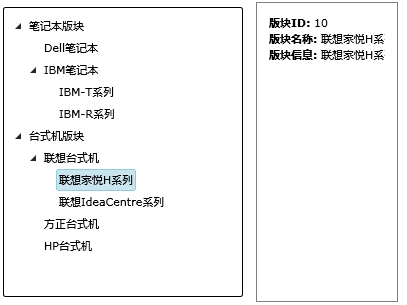
当前TreeView控件还支持样式定义,比如可以给每个树形结点前添加CheckBox和一个小图标,这里我们使用下
面样式:
< Style x:Key ="RedItemStyle" TargetType ="controls:TreeViewItem" >
< Setter Property ="HeaderTemplate" >
< Setter.Value >
< DataTemplate >
< StackPanel Orientation ="Horizontal" >
< CheckBox />
< Image Source ="image/default.png" />
< TextBlock Text =" {Binding} " Foreground ="Red" FontStyle ="Italic" />
</ StackPanel >
</ DataTemplate >
</ Setter.Value >
</ Setter >
< Setter Property ="IsExpanded" Value ="True" />
</ Style >
</ UserControl.Resources >
然后在cs文件中使用下面语句将该样式绑定到TreeView上:
下面就是应用了该样式的运行效果:
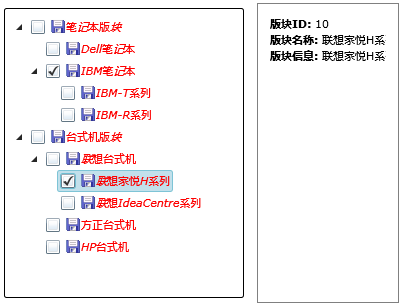
当前TreeView中定义样式模版还可以使用ItemTemplate,下面是一段样式代码:
< controls:HierarchicalDataTemplate ItemsSource =" {Binding Subclasses} "
ItemContainerStyle =" {StaticResource ExpandedItemStyle} " >
< StackPanel >
< TextBlock Text =" {Binding Rank} " FontSize ="8" FontStyle ="Italic" Foreground ="Gray" Margin ="0 0 0 -5" />
< TextBlock Text =" {Binding Classification} " />
</ StackPanel >
</ controls:HierarchicalDataTemplate >
</ controls:TreeView.ItemTemplate >
运行该样式的效果如下图所示:
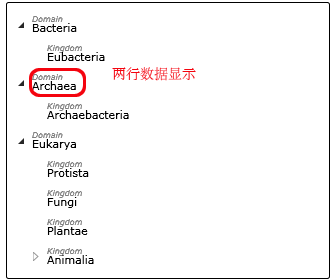
好了,今天的内容就先到这里了。
DEMO下载,请 点击这里:)
原文链接: http://www.cnblogs.com/daizhj/archive/2009/01/08/1372088.html
作者: daizhj, 代震军
Tags: silverlight,treeview,树形,控件
网址: http://daizhj.cnblogs.com/
























 被折叠的 条评论
为什么被折叠?
被折叠的 条评论
为什么被折叠?








