uniapp 制作一个可复用的segmented-control(tab选项卡)
开局一张图,内容全靠编
1.开局一张图(先上效果图)
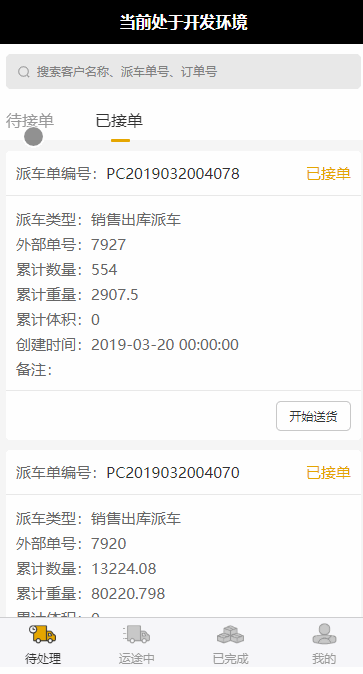
2.内容全靠编
开始编写复用组件:
segmented-control.vue

<template>
<view id="segmented" class="segmented" :style="{top:stickyTopData+'px'}">
<view class="line" :style="{transform:'translateX('+offsetLeft+'px)',width:lineWidth+'px'}"></view>
<view class="segmented-control">
<view :id="'sc-'+index" :data-index="index" v-for="(item, index) in values" class="segmented-control-item" :key="index" :class="index === current ? 'active' : ''"
@click="onClick">
{{item}}
</view>
</view>
</view>
</template>
<script>
export default {
name: 'segmented-control',
props: {
values: { // 要显示的数组
type: Array,
default() {
return [];
}
},
stickyTop:{ // 距离头部多少px将其固定
type: Number,
default(){
return 0;
}
},
current: { // 当前选中第几个
type: Number,
default(){
return 1;
}
}
},
data() {
return {
lineWidth: 0, // 线的宽度
offsetLeft: 0 // 相对左边的距离
};
},
methods: {
/**
* 点击事件
*/
onClick(e) {
let index = parseInt(e.mp.target.dataset.index);
let that = this;
let id = e.mp.target.id;
if (that.current !== index) {
that.$emit('clickItem', index); // 父级组件回调方法
}
}
},
mounted() {
let that = this;
if (that.values) {
if (that.values && that.values[that.current]) {
that.lineWidth = 0;
setTimeout(() => { // 延时获取线的宽度和左边距离
const query = uni.createSelectorQuery();
query.select('#sc-' + that.current).boundingClientRect();
query.exec(res => {
that.offsetLeft = res[0].left + 16;
that.lineWidth = res[0].width - 70;
});
}, 500);
}
}
},
computed:{
stickyTopData:function(){
return uni.upx2px(this.stickyTop); // 顶部固定显示距离
}
},
watch: {
current(newValue, oldValue) {
let that = this;
setTimeout(() => { // 监听当前选择的item变化,重新计算线的宽和左边的距离
const query = uni.createSelectorQuery();
query.select('#sc-' + newValue).boundingClientRect();
query.exec(res => {
that.offsetLeft = res[0].left + 16;
that.lineWidth = res[0].width - 70;
});
}, 200);
}
},
};
</script>
<style lang="less">
.segmented {
position: sticky;
}
.segmented-control {
display: flex;
background: #ffffff;
align-items: center;
padding: 20upx;
border-bottom: 1px solid #f6f6f6;
.segmented-control-item {
width: 178upx;
font-size: 32upx;
color: #999;
}
.active {
color: #333;
}
}
.line {
height: 6upx;
border-radius: 3upx;
background-color: #E5A600;
position: absolute;
top: 80upx;
left: 0;
transition: all 0.3s;
}
</style>

开始编写父级组件来调用复用组件
list.vue

<template>
<view>
<segmented-control
id="tabbar"
:values="items"
:stickyTop="108"
:current="current"
@clickItem="onClickItem"
></segmented-control>
<view class="list" id="list">{{ current }}</view>
</view>
</template>
<script>
import segmentedControl from '@/components/segmented-control';
export default {
components: {
segmentedControl
},
data() {
return {
items: ['已完成', '已拒绝', '已取消'],
current: 0
};
},
methods: {
/**
* 点击segmentedControl 事件回调
*/
onClickItem(index) {
if (this.current !== index) {
this.current = index;
}
}
}
};
</script>
<style lang="less">
@import '../../css/list.less';
</style>

完事了,上图
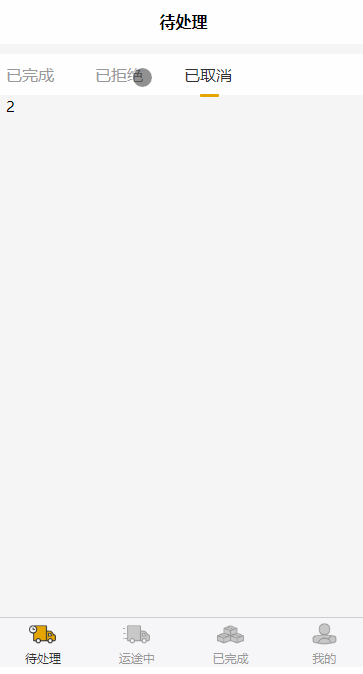
线的宽度、过渡的时间、样式什么的自己调一调,改一改就行了





















 2908
2908











 被折叠的 条评论
为什么被折叠?
被折叠的 条评论
为什么被折叠?








