http://chen84769797.blog.163.com/blog/static/111620934201321101753721/
安装
=======Qwt使用qmake编译所有的组件和示例。
qmake是Qt发布中的一部分。
qmake读取工程文件,工程文件包含了如何工程选项和如何编译特定工程的规则。一个工程文件是以"*.pro"结尾的。
以"*.pri"结尾的文件都是被工程文件包含的,该文件包含了几个工程文件通用的定义。
qwtconfig.pri和qwtbuild.pri被Qwt包中的所有工程读取。q当你编译自己的应用程序时,qwtconfig.pri同样被qwt.prf读取。
因此第一步就是编辑*.pri文件使其满足你的需求。
qmake的子目录template是解决在路径名中使用空格的情况。因此最好不要在包含空格的路径名下编译Qwt。(否则你可能就需要
在所有的子目录下手动的运行qmake)。
======
文档
======Qwt包含了一个类文档,提供了该文档的多种格式:
-Html文档
-PDF文档
-Qt压缩帮助文档(*.qch),针对Qt assistant或者creator。
你可以通过 "Edit Preferences" -> "Documentation" -> "Add..."加载该文档。
-Man帮助文档(仅UNIX)
======
编译Qwt
======最简单的编译Qwt的方式就是在命令行中--但是如果你坚持使用IDE,那么就请别忘记"make install"这一步。
A)Unix
------
qmake
make
make install
如果你已经安装了一个共享库,并且该路径已经被你的操作系的的运行时连接器知道。在Linux系统上读取"man ldconfig"
(或者是通过谷歌搜索它)。另一个选择就是使用LD_LIBRARY_PATH(在一些系统上,使用LIBPATH代替,
在MacOSX是DYLD_LIBRARY_PATH)环境变量。
如果你仅仅是想获取Qwt的示例而不想安装任何东西,那么你可以设置LD_LIBRARY_PATH为你本地编译的库路径。
如果你没有在qwtconfig.pri中使能自动编译示例程序,那么你必须如下编译示例程序:
cd examples
qmake
make
B)Win32/MSVC
------
确保你的Qt版本是使用MSVC编译的--而不是MinGW!
请阅读qmake的文档获知如何将你的*.pro文件转换为适合你的开发环境。
例如:使用MSVC的nmake:
qmake qwt.pro
nmake
nmake install
如果你没有在qwtconfig.pri中使能自动编译示例程序,那么你必须如下编译示例程序:
cd examples
qmake examples.pro
nmake
Windows不会混合调试模式和发布模式的二进制程序。绝大多是使用Qwt设计师插件的问题都是因为试图在发行版本的设计师
程序中加载调试版本的Qwt库。
不可能将使用MinGW编译的设计师插件导入由MSVC编译的Qt Designer/Creator。当使用预先编译好的Qt Creator时,那是一个
常见的问题。
C)Win32/MinGW
------
确保你的Qt版本是使用MinGW编译的--而不是MSVC!
在安装了Qt的环境下启动一个Shell。(例如"Programs->Qt by Trolltech ...->Qt 4.x.x Command Prompt")。
确保你可以执行"make"或者是其它类似"mingw32-make"的命令。
qmake qwt.pro
make
make install
如果你没有在qwtconfig.pri中使能自动编译示例程序,那么你必须如下编译示例程序:
cd examples
qmake examples.pro
make
Windows不会混合调试模式和发布模式的二进制程序。绝大多是使用Qwt设计师插件的问题都是因为试图在发行版本的设计师
程序中加载调试版本的Qwt库。
不要忘记告诉qmake在哪里查找qwt.prf:
qmake -set QMAKEFEATURES ...
D)MacOSX
------
好吧,其实Mac是另一个Unix系统。因此请阅读A)中的安装步骤。
在最近发布的Qt4发行版本中,qmake默认的目标是生成XCode过程文件而不是makefiles。因此你可能需要如下操作:
qmake -spec macx-g++
...
E)Qt Embedded
------
我仅仅在Linux系统上的qvfb(Virtual Framebuffer Devivce)模拟器中测试了Qwt在Qt Embedded环境下运行。为模拟器编译Qwt
就如同为一般的Unix编译一样简单。
F)Symbian
------
我从未在该平台上测试过。
======
使用Qwt
======使用qmake编译一个Qwt程序使用Qwt配置的特性,这些特性已经使用"make install"安装了。当qmake 可以找到它
(http://doc.qt.nokia.com/4.7/qmake-advanced-usage.html#adding-new-configuration-features)你可以仅仅在你自己的
工程文件中加入"CONFIG += qwt"。
如果你不使用qmake,你就必须在你编译器选项中设置Qwt的头文件路径,并且将Qwt的库路径添加到你连接器列表中。
当你在Windows上使用Qwt-DLLS时,不要忘记将QWT_DLL添加到你的编译器标志中。
当你使用Qwt设计师插件时,你需要配置你的Qt designer/creator使得它们可以找到这些插件。这可以通过设置QT_PLUGIN_PATH
或者是使用一个qt.conf文件(查看http://doc.qt.nokia.com/4.7/deployment-plugins.html)。除了插件外,Qwt的库文件本身也
需要被Designer/Creator知道(可以设置LD_LIBRARY_PATH, PATH ...)。
///
QWT的简介,见百度百科:
http://baike.baidu.com/view/2622589.htm?fr=ala0_1
QWT的主页:
http://qwt.sourceforge.net/index.html
下载源码就在这页的download的project page里,点进去就可以(http://sourceforge.net/projects/qwt/)
一、QWT 在windows下的编译:
前提是,已经安装了qt creator和qt windows的sdk,官网下载,直接安装。
首先,将qwt-5.2.1解压到C盘的根目录下.
解压到某个目录下之后,需要修改qwt根目录下的qwtconfig.pri文件中的如下代码:
win32 {
INSTALLBASE = C:/Qwt-5.2.1
}
并将
win32 {
# On Windows you can’t mix release and debug libraries.
# The designer is built in release mode. If you like to use it
# you need a release version. For your own application development you
# might need a debug version.
# Enable debug_and_release + build_all if you want to build both.
CONFIG += debug # release/debug/debug_and_release
#CONFIG += debug_and_release
#CONFIG += build_all
}
修改成为
win32 {
# On Windows you can’t mix release and debug libraries.
# The designer is built in release mode. If you like to use it
# you need a release version. For your own application development you
# might need a debug version.
# Enable debug_and_release + build_all if you want to build both.
#CONFIG += debug # release/debug/debug_and_release
#CONFIG += debug_and_release
CONFIG += build_all
}
else {
CONFIG += release # release/debug
}
打开Qt Command prompt ,cd到qwt-5.2.1中,运行
qmake qwt.pro
mingw32-make
这里,如果喜欢,可以不用Qt Command prompt , 直接在Qt creator中打开qwt.pro,然后编译,不用qmake和mingw32-make,等着就行了。
运行之后,在c:\qwt-5.2.1文件夹中会生成一个lib文件夹,里面有libqwt5.a和qwt5.dll两个文件;
将libqwt2.a复制到x:\xx\2010.02.1\qt\lib中;
将qwt5.dll复制到x:\xx\2010.02.1\qt\bin中;
然后到c:\qwt-5.2.1\designer\plugins\designer文件夹中,把两个文件复制到相应的x:\xx\2010.02.1\qt\plugins\designer文件夹中;
然后到c:\qwt-5.2.1\src中把所有的头文件(.h)复制到x:\xx\2010.02.1\qt\include\qwt文件夹中,这里的qwt文件夹是自己建的。
二、通过QT creator使用qwt插件:
打开Qt Creator ,打开一个要用qwt的工程,点projects模式(左边侧栏),点build Environment的details,在PATH中加上:x:\xx\2010.02.1\qt\include\qwt,就是上文提到的拷贝过去的文件。其实不加应该也可以。
在.pro文件中加上2句话:
LIBS += -L"E:/Qt/2010.02.1/qt/lib" -lqwt5(这里也有可能是-lqwtd5,这个是debug的意思,看你qt编译的结果)
INCLUDEPATH += E:/Qt/2010.02.1/qt/include/qwt
环境:
windows xp
qt creator2.3.1
qt opensource 4.7.3 (MinGw)
首按照qwt的install说明,编译好QWT,然后会出现个lib文件夹,将QWT下的LIB目录中的 这四个dll文件复制到C:\Qt\2010.05\qt\bin目录中,将*.a文件复制到C:\Qt\2010.05\qt\lib中,
最后将designer目录下的plugins/designer中的所有文件复制到C:\Qt\2010.05\qt\plugins\designer下,在C:\Qt\2010.05\qt\include下新建文件夹QWT,将QWT下的src里的头文件复制至
该文件夹中,做完上面几个步骤,在QTDesigner中可以使用QWT了。
然后要用的时候,把pro文件加入
DEFINES += QT_DLL QWT_DLL
CONFIG(debug,debug|release):LIBS += -L”D:/Qt/4.7.3/lib/” -lqwtd
else:LIBS += -L”D:/Qt/4.7.3/lib/” -lqwt
INCLUDEPATH+= D:/Qt/4.7.3/include/qwt
目录自己改,就可以用了。
/
A) 简介
1、QWT是一个基于LGPL版权协议的开源项目, 可生成各种统计图。它为具有技术专业背景的程序提供GUI组件和一组实用类,其目标是以基于2D方式的窗体部件来显示数据, 数据源以数值,数组或一组浮点数等方式提供, 输出方式可以是Curves(曲线),Slider(滚动条),Dials(圆盘),Compasses(仪表盘)等等。该工具库基于Qt开发,所以也继承了Qt的跨平台特性。
2、QWT官方网址:http://qwt.sourceforge.net/
QWT6.0.1官方下载地址:http://sourceforge.net/projects/qwt/
3、安装步骤如下:
注意:安装文件目录不许出现空格。详细请看QWT帮助文档 install
B) Win32/MSVC VS2008+Qt4.7下的QWT安装方法
打开Qt命令窗口Qt4.7.4 command prompt,进入你的解压文件目录:
- cd D:\qt\qwt
- qmake qwt.pro
- nmake
- ---------------------
- cd designer
- qmake designer.pro
- nmake
- ---------------------
- cd ..
- cd examples
- qmake examples.pro
- nmake
执行完上面的命令后,qwt组件就编译完成了(实际通过VS2008打开如上项目,可以自动编译,省手动敲命令了)。
1、将D:\Qt\Qwt\lib的qwtd.dll 、qwt.dll拷贝到C:\Qt\4.7.4\bin,将qwtd.lib、qwt.lib拷贝C:\Qt\4.7.4\lib(以qt安装在C:\Qt\4.7.4目录下为例)目录下。qwtd.dll是我们在Debug模式需要设置的lib文件
2、再将D:\Qt\Qwt\designer\plugins\designer目录下的qwt_designer_plugin.dll和qwt_designer_plugin.lib拷贝到C:\Qt\4.7.4\plugins\designer目录下。
3、再将D:\Qt\Qwt\include目录下的所有文件拷贝到C:\Qt\4.7.4\include目录下。这样就完成了Qwt的编译和配置工作了。
在Designer中绘制用户界面时,就可以看到界面左侧的ToolBox工具箱中增加了“Qwt”类型的控件。我们在设计用户界面时就可以像使用其它Qt控件一样使用Qwt组件了。程序中要增加库文件qwt.lib,在编译后会自动的把包含的头文件包含到程序中。
为了能顺利编译项目,我们必须在项目中引入头文件和lib文件。
在VS2008下打开项目,需要在项目属性中,加入头文件和lib文件。
All Configurations模式下在C/C++ /General/Addtional Include Directories 中加入C:\Qt\4.7.4\include\qwt
Debug配置模式下,在Linker/input/Additional Dependencies中加入 qwtd.lib
Release模式下:在Linker/input/Additional Dependencies中加入 qwt.lib
这样可以顺利编译,并可以出界面。
在QtCreator下打开工程文件pro需要加
LIBS += -L”C:\Qt\4.7.4\lib” -lqwtd INCLUDEPATH += C:\Qt\4.7.4\include\qwt
- #sudo apt-get install svn
- # svn co https://qwt.svn.sourceforge.net/svnroot/qwt/trunk/qwt
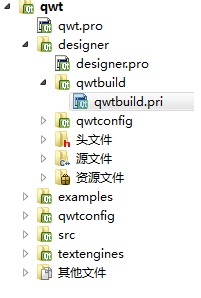
- LIBS += -L”c:/Qt/2010.05/qt/lib” -lqwt INCLUDEPATH += c:/Qt/2010.05/qt/include/qwt
安装好qt开发环境后,先去其主页下载qwt库源代码。
以我下载的qwt-6.0.1.zip为例,解压得到qwt-6.0.1。
1.安装qwt-6.0.1
执行下面的命令:
1 cd qwt-6.0.1 2 qmake 3 make 4 make install
这样就完成qwt-6.0.1的安装了,安装的路径是/usr/local/qwt-6.0.1。
2.添加qwt库路径到链接器的路径当中
使用了qwt库的程序会链接到libqwt.so库,而这个库安装路径并不在
系统环境变量内,所以要自己添加其路径。编辑~/.bashrc在最后一行加上:
export LD_LIBRARY_PATH=/usr/local/qwt-6.0.1/lib
3.编译示例程序
由于上面的编译过程没有自动编译示例程序,需要我们手动编译
所有示例程序都放在qwt-6.0.1/examples/目录下,执行下面的命令:
1 cd examples 2 qmake 3 make
编译后的所有可执行程序就放在qwt/examples/bin/目录下。
4.在自己的程序中使用qwt库
只需要修改一下.pro文件即可,加上如下两句:
INCLUDEPATH += /usr/local/qwt-6.0.1/include LIBS += -L"/usr/local/qwt-6.0.1/lib/" -lqwt
这样就可以在自己的程序中使用qwt提供的类了。
| ||
| ||||































 1万+
1万+

 被折叠的 条评论
为什么被折叠?
被折叠的 条评论
为什么被折叠?








