将Android项目发布到Jcenter
意义
项目中开发一个公用的类库每次都用依赖项目的形式很繁琐,所以就尝试着发布到Jcenter, 这样就能支持Gradle一句话依赖使用。
准备工作
1. 需要添加的工程
2. 也可以将项目发布到github
3. 需要一个账号 https://bintray.com 这个网址能够申请
如何申请Bintray帐号?注册流程就省略,去网站就一看便知,如果不清楚的可以联系我!
配置项目gradle和local.properties
1、 配置local.properties
这里的bintray.user就是申请的账号
apikey就是每个账户下面的Apikey 可以修改
bintray.user=emotiona
bintray.apikey=2c1ee3a2d44c1d7659c7a6c741304aa0d0bf2b2e如下图所示
2、配置工程的build.gradle
buildscript {
repositories {
jcenter()
}
dependencies {
classpath 'com.android.tools.build:gradle:2.2.2'
classpath 'com.github.dcendents:android-maven-gradle-plugin:1.5'
classpath 'com.jfrog.bintray.gradle:gradle-bintray-plugin:1.4'
// NOTE: Do not place your application dependencies here; they belong
// in the individual module build.gradle files
}
}
allprojects {
repositories {
jcenter()
mavenCentral()
}
}
task clean(type: Delete) {
delete rootProject.buildDir
}3、 配置moudle的build.gradle
具体配置看代码
apply plugin: 'com.android.library'
apply plugin: 'com.jfrog.bintray'
apply plugin: 'com.github.dcendents.android-maven'
//提交到仓库中的版本号
version = "1.0.0"
android {
compileSdkVersion 23
buildToolsVersion "23.0.2"
defaultConfig {
minSdkVersion 9
targetSdkVersion 22
versionCode 1
versionName "1.0"
}
}
dependencies {
compile fileTree(include: ['*.jar'], dir: 'libs')
compile 'com.android.support:appcompat-v7:23.3.0'
compile 'com.squareup.okhttp3:okhttp:3.2.0'
}
def siteUrl = 'https://github.com/xiaoshi316/Sobot' // 项目的github主页
def gitUrl = 'https://github.com/xiaoshi316/Sobot.git' // Git仓库的git url
group = "com.sobot.library" // 这里是groupId ,必须填写 一般填你唯一的包名
install {
repositories.mavenInstaller {
// This generates POM.xml with proper parameters
pom {
project {
packaging 'aar'
// Add your description here
name 'Android for Sobot' //项目描述
url siteUrl
// Set your license
licenses {
license {
name 'The Apache Software License, Version 2.0'
url 'http://www.apache.org/licenses/LICENSE-2.0.txt'
}
}
developers {
developer {
id 'emotiona' //填写开发者的一些基本信息 你在Bintray注册的用户名
name 'emotiona' //这里和上面一样
email 'emotiona_xiaoshi@icloud.com' //填写联系邮箱
}
}
scm {
connection gitUrl
developerConnection gitUrl
url siteUrl
}
}
}
}
}
task sourcesJar(type: Jar) {
from android.sourceSets.main.java.srcDirs
classifier = 'sources'
}
task javadoc(type: Javadoc) {
source = android.sourceSets.main.java.srcDirs
classpath += project.files(android.getBootClasspath().join(File.pathSeparator))
}
task javadocJar(type: Jar, dependsOn: javadoc) {
classifier = 'javadoc'
from javadoc.destinationDir
}
artifacts {
archives javadocJar
archives sourcesJar
}
Properties properties = new Properties()
properties.load(project.rootProject.file('local.properties').newDataInputStream())
bintray {
user = properties.getProperty("bintray.user") //读取 local.properties 文件里面的 bintray.user
key = properties.getProperty("bintray.apikey") //读取 local.properties 文件里面的 bintray.apikey
configurations = ['archives']
pkg {
userOrg="handpay"//组织名称 bintray创建的组织 现在新版本记住要加这个不然会报错(这个没填一直报错)
repo = "sobot"//仓库
name = "sobotLibrary" //发布到JCenter moudle的名字名字,必须填写
websiteUrl = siteUrl
vcsUrl = gitUrl
licenses = ["Apache-2.0"]
publish = true
}
}
javadoc {
options{
encoding "UTF-8"
charSet 'UTF-8'
author true
version true
links "http://docs.oracle.com/javase/7/docs/api"
}
}上传项目到Jcenter###
准备工作都做完啦,最后一步就是上传操作了,点击AndroidStudio底部的Terminal
* 这里如果你系统配置了gradle的用户环境,输入gradle install,如果没有配置gradle用户环境,输入gradlew install,如果没有问题,最终你会看到BUILD SUCCESSFUL。
* 如果你看到了生成javadoc时编译不过,那么要看下在gradle中task javadoc下有没有failOnError false这句话,在刚才编写gradle时提示过了。如果加了这句而你的javadoc写的不规范会有警告,你不用鸟它。
* 最后一步,运行gradle install后看到BUILD SUCCESSFUL后,再输入上传命令gradle bintrayUpload,等一分钟左右就执行完了,会提示SUCCESSFUL。

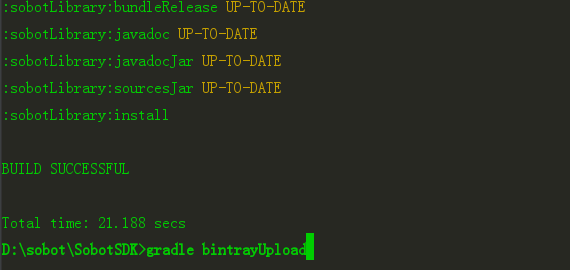
当上传之后就等着审核吧,审核过了就能使用了。








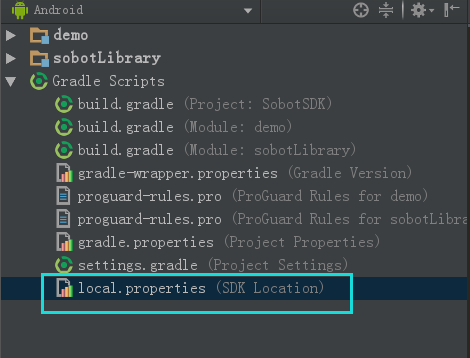

















 2429
2429

 被折叠的 条评论
为什么被折叠?
被折叠的 条评论
为什么被折叠?








