uniapp开发
创建项目
- 软件使用HBilderX,官网直接安装
- 新建项目选择模板
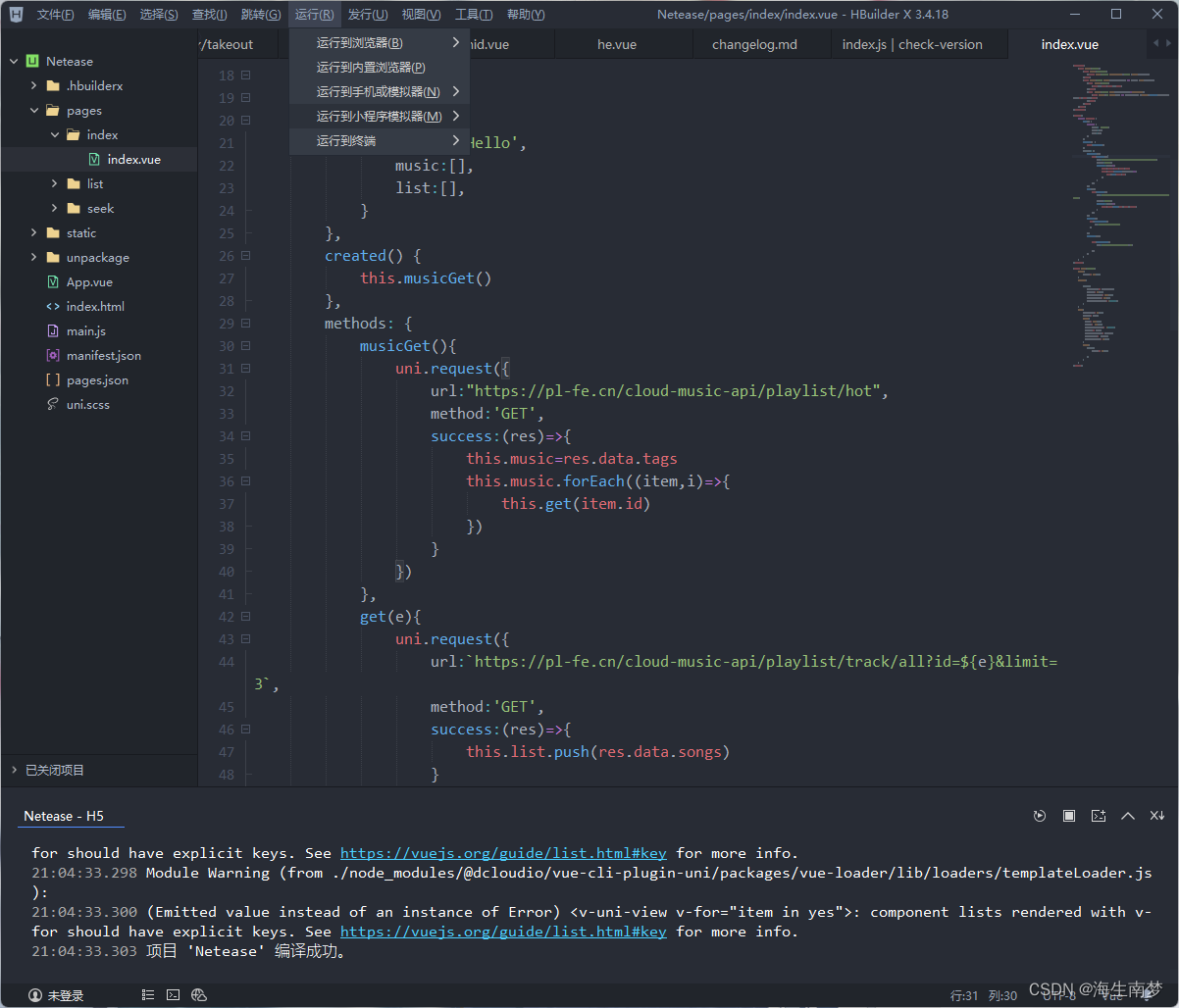
运行项目
- 创建后点击运行
- 可选择H5,APP,小程序
- 在网上找的网易api接口数据不是很全,
- 网易云音乐NodeJS
- api,可直接请求
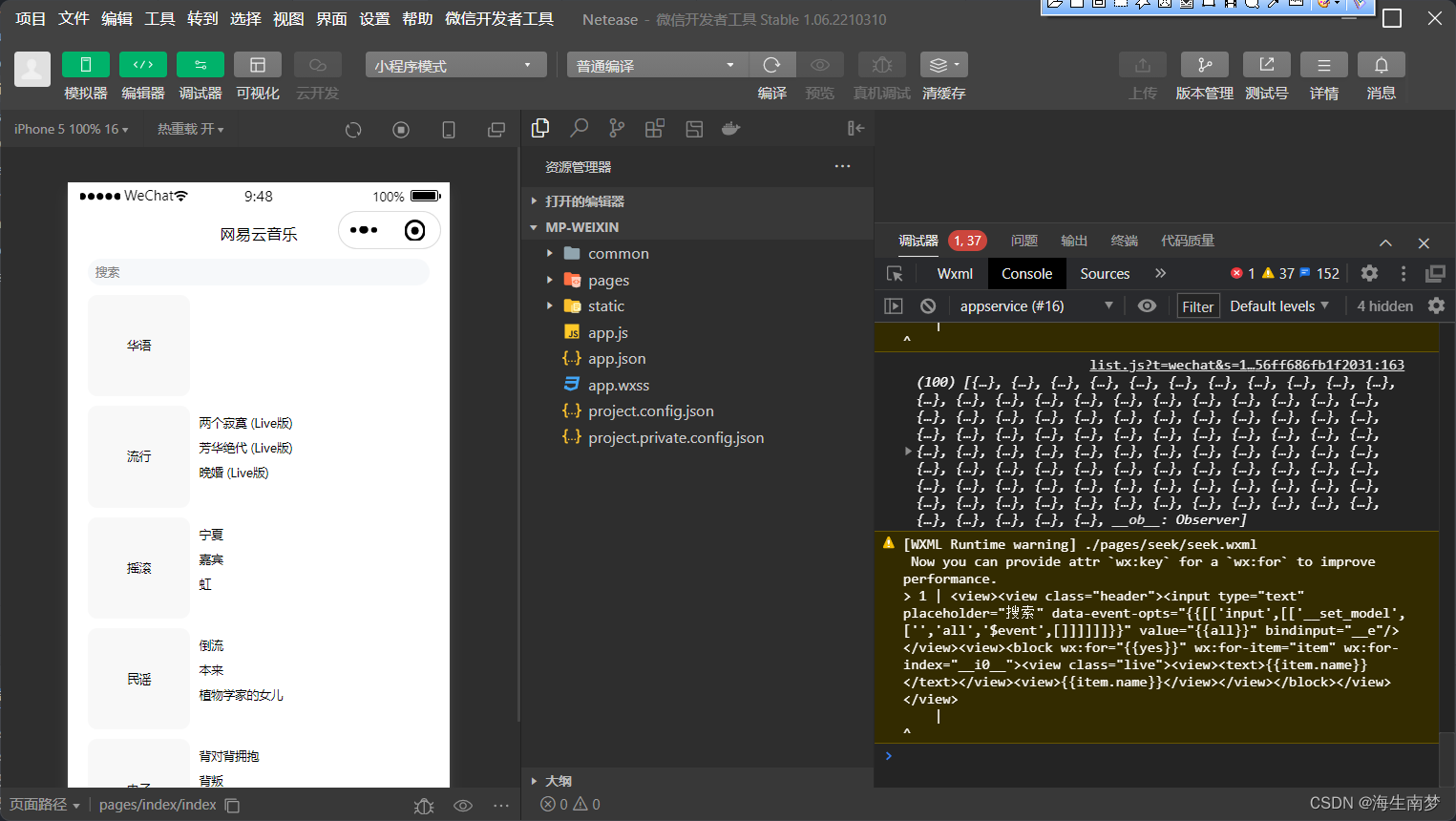
pages.json配置全局文件
{
"pages": [ //pages数组中第一项表示应用启动页
{
"path": "pages/index/index",
"style": {
"navigationBarTitleText": "网易云音乐"
}
}
],
"globalStyle": {//全局页面头部样式设置
"navigationBarTextStyle": "black",//标题颜色
"navigationBarTitleText": "网易云音乐",//内容标题
"navigationBarBackgroundColor": "#ffffff",//导航栏背景
"backgroundColor": "#ffffff"//窗口背景
},
"tabBar":{//底部tab设置
"color":"",//默认颜色
"selectedColor":"",//选中后的颜色
"backgroundColor"::"",
"list":[{//底部导航栏,最多5个,最少两个
"pagePath":"pages/index/index",
},
{
"pagePath":"pages/index/index",
}]
}
"uniIdRouter": {}
}
基本一个项目需要这些就够了,特殊时在官网查找,
创建页面时移动到pages文件夹,点击右键新建页面,
按图就行,创建后会自动在pages.json里面配置
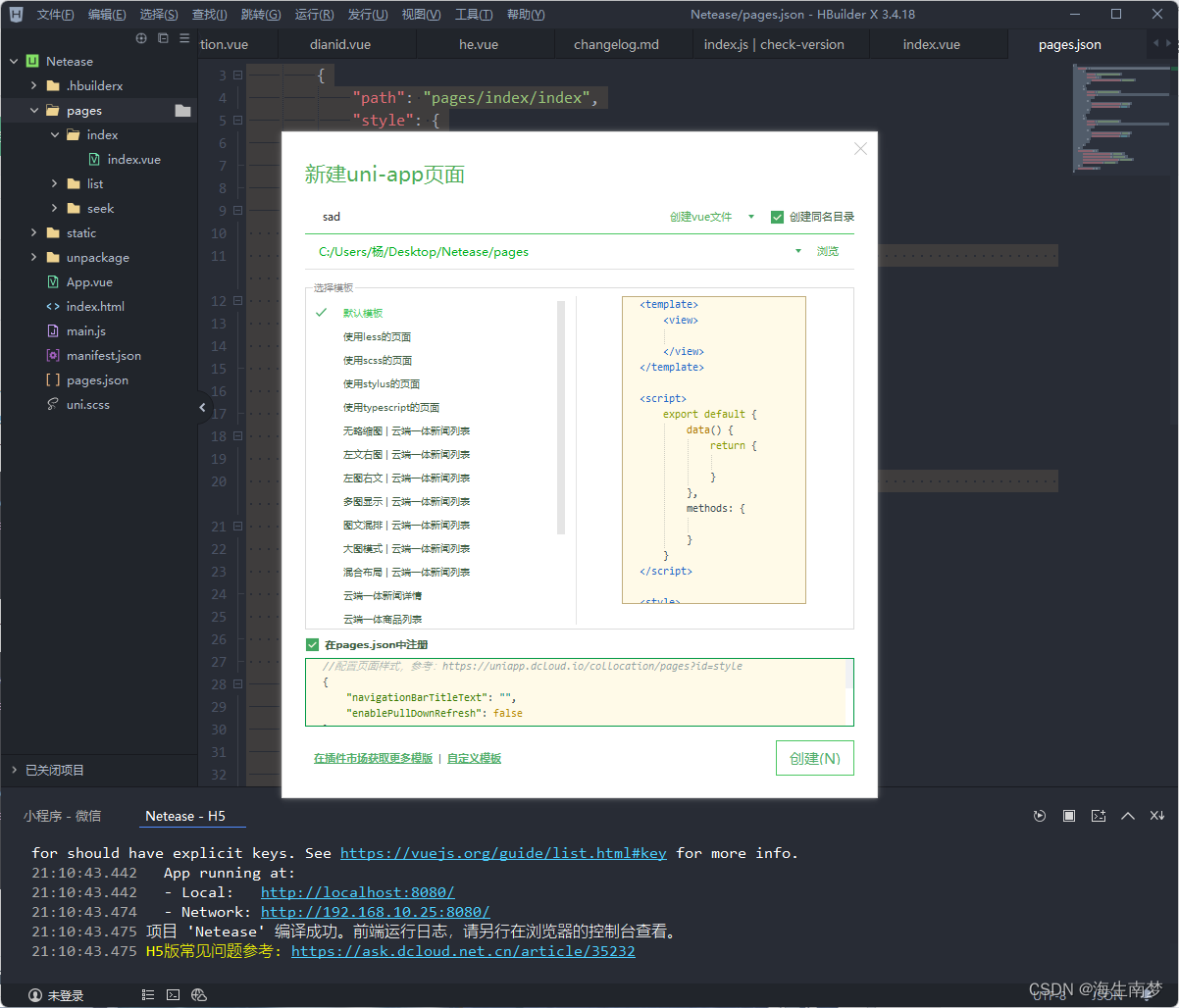
接下来就可以开发页面了
uniapp组件
视图容器组件
view
uniapp官网view属性描述
视图容器。
类似于html中的div,
属性值
hover-class指定按下去的样式类。当 hover-class=“none” 时,没有点击态效果
hover-start-time按住后多久出现点击态,单位毫秒
hover-stay-time手指松开后点击态保留时间,单位毫秒
<view hover-class=“none” >A</view>
<view hover-start-time="40" >B</view>
<view hover-stay-time="50" >C</view>
scroll-view 区域滚动
可滚动视图区域
使用竖向滚动时,需要给 一个固定高度,通过 css 设置 height;使用横向滚动时,需要给添加white-space: nowrap;样式。
<scroll-view scroll-x=“true” scroll-y="true"></scroll-view>
swiper 轮播图
autoplay 自动切换 true
interval 自动切换间隔 500
indicator-dots 是否显示面板指示点 true
circular 首尾衔接滑动 true
<swiper circular :indicator-dots="indicatorDots" autoplay="true" :interval="interval"
:duration="duration">
<swiper-item>
<view class="swiper-item uni-bg-red">A</view>
</swiper-item>
<swiper-item>
<view class="swiper-item uni-bg-green">B</view>
</swiper-item>
</swiper>
movable-area movable-view
movable-area //可拖动区域
movable-view//可拖动区域内的盒子配合使用
<movable-area>
<movable-view class="max" direction="all">text</movable-view>
</movable-area>
cover-view
覆盖在原生组件上的文本视图,使不生效的原生组件可在其他端使用
<cover-view ></cover-view>
cover-image
覆盖在原生组件上的图片视图。
src//图片路径
@load// 图片加载成功时触发
@error// 图片加载失败时触发
<cover-image src="/static/play.png"></cover-image>
基础组件
icon
图标
由于 icon 组件各端表现存在差异,可以通过使用 字体图标 的方式来弥补各端差异。
<icon type="success" size="26" color=“#000000”/>
text
文本组件
selectable 文本是否可选
<text selectable=true>text</text>
progress
进度条
percent 百分比0~100 number
show-info 在进度条右侧显示百分比 Boolean
stroke-width 进度条线的宽度,单位px number
<progress stroke-width="3" />
表单组件
button //按钮
checkbox //多选
editor //富文本编辑器
form //表单
input //输入框
label //绑定输入 包裹input等替他组件 for绑定
picker //选择器 mode选择器类型 省市区、时间日期等
picker-view //嵌入页面的滚动选择器
radio //单选
slider //进度条
switch //开关
textarea //多行文本
<form @submit="formSubmit" @reset="formReset">
<button form-type="submit">Submit</button>
<button type="default" form-type="reset">Reset</button>
</form>
路由与页面跳转
navigator
页面跳转
类似HTML中的组件,只能跳转本地页面,只能跳转本地页面才能跳转。
跳转链接不能添加.vue后缀
<navigator url="navigate/navigate?title=navigate">
<button type="default">跳转到新页面</button>
</navigator>
媒体组件
animation-view
Lottie动画组件
path 路径
loop 循环播放
autoplay 自动播放
action 动画操作
hidden 隐藏动画
@bindended 动画播放完的回调
<animation-view path="" loop autoplay hidden @bindended="lottieEnd">
</animation-view>
audio
音频
loop //循环播放
controls //显示控件
<audio src="" loop controls></audio>
camera 相机组件
页面内嵌的区域相机组件,块级
点击进入uniapp官网
<camera device-position="back" flash="off" @error="error" style="width: 100%; height: 300px;"></camera>
image
图片
<image mode="aspectFit" src=""></image>
video
视频播放组件
点击进入uniapp官网
<video></video>
live-player live-pusher
录制音频、视频组件
<live-player></live-player>
<live-pusher></live-pusher>
地图
map
<map></map>
媒体组件
<audio src=''></audio> //音频组件
<video src=""></video> //视频组件
<image src="" mode=""></image> //图片
<live-player></live-player> //视频录制组件
<live-pusher></live-pusher> //音频录制组件
<map :latitude="" :longitude=""></map> //地图
<canvas></canvas> //画布
<web-view></web-view> //web浏览器组件,自动全屏





 本文介绍了使用HBilderX创建uniapp项目,选择模板并配置全局文件pages.json,包括导航栏和底部tab设置。项目运行支持H5、APP和小程序,开发者可以使用网易云音乐的NodeJSAPI获取数据。文章还提及了uniapp的基础组件如view、scroll-view、swiper、movable-view等,并讨论了页面跳转和路由的基本方法。
本文介绍了使用HBilderX创建uniapp项目,选择模板并配置全局文件pages.json,包括导航栏和底部tab设置。项目运行支持H5、APP和小程序,开发者可以使用网易云音乐的NodeJSAPI获取数据。文章还提及了uniapp的基础组件如view、scroll-view、swiper、movable-view等,并讨论了页面跳转和路由的基本方法。



















 被折叠的 条评论
为什么被折叠?
被折叠的 条评论
为什么被折叠?










