vue3-uni-oadmin跨端仿ios桌面OA管理后台实例模板。
原创自研
uniapp+vite5.x+vue3+pinia2+uv-ui实战仿ios手机端os后台管理系统。支持自定义桌面卡片化磁贴布局、虚化背景换肤、自定义桌面小插件等功能。支持编译到h5/小程序/App端。

全新自研手机卡片化栅格引擎布局模板。
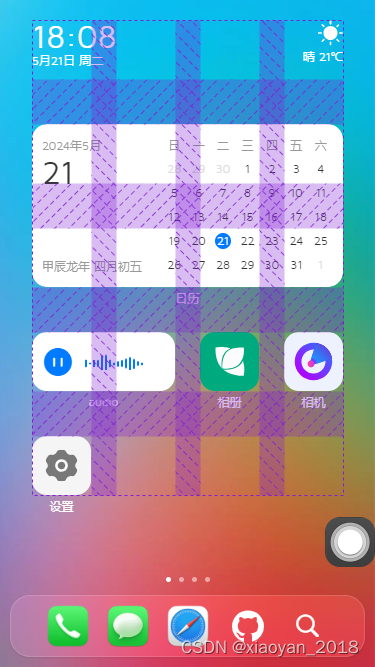
亲测在h5+小程序+App端效果基本保持一致。

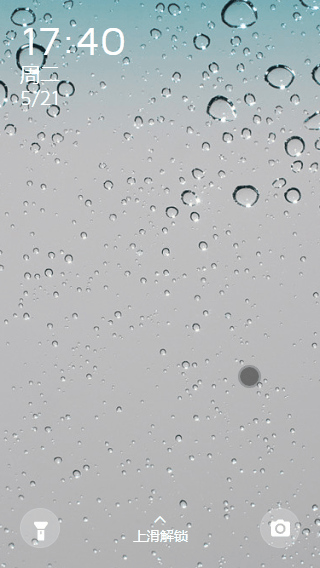
如上图:全新上滑密码解锁验证。
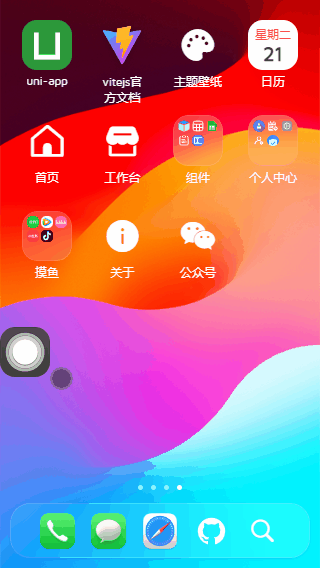
技术栈
- 开发工具:hbuilderX 4.15
- 框架技术:uniapp+vue3+pinia2+vite5.x
- UI组件库:uni-ui+uv-ui(uniapp vue3组件库)
- 弹框组件:uv3-popup(基于uniapp+vue3自定义弹框组件)
- 表格组件:uv3-table(基于uniapp+vue3增强版表格)
- 模拟数据:mockjs(用于自定义表格模拟数据)
- 缓存技术:pinia-plugin-unistorage
- 支持编译:h5+小程序端+app端
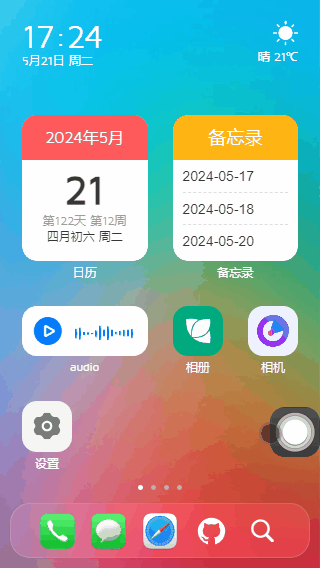

项目中使用到的table表格组件是全新自研的一款跨多端(h5/小程序/App端)增强版自定义表格组件uv3-table。
https://blog.csdn.net/yanxinyun1990/article/details/139016687
uni-vue3-os项目在pc端则以750px布局展示。效果依旧perfect!

项目结构目录


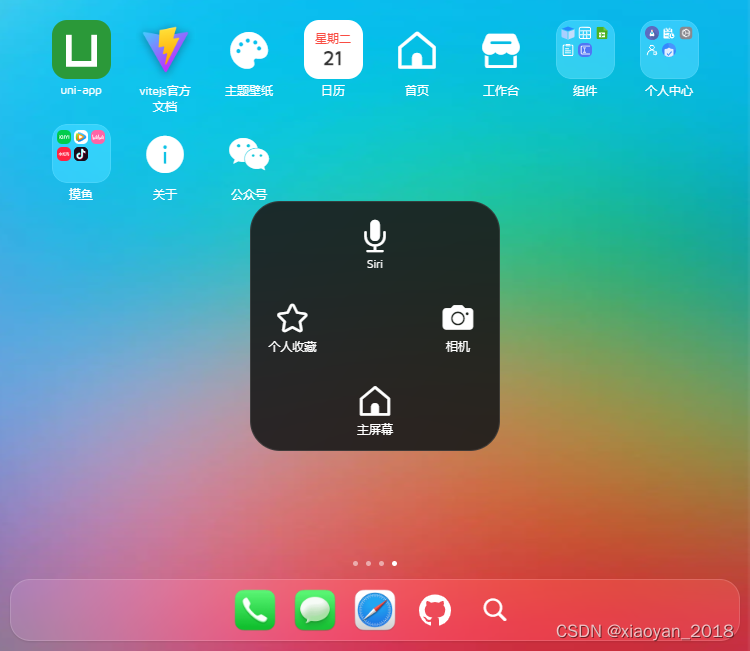
目前该项目已经同步发布到我的作品集,感兴趣的可以去看看。
https://gf.bilibili.com/item/detail/1105982011
入口文件main.js
import { createSSRApp } from 'vue'
import App from './App'
// 引入pinia状态管理
import pinia from '@/pinia'
export function createApp() {
const app = createSSRApp(App)
app.use(pinia)
return {
app,
pinia
}
}

公共布局模板
<script setup>
import { ref } from 'vue'
import { appStore } from '@/pinia/modules/app'
const appState = appStore()
// #ifdef MP-WEIXIN
defineOptions({
/**
* 解决小程序class、id透传问题(vue3写法)
* manifest.json中配置mergeVirtualHostAttributes: true, 在微信小程序平台不生效,组件外部传入的class没有挂到组件根节点上
* https://github.com/dcloudio/uni-ui/issues/753
*/
options: { virtualHost: true }
})
// #endif
const props = defineProps({
showBackground: { type: [Boolean, String], default: true },
})
// 自定义变量(桌面图标)
const deskVariable = ref({
'--icon-radius': '15px', // 圆角
'--icon-size': '118rpx', // 图标尺寸
'--icon-gap-col': '25px', // 水平间距
'--icon-gap-row': '45px', // 垂直间距
'--icon-labelSize': '12px', // 标签文字大小
'--icon-labelColor': '#fff', // 标签颜色
'--icon-fit': 'contain', // 图标自适应模式
})
</script>
<template>
<view class="uv3__container flexbox flex-col flex1" :style="deskVariable">
<!-- 顶部插槽 -->
<slot name="header" />
<!-- 内容区 -->
<view class="uv3__scrollview flex1">
<slot />
</view>
<!-- 底部插槽 -->
<slot name="footer" />
<!-- 背景图(修复小程序不支持background背景图) -->
<image v-if="showBackground" class="fixwxbg" :src="appState.config.skin || '/static/skin/theme.png'" mode="scaleToFill" />
</view>
</template>


uniapp实现上滑解锁
<template>
<uv3-layout>
<view class="uv3__launch" :style="{'padding-top': fixPadTop+'px'}">
<view v-if="splashScreen" class="uv3__launch-splash flexbox flex-col" @touchstart="handleTouchStart" @touchmove="handleTouchUpdate">
<view class="body flex1">
<Today />
</view>
<view class="foot flexbox flex-alignc">
<view class="btn flex-c"><image src="/static/svg/flashlight.svg" mode="widthFix" /></view>
<view class="text flex1 flexbox flex-col">
<uni-icons type="up" color="#fff" />
上滑解锁
</view>
<view class="btn flex-c"><image src="/static/svg/camera.svg" mode="widthFix" /></view>
</view>
</view>
<view v-else class="uv3__launch-keyboard flexbox flex-col" :class="{'closed': authPassed}">
<view class="uv3__launch-pwdwrap">
<view class="text">密码解锁</view>
<view class="circle flexbox">
<view v-for="(num, index) in passwordArr" :key="index" class="dot" :class="{'active': num <= pwdValue.length}"></view>
</view>
</view>
<view class="uv3__launch-numwrap">
<view v-for="(item, index) in keyNumbers" :key="index" class="numbox" @click="handleClickNum(item.num)">
<view class="num">{{item.num}}</view><view class="letter">{{item.letter}}</view>
</view>
</view>
<view class="foot flexbox">
<view class="c-fff">紧急呼叫</view>
<view v-if="pwdValue" class="c-fff" @click="handleDel">删除</view>
<view v-else class="c-fff" @click="handleBack">返回</view>
</view>
</view>
</view>
</uv3-layout>
</template>
// 触摸事件(开始/更新)
const handleTouchStart = (e) => {
touchY.value = e.touches[0].clientY
}
const handleTouchUpdate = (e) => {
let touches = e.touches[0]
let swipeY = touchY.value - touches.clientY
if(swipeY > 100) {
splashScreen.value = false
}
}
// 点击数字键盘
const handleClickNum = (num) => {
let pwdLen = passwordArr.value.length
if(pwdValue.value.length >= pwdLen) return
pwdValue.value += num
// 校验密码
if(pwdValue.value.length == pwdLen) {
// 验证通过
if(pwdValue.value == password.value) {
authPassed.value = true
authState.setAuthorization(guid(32))
authState.setUserInfo({
avatar: '',
username: 'Andy',
token: uuid(64)
})
setTimeout(() => {
uni.redirectTo({
url: '/pages/desk/desk'
})
}, 200)
}else {
setTimeout(() => {
pwdValue.value = ''
}, 200)
}
}
}
// 删除
const handleDel = () => {
let num = Array.from(pwdValue.value)
num.splice(-1, 1)
pwdValue.value = num.join('')
}



desk桌面布局

<!-- 桌面模板 -->
<script setup>
import { ref } from 'vue'
import Desk from './components/desk.vue'
import Dock from './components/dock.vue'
import Touch from './components/touch.vue'
</script>
<template>
<uv3-layout>
<!-- 桌面菜单 -->
<Desk />
<template #footer>
<!-- 底部导航 -->
<Dock />
</template>
<!-- 悬浮球(辅助触控) -->
<Touch />
</uv3-layout>
</template>


全新自研自适应磁贴栅格化布局引擎。
/**
* label 图标标题
* imgico 图标(本地或网络图片) 当type: 'icon'则为uni-icons图标名,当type: 'widget'则为自定义小部件标识名
* type 图标类型(icon | widget) icon为uni-icons图标、widget为自定义小部件
* path 跳转路由页面
* link 跳转外部链接
* hideLabel 是否隐藏图标标题
* background 自定义图标背景色
* size 栅格磁贴布局(16种) 1x1 1x2 1x3 1x4、2x1 2x2 2x3 2x4、3x1 3x2 3x3 3x4、4x1 4x2 4x3 4x4
* onClick 点击图标回调函数 * children 二级菜单
*/
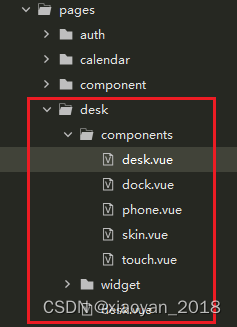
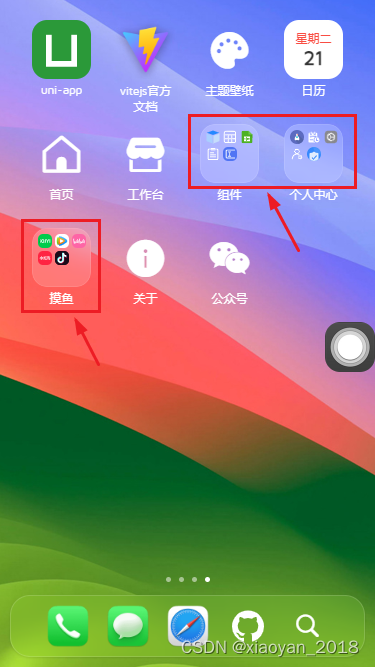
配置 children 参数,则展示二级菜单。
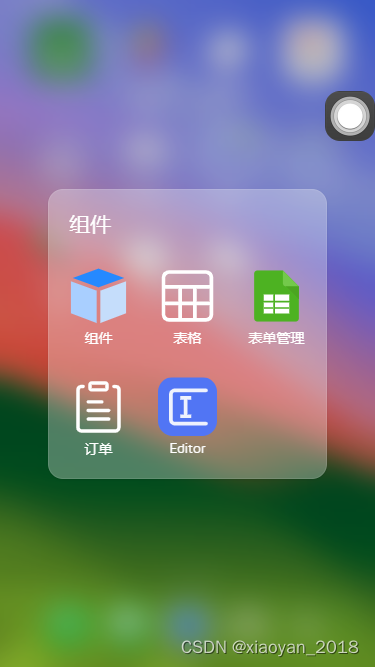
<template>
<swiper
class="uv3__deskmenu"
:indicator-dots="true"
indicator-color="rgba(255,255,255,.5)"
indicator-active-color="#fff"
>
<swiper-item v-for="(mitem, mindex) in deskMenu" :key="mindex">
<view class="uv3__gridwrap">
<view v-for="(item, index) in mitem.list" :key="index" class="uv3__gridwrap-item" @click="handleClickDeskMenu(item)">
<!-- 图标 -->
<view class="ico" :style="{'background': item.background}">
<!-- 二级菜单 -->
<template v-if="Array.isArray(item.children)">
<view class="uv3__gridwrap-thumb">
...
</view>
</template>
<template v-else>
<template v-if="item.type == 'widget'">
<!-- 自定义部件 -->
<component :is="item.imgico" />
</template>
<template v-else>
<!-- 自定义图标 -->
...
</template>
</template>
</view>
<!-- 标签 -->
<view v-if="!item.hideLabel" class="label clamp2">{{item.label}}</view>
</view>
</view>
</swiper-item>
</swiper>
<!-- 桌面二级菜单弹窗 -->
<Popup v-model="deskPopupVisible">
<view class="uv3__deskpopup">
...
</view>
</Popup>
...
</template>
点击桌面菜单,支持打开链接地址、跳转路由页面、二级弹窗、自定义绑定事件等方式。
const handleClickDeskMenu = (item) => {
if(item.link) {
// 链接
openURL(item.link)
}else if(item.path) {
// 页面路由地址
uni.navigateTo({
url: item.path.substr(0, 1) == '/' ? item.path : '/' + item.path
})
}else if(Array.isArray(item.children)) {
// 二级菜单
deskPopupMenu.value = item
deskPopupVisible.value = true
}
// 绑定点击事件
typeof item.onClick === 'function' && item.onClick()
}












最后附上桌面菜单JSON配置示例
const deskMenu = ref([
{
pid: 20240507001,
list: [
{label: '今日', imgico: 'today', type: 'widget', hideLabel: true, size: '2x1'},
{label: '天气', imgico: 'weather', type: 'widget', hideLabel: true, size: '2x1'},
{label: '日历', imgico: 'fullcalendar', type: 'widget', path: 'pages/calendar/index', size: '4x2'},
// {label: '日历', imgico: 'date', type: 'widget', size: '2x2'},
// {label: '备忘录', imgico: 'note', type: 'widget', size: '2x2'},
{label: 'audio', imgico: 'audio', type: 'widget', size: '2x1'},
{
label: '相册', imgico: '/static/svg/huaban.svg', background: '#00aa7f',
onClick: () => {
// ...
}
},
...
]
},
...
{
pid: 20240510001,
list: [
{label: 'Github', imgico: '/static/svg/github.svg', background: '#607d8b', size: '3x1'},
{label: '码云Gitee', imgico: '/static/svg/gitee.svg', background: '#bb2124',},
{label: '抖音', imgico: '/static/svg/douyin.svg', background: '#1c0b1a', size: '1x2'},
{label: 'ChatGPT', imgico: '/static/svg/chatgpt.svg', hideLabel: true, background: '#11b6a7', size: '3x2'},
...
]
},
{
pid: 20240511003,
list: [
{label: 'uni-app', imgico: '/static/uni.png', link: 'https://uniapp.dcloud.net.cn/'},
{label: 'vitejs官方文档', imgico: '/static/vite.png', link: 'https://vitejs.dev/'},
{
label: '主题壁纸', imgico: 'color-filled', type: 'icon',
onClick: () => {
// ...
}
},
{label: '日历', imgico: 'calendar', type: 'widget', path: 'pages/calendar/index', background: '#fff',},
{label: '首页', imgico: 'home', type: 'icon', path: 'pages/index/index'},
{label: '工作台', imgico: 'shop-filled', type: 'icon', path: 'pages/index/dashboard'},
{
label: '组件',
'children': [
{label: '组件', imgico: '/static/svg/component.svg', path: 'pages/component/index'},
{label: '表格', imgico: '/static/svg/table.svg', path: 'pages/component/table'},
...
]
},
...
{
label: '关于', imgico: 'info-filled', type: 'icon',
onClick: () => {
// ...
}
},
{
label: '公众号', imgico: 'weixin', type: 'icon',
onClick: () => {
// ...
}
},
]
}
])
目前该项目已经正式完结了,通过这个项目旨在探索uniapp开发手机后台管理系统方案,当然也可以在此基础上做一些其它创新,开发一些定制化功能模块。
https://blog.csdn.net/yanxinyun1990/article/details/138317354
https://blog.csdn.net/yanxinyun1990/article/details/136996521


























 1738
1738

 被折叠的 条评论
为什么被折叠?
被折叠的 条评论
为什么被折叠?










