练习3:创建并使用自定义LogFormatter
在本练习中将创建一个自定义的LogFormatter,并在应用程序中使用它。
第一步
打开EnoughPI.sln项目,默认的安装路径应该为C:/Program Files/Microsoft Enterprise Library January 2006/labs/cs/Logging/exercises/ex03/begin,并编译。
第二步 创建自定义LogFormatter
1
.在解决方案管理器中选择Formatters/XmlFormatter.cs文件,选择View | Code菜单命令,添加如下命名空间。
.添加如下代码到XmlFormatter类中。
 using
Microsoft.Practices.EnterpriseLibrary.Common.Configuration;
using
Microsoft.Practices.EnterpriseLibrary.Common.Configuration;
 using
Microsoft.Practices.EnterpriseLibrary.Logging;
using
Microsoft.Practices.EnterpriseLibrary.Logging;
 using
Microsoft.Practices.EnterpriseLibrary.Logging.Configuration;
using
Microsoft.Practices.EnterpriseLibrary.Logging.Configuration;
 using
Microsoft.Practices.EnterpriseLibrary.Logging.Formatters;
using
Microsoft.Practices.EnterpriseLibrary.Logging.Formatters;
2
 [ConfigurationElementType(
typeof
(CustomFormatterData))]
[ConfigurationElementType(
typeof
(CustomFormatterData))]
 public
class
XmlFormatter : LogFormatter
public
class
XmlFormatter : LogFormatter


 {
{
 private NameValueCollection Attributes = null;
private NameValueCollection Attributes = null;


 public XmlFormatter(NameValueCollection attributes)
public XmlFormatter(NameValueCollection attributes)


 {
{
 this.Attributes = attributes;
this.Attributes = attributes;
 }
}


 public override string Format(LogEntry log)
public override string Format(LogEntry log)


 {
{
 string prefix = this.Attributes["prefix"];
string prefix = this.Attributes["prefix"];
 string ns = this.Attributes["namespace"];
string ns = this.Attributes["namespace"];


 using (StringWriter s = new StringWriter())
using (StringWriter s = new StringWriter())


 {
{
 XmlTextWriter w = new XmlTextWriter(s);
XmlTextWriter w = new XmlTextWriter(s);
 w.Formatting = Formatting.Indented;
w.Formatting = Formatting.Indented;
 w.Indentation = 2;
w.Indentation = 2;


 w.WriteStartDocument(true);
w.WriteStartDocument(true);
 w.WriteStartElement(prefix, "logEntry", ns);
w.WriteStartElement(prefix, "logEntry", ns);
 w.WriteAttributeString("Priority", ns,
w.WriteAttributeString("Priority", ns,
 log.Priority.ToString(CultureInfo.InvariantCulture));
log.Priority.ToString(CultureInfo.InvariantCulture));
 w.WriteElementString("Timestamp", ns, log.TimeStampString);
w.WriteElementString("Timestamp", ns, log.TimeStampString);
 w.WriteElementString("Message", ns, log.Message);
w.WriteElementString("Message", ns, log.Message);
 w.WriteElementString("EventId", ns,
w.WriteElementString("EventId", ns,
 log.EventId.ToString(CultureInfo.InvariantCulture));
log.EventId.ToString(CultureInfo.InvariantCulture));
 w.WriteElementString("Severity", ns, log.Severity.ToString());
w.WriteElementString("Severity", ns, log.Severity.ToString());
 w.WriteElementString("Title", ns, log.Title);
w.WriteElementString("Title", ns, log.Title);
 w.WriteElementString("Machine", ns, log.MachineName);
w.WriteElementString("Machine", ns, log.MachineName);
 w.WriteElementString("AppDomain", ns, log.AppDomainName);
w.WriteElementString("AppDomain", ns, log.AppDomainName);
 w.WriteElementString("ProcessId", ns, log.ProcessId);
w.WriteElementString("ProcessId", ns, log.ProcessId);
 w.WriteElementString("ProcessName", ns, log.ProcessName);
w.WriteElementString("ProcessName", ns, log.ProcessName);
 w.WriteElementString("Win32ThreadId", ns, log.Win32ThreadId);
w.WriteElementString("Win32ThreadId", ns, log.Win32ThreadId);
 w.WriteElementString("ThreadName", ns, log.ManagedThreadName);
w.WriteElementString("ThreadName", ns, log.ManagedThreadName);
 w.WriteEndElement();
w.WriteEndElement();
 w.WriteEndDocument();
w.WriteEndDocument();


 return s.ToString();
return s.ToString();
 }
}
 }
}
 }
}
日志项将被格式化为XML格式,并且它期望接收两个参数prefix和namespace。
3
.选择Build | Build Solution编译整个解决方案。
第三步 使用自定义LogFormatter
1
.在解决方案管理器中选择项目EnoughPI的配置文件App.config文件,选择View | Open With…菜单命令,选择Enterprise Library Configuration并单击OK按钮。
2
.选中Logging Application Block | Formatters节点,选择Action | New | Custom Formatter菜单命令,并设置属性Name的为Xml Formatter。
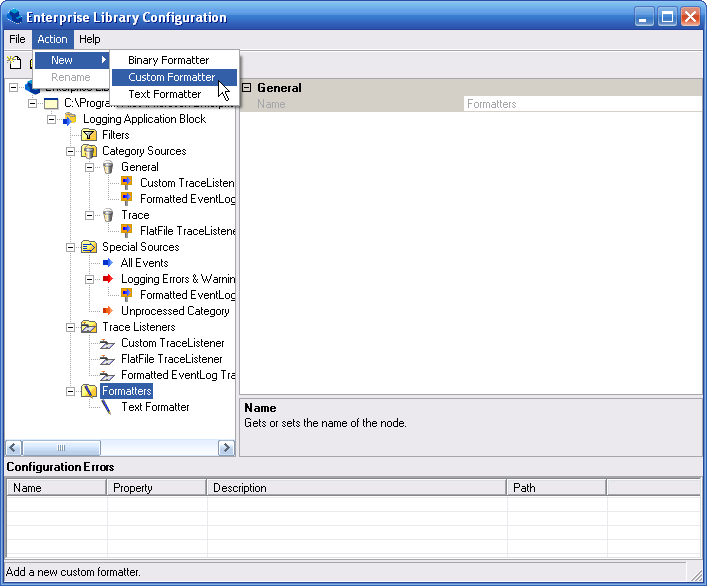
3
.选择Type属性,单击ellipses显示Type Selector对话框。

4
.从程序集EnoughPI.Logging中选择XmlFormatter类并单击OK按钮。
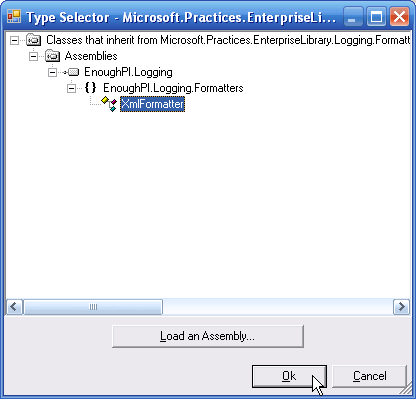
在Type Selector列表中的类,来自于与Enterprise Library Configuration配置工具在同一目录下的程序集,它们继承于基类LogFormatter,并且有一个值为CustomTraceListenerData的特性ConfigurationElementType。
5
.选择Attributes属性并单击ellipses显示EditableKeyValue Collection Editor。

6
.添加如下键值对
Key = prefix, Value = x
Key = namespace, Value = EnoughPI/2.0
并单击OK按钮。
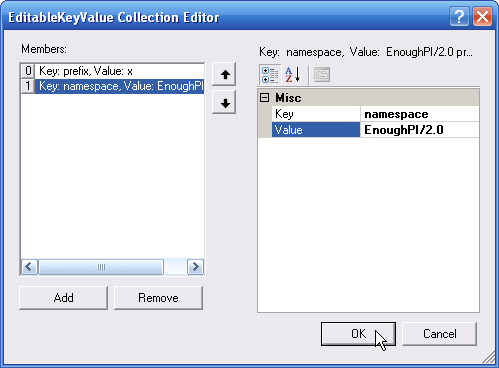
还记得在类XmlFormatter中期望接受的两个参数prefix和namespace。
7
.选择Logging Application Block | Trace Listeners | Custom TraceListener节点,并设置属性Formatter为Xml Formatter。
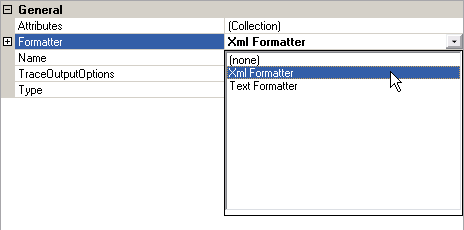
8
.选择File | Save All保存配置,并关闭Enterprise Library Configuration工具。
9
.选择Debug | Start Without Debugging菜单命令并运行应用程序,EnoughPI程序用来计算∏的精度。在NumericUpDown控件中输入你希望的精度并点击Calculate按钮。可以看到日志项显示在一个控制台窗口中。
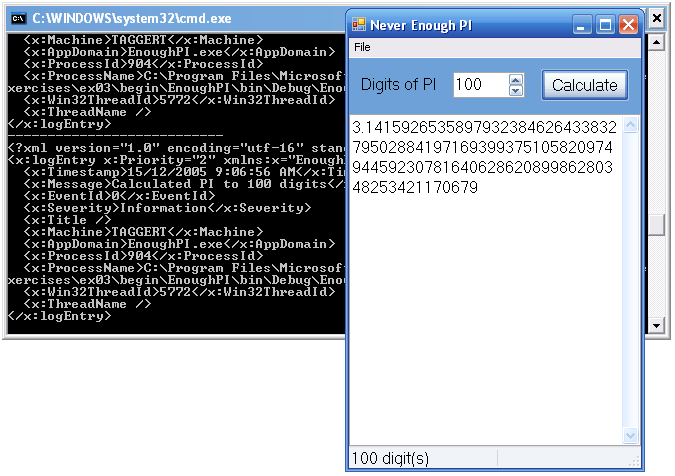
完成后的解决方案代码如C:/Program Files/Microsoft Enterprise Library January 2006/labs/cs/Logging/exercises/ex03/end所示。
注意根据Hands On Lab给出的时间建议,做完以上三个练习的时间应该为30分钟。






















 75
75

 被折叠的 条评论
为什么被折叠?
被折叠的 条评论
为什么被折叠?








