经常会需要一个对话框窗口,以便从用户那里得到确认,这时可以重写在activity中的onCreateDialog方法来显示一个对话框窗口。onCreateDialog是一个由activity管理的对话框的回调方法,里面用switch来区分不同的特定对话框。
(1)创建对话框窗口
CharSequence[] items = { "Google", "Apple", "Microsoft" };
boolean[] itemsChecked = new boolean [items.length];
public void onClick(View v) {
showDialog(0); //调用onCreateDialog的switch 0
}onCreateDialog的内容如下:
case 0:
return new AlertDialog.Builder(this)
.setIcon(R.drawable.ic_launcher)
.setTitle("This is a dialog with some simple text...")
.setPositiveButton("OK", //OK键
new DialogInterface.OnClickListener() {
public void onClick(DialogInterface dialog, int whichButton)
{
Toast.makeText(getBaseContext(),
"OK clicked!", Toast.LENGTH_SHORT).show();
}
}
)
.setNegativeButton("Cancel", //cancel键
new DialogInterface.OnClickListener() {
public void onClick(DialogInterface dialog, int whichButton)
{
Toast.makeText(getBaseContext(),
"Cancel clicked!", Toast.LENGTH_SHORT).show();
}
}
)
.setMultiChoiceItems(items, itemsChecked,
new DialogInterface.OnMultiChoiceClickListener() { //多checkbox选择键
public void onClick(DialogInterface dialog,int which, boolean isChecked) {
Toast.makeText(getBaseContext(),items[which] + (isChecked ? " checked!":" unchecked!"),
Toast.LENGTH_SHORT).show();
}
}
).create();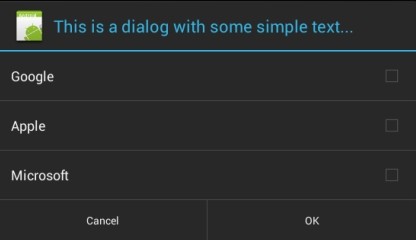
(2)进度等待窗口。比如很多时候等待后台的某个操作返回结果,需要这个
public void onClick2(View v) {
//---show the dialog---
final ProgressDialog dialog = ProgressDialog.show(this, "Doing something", "Please wait...", true);
new Thread(new Runnable(){
public void run(){
try {
//---simulate doing something lengthy---
Thread.sleep(5000);
//---dismiss the dialog---
dialog.dismiss();
} catch (InterruptedException e) {
e.printStackTrace();
}
}
}).start();
} ProgressDialog progressDialog;
public void onClick3(View v) {
showDialog(1); //调用onCreateDialog中编号1的对话框
progressDialog.setProgress(0);
new Thread(new Runnable(){
public void run(){
for (int i=1; i<=15; i++) { //进度刷新15次
try {
//---simulate doing something lengthy---
Thread.sleep(1000);
//---update the dialog---
progressDialog.incrementProgressBy((int)(100/15)); //跟循环次数相关,相当于单步的步长
} catch (InterruptedException e) {
e.printStackTrace();
}
}
progressDialog.dismiss();
}
}).start();
} case 1:
progressDialog = new ProgressDialog(this);
progressDialog.setIcon(R.drawable.ic_launcher);
progressDialog.setTitle("Downloading files...");
progressDialog.setProgressStyle(ProgressDialog.STYLE_HORIZONTAL);
progressDialog.setButton(DialogInterface.BUTTON_POSITIVE, "OK", //OK
new DialogInterface.OnClickListener() {
public void onClick(DialogInterface dialog,
int whichButton)
{
Toast.makeText(getBaseContext(),
"OK clicked!", Toast.LENGTH_SHORT).show();
}
});
progressDialog.setButton(DialogInterface.BUTTON_NEGATIVE, "Cancel", //cacel
new DialogInterface.OnClickListener() {
public void onClick(DialogInterface dialog,
int whichButton)
{
Toast.makeText(getBaseContext(),
"Cancel clicked!", Toast.LENGTH_SHORT).show();
}
});
return progressDialog;======================================MenuInflater ============================================================
LayoutInflater是用来实例化整个布局文件,MenuInflater是用来实例化Menu目录下的Menu布局文件的。传统意义上的菜单定义需要Override Activity的onCreateOptionsMenu,然后在里面调用Menu.add把Menu的一个个item加进来,比较复杂。而通过使用MenuInflater可以把Menu的构造直接放在Menu布局文件中,真正实现模型(Model)与视图(View)的分离,程序也看着清爽多了。
下面一个实例是定义四个菜单项,并且实现了一个菜单事件, 当我们点击设置(Settind) 菜单,进入默认的设置界面。
其中options_menu.xml:
<?xml version="1.0" encoding="utf-8"?>
<menu xmlns:android="http://schemas.android.com/apk/res/android">
<item
android:id="@+id/menu_add"
android:title="Add"
android:icon="@android:drawable/ic_menu_add"/>
<item
android:id="@+id/menu_wallaper"
android:title="Wallpaper"
android:icon="@android:drawable/ic_menu_gallery"/>
<item
android:id="@+id/menu_search"
android:title="Search"
android:icon="@android:drawable/ic_search_category_default"/>
<item
android:id="@+id/menu_setting"
android:title="Settings"
android:icon="@android:drawable/ic_menu_preferences"/>
</menu>
public class TestMenuInflater extends Activity {
@Override
public void onCreate(Bundle savedInstanceState) {
super.onCreate(savedInstanceState);
setContentView(R.layout.main);
}
@Override
public boolean onCreateOptionsMenu(Menu menu) {
MenuInflater inflater = getMenuInflater();
inflater.inflate(R.menu.options_menu, menu);
return true;
}
@Override
public boolean onOptionsItemSelected(MenuItem item) {
switch (item.getItemId()) {
case R.id.menu_add:
break;
case R.id.menu_wallaper:
break;
case R.id.menu_search:
break;
case R.id.menu_setting:
showSettings();
break;
}
return super.onOptionsItemSelected(item);
}
private void showSettings(){
final Intent settings = new Intent(android.provider.Settings.ACTION_SETTINGS);
settings.setFlags(Intent.FLAG_ACTIVITY_NEW_TASK | Intent.FLAG_ACTIVITY_RESET_TASK_IF_NEEDED);
startActivity(settings);
}
}=============================LayoutInflater ====================================
LayoutInflater inflater = getLayoutInflater();
View layout = inflater.inflate(R.layout.custom_dialog,null);
...............
Button button = (Button) findViewById(R.id.button);
不同之处是:LayoutInflater是用来实例化整个布局文件,而findViewById()是实例化布局文中中的View。
实例:主布局main.xml里有一个TextView和一个Button,当点击Button,出现Dialog,而这个Dialog的布局方式是我们在layout目录下定义的custom_dialog.xml文件(里面左右分布,左边 ImageView,右边TextView)。
主activity的main.xml的就不说了,主要关注对话框这个layout的xml。custom_dialog.xml:
<?xml version="1.0" encoding="utf-8"?>
<LinearLayout xmlns:android="http://schemas.android.com/apk/res/android"
android:orientation="horizontal"
android:layout_width="fill_parent"
android:layout_height="fill_parent"
android:padding="10dp">
<ImageView
android:id="@+id/image"
android:layout_width="wrap_content"
android:layout_height="fill_parent"
android:layout_marginRight="10dp"/>
<TextView
android:id="@+id/text"
android:layout_width="wrap_content"
android:layout_height="fill_parent"
android:textColor="#FFF"/>
</LinearLayout>
public class TestLayoutInflater extends Activity implements OnClickListener {
private Button button;
public void onCreate(Bundle savedInstanceState)
{
super.onCreate(savedInstanceState);
setContentView(R.layout.main);
button = (Button)findViewById(R.id.button);
button.setOnClickListener(this);
}
public void onClick(View v) {
showCustomDialog();
}
public void showCustomDialog()
{
AlertDialog.Builder builder;
AlertDialog alertDialog;
Context mContext = TestSlidingDrawer.this;
LayoutInflater inflater = getLayoutInflater(); //Activity.getLayoutInflater() or Window.getLayoutInflater().
View layout = inflater.inflate(R.layout.custom_dialog,null);
TextView text = (TextView) layout.findViewById(R.id.text);
text.setText("Hello, This is a LayoutInflater Demo");
ImageView image = (ImageView) layout.findViewById(R.id.image);
image.setImageResource(R.drawable.icon);
builder = new AlertDialog.Builder(mContext);
builder.setView(layout);
alertDialog = builder.create();
alertDialog.show();
}
}===================================AppWidget=====================================
有关AppWidget,参见http://www.cnblogs.com/playing/archive/2011/04/12/2013386.html,讲的很到位很清晰。
参考原文:http://blog.csdn.net/zhangqijie001/article/details/5835838
参考原文:http://blog.csdn.net/zhangqijie001/article/details/5836492











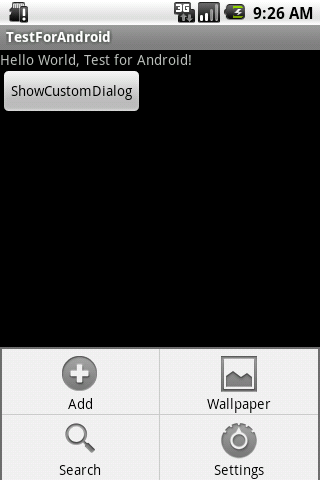















 2863
2863











 被折叠的 条评论
为什么被折叠?
被折叠的 条评论
为什么被折叠?








