You can use any one of the following command to display the environment variables and their values.
b) env command - Print all exported environment or run a program in a modified environment.
c) set command - Print the name and value of each shell variable.
Examples
I recommend that you use the printenv command:
printenv
OR
printenv | less
OR
printenv | more
Sample outputs:
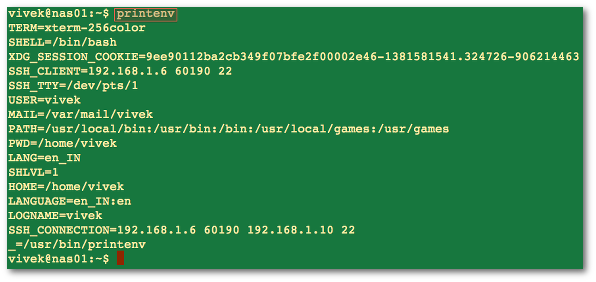
Fig.01: Command to see a list of all currently defined environment variables in a Linux bash terminal
A list of the commonly used variables in Linux
| System Variable | Meaning | To View Variable Value Type |
|---|---|---|
| BASH_VERSION | Holds the version of this instance of bash. | echo $BASH_VERSION |
| HOSTNAME | The name of the your computer. | echo $HOSTNAME |
| CDPATH | The search path for the cd command. | echo $CDPATH |
| HISTFILE | The name of the file in which command history is saved. | echo $HISTFILE |
| HISTFILESIZE | The maximum number of lines contained in the history file. | echo $HISTFILESIZE |
| HISTSIZE | The number of commands to remember in the command history. The default value is 500. | echo $HISTSIZE |
| HOME | The home directory of the current user. | echo $HOME |
| IFS | The Internal Field Separator that is used for word splitting after expansion and to split lines into words with the read builtin command. The default value is <space><tab><newline>. | echo $IFS |
| LANG | Used to determine the locale category for any category not specifically selected with a variable starting with LC_. | echo $LANG |
| PATH | The search path for commands. It is a colon-separated list of directories in which the shell looks for commands. | echo $PATH |
| PS1 | Your prompt settings. | echo $PS1 |
| TMOUT | The default timeout for the read builtin command. Also in an interactive shell, the value is interpreted as the number of seconds to wait for input after issuing the command. If not input provided it will logout user. | echo $TMOUT |
| TERM | Your login terminal type. | echo $TERM export TERM=vt100 |
| SHELL | Set path to login shell. | echo $SHELL |
| DISPLAY | Set X display name | echo $DISPLAY export DISPLAY=:0.1 |
| EDITOR | Set name of default text editor. | export EDITOR=/usr/bin/vim |
set and env command
You can use the env / set command too:
env env | more set set | more
Sample outputs:
HOME=/home/vivek vivek@nas01:~$ env TERM=xterm-256color SHELL=/bin/bash XDG_SESSION_COOKIE=9ee90112ba2cb349f07bfe2f00002e46-1381581541.324726-906214463 SSH_CLIENT=192.168.1.6 60190 22 SSH_TTY=/dev/pts/1 USER=vivek MAIL=/var/mail/vivek PATH=/usr/local/bin:/usr/bin:/bin:/usr/local/games:/usr/games PWD=/home/vivek LANG=en_IN SHLVL=1 HOME=/home/vivek LANGUAGE=en_IN:en LOGNAME=vivek SSH_CONNECTION=192.168.1.6 60190 192.168.1.10 22 _=/usr/bin/env
A note about env/set command
The env will only display a list of environment variables that have been exported and it will not show all bash variables. The set command allows you to change the values of shell options and set the positional parameters, or to display the names and values of shell variables. If no options or arguments are supplied, set displays the names and values of all shell variables and functions, sorted according to the current locale, in a format that may be reused as input for setting or resetting the currently-set variables. Hence, I recommend that you use printenv command to dump the list of all shell variables on screen. To save the list of all shell environment variables to a file, enter:
printenv > env.txt cat env.txt
Use the grep command to search for particular variable:
printenv | grep foo printenv | grep HOME
http://www.cyberciti.biz/faq/linux-list-all-environment-variables-env-command/



























 8929
8929

 被折叠的 条评论
为什么被折叠?
被折叠的 条评论
为什么被折叠?








