使用 点击这里查看
这次主要是写关于UICollectionView的头部使用还有漂浮效果
相关代码请参考本人github上的代码 点击这里进入源代码
在UICollectionViewFlowLayout里面实现的代码是没有依赖和耦合性的,如果项目需要可以直接导入修改layout就行了
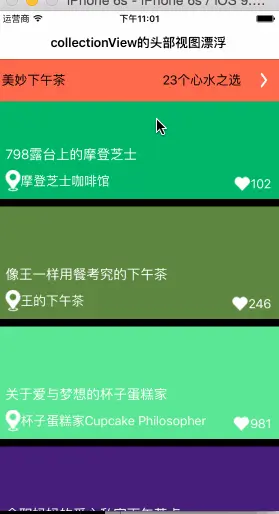
collectionview头部漂浮效果.gif
介绍UICollectionView的头部的基本用法
#UICollectionView的头部视图也需要注册
//注册头部视图
[self.collectionView registerNib:[UINib nibWithNibName:NSStringFromClass([JHHeaderReusableView class]) bundle:nil]
forSupplementaryViewOfKind:UICollectionElementKindSectionHeader withReuseIdentifier:kHeaderID];
#注意: 这里的JHHeaderReusableView 是我自定义的头部视图的类
#头部视图的类自定义必须继承UICollectionReusableView
#我上面的是通过xib 所以注册的时候需要注意 (一般界面没上面大的改变推荐使用xib实现)
#下面是头部视图的代理方法:
#pragma mark - 头部或者尾部视图
- (UICollectionReusableView *)collectionView:(UICollectionView *)collectionView viewForSupplementaryElementOfKind:(NSString *)kind atIndexPath:(NSIndexPath *)indexPath
{
//如果是头部视图 (因为这里的kind 有头部和尾部所以需要判断 默认是头部,严谨判断比较好)
/*
JHHeaderReusableView 头部的类
kHeaderID 重用标识
*/
if (kind == UICollectionElementKindSectionHeader) {
JHHeaderReusableView *headerRV = [collectionView dequeueReusableSupplementaryViewOfKind:kind withReuseIdentifier:kHeaderID forIndexPath:indexPath];
headerRV.homeModel = self.bodyArray[indexPath.section];
return headerRV;
}else //有兴趣的也可以添加尾部视图
{
return nil;
}
}
#在JHHeaderReusableView里面实现你需要的头部视图的内容上面的方法已经可以实现头部视图
下面的效果是使头部视图的漂浮效果
因为collectionViewd的具体布局是UICollectionViewFlowLayout 决定的
所以创建一个JHHeaderFlowLayout继承于UICollectionViewFlowLayout
#具体的代码实现
#pragma mark - 初始化
-(instancetype)init
{
self = [super init];
if (self)
{
_naviHeight = 0.0;
}
return self;
}
/*
// 作用:返回指定区域的cell布局对象
// 什么时候调用:指定新的区域的时候调用
(<__kindof UICollectionViewLayoutAttributes *> iOS9之后的泛型 )
- (nullable NSArray<__kindof UICollectionViewLayoutAttributes *> *)layoutAttributesForElementsInRect:(CGRect)rect
*/
/** iOS9 之前的写法 作用第24行代码有写*/
//UICollectionViewLayoutAttributes:我称它为collectionView中的item(包括cell和header、footer这些)的《结构信息》
- (NSArray *) layoutAttributesForElementsInRect:(CGRect)rect
{
//截取到父类所返回的数组(里面放的是当前屏幕所能展示的item的结构信息),并转化成不可变数组
NSMutableArray *superArray = [[super layoutAttributesForElementsInRect:rect] mutableCopy];
//创建存索引的数组,无符号(正整数),无序(不能通过下标取值),不可重复(重复的话会自动过滤)
NSMutableIndexSet *noneHeaderSections = [NSMutableIndexSet indexSet];
//遍历superArray,得到一个当前屏幕中所有的section数组
for (UICollectionViewLayoutAttributes *attributes in superArray)
{
//如果当前的元素分类是一个cell,将cell所在的分区section加入数组,重复的话会自动过滤
if (attributes.representedElementCategory == UICollectionElementCategoryCell)
{
[noneHeaderSections addIndex:attributes.indexPath.section];
}
}
//遍历superArray,将当前屏幕中拥有的header的section从数组中移除,得到一个当前屏幕中没有header的section数组
//正常情况下,随着手指往上移,header脱离屏幕会被系统回收而cell尚在,也会触发该方法
for (UICollectionViewLayoutAttributes *attributes in superArray)
{
//如果当前的元素是一个header,将header所在的section从数组中移除
if ([attributes.representedElementKind isEqualToString:UICollectionElementKindSectionHeader])
{
[noneHeaderSections removeIndex:attributes.indexPath.section];
}
}
//遍历当前屏幕中没有header的section数组
[noneHeaderSections enumerateIndexesUsingBlock:^(NSUInteger idx, BOOL *stop){
//取到当前section中第一个item的indexPath
NSIndexPath *indexPath = [NSIndexPath indexPathForItem:0 inSection:idx];
//获取当前section在正常情况下已经离开屏幕的header结构信息
UICollectionViewLayoutAttributes *attributes = [self layoutAttributesForSupplementaryViewOfKind:UICollectionElementKindSectionHeader atIndexPath:indexPath];
//如果当前分区确实有因为离开屏幕而被系统回收的header
if (attributes)
{
//将该header结构信息重新加入到superArray中去
[superArray addObject:attributes];
}
}];
//遍历superArray,改变header结构信息中的参数,使它可以在当前section还没完全离开屏幕的时候一直显示
for (UICollectionViewLayoutAttributes *attributes in superArray) {
//如果当前item是header
if ([attributes.representedElementKind isEqualToString:UICollectionElementKindSectionHeader])
{
//得到当前header所在分区的cell的数量
NSInteger numberOfItemsInSection = [self.collectionView numberOfItemsInSection:attributes.indexPath.section];
//得到第一个item的indexPath
NSIndexPath *firstItemIndexPath = [NSIndexPath indexPathForItem:0 inSection:attributes.indexPath.section];
//得到最后一个item的indexPath
NSIndexPath *lastItemIndexPath = [NSIndexPath indexPathForItem:MAX(0, numberOfItemsInSection-1) inSection:attributes.indexPath.section];
//得到第一个item和最后一个item的结构信息
UICollectionViewLayoutAttributes *firstItemAttributes, *lastItemAttributes;
if (numberOfItemsInSection>0)
{
//cell有值,则获取第一个cell和最后一个cell的结构信息
firstItemAttributes = [self layoutAttributesForItemAtIndexPath:firstItemIndexPath];
lastItemAttributes = [self layoutAttributesForItemAtIndexPath:lastItemIndexPath];
}else
{
//cell没值,就新建一个UICollectionViewLayoutAttributes
firstItemAttributes = [UICollectionViewLayoutAttributes new];
//然后模拟出在当前分区中的唯一一个cell,cell在header的下面,高度为0,还与header隔着可能存在的sectionInset的top
CGFloat y = CGRectGetMaxY(attributes.frame)+self.sectionInset.top;
firstItemAttributes.frame = CGRectMake(0, y, 0, 0);
//因为只有一个cell,所以最后一个cell等于第一个cell
lastItemAttributes = firstItemAttributes;
}
//获取当前header的frame
CGRect rect = attributes.frame;
//当前的滑动距离 + 因为导航栏产生的偏移量,默认为64(如果app需求不同,需自己设置)
CGFloat offset = self.collectionView.contentOffset.y + _naviHeight;
//第一个cell的y值 - 当前header的高度 - 可能存在的sectionInset的top
CGFloat headerY = firstItemAttributes.frame.origin.y - rect.size.height - self.sectionInset.top;
//哪个大取哪个,保证header悬停
//针对当前header基本上都是offset更加大,针对下一个header则会是headerY大,各自处理
CGFloat maxY = MAX(offset,headerY);
//最后一个cell的y值 + 最后一个cell的高度 + 可能存在的sectionInset的bottom - 当前header的高度
//当当前section的footer或者下一个section的header接触到当前header的底部,计算出的headerMissingY即为有效值
CGFloat headerMissingY = CGRectGetMaxY(lastItemAttributes.frame) + self.sectionInset.bottom - rect.size.height;
//给rect的y赋新值,因为在最后消失的临界点要跟谁消失,所以取小
rect.origin.y = MIN(maxY,headerMissingY);
//给header的结构信息的frame重新赋值
attributes.frame = rect;
//如果按照正常情况下,header离开屏幕被系统回收,而header的层次关系又与cell相等,如果不去理会,会出现cell在header上面的情况
//通过打印可以知道cell的层次关系zIndex数值为0,我们可以将header的zIndex设置成1,如果不放心,也可以将它设置成非常大,这里随便填了个7
attributes.zIndex = 7;
}
}
//转换回不可变数组,并返回
return [superArray copy];
}
//return YES;表示一旦滑动就实时调用上面这个layoutAttributesForElementsInRect:方法
- (BOOL) shouldInvalidateLayoutForBoundsChange:(CGRect)newBound
{
return YES;
}UICollectionView是一个很强大的控件,还有很多强大的功能等着被挖掘, 希望在学习的道路上可以一起跟大牛的余香找点感觉 嘻嘻....
具体代码点击后面 点击此处跳转到github源码






















 1401
1401

 被折叠的 条评论
为什么被折叠?
被折叠的 条评论
为什么被折叠?








