### 回答1:
要利用 Python 绘制仓库布局图,可以使用 Python 中的 matplotlib 库进行绘图。下面是一个简单的示例代码,可以绘制一个仓库布局图:
```python
import matplotlib.pyplot as plt
# 设置画布大小
plt.figure(figsize=(8, 6))
# 绘制仓库格子
for i in range(10):
for j in range(10):
rect = plt.Rectangle((i, j), 1, 1, linewidth=1, edgecolor='black', facecolor='none')
plt.gca().add_patch(rect)
# 标注货架位置
plt.text(1.5, 1.5, 'A1')
plt.text(8.5, 1.5, 'A2')
plt.text(1.5, 8.5, 'B1')
plt.text(8.5, 8.5, 'B2')
# 设置坐标轴范围
plt.xlim(0, 10)
plt.ylim(0, 10)
# 隐藏坐标轴
plt.axis('off')
# 显示图像
plt.show()
```
在这个示例中,我们首先通过 `matplotlib.pyplot` 模块创建一个画布,然后通过两个嵌套的 `for` 循环绘制了一个 10x10 的格子图。接着,我们使用 `plt.text()` 函数在图中标注了四个货架的位置,并设置了坐标轴范围和隐藏了坐标轴。最后,我们使用 `plt.show()` 函数显示图像。
### 回答2:
使用Python绘制仓库布局图可以使用matplotlib库来实现。首先需要安装matplotlib库,可以使用pip命令进行安装。
安装完成后,导入matplotlib库和numpy库,并创建一个画布和一个子图:
```
import matplotlib.pyplot as plt
import numpy as np
fig, ax = plt.subplots()
```
然后,根据仓库的布局情况,使用矩阵或者数组来表示仓库的不同区域,可以使用numpy库来方便地创建和操作矩阵。例如,可以使用以下代码创建一个6行8列的矩阵,表示仓库的布局:
```
layout = np.array([[0, 0, 1, 1, 1, 0, 0, 0],
[0, 0, 1, 1, 1, 0, 0, 0],
[1, 1, 1, 1, 1, 1, 1, 1],
[0, 0, 0, 0, 0, 0, 0, 0],
[0, 0, 0, 0, 0, 0, 0, 0],
[0, 0, 0, 0, 0, 0, 0, 0]])
```
接下来,可以使用imshow函数将矩阵显示在子图中,0表示空位,1表示货物所在的位置:
```
ax.imshow(layout, cmap='gray_r')
# 可选设置坐标轴
ax.set_xticks(np.arange(-0.5, 8, 1))
ax.set_yticks(np.arange(-0.5, 6, 1))
# 可选设置网格线
ax.grid(color='black', linewidth=0.5)
```
最后使用show函数显示绘制好的仓库布局图:
```
plt.show()
```
以上就是使用Python绘制仓库布局图的基本步骤,可以根据实际需求进行进一步的美化和调整。
### 回答3:
利用Python 绘制仓库布局图可以使用各种图形绘制库,比如Matplotlib、Seaborn、Plotly等等。以下是使用Matplotlib库绘制仓库布局图的示例代码:
```Python
import matplotlib.pyplot as plt
# 仓库布局数据
locations = {
"A": (0, 0),
"B": (0, 5),
"C": (3, 2),
"D": (7, 3),
"E": (9, 6),
"F": (12, 1),
"G": (12, 6)
}
# 初始化图形
fig, ax = plt.subplots()
# 绘制仓库布局
for location, coord in locations.items():
ax.plot(coord[0], coord[1], 'o', markersize=10)
ax.annotate(location, (coord[0]+0.2, coord[1]), fontsize=12)
# 绘制仓库之间的路径
ax.plot([locations['A'][0], locations['B'][0]], [locations['A'][1], locations['B'][1]], 'k--')
ax.plot([locations['B'][0], locations['C'][0]], [locations['B'][1], locations['C'][1]], 'k--')
ax.plot([locations['C'][0], locations['D'][0]], [locations['C'][1], locations['D'][1]], 'k--')
ax.plot([locations['D'][0], locations['E'][0]], [locations['D'][1], locations['E'][1]], 'k--')
ax.plot([locations['D'][0], locations['F'][0]], [locations['D'][1], locations['F'][1]], 'k--')
ax.plot([locations['E'][0], locations['G'][0]], [locations['E'][1], locations['G'][1]], 'k--')
# 设置图形属性
ax.set_xlabel('X')
ax.set_ylabel('Y')
ax.set_title('仓库布局图')
# 显示图形
plt.show()
```
除了以上示例代码,我们还可以根据具体的需求,结合Python绘图库的各种功能,定制出更加精美和符合实际情况的仓库布局图。
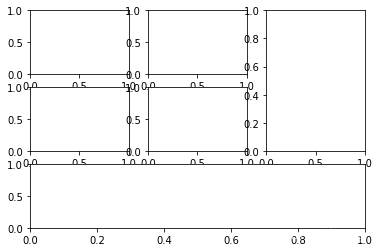

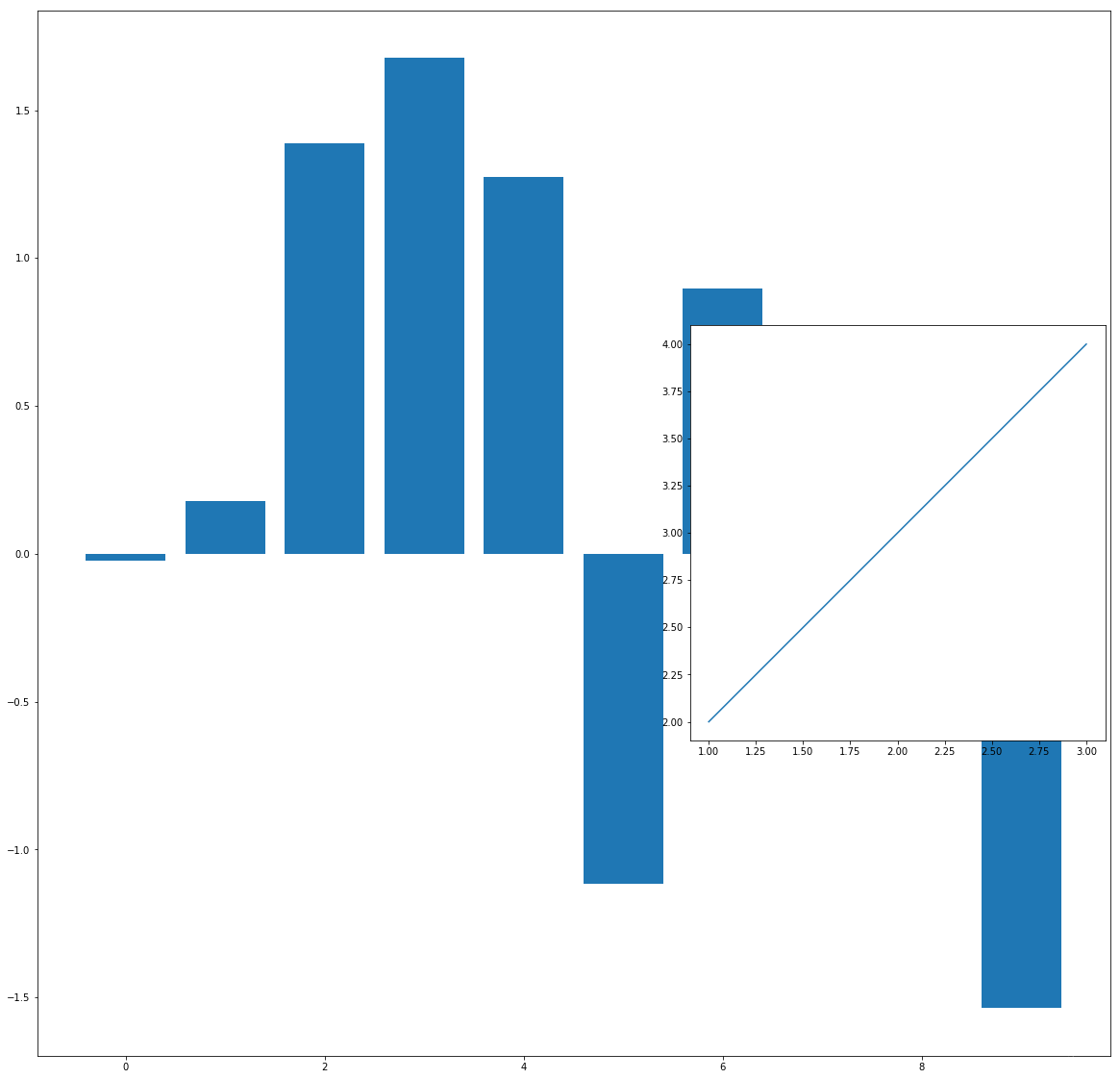






















 510
510











 被折叠的 条评论
为什么被折叠?
被折叠的 条评论
为什么被折叠?








