效果图 :
画廊:
瀑布流:
1、画廊
1.1 简述
这里是通过纯代码的方式进行添加操作
1.2 创建设置UICollectionView
#import "ViewController.h"
#import "AppCell.h"
#import "AppFlowLayout.h"
@interface ViewController ()<UICollectionViewDataSource>
@end
//重用标识符
static NSString *identifier = @"cell";
@implementation ViewController
- (void)viewDidLoad {
[super viewDidLoad];
//实例化一个自定义Flowlayout
AppFlowLayout *flowlayout = [[AppFlowLayout alloc]init];
//实例化创建一个CollectionView
UICollectionView *collectionView = [[UICollectionView alloc]initWithFrame:CGRectMake(0
, 200, 375, 300) collectionViewLayout:flowlayout];
//设置数据源代理
collectionView.dataSource = self;
//注册Cell
[collectionView registerClass:[AppCell class] forCellWithReuseIdentifier:identifier];
//添加到控制器上
[self.view addSubview:collectionView];
}
//组
-(NSInteger)numberOfSectionsInCollectionView:(UICollectionView *)collectionView{
return 1;
}
//行
-(NSInteger)collectionView:(UICollectionView *)collectionView numberOfItemsInSection:(NSInteger)section{
return 10;
}
//内容
-(UICollectionViewCell *)collectionView:(UICollectionView *)collectionView cellForItemAtIndexPath:(NSIndexPath *)indexPath{
AppCell *collection =[collectionView dequeueReusableCellWithReuseIdentifier:identifier forIndexPath:indexPath];
return collection;
}
@end
1.3 自定义Cell
AppCell.h
#import <UIKit/UIKit.h>
@interface AppCell : UICollectionViewCell
@end
AppCell.m
#import "AppCell.h"
@implementation AppCell
-(instancetype)initWithFrame:(CGRect)frame{
if (self =[super initWithFrame:frame]) {
//初始化创建UIImageView
UIImageView *imageView =[[UIImageView alloc]initWithFrame:self.contentView.bounds];
//设置默认图片
imageView.image = [UIImage imageNamed:@"aqs"];
[self.contentView addSubview:imageView];
}
return self;
}
@end
1.4 自定义流式布局
AppFlowLayout.h
#import <UIKit/UIKit.h>
@interface AppFlowLayout : UICollectionViewFlowLayout
@endAppFlowLayout.m
#import "AppFlowLayout.h"
@implementation PhotoFlowLayout
//在这个方法中,UICollectionView还没有实例化,所以取不到其对应的frame
-(instancetype)init{
if (self == [super init]) {
}
return self;
}
//当布局刷新的时候会自动调用这个方法
-(void)prepareLayout{
[super prepareLayout];
//修改滚动方向 为水平方向来滚动
self.scrollDirection = UICollectionViewScrollDirectionHorizontal;
//获取对应UICollectionView的Size
CGSize collectionSize = self.collectionView.frame.size;
//定义显示ITEM的 宽 高
CGFloat itemWidth = collectionSize.height*0.6;
CGFloat itemHeight = collectionSize.height*0.8;
//修改ITEM大小
self.itemSize = CGSizeMake(itemWidth, itemHeight);
//设置头部和尾部的初始间距
CGFloat topMargin = collectionSize.width/2-itemWidth/2;
self.sectionInset = UIEdgeInsetsMake(0, topMargin, 0, topMargin);
}
//返回所的有的Item对应的属性设置
-(NSArray<UICollectionViewLayoutAttributes *> *)layoutAttributesForElementsInRect:(CGRect)rect{
//取出所有的Item对应的属性
NSArray *superAttributesArray = [super layoutAttributesForElementsInRect:rect];
//计算中心点
CGFloat screenCenter = self.collectionView.contentOffset.x+self.collectionView.frame.size.width/2;
//循环设置Item 的属性
for (UICollectionViewLayoutAttributes *attributes in superAttributesArray) {
//计算 差值
CGFloat deltaMargin = ABS(screenCenter - attributes.center.x);
//计算放大比例
CGFloat scale = 1 - deltaMargin/(self.collectionView.frame.size.width/2+attributes.size.width);
//设置
attributes.transform = CGAffineTransformMakeScale(scale, scale);
}
return superAttributesArray;
}
//当手指离开屏幕时会调用此方法
-(CGPoint)targetContentOffsetForProposedContentOffset:(CGPoint)proposedContentOffset withScrollingVelocity:(CGPoint)velocity{
//取出屏幕的中心点
CGFloat screenCenter = proposedContentOffset.x +self.collectionView.frame.size.width/2;
//取出可见范围内的Cell
CGRect visibleRect = CGRectZero;
visibleRect.size = self.collectionView.frame.size;
visibleRect.origin = proposedContentOffset;
NSArray *visibleArray = [super layoutAttributesForElementsInRect:visibleRect];
CGFloat minMargin = MAXFLOAT;
for (UICollectionViewLayoutAttributes *attributes in visibleArray) {
CGFloat deltaMargin = attributes.center.x -screenCenter;
if (ABS(minMargin)>ABS(deltaMargin)) {
minMargin = deltaMargin;
}
}
return CGPointMake(proposedContentOffset.x+ minMargin, proposedContentOffset.y);
}
//当屏幕的可见范围发生变化 的时候
//重新刷新视图
-(BOOL)shouldInvalidateLayoutForBoundsChange:(CGRect)newBounds{
return YES;
}
@end
2、瀑布流
2.1 创建UICollectionView
控制器 ViewController.m
#import "ViewController.h"
#import "ShopeCellCollectionViewCell.h"
#import "ShopeFlowLayout.h"
#import "Model.h"
@interface ViewController ()<UICollectionViewDataSource>
//用于保存模拟数据
@property(nonatomic,strong) NSMutableArray *dataMutableArray;
@end
static NSString *identifier = @"cell";
@implementation ViewController
- (void)viewDidLoad {
[super viewDidLoad];
//初始化模拟数据
_dataMutableArray = [NSMutableArray array];
for (int i =0; i<30; i++) {
//创建模拟数据模型
Model *model = [[Model alloc]init];
//图片的 宽
model.w = 200;
//图片的 高
model.h = (arc4random() % 350) + 50;
//图片的文字简介
model.title = @"xx_imag";
//图片的地址
model.imgPath=@"老虎";
//保存到数组中
[_dataMutableArray addObject:model];
}
//实例化一个流水布局 (自定义布局 )
ShopeFlowLayout *flowLayout = [[ShopeFlowLayout alloc]init];
//将数据传递
flowLayout.dataArray = _dataMutableArray;
//实例化UICollectionView
UICollectionView *collectionView = [[UICollectionView alloc]initWithFrame:self.view.bounds collectionViewLayout:flowLayout];
//设置背景
collectionView.backgroundColor = [UIColor whiteColor];
//设置数据源代理
collectionView.dataSource = self;
//注册Cell 这里通过 xib方式来创建的自定义Cell
UINib *nibCell = [UINib nibWithNibName:@"ShopeCellCollectionViewCell" bundle:nil];
[collectionView registerNib:nibCell forCellWithReuseIdentifier:identifier];
//添加到控制器上
[self.view addSubview:collectionView];
}
//组
-(NSInteger)numberOfSectionsInCollectionView:(UICollectionView *)collectionView{
return 1;
}
//行
-(NSInteger)collectionView:(UICollectionView *)collectionView numberOfItemsInSection:(NSInteger)section{
return _dataMutableArray.count;
}
//view
-(UICollectionViewCell *)collectionView:(UICollectionView *)collectionView cellForItemAtIndexPath:(NSIndexPath *)indexPath{
ShopeCellCollectionViewCell *cell = [collectionView dequeueReusableCellWithReuseIdentifier:identifier forIndexPath:indexPath];
cell.backgroundColor=[UIColor whiteColor];
//设置数据显示
cell.model = self.dataMutableArray[indexPath.row];
return cell;
}
@end数据模型 Model.h
#import <Foundation/Foundation.h>
@interface Model : NSObject
@property (nonatomic,copy) NSString *imgPath;
@property (nonatomic,copy) NSString *title;
@property (nonatomic,assign) NSInteger h;
@property (nonatomic,assign) NSInteger w;
-(instancetype)initWithDic:(NSDictionary *)dic;
+(instancetype)initWithDic:(NSDictionary *)dic;
@end
ShopeCellCollectionViewCell.h
#import <UIKit/UIKit.h>
#import "Model.h"
@interface ShopeCellCollectionViewCell : UICollectionViewCell
//数据模型
@property(nonatomic,copy) Model *model;
@end
ShopeCellCollectionViewCell.m
#import "ShopeCellCollectionViewCell.h"
@interface ShopeCellCollectionViewCell()
//图片
@property (weak, nonatomic) IBOutlet UIImageView *mImageView;
//对应文字显示
@property (weak, nonatomic) IBOutlet UILabel *mTitleLabel;
@end
@implementation ShopeCellCollectionViewCell
- (void)awakeFromNib {
[super awakeFromNib];
}
-(void)setModel:(Model *)model{
_model = model;
_mTitleLabel.text = model.title;
_mImageView.image = [UIImage imageNamed:model.imgPath];
}
@end
自定义流水布局
ShopeFlowLayout.h
#import <UIKit/UIKit.h>
@interface ShopeFlowLayout : UICollectionViewFlowLayout
@property(nonatomic,strong) NSArray *dataArray;
@end
ShopeFlowLayout.m
#import "ShopeFlowLayout.h"
#import "Model.h"
@interface ShopeFlowLayout ()
//保存每一列最大的Y值
@property(nonatomic,strong)NSMutableArray *maxYArray;
@end
//列数
static NSInteger maxColumn = 2;
@implementation ShopeFlowLayout
-(instancetype)init{
if (self =[super init]) {
_maxYArray =[NSMutableArray array];
}
return self;
}
-(void)prepareLayout{
[super prepareLayout];
}
//返回每一个cell的属性
-(UICollectionViewLayoutAttributes *)layoutAttributesForItemAtIndexPath:(NSIndexPath *)indexPath{
//取出collectionViewSize的size
CGSize collectionViewSize = self.collectionView.frame.size;
//行间距
CGFloat columnMargin = 10;
//列间距
CGFloat rowMargin = 10;
//组内间距
UIEdgeInsets sectionInsets = UIEdgeInsetsMake(10, 10, 10, 10);
//确定cell的宽度
CGFloat itemWidth = (collectionViewSize.width - sectionInsets.left - sectionInsets.right - (maxColumn-1)*columnMargin)/maxColumn;
//确定cell的高度
//得到对应的MODEL数据
Model *model = _dataArray[indexPath.row];
//计算高度
CGFloat itemHeight = itemWidth*model.h/model.w;
//计算cell的 x
CGFloat minMaxY = [self.maxYArray[0] doubleValue];
//最短的列
NSInteger minColmn = 0;
for (int i=1; i<_maxYArray.count ; i++) {
//取出数组中保存的Y值
CGFloat arryY = [self.maxYArray[i] doubleValue];
if (minMaxY>arryY) {
//赋值 Y值
minMaxY = arryY;
//赋值最短列
minColmn = i;
}
}
CGFloat itemX = minColmn*itemWidth+minColmn*columnMargin+sectionInsets.left;
CGFloat itemY = minMaxY +rowMargin;
//获取对应CELL 属性
UICollectionViewLayoutAttributes *attributes=[UICollectionViewLayoutAttributes layoutAttributesForCellWithIndexPath:indexPath];
//赋值修改
attributes.frame = CGRectMake(itemX, itemY, itemWidth, itemHeight);
//记录Y值
self.maxYArray[minColmn]=@(CGRectGetMaxY(attributes.frame));
return attributes;
}
//返回每一个可见CEll的属性
-(NSArray<UICollectionViewLayoutAttributes *> *)layoutAttributesForElementsInRect:(CGRect)rect{
//清空数组
[self.maxYArray removeAllObjects];
//初始化数组
for (int i=0; i<maxColumn; i++) {
[self.maxYArray addObject:@0];
}
NSMutableArray *mutableArray = [NSMutableArray array];
//取出当前所有的Cell的个数
NSInteger cellCount = [self.collectionView numberOfItemsInSection:0];
for (int i=0; i<cellCount; i++) {
//创建每一个Cell对应的indexPath
NSIndexPath *indexPath = [NSIndexPath indexPathForItem:i inSection:0];
//获取对应Cell的属性
UICollectionViewLayoutAttributes *attributes = [self layoutAttributesForItemAtIndexPath:indexPath];
[mutableArray addObject:attributes];
}
return mutableArray;
}
//重新确定滑动范围
-(CGSize)collectionViewContentSize{
CGFloat maxY = 0;
if (self.maxYArray.count>1) {
for (int i=1; i<maxColumn; i++) {
CGFloat arryY = [self.maxYArray[i] doubleValue];
if (arryY>maxY) {
maxY = arryY;
}
}
}
return CGSizeMake(0, maxY+20);
}
@end










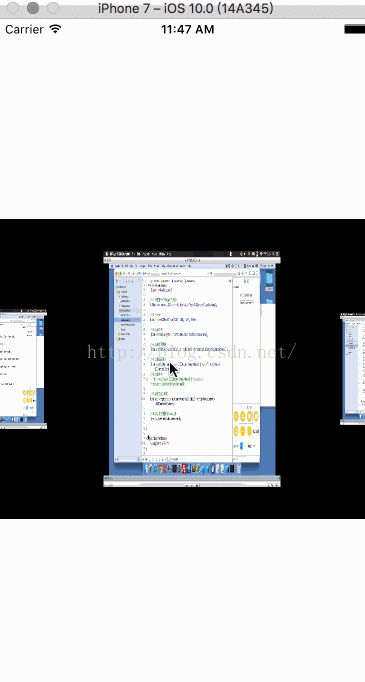
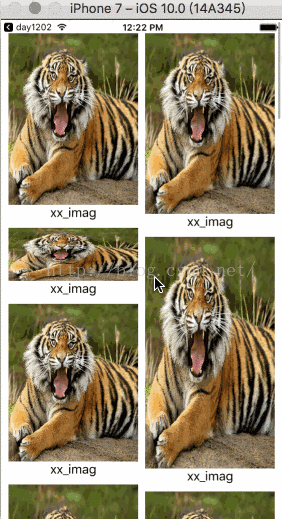














 2361
2361











 被折叠的 条评论
为什么被折叠?
被折叠的 条评论
为什么被折叠?










