【荐】牛逼的WPF动画库:XamlFlair
原文链接:https://github.com/XamlFlair/XamlFlair
翻译:沙漠尽头的狼(本文未全文翻译,建议阅读原文了解更多)

XamlFlair
XamlFlair库的目标是简化常见动画的实现,并允许开发人员使用几行Xaml轻松地添加单个或组合的动画集。

展示
| Sekuence Puzzle Game[1] |
|---|
|
支持作者
如果你想用一些咖啡来支持我的工作,你可以在这里做:给我买杯咖啡[2]。你的帮助让我有动力继续花时间在这个项目上,并继续维护和更新它的新功能。提前谢谢!
内容
Install from Nuget[3]
Features Overview[4]
Basic Concepts[5]
Usage[6]
Base Animation Types[7]
Color Animations (*WPF And Uno Only*)[8]
Overriding the Global Default Values[9]
Using a `ResourceDictionary` for Base Settings[10]
Default Animations (*WPF Only*)[11]
`TransformOn` Property (*WPF Only*)[12]
Perspective Rotations (*UWP Only*)[13]
Combining Animations[14]
Overriding Values[15]
Relative Translations on X and Y Axes[16]
Compound Animations[17]
Repeating Animations[18]
Events and Bindings[19]
Primary and Secondary Completion Commands[20]
Using the `StartWith` Property[21]
Using the `AllowOpacityReset` Property (*WPF Only*)[22]
Using the `ClipToBounds` Property (*UWP And Uno Only*)[23]
Debugging Animations[24]
Logging Animations[25]
`ListViewBase` (_UWP and Uno_) and `ListBox`-based (_WPF_) Animations[26]
Nuget中下载
| Platform | Package | NuGet |
|---|---|---|
| UWP | [XamlFlair.UWP][UWPNuGet] | [![UWPNuGetShield]][UWPNuGet] |
| WPF | [XamlFlair.WPF][WPFNuGet] | [![WPFNuGetShield]][WPFNuGet] |
| Uno | [XamlFlair.Uno][UNONuGet] | [![UNONuGetShield]][UNONuGet] |
使用以下命令从Package Manager Console下载XamlFlair:
UWP:
Install-Package XamlFlair.UWP您的应用程序必须至少针对Windows 10版本1809(内部版本17763)
WPF:
Install-Package XamlFlair.WPFUno:
Install-Package XamlFlair.Uno您的UWP应用程序必须至少针对Windows 10版本1809(构建18362)
功能概述(Features Overview)
| Feature | UWP | WPF | UWP (Uno) | iOS (Uno) | Android (Uno) | Wasm (Uno) EXPERIMENTAL |
|---|---|---|---|---|---|---|
| Animation System | Composition | Storyboards | Storyboards | Storyboards | Storyboards | Storyboards |
| Transform Type | N/A | TransformGroup | CompositeTransform | CompositeTransform | CompositeTransform | CompositeTransform |
| DefaultAnimations.xaml | - | ✔ | - | - | - | - |
TransformOn | - | ✔ | - | - | - | - |
| Compound Animations | ✔ | ✔ | ✔ | ✔ | ✔ | ✔ |
| Relative Translations | ✔ | ✔ | ✔ | ✔ | ✔ | ✔ |
| Repeating Animations | ✔ | ✔ | ✔ | ✔ | ✔ | ✔ |
| Events & Bindings | ✔ | ✔ | ✔ | ✔ | ✔ | ✔ |
| Primary/Secondary Completion Commands | ✔ | ✔ | ✔ | ✔ | ✔ | ✔ |
StartWith | ✔ | ✔ | ✔ | ✔ | ✔ | ✔ |
AllowOpacityReset | - | ✔ | - | - | - | - |
ClipToBounds | ✔ | N/A | ✔ | ✔ | ✔ | ✔ |
| Animated Lists | ✔ | ✔ | ✔ | ✔ | ✔ | ✔ |
| Blur Effect | ✔ | ✔ | - | - | - | - |
| Saturation Effect | ✔ | - | - | - | - | - |
| Tint Effect | ✔ | - | - | - | - | - |
| Color Animations | - | ✔ | ✔ | ✔ | ✔ | ✔ |
| Perspective Rotations (Swivel) | ✔ | - | - | - | - | - |
| Debugging Animations | ✔ | ✔ | ✔ | ✔ | ✔ | - |
基本概念(Basic Concepts)
XamlFlair的基本概念是基于From和To的动画。由From动画组成的任何UI元素都将以一个或多个任意值开始,并使用相应属性的默认值完成。由To动画组成的任何UI元素都将以其当前状态开始,并设置为一个或多个任意值。
From动画的示例(一个移动到Translation(0)的UI元素):
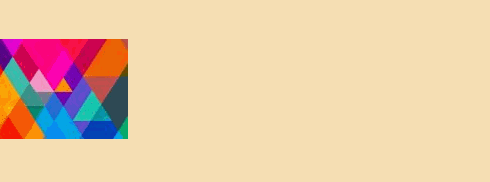
To动画示例(从当前状态滑出的UI元素):
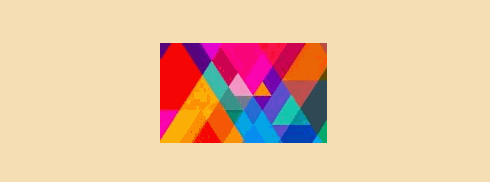
注意:需要注意的是,对于彩色动画,此规则有一个例外,这在“基本动画类型”部分中进行了说明。
使用
首先,需要添加以下Xaml命名空间引用:
UWP and Uno:
xmlns:xf="using:XamlFlair"WPF:
xmlns:xf="clr-namespace:XamlFlair;assembly=XamlFlair.WPF"给任何需要动画的UI元素FrameworkElement添加附加属性:
<Border xf:Animations.Primary="{StaticResource FadeIn}" />注意:如果
FrameworkElement在Xaml中定义了CompositeTransform,则它将在动画过程中更改。
注意:
StaticResource的用法是引用全局通用动画,这将在下一节中讨论。
基本动画类型(Base Animation Types)
淡入淡出(Fade)
警告:设置
FadeTo动画时要小心,因为如果Visibility是Visible,元素将保留在可视树中。在某些情况下,您可能需要手动管理IsHitTestVisible,以允许用户点击元素。
移动(Translate)
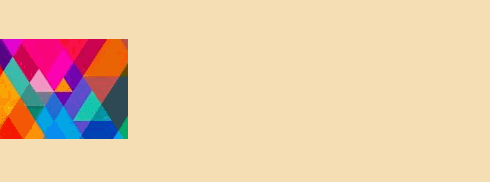
缩放(Scale)
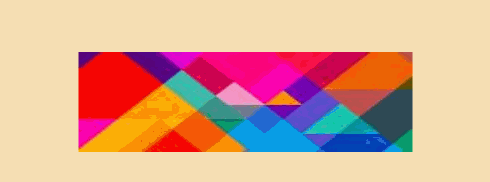
旋转(Rotate)
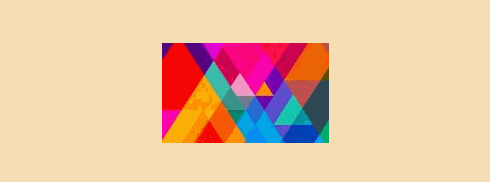
模糊 (Blur,只支持UWP 和 WPF)
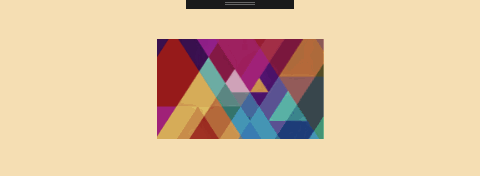
饱和度 (Saturate,只支持UWP)
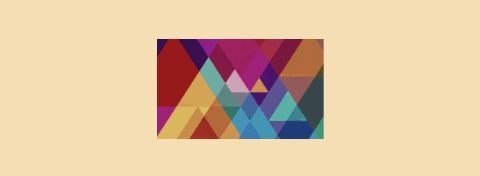
色调(Tint)(只支持UWP)
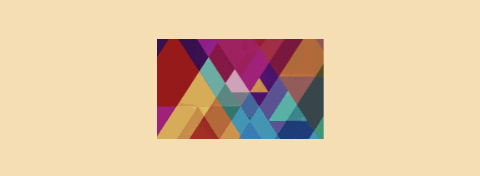
色彩 (Color,只支持WPF和Uno)
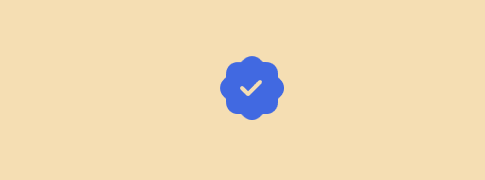
注意:重要的是要注意,当使用
From动画设置色彩动画时,颜色将从指定值设置为其当前状态,而不是默认值。
旋轴 (Swivel,只支持UWP)
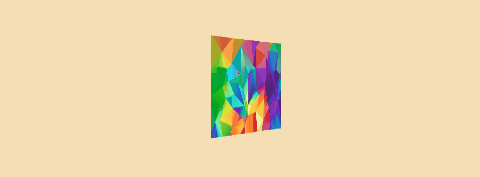
注意:请阅读Perspective Rotations (*UWP Only*)[27]一节了解更多详细信息。
下面列出了使用XamlFlair时一些值得注意的默认值:
Kind: FadeTo
Duration (milliseconds): 500
Easing: Cubic
Easing Mode: EaseOut
TransformCenterPoint: (0.5, 0.5)
Event: Loaded
InterElementDelay (milliseconds): 25 (List controls only)
TransformOn: Render (WPF only)
Saturation: 0.5 (UWP only)
Tint: Transparent (UWP only)
色彩动画 (Color Animations,只支持WPF和Uno)
使用色彩动画时需要注意,因为它们与其他基本类型动画略有不同。使用ColorTo和ColorFrom时,必须执行以下操作:
只能设置以下属性的动画:
Control.Background,Control.Foreground,Control.BorderBrush,Border.Background,Border.BorderBrush,TextBlock.Foreground,Shape.Fill,Shape.Stroke确保在要设置动画的相应属性上设置brush
还必须使用
ColorOn指定目标属性
以下示例将为Rectangle的Fill属性设置从RoyalBlue到DarkGreen的动画:
<xf:AnimationSettings x:Key="SampleColorAnimation"
Kind="ColorTo"
Color="DarkGreen"
ColorOn="Fill" />
<Rectangle Fill="RoyalBlue"
xf:Animations.Primary="{StaticResource SampleColorAnimation}" />覆盖全局默认值
如果需要全局更改默认动画值之一(例如,默认Duration为750而不是500),则可以在应用程序的初始化代码中调用OverrideDefaultSettings函数。以下示例更改Duration和Easing的默认值:
XamlFlair.Animations.OverrideDefaultSettings(
duration: 750,
easing: EasingType.Quadratic);因此,在上面的示例代码中,每个动画都将以二次缓和的方式运行750ms。
使用ResourceDictionary进行基本设置
所有常见动画都应该放在全局ResourceDictionary(例如:Animations.xaml)中,并在应用程序中需要时使用。目标是将所有动画合并为一个具有有意义名称的文件,以便任何开发人员都能准确地了解将动画应用到FrameworkElement中的内容。下面是一个小例子:
<ResourceDictionary xmlns="http://schemas.microsoft.com/winfx/2006/xaml/presentation"
xmlns:x="http://schemas.microsoft.com/winfx/2006/xaml"
xmlns:xf="using:XamlFlair">
<x:Double x:Key="PositiveOffset">50</x:Double>
<x:Double x:Key="NegativeOffset">-50</x:Double>
<x:Double x:Key="SmallScaleFactor">0.75</x:Double>
<x:Double x:Key="LargeScaleFactor">1.25</x:Double>
<xf:AnimationSettings x:Key="FadeIn"
Kind="FadeFrom"
Opacity="0" />
<xf:AnimationSettings x:Key="FadeOut"
Kind="FadeTo"
Opacity="0" />
<!-- Scale to a larger value -->
<xf:AnimationSettings x:Key="Expand"
Kind="ScaleXTo,ScaleYTo"
ScaleX="{StaticResource LargeScaleFactor}"
ScaleY="{StaticResource LargeScaleFactor}" />
<!-- Scale from a larger value -->
<xf:AnimationSettings x:Key="Contract"
Kind="ScaleXFrom,ScaleYFrom"
ScaleX="{StaticResource LargeScaleFactor}"
ScaleY="{StaticResource LargeScaleFactor}" />
.
.
.
</ResourceDictionary>要设置应用程序中已有的这组预配置AnimationSettings,请执行以下步骤:
项目工程点击右键菜单,点击Add > New Item...
选择 Resource Dictionary 并命名为
Animations.xamlApp.xaml内容如下:
<Application.Resources>
<ResourceDictionary>
<ResourceDictionary.MergedDictionaries>
<ResourceDictionary Source="Animations.xaml" />
</ResourceDictionary.MergedDictionaries>
</ResourceDictionary>
</Application.Resources>在
Animations.xaml中,复制粘贴以下相应链接中的内容
Animation settings for UWP[28]
Animation settings for WPF[29]
Animation settings for Uno[30]
你的应用程序现在有一组通用动画可以使用了。
默认动画 (只支持WPF)
除了创建包含自定义AnimationSettings的ResourceDictionary之外,XamlFlair还提供一些默认动画。
要在应用程序中引用这些默认动画,请在App.xaml中执行以下步骤:
顶部添加
XamlFlair.WPF命名空间
xmlns:xf="clr-namespace:XamlFlair;assembly=XamlFlair.WPF"更新应用程序资源(Application Resources):
<Application.Resources>
<ResourceDictionary>
<ResourceDictionary.MergedDictionaries>
<xf:XamlFlairResources />
</ResourceDictionary.MergedDictionaries>
</ResourceDictionary>
</Application.Resources>您的应用程序现在有一系列全局默认的动画可以使用了。
如果Visual Studio Intellisense在使用<xf:XamlFlairResources />时不起作用,您可能需要尝试以下操作:
<Application.Resources>
<ResourceDictionary>
<ResourceDictionary.MergedDictionaries>
<ResourceDictionary Source="pack://application:,,,/XamlFlair.WPF;component/DefaultAnimations.xaml"/>
</ResourceDictionary.MergedDictionaries>
</ResourceDictionary>
</Application.Resources>TransformOn 属性 (只支持WPF)
RenderTransform可使用TransformOn属性应用动画。可用选项为Render和Layout。未指定任何内容时,默认为Render。以下是关于两个选项的示例:

注意:非常重要的是要注意WPF的
LayoutTransform不支持任何TranslateTransform,因此translate动画永远不会生效。您可以在这里[31]的备注部分了解更多信息。
原文readme.md太长了,翻译累了,大家有兴趣看原文吧,最后上一图:
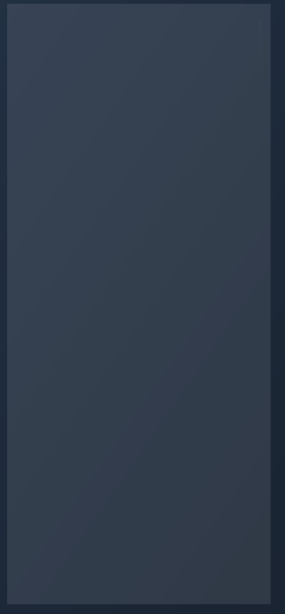
参考资料
[1]
Sekuence Puzzle Game: https://sekuence.fun
[2]给我买杯咖啡: https://www.buymeacoffee.com/xamlflair
[3]Install from Nuget: #install-from-nuget
[4]Features Overview: #features-overview
[5]Basic Concepts: #basic-concepts
[6]Usage: #usage
[7]Base Animation Types: #base-animation-types
[8]Color Animations (WPF And Uno Only): #color-animations-wpf-and-uno-only
[9]Overriding the Global Default Values: #overriding-the-global-default-values
[10]Using a ResourceDictionary for Base Settings: #using-a-resourcedictionary-for-base-settings
Default Animations (WPF Only): #default-animations-wpf-only
[12]TransformOn Property (WPF Only): #transformon-property-wpf-only
Perspective Rotations (UWP Only): #perspective-rotations-uwp-only
[14]Combining Animations: #combining-animations
[15]Overriding Values: #overriding-values
[16]Relative Translations on X and Y Axes: #relative-translations-on-x-and-y-axes
[17]Compound Animations: #compound-animations
[18]Repeating Animations: #repeating-animations
[19]Events and Bindings: #events-and-bindings
[20]Primary and Secondary Completion Commands: #primary-and-secondary-completion-commands
[21]Using the StartWith Property: #using-the-startwith-property
Using the AllowOpacityReset Property (WPF Only): #using-the-allowopacityreset-property-wpf-only
Using the ClipToBounds Property (UWP And Uno Only): #using-the-cliptobounds-property-uwp-and-uno-only
Debugging Animations: #debugging-animations
[25]Logging Animations: #logging-animations
[26]ListViewBase (UWP and Uno) and ListBox-based (WPF) Animations: #listviewbase-uwp-and-uno-and-listbox-based-wpf-animations
Perspective Rotations (UWP Only): #perspective-rotations-uwp-only
[28]Animation settings for UWP: https://github.com/XamlFlair/XamlFlair/blob/master/Samples/XamlFlair.Samples.UWP/Animations.xaml
[29]Animation settings for WPF: https://github.com/XamlFlair/XamlFlair/blob/master/Samples/XamlFlair.Samples.WPF/Animations.xaml
[30]Animation settings for Uno: https://github.com/XamlFlair/XamlFlair/blob/master/Samples/Uno/XamlFlair.Samples.Uno.Shared/Animations.xaml
[31]这里: https://docs.microsoft.com/en-us/dotnet/api/system.windows.frameworkelement.layouttransform?redirectedfrom=MSDN&view=net-5.0#remarks























 被折叠的 条评论
为什么被折叠?
被折叠的 条评论
为什么被折叠?








