前言
之前介绍了SSD的基本用法和检测单张图片的方法,那么本篇博客将详细记录如何使用SSD检测框架训练KITTI数据集。SSD项目中自带了用于训练PASCAL VOC数据集的脚本,基本不用做修改就可以轻松完成训练;但是想要训练其他数据集比如KITTI,则需做很大的调整。本文所有工具源码都已公开,请根据实际情况自行修改。
下载数据集
博主打算将SSD算法用于检测车载视频,用到的是 KITTI数据集 。简单介绍一下,KITTI数据集由德国卡尔斯鲁厄理工学院和丰田美国技术研究院联合创办,是目前国际上最大的自动驾驶场景下的计算机视觉算法评测数据集。用于评测目标(机动车、非机动车、行人等)检测、目标跟踪、路面分割等计算机视觉技术在车载环境下的性能。KITTI包含市区、乡村和高速公路等场景采集的真实图像数据,每张图像中最多达15辆车和30个行人,还有各种程度的遮挡(ps:欧洲道路状况和中国还是很不相同,期待国内早日能有同类数据集)。
进入官网,找到object一栏,准备下载数据集:
根据下载情况(博主把前四个都下载了,点开看过),进行SSD训练只需要下载第1个图片集 Download left color images of object data set (12 GB)和标注文件 Download training labels of object data set (5 MB) 就够了。然后将其解压,发现其中7481张训练图片有标注信息,而测试图片没有,这就是本次训练所使用的图片数量。由于SSD中训练脚本是基于VOC数据集格式的,所以我们需要把KITTI数据集做成PASCAL VOC的格式,其基本架构可以参看这篇博客:PASCAL VOC数据集分析 。根据SSD训练要求,博主在/home/mx/data/中目录中建立一系列文件夹存放所需数据集和工具文件,具体如下:
PS.参看截图,数据要放在home目录下的data文件夹,不是caffe中的data文件夹,这个要注意,否则后续脚本出错。
# 在data/文件夹下新建KITTIdevkit/KITTI两层子目录,所需文件放在KITTI/中
Annotations/
└── 000000.xml
ImageSets/
└── main/
└── trainval.txt
└── test.txt # 等等
JPEGImages/
└── 000000.png
Labels/
└── 000000.txt # 自建文件夹,存放原始标注信息,待转化为xml,不属于VOC格式
create_train_test_txt.py # 3个python工具,后面有详细介绍
modify_annotations_txt.py
txt_to_xml.py- 1
- 2
- 3
- 4
- 5
- 6
- 7
- 8
- 9
- 10
- 11
- 12
- 13
- 14
(截图来源于小规模试验,图片只有400张)
转换数据集
为了方便SSD进行训练,我们需要将KITTI数据集转换成PASCAL VOC的格式,细心的朋友可能已经发现,KITTI官网提供了一个工具: code to convert from KITTI to PASCAL VOC file format ,为啥不用呢?因为我觉得很难用,缺乏灵活性,还不如自己的Python转换工具好使。
KITTI标注信息说明
KITTI数据集中标注信息是存放在txt文本中的,我们随便复制一些标注语句,看看都包含了那些信息:
Car 0.00 0 -1.67 642.24 178.50 680.14 208.68 1.38 1.49 3.32 2.41 1.66 34.98 -1.60
Car 0.00 0 -1.75 685.77 178.12 767.02 235.21 1.50 1.62 3.89 3.27 1.67 21.18 -1.60
具体的含义在官网没找到,但是博主偶然在DIGITS项目中看到了KITTI标注信息的明确含义:
上图链接:Object Detection Data Extension ,可以看到,KITTI的标注信息中,SSD训练需要使用的只有类别’Car‘和物体外框的坐标‘387.63 181.54 423.81 203.12’,其余的字段都可以忽略。
转换KITTI类别
PASCAL VOC数据集总共20个类别,如果用于特定场景,20个类别确实多了。此次博主为数据集设置3个类别, ‘Car’,’Cyclist’,’Pedestrian’,只不过标注信息中还有其他类型的车和人,直接略过有点浪费,博主希望将 ‘Van’, ‘Truck’, ‘Tram’ 合并到 ‘Car’ 类别中去,将 ‘Person_sitting’ 合并到 ‘Pedestrian’ 类别中去(‘Misc’ 和 ‘Dontcare’ 这两类直接忽略)。这里使用的是modify_annotations_txt.py工具,源码如下:
# modify_annotations_txt.py
import glob
import string
txt_list = glob.glob('./Labels/*.txt') # 存储Labels文件夹所有txt文件路径
def show_category(txt_list):
category_list= []
for item in txt_list:
try:
with open(item) as tdf:
for each_line in tdf:
labeldata = each_line.strip().split(' ') # 去掉前后多余的字符并把其分开
category_list.append(labeldata[0]) # 只要第一个字段,即类别
except IOError as ioerr:
print('File error:'+str(ioerr))
print(set(category_list)) # 输出集合
def merge(line):
each_line=''
for i in range(len(line)):
if i!= (len(line)-1):
each_line=each_line+line[i]+' '
else:
each_line=each_line+line[i] # 最后一条字段后面不加空格
each_line=each_line+'\n'
return (each_line)
print('before modify categories are:\n')
show_category(txt_list)
for item in txt_list:
new_txt=[]
try:
with open(item, 'r') as r_tdf:
for each_line in r_tdf:
labeldata = each_line.strip().split(' ')
if labeldata[0] in ['Truck','Van','Tram']: # 合并汽车类
labeldata[0] = labeldata[0].replace(labeldata[0],'Car')
if labeldata[0] == 'Person_sitting': # 合并行人类
labeldata[0] = labeldata[0].replace(labeldata[0],'Pedestrian')
if labeldata[0] == 'DontCare': # 忽略Dontcare类
continue
if labeldata[0] == 'Misc': # 忽略Misc类
continue
new_txt.append(merge(labeldata)) # 重新写入新的txt文件
with open(item,'w+') as w_tdf: # w+是打开原文件将内容删除,另写新内容进去
for temp in new_txt:
w_tdf.write(temp)
except IOError as ioerr:
print('File error:'+str(ioerr))
print('\nafter modify categories are:\n')
show_category(txt_list)- 1
- 2
- 3
- 4
- 5
- 6
- 7
- 8
- 9
- 10
- 11
- 12
- 13
- 14
- 15
- 16
- 17
- 18
- 19
- 20
- 21
- 22
- 23
- 24
- 25
- 26
- 27
- 28
- 29
- 30
- 31
- 32
- 33
- 34
- 35
- 36
- 37
- 38
- 39
- 40
- 41
- 42
- 43
- 44
- 45
- 46
- 47
- 48
- 49
- 50
- 51
- 52
- 53
执行命令:python modify_annotations_txt.py 来运行py程序,这里以000400.txt为例,显示转换前后的对比效果:
# 转换前
Car 0.00 0 -1.67 642.24 178.50 680.14 208.68 1.38 1.49 3.32 2.41 1.66 34.98 -1.60
Car 0.00 0 -1.75 685.77 178.12 767.02 235.21 1.50 1.62 3.89 3.27 1.67 21.18 -1.60
Car 0.67 0 -2.15 885.80 160.44 1241.00 374.00 1.69 1.58 3.95 3.64 1.65 5.47 -1.59
Truck 0.00 0 -1.89 755.82 101.65 918.16 230.75 3.55 2.56 7.97 7.06 1.63 23.91 -1.61
Car 0.00 1 -2.73 928.61 177.14 1016.83 209.77 1.48 1.36 3.51 17.33 1.71 34.63 -2.27
DontCare -1 -1 -10 541.27 169.15 551.15 175.57 -1 -1 -1 -1000 -1000 -1000 -10
DontCare -1 -1 -10 616.21 176.35 636.76 189.44 -1 -1 -1 -1000 -1000 -1000 -10
# 转换后
Car 0.00 0 -1.67 642.24 178.50 680.14 208.68 1.38 1.49 3.32 2.41 1.66 34.98 -1.60
Car 0.00 0 -1.75 685.77 178.12 767.02 235.21 1.50 1.62 3.89 3.27 1.67 21.18 -1.60
Car 0.67 0 -2.15 885.80 160.44 1241.00 374.00 1.69 1.58 3.95 3.64 1.65 5.47 -1.59
Car 0.00 0 -1.89 755.82 101.65 918.16 230.75 3.55 2.56 7.97 7.06 1.63 23.91 -1.61
Car 0.00 1 -2.73 928.61 177.14 1016.83 209.77 1.48 1.36 3.51 17.33 1.71 34.63 -2.27- 1
- 2
- 3
- 4
- 5
- 6
- 7
- 8
- 9
- 10
- 11
- 12
- 13
- 14
- 15
转换txt标注信息为xml格式
对原始txt文件进行上述处理后,接下来需要将标注文件从txt转化为xml,并去掉标注信息中用不上的部分,只留下3类,还有把坐标值从float型转化为int型,最后所有生成的xml文件要存放在Annotations文件夹中。这里使用的是txt_to_xml.py工具,此处是由 KITTI_SSD 的代码修改而来,感谢作者的贡献。
# txt_to_xml.py
# encoding:utf-8
# 根据一个给定的XML Schema,使用DOM树的形式从空白文件生成一个XML
from xml.dom.minidom import Document
import cv2
import os
def generate_xml(name,split_lines,img_size,class_ind):
doc = Document() # 创建DOM文档对象
annotation = doc.createElement('annotation')
doc.appendChild(annotation)
title = doc.createElement('folder')
title_text = doc.createTextNode('KITTI')
title.appendChild(title_text)
annotation.appendChild(title)
img_name=name+'.png'
title = doc.createElement('filename')
title_text = doc.createTextNode(img_name)
title.appendChild(title_text)
annotation.appendChild(title)
source = doc.createElement('source')
annotation.appendChild(source)
title = doc.createElement('database')
title_text = doc.createTextNode('The KITTI Database')
title.appendChild(title_text)
source.appendChild(title)
title = doc.createElement('annotation')
title_text = doc.createTextNode('KITTI')
title.appendChild(title_text)
source.appendChild(title)
size = doc.createElement('size')
annotation.appendChild(size)
title = doc.createElement('width')
title_text = doc.createTextNode(str(img_size[1]))
title.appendChild(title_text)
size.appendChild(title)
title = doc.createElement('height')
title_text = doc.createTextNode(str(img_size[0]))
title.appendChild(title_text)
size.appendChild(title)
title = doc.createElement('depth')
title_text = doc.createTextNode(str(img_size[2]))
title.appendChild(title_text)
size.appendChild(title)
for split_line in split_lines:
line=split_line.strip().split()
if line[0] in class_ind:
object = doc.createElement('object')
annotation.appendChild(object)
title = doc.createElement('name')
title_text = doc.createTextNode(line[0])
title.appendChild(title_text)
object.appendChild(title)
bndbox = doc.createElement('bndbox')
object.appendChild(bndbox)
title = doc.createElement('xmin')
title_text = doc.createTextNode(str(int(float(line[4]))))
title.appendChild(title_text)
bndbox.appendChild(title)
title = doc.createElement('ymin')
title_text = doc.createTextNode(str(int(float(line[5]))))
title.appendChild(title_text)
bndbox.appendChild(title)
title = doc.createElement('xmax')
title_text = doc.createTextNode(str(int(float(line[6]))))
title.appendChild(title_text)
bndbox.appendChild(title)
title = doc.createElement('ymax')
title_text = doc.createTextNode(str(int(float(line[7]))))
title.appendChild(title_text)
bndbox.appendChild(title)
# 将DOM对象doc写入文件
f = open('Annotations/'+name+'.xml','w')
f.write(doc.toprettyxml(indent = ''))
f.close()
if __name__ == '__main__':
class_ind=('Pedestrian', 'Car', 'Cyclist')
cur_dir=os.getcwd()
labels_dir=os.path.join(cur_dir,'Labels')
for parent, dirnames, filenames in os.walk(labels_dir): # 分别得到根目录,子目录和根目录下文件
for file_name in filenames:
full_path=os.path.join(parent, file_name) # 获取文件全路径
f=open(full_path)
split_lines = f.readlines()
name= file_name[:-4] # 后四位是扩展名.txt,只取前面的文件名
img_name=name+'.png'
img_path=os.path.join('/home/mx/KITTI/train_image',img_name) # 路径需要自行修改
img_size=cv2.imread(img_path).shape
generate_xml(name,split_lines,img_size,class_ind)
print('all txts has converted into xmls')- 1
- 2
- 3
- 4
- 5
- 6
- 7
- 8
- 9
- 10
- 11
- 12
- 13
- 14
- 15
- 16
- 17
- 18
- 19
- 20
- 21
- 22
- 23
- 24
- 25
- 26
- 27
- 28
- 29
- 30
- 31
- 32
- 33
- 34
- 35
- 36
- 37
- 38
- 39
- 40
- 41
- 42
- 43
- 44
- 45
- 46
- 47
- 48
- 49
- 50
- 51
- 52
- 53
- 54
- 55
- 56
- 57
- 58
- 59
- 60
- 61
- 62
- 63
- 64
- 65
- 66
- 67
- 68
- 69
- 70
- 71
- 72
- 73
- 74
- 75
- 76
- 77
- 78
- 79
- 80
- 81
- 82
- 83
- 84
- 85
- 86
- 87
- 88
- 89
- 90
- 91
- 92
- 93
- 94
- 95
- 96
- 97
- 98
- 99
- 100
- 101
- 102
- 103
- 104
- 105
- 106
执行命令:python txt_to_xml.py 来运行py程序,转换效果如下:
# 原始的000400.txt
Car 0.00 0 -1.67 642.24 178.50 680.14 208.68 1.38 1.49 3.32 2.41 1.66 34.98 -1.60
Car 0.00 0 -1.75 685.77 178.12 767.02 235.21 1.50 1.62 3.89 3.27 1.67 21.18 -1.60
Car 0.67 0 -2.15 885.80 160.44 1241.00 374.00 1.69 1.58 3.95 3.64 1.65 5.47 -1.59
Car 0.00 0 -1.89 755.82 101.65 918.16 230.75 3.55 2.56 7.97 7.06 1.63 23.91 -1.61
Car 0.00 1 -2.73 928.61 177.14 1016.83 209.77 1.48 1.36 3.51 17.33 1.71 34.63 -2.27
# 生成的000400.xml(部分)
This XML file does not appear to have any style information associated with it. The document tree is shown below.
<annotation>
<folder>KITTI</folder>
<filename>000400.png</filename>
<source>
<database>The KITTI Database</database>
<annotation>KITTI</annotation>
</source>
<size>
<width>1242</width>
<height>375</height>
<depth>3</depth>
</size>
<object>
<name>Car</name>
<bndbox>
<xmin>642</xmin>
<ymin>178</ymin>
<xmax>680</xmax>
<ymax>208</ymax>
</bndbox>
</object>
<object>
<name>Car</name>
<bndbox>
<xmin>685</xmin>
<ymin>178</ymin>
<xmax>767</xmax>
<ymax>235</ymax>
</bndbox>
</object>
......
</annotation>- 1
- 2
- 3
- 4
- 5
- 6
- 7
- 8
- 9
- 10
- 11
- 12
- 13
- 14
- 15
- 16
- 17
- 18
- 19
- 20
- 21
- 22
- 23
- 24
- 25
- 26
- 27
- 28
- 29
- 30
- 31
- 32
- 33
- 34
- 35
- 36
- 37
- 38
- 39
- 40
生成训练验证集和测试集列表
用于SSD训练的Pascal VOC格式的数据集总共就是三大块:首先是JPEGImages文件夹,放入了所有png图片;然后是Annotations文件夹,上述步骤已经生成了相应的xml文件;最后就是imagesSets文件夹,里面有一个Main子文件夹,这个文件夹存放的是训练验证集,测试集的相关列表文件,如下图所示:
这里使用create_train_test_txt.py工具,自动生成上述16个txt文件,其中训练测试部分的比例可以自行修改,由于这个工具是用Python3写的,所以执行的时候应该是:python3 create_train_test_txt.py 。
# create_train_test_txt.py
# encoding:utf-8
import pdb
import glob
import os
import random
import math
def get_sample_value(txt_name, category_name):
label_path = './Labels/'
txt_path = label_path + txt_name+'.txt'
try:
with open(txt_path) as r_tdf:
if category_name in r_tdf.read():
return ' 1'
else:
return '-1'
except IOError as ioerr:
print('File error:'+str(ioerr))
txt_list_path = glob.glob('./Labels/*.txt')
txt_list = []
for item in txt_list_path:
temp1,temp2 = os.path.splitext(os.path.basename(item))
txt_list.append(temp1)
txt_list.sort()
print(txt_list, end = '\n\n')
# 有博客建议train:val:test=8:1:1,先尝试用一下
num_trainval = random.sample(txt_list, math.floor(len(txt_list)*9/10.0)) # 可修改百分比
num_trainval.sort()
print(num_trainval, end = '\n\n')
num_train = random.sample(num_trainval,math.floor(len(num_trainval)*8/9.0)) # 可修改百分比
num_train.sort()
print(num_train, end = '\n\n')
num_val = list(set(num_trainval).difference(set(num_train)))
num_val.sort()
print(num_val, end = '\n\n')
num_test = list(set(txt_list).difference(set(num_trainval)))
num_test.sort()
print(num_test, end = '\n\n')
pdb.set_trace()
Main_path = './ImageSets/Main/'
train_test_name = ['trainval','train','val','test']
category_name = ['Car','Pedestrian','Cyclist']
# 循环写trainvl train val test
for item_train_test_name in train_test_name:
list_name = 'num_'
list_name += item_train_test_name
train_test_txt_name = Main_path + item_train_test_name + '.txt'
try:
# 写单个文件
with open(train_test_txt_name, 'w') as w_tdf:
# 一行一行写
for item in eval(list_name):
w_tdf.write(item+'\n')
# 循环写Car Pedestrian Cyclist
for item_category_name in category_name:
category_txt_name = Main_path + item_category_name + '_' + item_train_test_name + '.txt'
with open(category_txt_name, 'w') as w_tdf:
# 一行一行写
for item in eval(list_name):
w_tdf.write(item+' '+ get_sample_value(item, item_category_name)+'\n')
except IOError as ioerr:
print('File error:'+str(ioerr))- 1
- 2
- 3
- 4
- 5
- 6
- 7
- 8
- 9
- 10
- 11
- 12
- 13
- 14
- 15
- 16
- 17
- 18
- 19
- 20
- 21
- 22
- 23
- 24
- 25
- 26
- 27
- 28
- 29
- 30
- 31
- 32
- 33
- 34
- 35
- 36
- 37
- 38
- 39
- 40
- 41
- 42
- 43
- 44
- 45
- 46
- 47
- 48
- 49
- 50
- 51
- 52
- 53
- 54
- 55
- 56
- 57
- 58
- 59
- 60
- 61
- 62
- 63
- 64
- 65
- 66
- 67
- 68
- 69
- 70
- 71
- 72
执行程序过程中,如遇到pdb提示,可按c键,再按enter键。
如果想把标注数据全部作为trainval,而把未标注的数据(大约有7000多图片)作为test,需要重新修改脚本,待续。
数据集的后续处理
下面进行数据集的后续处理,在/home.mx/caffe/data之下新建KITTI文件夹,用于存放本次训练所需的脚本工具,如下图所示。
生成训练所需列表文件
SSD训练的时候除了需要LMDB格式的数据以外,还需要读取三个列表文件,分别是:trainval.txt,test.txt和test_name_size.txt。前两个txt文件存放训练、测试图片的png路径和xml路径,第三个txt文件存放测试图片的名称和尺寸。所需工具可以由/home/mx/caffe/data/VOC0712/create_list.sh脚本修改而来。
复制一份上述脚本,并重命名为create_list_kitti.sh,存放在KITTI文件夹中。经过修改后的脚本文件如下(双#号注释处为博主修改过的地方):
# create_list_kitti.sh
#!/bin/bash
root_dir=$HOME/data/KITTIdevkit/ ## 自行修改
sub_dir=ImageSets/Main
bash_dir="$(cd "$(dirname "${BASH_SOURCE[0]}")" && pwd)"
for dataset in trainval test
do
dst_file=$bash_dir/$dataset.txt
if [ -f $dst_file ]
then
rm -f $dst_file
fi
for name in KITTI ## 自行修改
do
#if [[ $dataset == "test" && $name == "VOC2012" ]] ## 这段可以注释掉
#then
#continue
#fi
echo "Create list for $name $dataset..."
dataset_file=$root_dir/$name/$sub_dir/$dataset.txt
img_file=$bash_dir/$dataset"_img.txt"
cp $dataset_file $img_file
sed -i "s/^/$name\/JPEGImages\//g" $img_file
sed -i "s/$/.png/g" $img_file ## 从jpg改为png
label_file=$bash_dir/$dataset"_label.txt"
cp $dataset_file $label_file
sed -i "s/^/$name\/Annotations\//g" $label_file
sed -i "s/$/.xml/g" $label_file
paste -d' ' $img_file $label_file >> $dst_file
rm -f $label_file
rm -f $img_file
done
# Generate image name and size infomation.
if [ $dataset == "test" ]
then
$bash_dir/../../build/tools/get_image_size $root_dir $dst_file $bash_dir/$dataset"_name_size.txt"
fi
# Shuffle trainval file.
if [ $dataset == "trainval" ]
then
rand_file=$dst_file.random
cat $dst_file | perl -MList::Util=shuffle -e 'print shuffle(<STDIN>);' > $rand_file
mv $rand_file $dst_file
fi
done- 1
- 2
- 3
- 4
- 5
- 6
- 7
- 8
- 9
- 10
- 11
- 12
- 13
- 14
- 15
- 16
- 17
- 18
- 19
- 20
- 21
- 22
- 23
- 24
- 25
- 26
- 27
- 28
- 29
- 30
- 31
- 32
- 33
- 34
- 35
- 36
- 37
- 38
- 39
- 40
- 41
- 42
- 43
- 44
- 45
- 46
- 47
- 48
- 49
- 50
- 51
执行下面命令,可在/home/mx/caffe/data/KITTI文件夹下生成3个训练所需txt文件。
$ cd ~/caffe
$ ./data/KITTI/create_list_kitti.sh- 1
- 2
而生成的txt列表格式如下:
# trainval.txt和test.txt文件格式
KITTI/JPEGImages/000003.png KITTI/Annotations/000003.xml
KITTI/JPEGImages/000136.png KITTI/Annotations/000136.xml
KITTI/JPEGImages/000022.png KITTI/Annotations/000022.xml
KITTI/JPEGImages/000151.png KITTI/Annotations/000151.xml
......- 1
- 2
- 3
- 4
- 5
- 6
# test_name_size.txt文件格式
000011 375 1242
000012 375 1242
000035 375 1242
000044 375 1242
......- 1
- 2
- 3
- 4
- 5
- 6
准备标签映射文件
由于只有3类,所以可以仿照例子,写一个labelmap_kitti.prototxt文件,用于记录label和name的对应关系,存放在/home/mx/caffe/data/KITTI文件夹中,具体内容如下:
item {
name: "none_of_the_above"
label: 0
display_name: "background"
}
item {
name: "Car"
label: 1
display_name: "Car"
}
item {
name: "Pedestrian"
label: 2
display_name: "Pedestrian"
}
item {
name: "Cyclist"
label: 3
display_name: "Cyclist"
}- 1
- 2
- 3
- 4
- 5
- 6
- 7
- 8
- 9
- 10
- 11
- 12
- 13
- 14
- 15
- 16
- 17
- 18
- 19
- 20
生成LMDB数据库
如果前面一切顺利,现在就可以生成LMDB文件了,所需工具可以由/home/mx/caffe/data/VOC0712/create_data.sh脚本修改而来。仍然复制一份上述脚本,并重命名为create_data_kitti.sh,存放在KITTI文件夹中。经过修改后的脚本文件如下:
# create_data_kitti.sh
cur_dir=$(cd $( dirname ${BASH_SOURCE[0]} ) && pwd )
root_dir=$cur_dir/../..
cd $root_dir
redo=1
data_root_dir="$HOME/data/KITTIdevkit" ## 自行修改
dataset_name="KITTI" ## 自行修改
mapfile="$root_dir/data/$dataset_name/labelmap_kitti.prototxt" ## 自行修改
anno_type="detection"
db="lmdb"
min_dim=0
max_dim=0
width=0
height=0
extra_cmd="--encode-type=jpg --encoded"
if [ $redo ]
then
extra_cmd="$extra_cmd --redo"
fi
for subset in test trainval
do
python $root_dir/scripts/create_annoset.py --anno-type=$anno_type --label-map-file=$mapfile --min-dim=$min_dim --max-dim=$max_dim --resize-width=$width --resize-height=$height --check-label $extra_cmd $data_root_dir $root_dir/data/$dataset_name/$subset.txt $data_root_dir/$dataset_name/$db/$dataset_name"_"$subset"_"$db examples/$dataset_name
done- 1
- 2
- 3
- 4
- 5
- 6
- 7
- 8
- 9
- 10
- 11
- 12
- 13
- 14
- 15
- 16
- 17
- 18
- 19
- 20
- 21
- 22
- 23
- 24
- 25
- 26
执行命令 ./data/KITTI/create_data_kitti.sh 来运行脚本,将会生成两份LMDB文件,路径分别如下:
$ /home/mx/caffe/examples/KITTI/KITTI_test_lmdb
$ /home/mx/caffe/examples/KITTI/KITTI_trainval_lmdb- 1
- 2
至此,训练数据可以说已经准备好了,下一篇博客将记录训练SSD模型的过程,敬请期待。








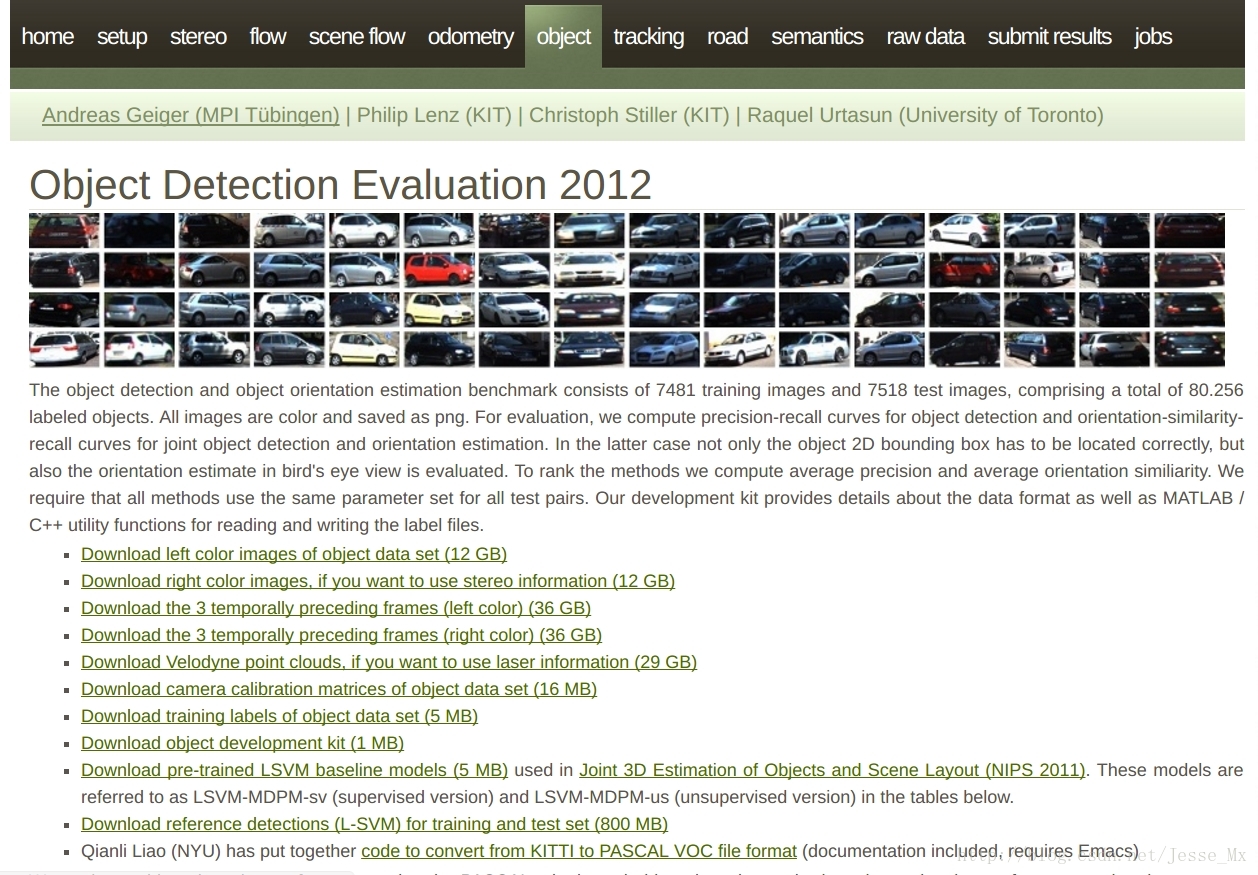
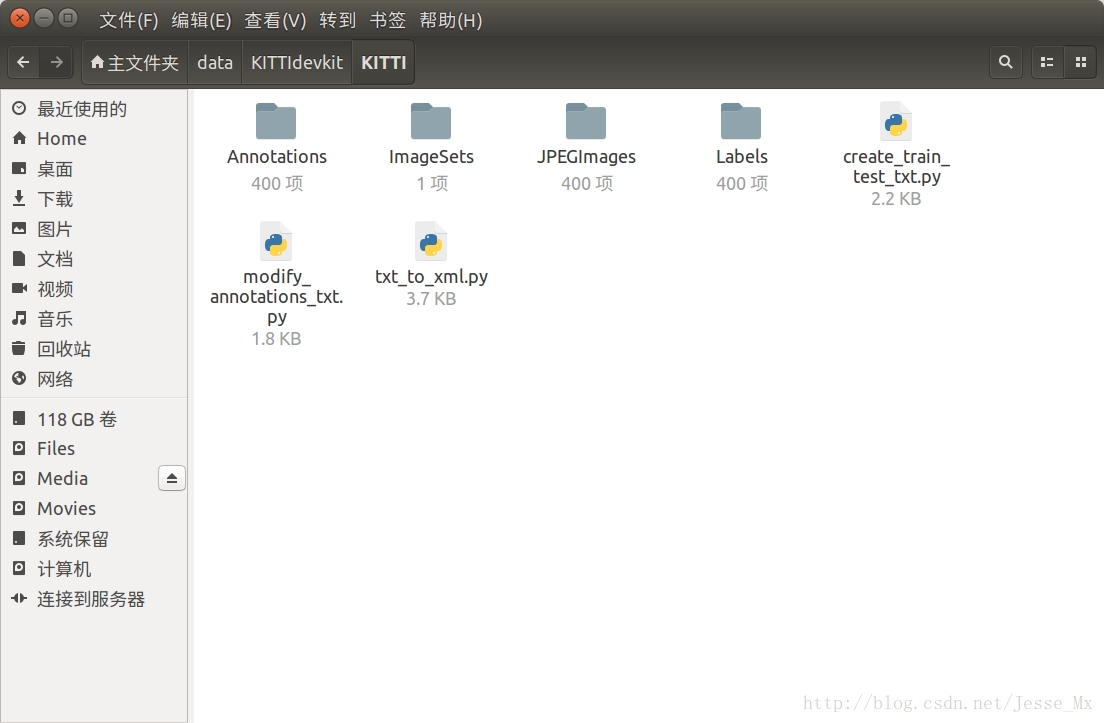
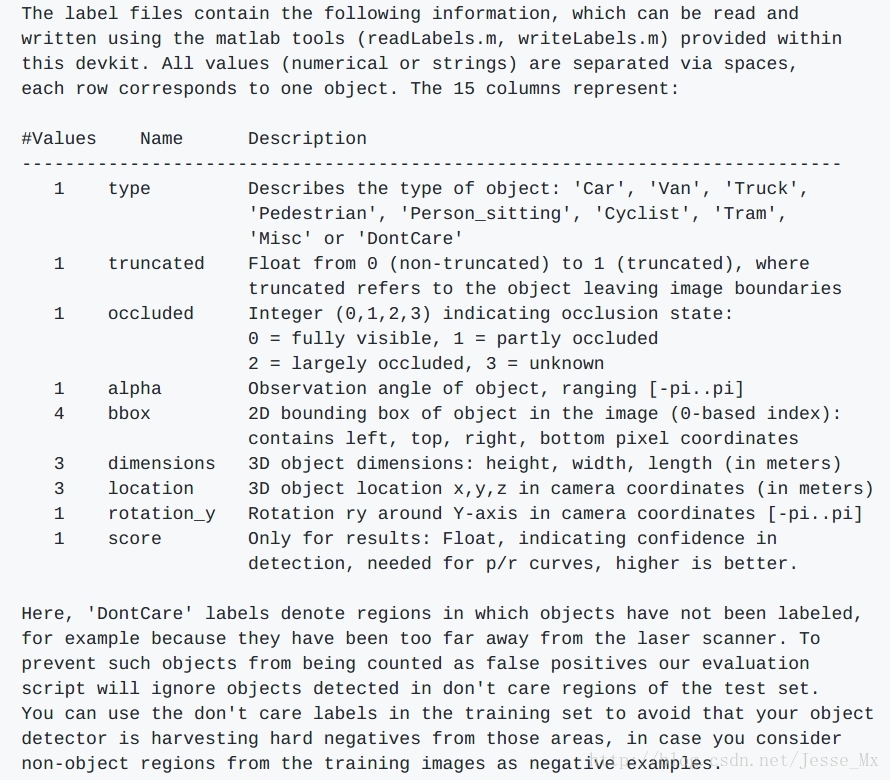
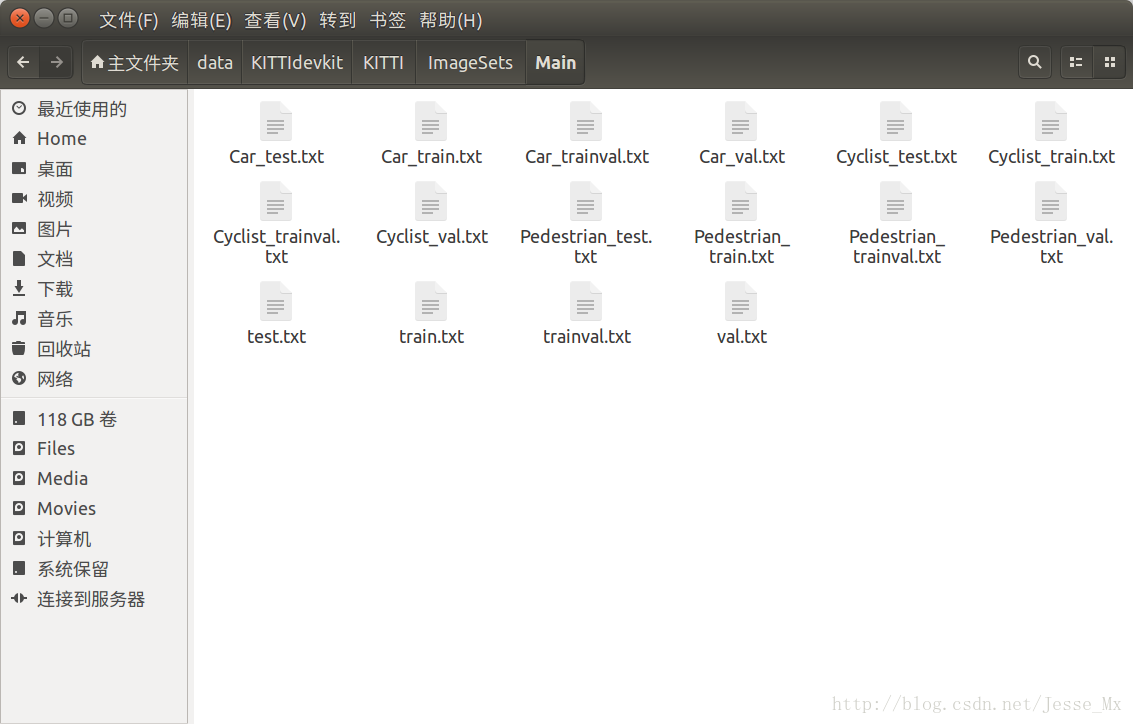
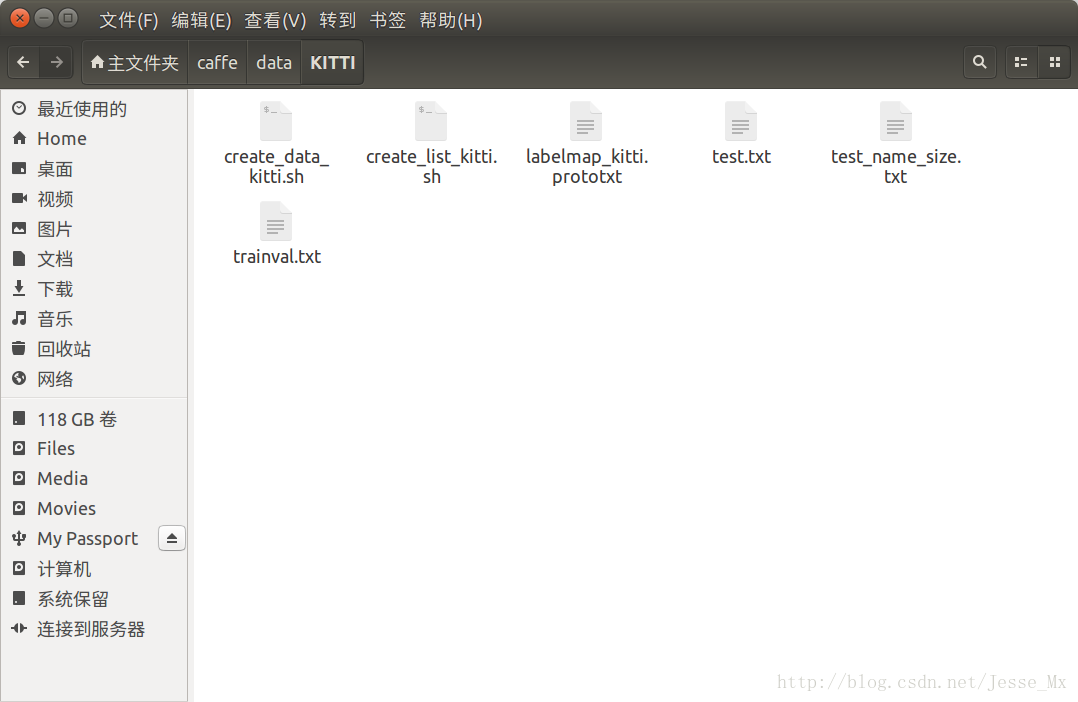













 4334
4334











 被折叠的 条评论
为什么被折叠?
被折叠的 条评论
为什么被折叠?








