安装Nuget包
nuget中搜索metrics,如图:
配置Metrics
在程序入口处插入配置Metrics的代码。
class Program { static void Main(string[] args) { Metric.Config // Web监视仪表板,提供Metrics.NET度量值图表,浏览器打开这个地址可以访问一个Metrics.NET内置的页面 .WithHttpEndpoint("http://localhost:1234/metrics/") // 配置报表输出 .WithReporting((rc)=>{ // 报表输出到控制台 rc.WithConsoleReport(TimeSpan.FromSeconds(5)); }); Console.ReadLine(); } }
这个时候打开http://localhost:1234/metrics/将会看到一个空白的页面,里面啥也没有,各个度量菜单中也没有任何度量项。
收集度量值
Main入口中添加度量项,后面需要分别实现这些度量项。
static void Main(string[] args) { Metric.Config // Web监视仪表板,提供Metrics.NET度量值图表 .WithHttpEndpoint("http://localhost:1234/metrics/") // 配置报表输出 .WithReporting((rc) => { // 报表输出到控制台 rc.WithConsoleReport(TimeSpan.FromSeconds(5)); }); GaugeTest(); CounterTest(); HistogramTest(); MeterTest(); TimerTest(); HealthCheckTest(); Console.ReadLine(); }
Gauge
static void GaugeTest() { Metric.Gauge("test.gauge", () => ran.NextDouble() * 1000, Unit.None); }
最简单的度量,Metrics不做任何统计计算,读取一个即时值。
Counter
static Random ran = new Random(DateTime.Now.TimeOfDay.Milliseconds); static void CounterTest() { var counter = Metric.Counter("test.counter", Unit.Custom("并发")); Action doWork = () => { System.Threading.Thread.Sleep(ran.Next(10, 300)); }; Action idlesse = () => { System.Threading.Thread.Sleep(ran.Next(0, 500)); }; for (var i = 0; i < 20; i++) { Task.Run(() => { while (true) { counter.Increment(); doWork(); counter.Decrement(); idlesse(); } }); } }
示例代码展示如何度量并发数。
Histogram
static Random ran = new Random(DateTime.Now.TimeOfDay.Milliseconds); static void HistogramTest() { var histogram = Metric.Histogram("test.histogram", Unit.Custom("岁"), SamplingType.LongTerm); Task.Run(() => { while (true) { histogram.Update(ran.Next(10, 80), ran.Next(0, 2) > 0 ? "男" : "女"); System.Threading.Thread.Sleep(TimeSpan.FromSeconds(1)); } }); }
示例代码展示每1秒钟录入一个人的年龄,使用Histogram统计所有录入的人的年龄的最新值,平均值,最大最小值,分位数(75%,95%,98%,99%,99.9%)等。从效果上看,可以认为Histogram是Gauge的复杂(数值统计)版。
Meter
static Random ran = new Random(DateTime.Now.TimeOfDay.Milliseconds); static void MeterTest() { var meter = Metric.Meter("test.meter", Unit.Calls, TimeUnit.Seconds); Action idlesse = () => { System.Threading.Thread.Sleep(ran.Next(20, 50)); }; Task.Run(() => { while(true) { meter.Mark(); idlesse(); } }); }
示例代码展示了如何统计某个事件每秒钟发生的次数,可以用来统计qps或tps,除了全部数据的qps,和tps,还提供了最近1分钟、5分钟、15分钟的事件频率。调用里有个时间单位(TimeUnit)参数rateUnit,频率=总次数/总时间,这个rateUnit就是总时间的单位。
Timer
static Random ran = new Random(DateTime.Now.TimeOfDay.Milliseconds); static void TimerTest() { var timer = Metric.Timer("test.meter", Unit.None, SamplingType.FavourRecent, TimeUnit.Seconds, TimeUnit.Microseconds); Action doWork = () => { System.Threading.Thread.Sleep(ran.Next(10, 300)); }; Action idlesse = () => { System.Threading.Thread.Sleep(ran.Next(0, 500)); }; for (var i = 0; i < 20; i++) { Task.Run(() => { while (true) { timer.Time(doWork); idlesse(); } }); } }
timer是meter和histogram结合,在meter的基础上,统计了每个业务处理的耗时的histogram度量信息,同时记录并发数。创建timer需要两个时间单位(TimeUnit),第一个rateUnit同meter里的含义一样,第二个durationUnit是统计每个业务处理耗时的时间单位。
HealthCheck
static Random ran = new Random(DateTime.Now.TimeOfDay.Milliseconds); static void HealthCheckTest() { HealthChecks.RegisterHealthCheck("test.healthcheck", () => { return ran.Next(100) < 5 ? HealthCheckResult.Unhealthy() : HealthCheckResult.Healthy(); }); }
健康状况检查很简单,输出就两个值:健康(healthy)、不健康(unhealthy)。
度量值类型
非严谨关系概览
GaugeValue : double
CounterValue
{ "Count" : "long" "Items" : [{ "Item" : "string", "Count" : "long", "Percent" : "double" }] }
HistogramValue
{ "Count" : "long", "LastValue" : "double", "LastUserValue" : "string", "Max" : "double", "MaxUserValue" : "string", "Mean" : "double", "Min" : "double"; "MinUserValue" : "string", "StdDev" : "double", "Median" : "double", "Percentile75" : "double", "Percentile95" : "double", "Percentile98" : "double", "Percentile99" : "double", "Percentile999" : "double", "SampleSize" : "int" }
MeterValue
{ "Count" : "long", "MeanRate" : "double", "OneMinuteRate" : "double", "FiveMinuteRate" : "double", "FifteenMinuteRate" : "double", "RateUnit" : "TimeUnit", "Items" : [{ "Item" : "string", "Percent" : "double", "Value" : { "Count" : "long", "MeanRate" : "double", "OneMinuteRate" : "double", "FiveMinuteRate" : "double", "FifteenMinuteRate" : "double", "RateUnit" : "TimeUnit" } }] }
TimerValue
{ "Rate" : "MeterValue", "Histogram" : "HistogramValue", "ActiveSessions" : "long" }
度量值采集方式
Gauge
使用时读取,无需额外函数支持
Counter
Increase(long value=1, string item=null) : void //增加计数
Decrease(long value=1, string item=null) : void //减少计数
Histogram
Update(double value, string userValue=null) : void
Meter
Mark(long count=1, string item=null) : void
Timer
Record(long duration, TimeUnit unit, string userValue=null) : void
Timer(Action action, string userValue=null) : void
Timer<T>(Func<T> action, string userValue=null) : T








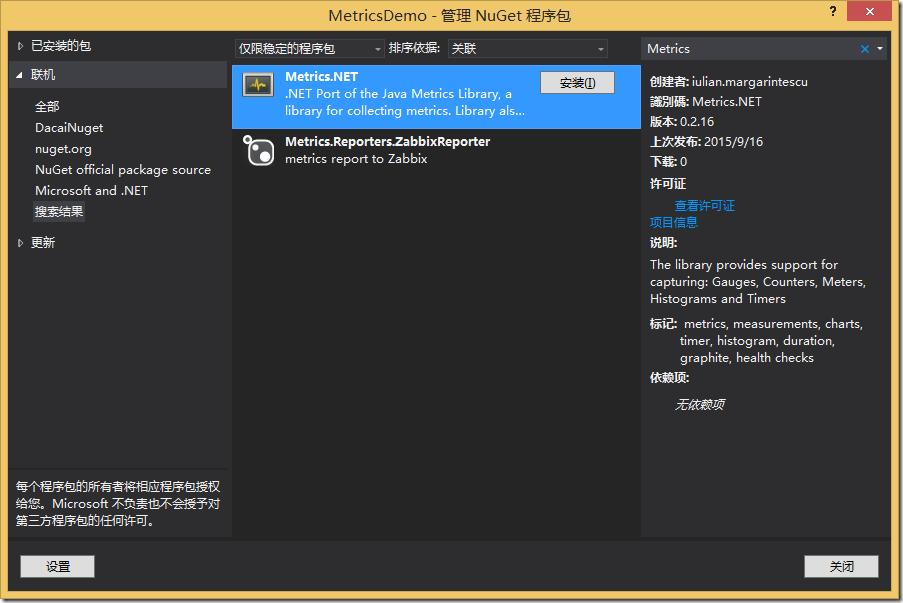

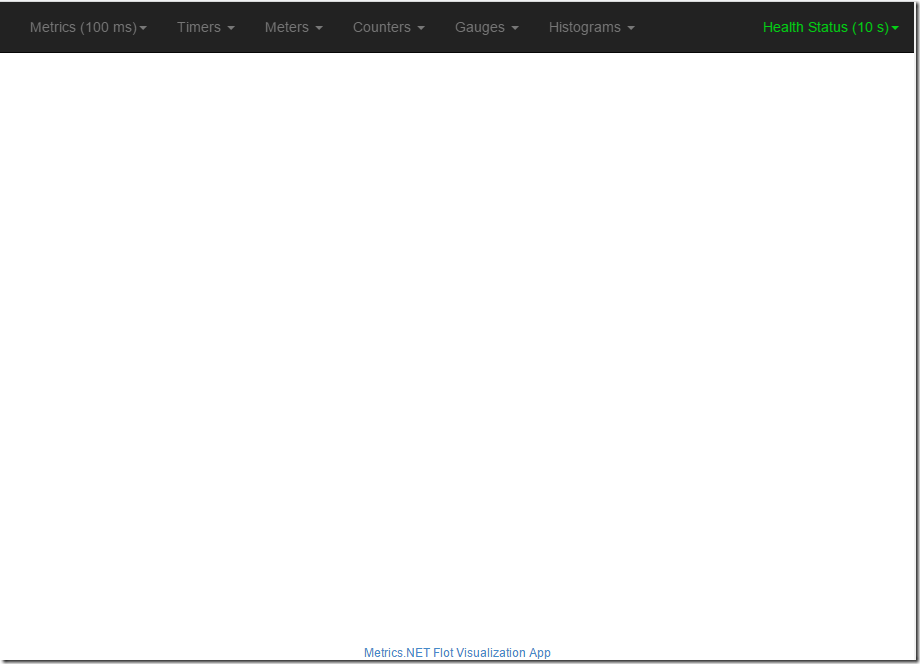
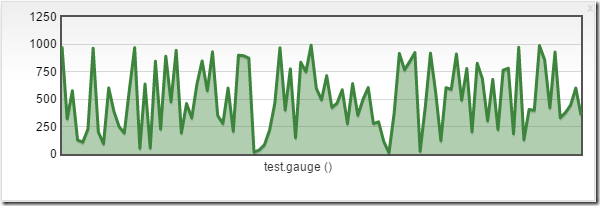
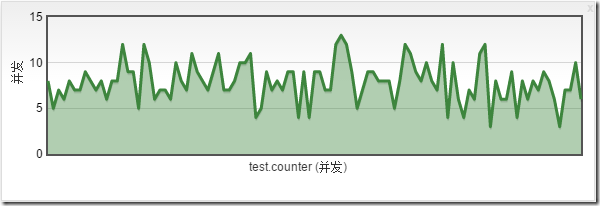
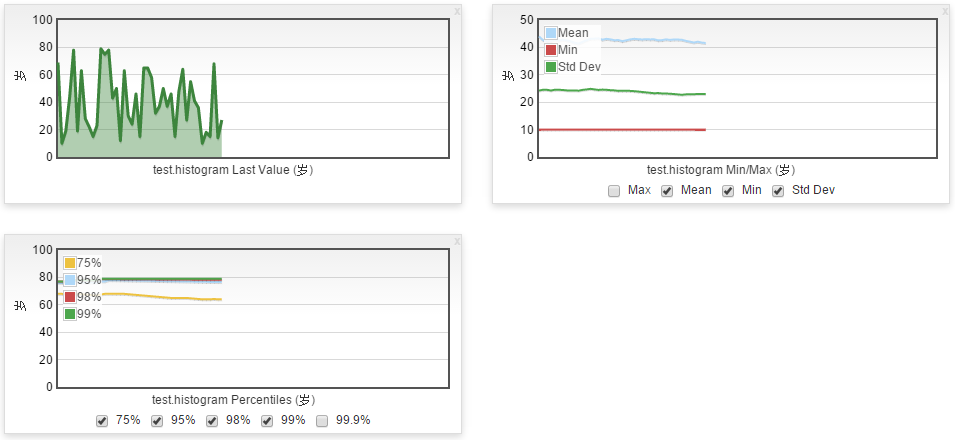
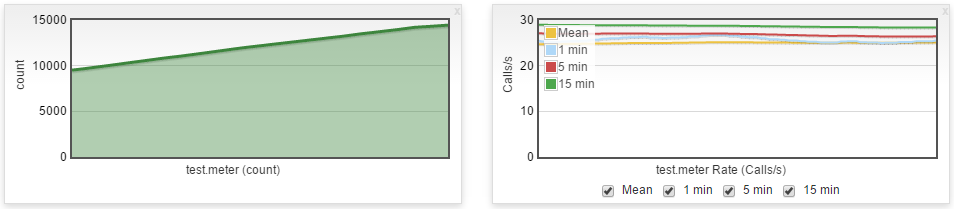
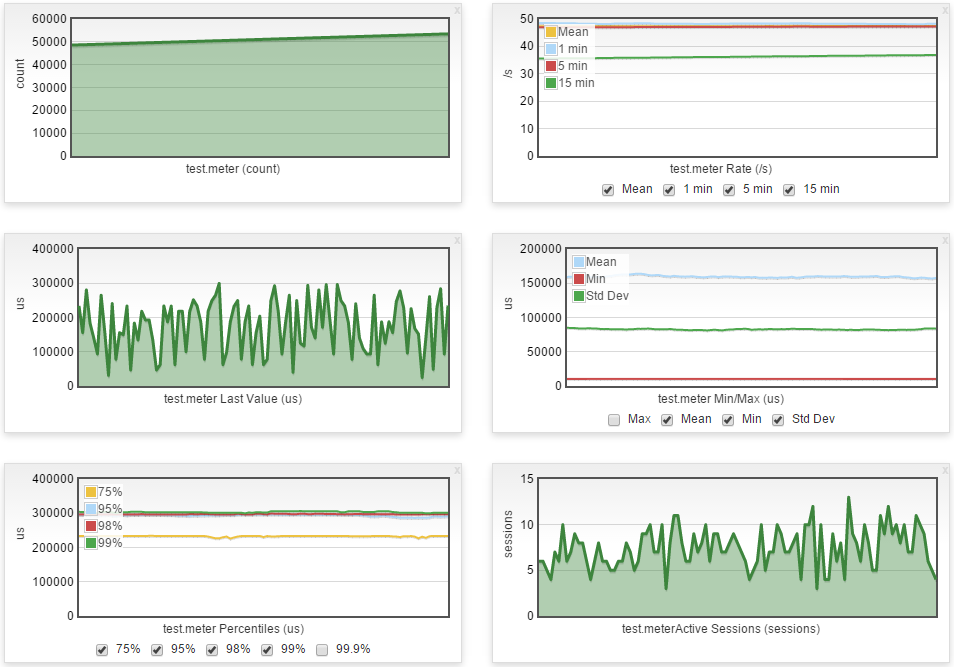
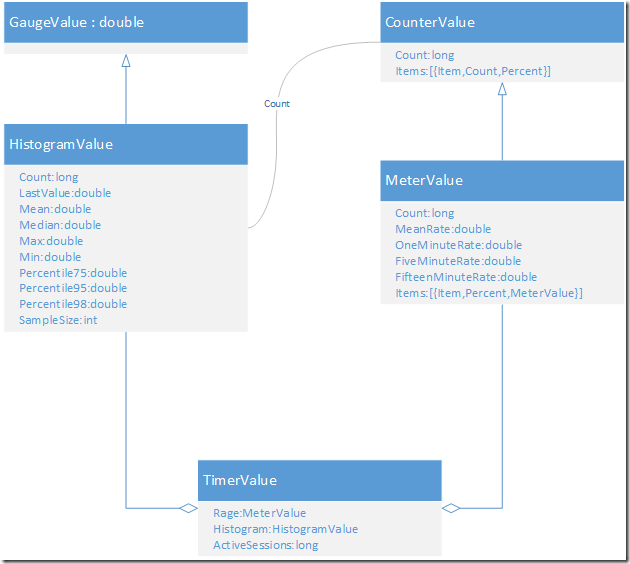













 1320
1320











 被折叠的 条评论
为什么被折叠?
被折叠的 条评论
为什么被折叠?








