在前面的文章“如何在QML中使用camera API来拍照”中,我们介绍了如何使用Camera API来进行拍照。今天我们在这篇文章中来介绍如何使用Camera API来进行录像。
首先,还是和以前一样,我直接把自己的代码贴出来:
main.qml
import QtQuick 2.0
import Ubuntu.Components 1.1
import QtMultimedia 5.0
/*!
\brief MainView with a Label and Button elements.
*/
MainView {
// objectName for functional testing purposes (autopilot-qt5)
objectName: "mainView"
// Note! applicationName needs to match the "name" field of the click manifest
applicationName: "videoapp.liu-xiao-guo"
/*
This property enables the application to change orientation
when the device is rotated. The default is false.
*/
//automaticOrientation: true
// Removes the old toolbar and enables new features of the new header.
useDeprecatedToolbar: false
width: units.gu(60)
height: units.gu(85)
property var resolution
// This function is used to get the writable private directory of this app
function getPriateDirectory() {
var sharepath = "/home/phablet/.local/share/";
var path = sharepath + applicationName;
console.log("path: " + path);
return path;
}
Page {
id: page
title: i18n.tr("videoapp")
Camera {
id: camera
imageProcessing.whiteBalanceMode: CameraImageProcessing.WhiteBalanceFlash
exposure {
exposureCompensation: -1.0
exposureMode: Camera.ExposurePortrait
}
flash.mode: Camera.FlashRedEyeReduction
videoRecorder {
onRecorderStateChanged: {
console.log("onRecorderStateChanged: " + videoRecorder.recorderState);
if (videoRecorder.recorderState === CameraRecorder.StoppedState) {
console.log("actualLocation: " + videoRecorder.actualLocation);
myvideo.source = videoRecorder.actualLocation;
}
}
}
videoRecorder.audioEncodingMode: videoRecorder.ConstantBitrateEncoding;
videoRecorder.audioBitRate: 128000
videoRecorder.mediaContainer: "mp4"
videoRecorder.outputLocation: getPriateDirectory()
captureMode: Camera.CaptureVideo
Component.onCompleted: {
resolution = camera.viewfinder.resolution;
console.log("resolution: " + resolution.width + " " + resolution.height);
console.log("deviceId: " + camera.deviceId)
}
}
Row {
id: container
Item {
width: page.width
height: page.height
VideoOutput {
id: video
anchors.fill: parent
source: camera
focus : visible // to receive focus and capture key events when visible
orientation: -90
}
SwipeArea {
anchors.fill: parent
onSwipe: {
console.log("swipe happened!: " + direction)
switch (direction) {
case "left":
page.state = "image";
break
}
}
}
}
Item {
id: view
width: page.width
height: page.height
Video {
id: myvideo
anchors.fill: parent
autoPlay: true
focus: true
Component.onCompleted: {
myvideo.play();
}
}
Text {
text: myvideo.source
color:"red"
font.pixelSize: units.gu(2.5)
width: page.width
wrapMode: Text.WrapAtWordBoundaryOrAnywhere
}
SwipeArea {
anchors.fill: parent
onSwipe: {
console.log("swipe happened!: " + direction)
switch (direction) {
case "right":
page.state = "";
break
}
}
}
}
}
states: [
State {
name: "playvideo"
PropertyChanges {
target: container
x:-page.width
}
PropertyChanges {
target: capture
opacity:0
}
PropertyChanges {
target: stop
opacity:0
}
}
]
transitions: [
Transition {
NumberAnimation { target: container; property: "x"; duration: 500
easing.type:Easing.OutSine}
// NumberAnimation { target: inputcontainer; property: "opacity"; duration: 200}
NumberAnimation { target: capture; property: "opacity"; duration: 200}
NumberAnimation { target: stop; property: "opacity"; duration: 200}
}
]
Row {
anchors.bottom: parent.bottom
anchors.bottomMargin: units.gu(1)
anchors.horizontalCenter: parent.horizontalCenter
spacing: units.gu(1)
Button {
id: capture
text: "Record"
onClicked: {
console.log("capture path: " + getPriateDirectory());
camera.videoRecorder.record();
}
}
Button {
id: stop
text: "Stop"
onClicked: {
console.log("stop is clicked!");
camera.videoRecorder.stop();
page.state = "playvideo"
}
}
Button {
id: play
text: "Play video"
onClicked: {
console.log("filepath: " + myvideo.source);
console.log( "actual: " + camera.videoRecorder.actualLocation);
myvideo.play();
}
}
}
}
}
Camera {
id: camera
imageProcessing.whiteBalanceMode: CameraImageProcessing.WhiteBalanceFlash
exposure {
exposureCompensation: -1.0
exposureMode: Camera.ExposurePortrait
}
flash.mode: Camera.FlashRedEyeReduction
videoRecorder {
onRecorderStateChanged: {
console.log("onRecorderStateChanged: " + videoRecorder.recorderState);
if (videoRecorder.recorderState === CameraRecorder.StoppedState) {
console.log("actualLocation: " + videoRecorder.actualLocation);
myvideo.source = videoRecorder.actualLocation;
}
}
}
videoRecorder.audioEncodingMode: videoRecorder.ConstantBitrateEncoding;
videoRecorder.audioBitRate: 128000
videoRecorder.mediaContainer: "mp4"
videoRecorder.outputLocation: getPriateDirectory()
captureMode: Camera.CaptureVideo
Component.onCompleted: {
resolution = camera.viewfinder.resolution;
console.log("resolution: " + resolution.width + " " + resolution.height);
console.log("deviceId: " + camera.deviceId)
}
}我们定义了capureMode为Camera.CaptureVideo。同时我们也指定了录像文件的路径:
videoRecorder.outputLocation: getPriateDirectory() camera.videoRecorder.record();我们可以通过:
videoRecorder {
onRecorderStateChanged: {
console.log("onRecorderStateChanged: " + videoRecorder.recorderState);
if (videoRecorder.recorderState === CameraRecorder.StoppedState) {
console.log("actualLocation: " + videoRecorder.actualLocation);
myvideo.source = videoRecorder.actualLocation;
}
}
}来获取所录像的文件的实际路径。
我们可以通过:
Video {
id: myvideo
anchors.fill: parent
autoPlay: true
focus: true
Component.onCompleted: {
myvideo.play();
}
}
运行为我们的应用:
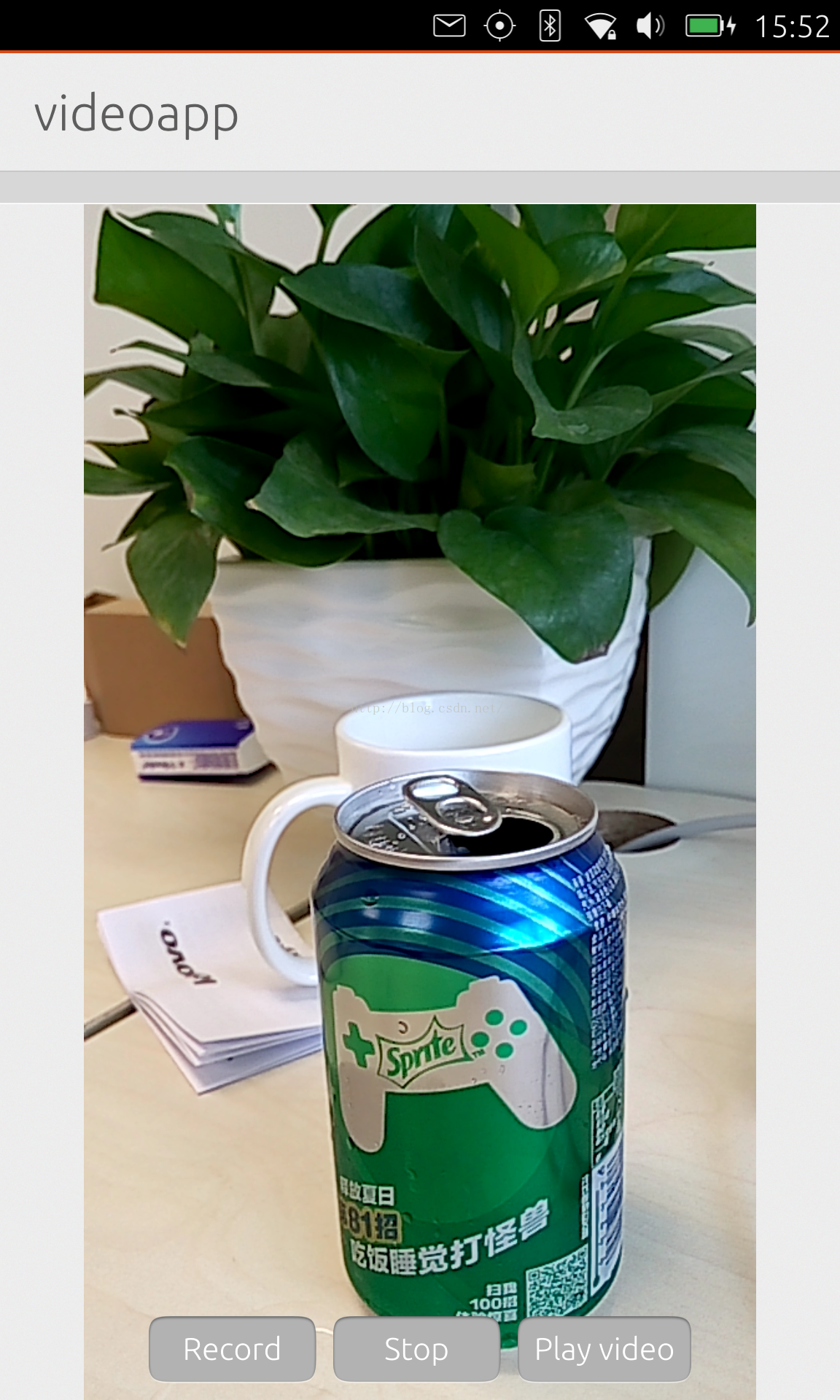



























 1198
1198

 被折叠的 条评论
为什么被折叠?
被折叠的 条评论
为什么被折叠?








