雨松MOMO带大家盘点Android 中的对话框
今天我用自己写的一个Demo 和大家详细介绍一个Android中的对话框的使用技巧。
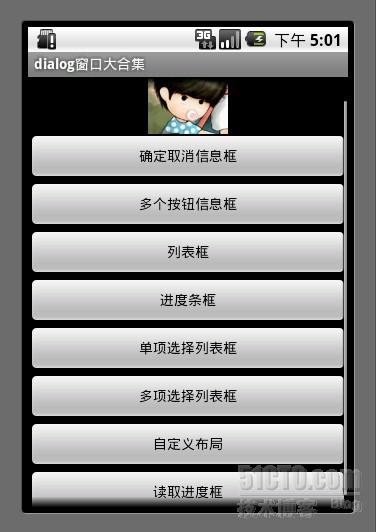
1.确定取消对话框
对话框中有2个按钮 通过调用 setPositiveButton 方法 和 setNegativeButton 方法 可以设置按钮的显示内容以及按钮的监听事件。
- AlertDialog.Builder builder = new AlertDialog.Builder(MainDialog.this);
使用builder设置对话框的title button icon 等等
- builder.setIcon(R.drawable.icon);
- builder.setTitle("你确定要离开吗?");
- builder.setPositiveButton("确定", new DialogInterface.OnClickListener() {
- public void onClick(DialogInterface dialog, int whichButton) {
- //这里添加点击确定后的逻辑
- showDialog("你选择了确定");
- }
- });
- builder.setNegativeButton("取消", new DialogInterface.OnClickListener() {
- public void onClick(DialogInterface dialog, int whichButton) {
- //这里添加点击确定后的逻辑
- showDialog("你选择了取消");
- }
- });
- builder.create().show();
这个dialog用于现实onClick后监听的内容信息
- private void showDialog(String str) {
- w AlertDialog.Builder(MainDialog.this)
- .setMessage(str)
- .show();
- }
- AlertDialog.Builder builder = new AlertDialog.Builder(MainDialog.this);
- builder.setIcon(R.drawable.icon);
- builder.setTitle("投票");
- builder.setMessage("您认为什么样的内容能吸引您?");
- builder.setPositiveButton("有趣味的", new DialogInterface.OnClickListener() {
- public void onClick(DialogInterface dialog, int whichButton) {
- showDialog("你选择了有趣味的");
- }
- });
- builder.setNeutralButton("有思想的", new DialogInterface.OnClickListener() {
- public void onClick(DialogInterface dialog, int whichButton) {
- showDialog("你选择了有思想的");
- }
- });
- builder.setNegativeButton("主题强的", new DialogInterface.OnClickListener() {
- public void onClick(DialogInterface dialog, int whichButton) {
- showDialog("你选择了主题强的");
- }
- });
- builder.create().show();
mSingleChoice 用于记录单选中的ID
- AlertDialog.Builder builder = new AlertDialog.Builder(MainDialog.this);
- builder.setTitle("列表选择框");
- builder.setItems(mItems, new DialogInterface.OnClickListener() {
- public void onClick(DialogInterface dialog, int which) {
- //点击后弹出窗口选择了第几项
- showDialog("你选择的id为" + which + " , " + mItems[which]);
- }
- });
- builder.create().show();
- int mSingleChoiceID = -1;
- AlertDialog.Builder builder = new AlertDialog.Builder(MainDialog.this);
-
- mSingleChoiceID = -1;
- builder.setIcon(R.drawable.icon);
- builder.setTitle("单项选择");
- builder.setSingleChoiceItems(mItems, 0, new DialogInterface.OnClickListener() {
- public void onClick(DialogInterface dialog, int whichButton) {
- mSingleChoiceID = whichButton;
- showDialog("你选择的id为" + whichButton + " , " + mItems[whichButton]);
- }
- });
- builder.setPositiveButton("确定", new DialogInterface.OnClickListener() {
- public void onClick(DialogInterface dialog, int whichButton) {
- if(mSingleChoiceID > 0) {
- showDialog("你选择的是" + mSingleChoiceID);
- }
- }
- });
- builder.setNegativeButton("取消", new DialogInterface.OnClickListener() {
- public void onClick(DialogInterface dialog, int whichButton) {
-
- }
- });
- builder.create().show();
- mProgressDialog = new ProgressDialog(MainDialog.this);
- mProgressDialog.setIcon(R.drawable.icon);
- mProgressDialog.setTitle("进度条窗口");
- mProgressDialog.setProgressStyle(ProgressDialog.STYLE_HORIZONTAL);
- mProgressDialog.setMax(MAX_PROGRESS);
- mProgressDialog.setButton("确定", new DialogInterface.OnClickListener() {
- public void onClick(DialogInterface dialog, int whichButton) {
- //这里添加点击后的逻辑
- }
- });
- mProgressDialog.setButton2("取消", new DialogInterface.OnClickListener() {
- public void onClick(DialogInterface dialog, int whichButton) {
- //这里添加点击后的逻辑
- }
- });
- mProgressDialog.show();
- new Thread(this).start();
-
- ic void run() {
- int Progress = 0;
- while(Progress < MAX_PROGRESS) {
- try {
- Thread.sleep(100);
- Progress++;
- mProgressDialog.incrementProgressBy(1);
- } catch (InterruptedException e) {
- // TODO Auto-generated catch block
- e.printStackTrace();
- }
-
- }
MultiChoiceID 用于记录多选选中的id号 存在ArrayList中
选中后 add 进ArrayList
取消选中后 remove 出ArrayList 。
- ArrayList <Integer>MultiChoiceID = new ArrayList <Integer>();
- AlertDialog.Builder builder = new AlertDialog.Builder(MainDialog.this);
-
- MultiChoiceID.clear();
- builder.setIcon(R.drawable.icon);
- builder.setTitle("多项选择");
- builder.setMultiChoiceItems(mItems,
- new boolean[]{false, false, false, false, false, false, false},
- new DialogInterface.OnMultiChoiceClickListener() {
- public void onClick(DialogInterface dialog, int whichButton,
- boolean isChecked) {
- if(isChecked) {
- MultiChoiceID.add(whichButton);
- showDialog("你选择的id为" + whichButton + " , " + mItems[whichButton]);
- }else {
- MultiChoiceID.remove(whichButton);
- }
-
- }
- });
- builder.setPositiveButton("确定", new DialogInterface.OnClickListener() {
- public void onClick(DialogInterface dialog, int whichButton) {
- String str = "";
- int size = MultiChoiceID.size();
- for (int i = 0 ;i < size; i++) {
- str+= mItems[MultiChoiceID.get(i)] + ", ";
- }
- showDialog("你选择的是" + str);
- }
- });
- builder.setNegativeButton("取消", new DialogInterface.OnClickListener() {
- public void onClick(DialogInterface dialog, int whichButton) {
-
- }
- });
- builder.create().show();
- <span style="color:#000000;"><?xml version="1.0" encoding="utf-8"?>
- <RelativeLayout xmlns:android="http://schemas.android.com/apk/res/android"
- android:layout_height="wrap_content"
- android:layout_width="wrap_content"
- android:orientation="horizontal"
- android:id="@+id/dialog">
- <LinearLayout
- android:layout_height="wrap_content"
- android:layout_width="wrap_content"
- android:orientation="horizontal"
- android:id="@+id/dialogname">
- <TextView android:layout_height="wrap_content"
- android:layout_width="wrap_content"
- android:id="@+id/tvUserName"
- android:text="姓名:" />
- <EditText android:layout_height="wrap_content"
- android:layout_width="wrap_content"
- android:id="@+id/etUserName"
- android:minWidth="200dip"/>
- </LinearLayout>
- <LinearLayout
- android:layout_height="wrap_content"
- android:layout_width="wrap_content"
- android:orientation="horizontal"
- android:id="@+id/dialognum"
- android:layout_below="@+id/dialogname"
- >
- <TextView android:layout_height="wrap_content"
- android:layout_width="wrap_content"
- android:id="@+id/tvPassWord"
- android:text="密码:" />
- <EditText android:layout_height="wrap_content"
- android:layout_width="wrap_content"
- android:id="@+id/etPassWord"
- android:minWidth="200dip"/>
- </LinearLayout>
- </RelativeLayout></span>
8.读取进度框
显示一个正在转圈的进度条loading
- mProgressDialog = new ProgressDialog(this);
- mProgressDialog.setTitle("读取ing");
- mProgressDialog.setMessage("正在读取中请稍候");
- mProgressDialog.setIndeterminate(true);
- mProgressDialog.setCancelable(true);
- mProgressDialog.show();









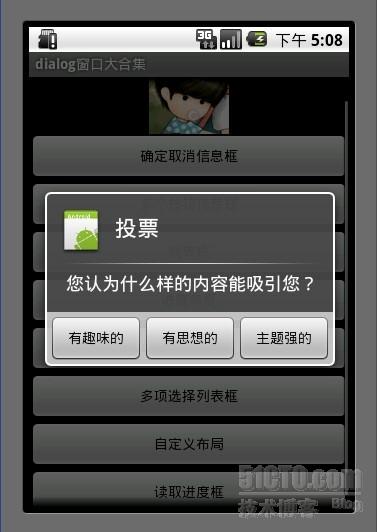

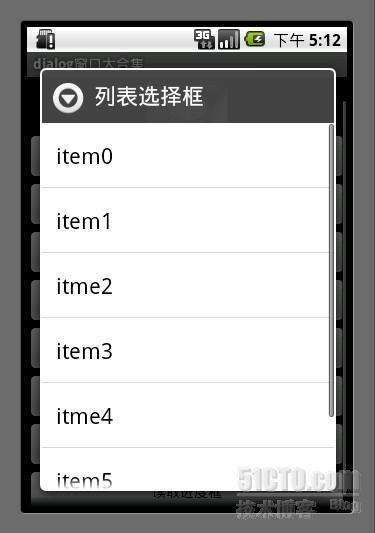


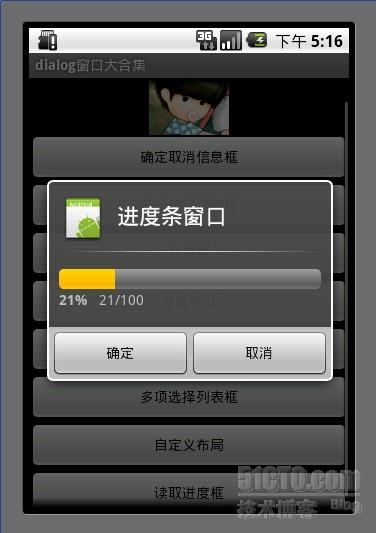
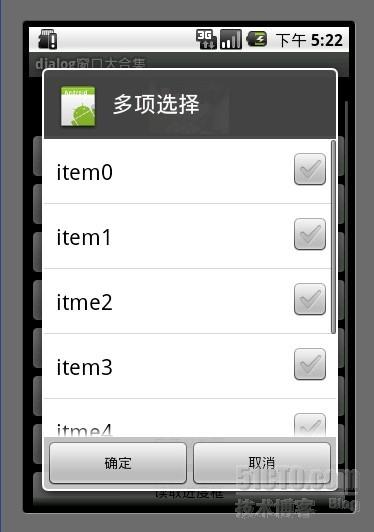

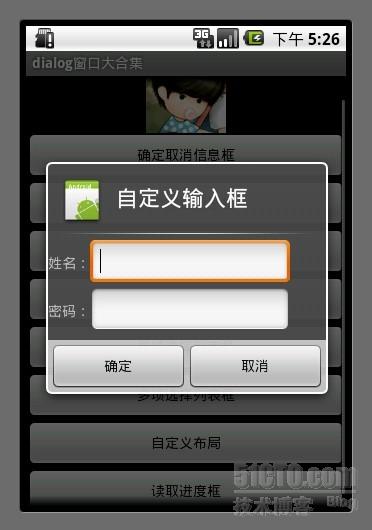













 1034
1034











 被折叠的 条评论
为什么被折叠?
被折叠的 条评论
为什么被折叠?








