上一篇文章实现一个图片和文字混合展示的控件,这篇文章在此基础上面继续实现一个动态的圆弧控件.
一、在attrs.xml中添加自定义属性:
<?xml version="1.0" encoding="utf-8"?>
<resources>
<attr name="firstColor" format="color" />
<attr name="secondColor" format="color" />
<attr name="circleLength" format="dimension" />
<attr name="circleWidth" format="dimension" />
<attr name="speed" format="integer" />
<declare-styleable name="CustomProgressBar">
<attr name="firstColor" />
<attr name="secondColor" />
<attr name="circleLength" />
<attr name="circleWidth" />
<attr name="speed" />
</declare-styleable>
</resources>
二、对应的布局文件:
<?xml version="1.0" encoding="utf-8"?>
<LinearLayout xmlns:android="http://schemas.android.com/apk/res/android"
xmlns:app="http://schemas.android.com/apk/res-auto"
xmlns:tools="http://schemas.android.com/tools"
android:layout_width="match_parent"
android:layout_height="match_parent"
android:orientation="vertical"
android:gravity="center_horizontal"
tools:context="com.shi.androidstudio.brokenline.MainActivity">
<com.shi.androidstudio.brokenline.SimpleView_03
android:layout_width="wrap_content"
android:layout_height="wrap_content"
android:padding="10dp"
app:firstColor = "@color/colorAccent"
app:secondColor = "@color/colorPrimaryDark"
app:speed = "20"
app:circleLength = "100dp"
app:circleWidth = "20dp"
/>
</LinearLayout>
三、重写SimpleView_03控件的构造函数:
public SimpleView_03(Context context) {
this(context, null);
}
public SimpleView_03(Context context, AttributeSet attrs) {
this(context, attrs, 0);
}
public SimpleView_03(Context context, AttributeSet attrs, int defStyleAttr) {
super(context, attrs, defStyleAttr);
/**
* 获得我们所定义的自定义样式属性
*/
TypedArray a = context.getTheme().obtainStyledAttributes(attrs, R.styleable.CustomProgressBar, defStyleAttr, 0);
int length = a.getIndexCount();
for (int i = 0; i < length; i++) {
int attr = a.getIndex(i);
switch (attr) {
case R.styleable.CustomProgressBar_firstColor:
mFirstColor = a.getColor(attr,Color.BLACK);
break;
case R.styleable.CustomProgressBar_secondColor:
mSecondColor = a.getColor(attr,Color.WHITE);
break;
case R.styleable.CustomProgressBar_circleLength:
mCircleLength = a.getDimension(attr, 50.00f);
break;
case R.styleable.CustomProgressBar_circleWidth:
mCircleWidth = a.getDimension(attr, 20.00f);
break;
case R.styleable.CustomProgressBar_speed:
mSpeed = a.getInt(attr,10);
break;
}
}
a.recycle();
new Thread(new Runnable() {
@Override
public void run() {
while (true) {
mProgress = mProgress % 360;
postInvalidate();
mProgress++;
if (mProgress == 360) {
isNext = !isNext;
}
SystemClock.sleep(mSpeed);
}
}
}).start();
}四、重写SimpleView_03控件的onDraw:
@Override
protected void onDraw(Canvas canvas) {
Paint mPaint_01 = new Paint();
mPaint_01.setAntiAlias(true); //设置画笔为无锯齿
mPaint_01.setColor(mFirstColor); //设置画笔颜色
canvas.drawColor(Color.WHITE); //白色背景
mPaint_01.setStrokeWidth(mCircleWidth); //线宽
mPaint_01.setStyle(Paint.Style.STROKE);
int centerX = getMeasuredWidth()/2;
int centerY = getMeasuredHeight()/2;
RectF oval = new RectF(); //RectF对象
oval.left = centerX - mCircleLength; //左边
oval.top = centerY - mCircleLength; //上边
oval.right = centerX + mCircleLength; //右边
oval.bottom = centerY + mCircleLength; //下边
Paint mPaint_02 = new Paint();
mPaint_02.setAntiAlias(true); //设置画笔为无锯齿
mPaint_02.setColor(mSecondColor); //设置画笔颜色
canvas.drawColor(Color.WHITE); //白色背景
mPaint_02.setStrokeWidth(mCircleWidth); //线宽
mPaint_02.setStyle(Paint.Style.STROKE);
if(!isNext){
canvas.drawCircle(centerX,centerY,mCircleLength,mPaint_01);
canvas.drawArc(oval, 0, mProgress, false, mPaint_02); //绘制圆弧
}else{
canvas.drawCircle(centerX,centerY,mCircleLength,mPaint_02);
canvas.drawArc(oval, 0, mProgress, false, mPaint_01); //绘制圆弧
}
}这里讲解一下drawCircle和drawArc函数:
drawCircle(float cx, float cy, float radius, Paint paint)官方解释:
Draw the specified circle using the specified paint.
使用指定的画笔绘制一个指定的圆,其中cx,cy为圆的圆心,radius为圆的半径,paint为画笔.
drawArc(RectF oval, float startAngle, float sweepAngle, boolean useCenter, Paint paint)官方解释:
Draw the specified arc, which will be scaled to fit inside the specified oval.
使用指定的画笔绘制一个指定圆弧,其中oval为圆弧所在的椭圆对象;
系统默认在当前页面建立一个X轴向右,Y轴向下的坐标系,其中的startAngle为圆弧的起始角度
,sweepAngle为圆弧的角度,useCenter表示是否显示半径连线,为true则显示圆弧与圆心的半径连线,false不显示
,paint为画笔.










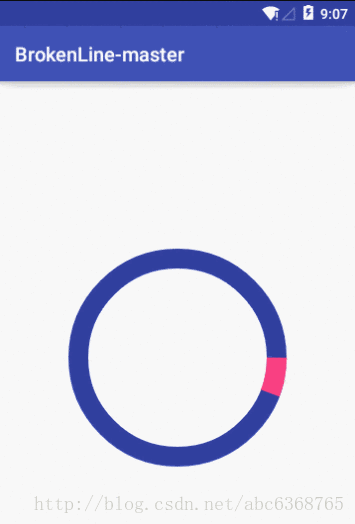













 1651
1651











 被折叠的 条评论
为什么被折叠?
被折叠的 条评论
为什么被折叠?








