一些普通的界面加上这些效果应该还是不错的,所以就抽空写了这个小小的demo.
Demo传送门 : http://download.csdn.net/detail/as_jon/9651533
思路:
1.沉浸式状态栏 : 修改系统状态栏属性,使他始终与顶部导航栏色值一样.
2.头部拉伸跟一键置顶 : 自定义 Scroll View ,获取界面滑动高度,然后做出相应的操作.
代码如下:
Main Activity 文件
import android.graphics.Color;
import android.os.Build;
import android.support.v7.app.AppCompatActivity;
import android.os.Bundle;
import android.view.View;
import android.view.WindowManager;
import android.widget.Button;
import android.widget.ImageView;
import android.widget.ListView;
import android.widget.RelativeLayout;
import android.widget.ScrollView;
import android.widget.TextView;
public class MainActivity extends AppCompatActivity {
private NotifyingScrollView scrollview;
private RelativeLayout topbar;
private ImageView topimage;
private ImageView iv_back;
private TextView tv_title;
private TextView textdemo;
private Button button;
private ListView listview;
@Override
protected void onCreate(Bundle savedInstanceState) {
super.onCreate(savedInstanceState);
setContentView(R.layout.activity_main);
//沉浸式状态栏
if (Build.VERSION.SDK_INT >= Build.VERSION_CODES.KITKAT) {
getWindow().addFlags(WindowManager.LayoutParams.FLAG_TRANSLUCENT_STATUS);
getWindow().addFlags(WindowManager.LayoutParams.FLAG_TRANSLUCENT_NAVIGATION);
}
InfoData();
}
public void InfoData(){
topbar = (RelativeLayout) findViewById(R.id.topbar);
topimage = (ImageView) findViewById(R.id.topimage);
iv_back = (ImageView) findViewById(R.id.iv_back);
tv_title = (TextView) findViewById(R.id.tv_title);
textdemo = (TextView) findViewById(R.id.textdemo);
button = (Button) findViewById(R.id.button);
listview = (ListView) findViewById(R.id.listview);
listview.setAdapter(new MyAdapter(this));
scrollview = (NotifyingScrollView) findViewById(R.id.scrollview);
//始终位于最顶部
scrollview.smoothScrollTo(0,0);
//初始化标题栏相关的色值,为透明
topbar.getBackground().setAlpha(0);
tv_title.setTextColor(Color.argb(0, 255, 255, 255));
textdemo.setBackgroundColor(Color.argb(0, 255, 255, 255));
scrollview.setOnScrollChangedListener(new NotifyingScrollView.OnScrollChangedListener() {
@Override
public void onScrollChanged(ScrollView who, int l, int t, int oldl,
int oldt) {
//滑动改变标题栏的透明度和文字透明度,图标
if (topimage == null) {
return;
}
if(t < 0){
return;
}
//置顶操作
if (t > scrollview.getHeight()/2){
button.setVisibility(View.VISIBLE);
button.setOnClickListener(new View.OnClickListener() {
@Override
public void onClick(View v) {
scrollview.smoothScrollTo(0,0);
}
});
}else {
button.setVisibility(View.GONE);
}
//获取滑动高度,做出对顶部导航栏的操作
int lHeight = 2*(topbar.getHeight());
if (t <= lHeight) {
int progress = (int) (new Float(t) / new Float(lHeight) * 255);
topbar.getBackground().setAlpha(progress);
tv_title.setTextColor(Color.argb(progress, 255, 255, 255));
textdemo.setBackgroundColor(Color.argb(progress, 240, 240, 240));
iv_back.setImageResource(R.mipmap.icon_back_normal);
} else {
topbar.getBackground().setAlpha(255);
tv_title.setTextColor(Color.argb(255, 255, 255, 255));
textdemo.setBackgroundColor(Color.argb(255, 232, 232, 232));
iv_back.setImageResource(R.mipmap.icon_back_pressed);
}
}
});
}
}
activity_main XML文件:
<?xml version="1.0" encoding="utf-8"?>
<RelativeLayout xmlns:android="http://schemas.android.com/apk/res/android"
android:layout_width="match_parent"
android:layout_height="match_parent"
android:background="#ffffff"
android:orientation="vertical" >
<com.example.administrator.scrolltable.NotifyingScrollView
android:id="@+id/scrollview"
android:layout_width="match_parent"
android:layout_height="wrap_content" >
<RelativeLayout
android:layout_width="match_parent"
android:layout_height="match_parent"
android:orientation="vertical">
<ImageView
android:id="@+id/topimage"
android:layout_width="match_parent"
android:layout_height="200dp"
android:scaleType="centerCrop"
android:src="@mipmap/aa10227a" />
<ListView
android:layout_width="match_parent"
android:layout_height="1000dp"
android:layout_below="@+id/topimage"
android:id="@+id/listview">
</ListView>
</RelativeLayout>
</com.example.administrator.scrolltable.NotifyingScrollView>
<RelativeLayout
android:id="@+id/topbar"
android:layout_width="match_parent"
android:layout_height="55dp"
android:background="#66cc99" >
<ImageView
android:id="@+id/iv_back"
android:layout_width="wrap_content"
android:layout_height="wrap_content"
android:layout_centerVertical="true"
android:layout_marginLeft="15dp"
android:src="@mipmap/icon_back_normal" />
<TextView
android:id="@+id/tv_title"
android:layout_width="wrap_content"
android:layout_height="wrap_content"
android:layout_centerHorizontal="true"
android:layout_centerVertical="true"
android:text="我的"
android:textColor="#fff000" />
<TextView
android:id="@+id/textdemo"
android:layout_width="match_parent"
android:layout_height="0.1dp"
android:layout_alignParentBottom="true"
android:textColor="#f0f0f0"
/>
</RelativeLayout>
<RelativeLayout
android:layout_width="wrap_content"
android:layout_height="wrap_content"
android:padding="20dp"
android:layout_alignParentRight="true"
android:layout_alignParentBottom="true">
<Button
android:layout_width="wrap_content"
android:layout_height="wrap_content"
android:text="回到顶部"
android:id="@+id/button"
android:visibility="gone"
/>
</RelativeLayout>
</RelativeLayout>自定义 Scroll View 命名: NotifyingScrollView;
package com.example.administrator.scrolltable;
import android.animation.ObjectAnimator;
import android.animation.ValueAnimator;
import android.content.Context;
import android.os.Build;
import android.util.AttributeSet;
import android.view.MotionEvent;
import android.view.View;
import android.view.ViewGroup;
import android.widget.ScrollView;
/**
* 作者: yzp on 2016-10-09.
* 邮箱: 15111424807@163.com
* QQ: 486492302
*
* 重写scrollview,以实现滑动效果
*/
public class NotifyingScrollView extends ScrollView implements View.OnTouchListener {
// 记录首次按下位置
private float mFirstPosition = 0;
// 是否正在放大
private Boolean mScaling = false;
private View dropZoomView;
private int dropZoomViewWidth;
private int dropZoomViewHeight;
private boolean mDisableEdgeEffects = true;
public interface OnScrollChangedListener {
void onScrollChanged(ScrollView who, int l, int t, int oldl, int oldt);
}
private OnScrollChangedListener mOnScrollChangedListener;
public NotifyingScrollView(Context context) {
super(context);
}
public NotifyingScrollView(Context context, AttributeSet attrs) {
super(context, attrs);
}
public NotifyingScrollView(Context context, AttributeSet attrs, int defStyle) {
super(context, attrs, defStyle);
}
@Override
protected void onScrollChanged(int l, int t, int oldl, int oldt) {
super.onScrollChanged(l, t, oldl, oldt);
if (mOnScrollChangedListener != null) {
mOnScrollChangedListener.onScrollChanged(this, l, t, oldl, oldt);
}
}
public void setOnScrollChangedListener(OnScrollChangedListener listener) {
mOnScrollChangedListener = listener;
}
@Override
protected float getTopFadingEdgeStrength() {
if (mDisableEdgeEffects && Build.VERSION.SDK_INT < Build.VERSION_CODES.HONEYCOMB) {
return 0.0f;
}
return super.getTopFadingEdgeStrength();
}
@Override
protected float getBottomFadingEdgeStrength() {
if (mDisableEdgeEffects && Build.VERSION.SDK_INT < Build.VERSION_CODES.HONEYCOMB) {
return 0.0f;
}
return super.getBottomFadingEdgeStrength();
}
//下拉放大效果处理
@Override
protected void onFinishInflate() {
super.onFinishInflate();
init();
}
@Override
protected void onMeasure(int widthMeasureSpec, int heightMeasureSpec) {
super.onMeasure(widthMeasureSpec, heightMeasureSpec);
}
private void init() {
setOverScrollMode(OVER_SCROLL_NEVER);
if (getChildAt(0) != null) {
ViewGroup vg = (ViewGroup) getChildAt(0);
if (vg.getChildAt(0) != null) {
dropZoomView = vg.getChildAt(0);
setOnTouchListener(this);
}
}
}
/**
* 下拉头部放大效果
* @param v
* @param event
* @return
*/
@Override
public boolean onTouch(View v, MotionEvent event) {
if (dropZoomViewWidth <= 0 || dropZoomViewHeight <= 0) {
dropZoomViewWidth = dropZoomView.getMeasuredWidth();
dropZoomViewHeight = dropZoomView.getMeasuredHeight();
}
switch (event.getAction()) {
case MotionEvent.ACTION_UP:
//手指离开后恢复图片
mScaling = false;
replyImage();
break;
case MotionEvent.ACTION_MOVE:
if (!mScaling) {
if (getScrollY() == 0) {
mFirstPosition = event.getY();// 滚动到顶部时记录位置,否则正常返回
} else {
break;
}
}
int distance = (int) ((event.getY() - mFirstPosition) * 0.6); // 滚动距离乘以一个系数
if (distance < 0) { // 当前位置比记录位置要小,正常返回
break;
}
// 处理放大
mScaling = true;
setZoom(1 + distance);
return true; // 返回true表示已经完成触摸事件,不再处理
}
return false;
}
// 回弹动画 (使用了属性动画)
public void replyImage() {
final float distance = dropZoomView.getMeasuredWidth() - dropZoomViewWidth;
// 设置动画
ValueAnimator anim = ObjectAnimator.ofFloat(0.0F, 1.0F).setDuration((long) (distance * 0.7));
anim.addUpdateListener(new ValueAnimator.AnimatorUpdateListener() {
@Override
public void onAnimationUpdate(ValueAnimator animation) {
float cVal = (Float) animation.getAnimatedValue();
setZoom(distance - ((distance) * cVal));
}
});
anim.start();
}
//缩放
public void setZoom(float s) {
if (dropZoomViewHeight <= 0 || dropZoomViewWidth <= 0) {
return;
}
ViewGroup.LayoutParams lp = dropZoomView.getLayoutParams();
//此处不处理头部某一边变宽
// lp.width = (int) (dropZoomViewWidth + s);
lp.height = (int) (dropZoomViewHeight * ((dropZoomViewWidth + s) / dropZoomViewWidth));
dropZoomView.setLayoutParams(lp);
}
}
listview Item文件 以及适配器:
<?xml version="1.0" encoding="utf-8"?>
<LinearLayout xmlns:android="http://schemas.android.com/apk/res/android"
android:orientation="horizontal"
android:layout_width="match_parent"
android:layout_height="match_parent"
android:gravity="center_horizontal">
<TextView
android:layout_width="wrap_content"
android:layout_height="wrap_content"
android:layout_marginTop="20dp"
android:layout_marginBottom="20dp"
android:id="@+id/text_up"
android:textSize="18sp"
android:text="上滑啦"/>
</LinearLayout>
适配器:
package com.example.administrator.scrolltable;
import android.content.Context;
import android.support.v4.app.FragmentActivity;
import android.view.View;
import android.view.ViewGroup;
import android.widget.BaseAdapter;
/**
* 作者:Yzp on 2016-10-11 17:38
* 邮箱:15111424807@163.com
* QQ: 486492302
*/
public class MyAdapter extends BaseAdapter {
Context context;
public MyAdapter(Context context) {
// TODO Auto-generated constructor stub
this.context=context;
}
@Override
public int getCount() {
return 15;
}
@Override
public Object getItem(int position) {
return null;
}
@Override
public long getItemId(int position) {
return 0;
}
@Override
public View getView(int position, View convertView, ViewGroup parent) {
View vi = convertView;
vi = vi.inflate(context, R.layout.listview_text, null);
return vi;
}
}
好了,运行下就会出现想要的效果了,捧场的点个赞 哈哈……
效果图:








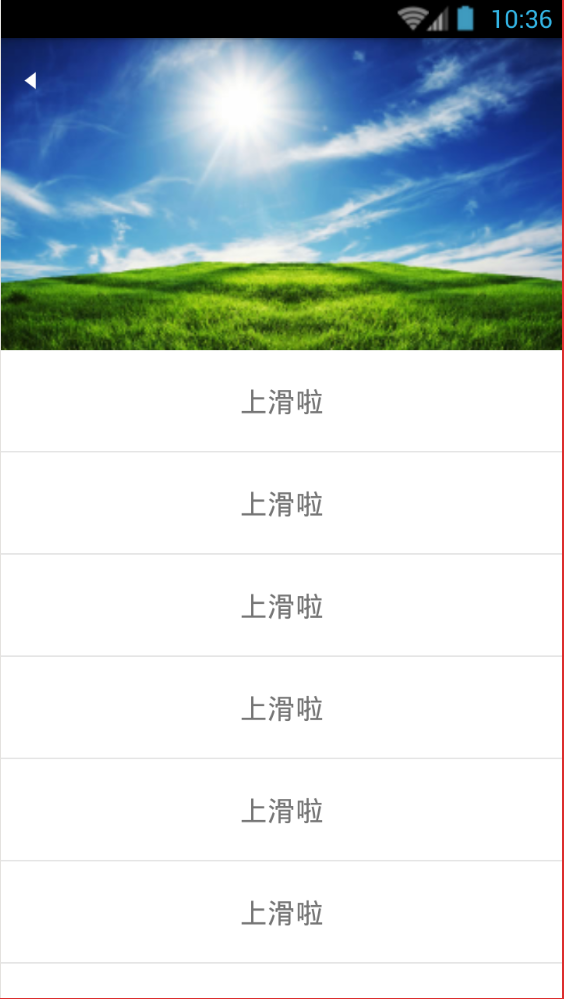
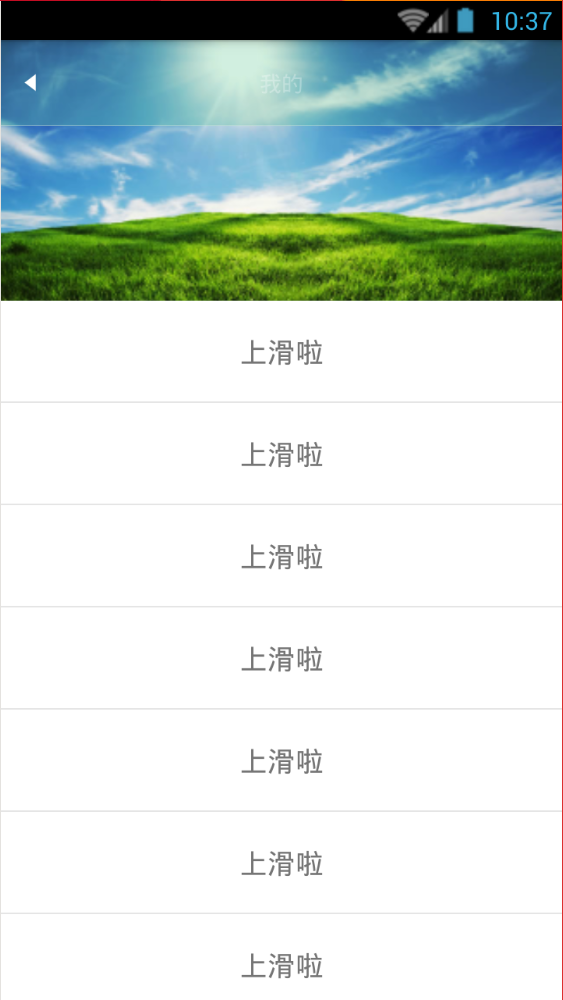
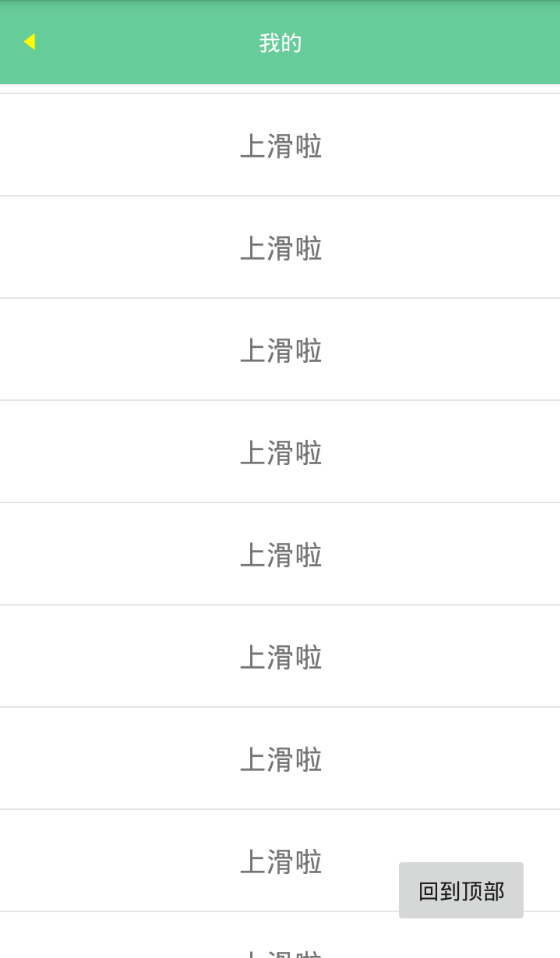
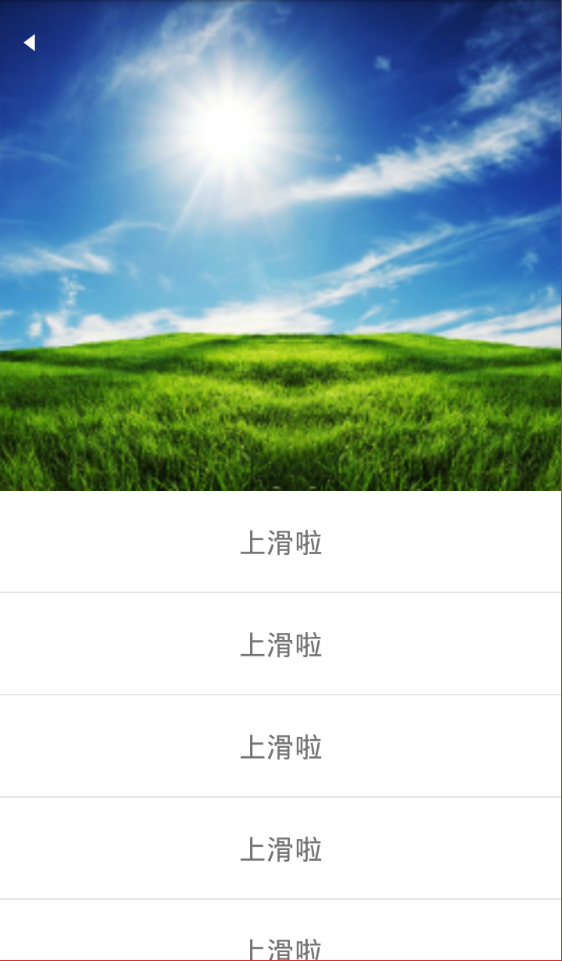













 6934
6934











 被折叠的 条评论
为什么被折叠?
被折叠的 条评论
为什么被折叠?








