转载:http://blog.csdn.net/egman/article/details/51991249
一、 [环境]
1.开发机操作系统 Windows 10 企业版 64位
使用Wifi上网,网卡绑定地址 IP: 192.168.88.238
2. VS版本 visual studio 2015 u2 (注意:要以管理员权限运行!)
3. 使用了git 做为 项目管理
3. 示例开发的解决方案
物理地址: E:\test\webEmpty
项目URL: http://localhost:51715/
二、操作步骤
1.IISEXPRESS不能外部访问的现象
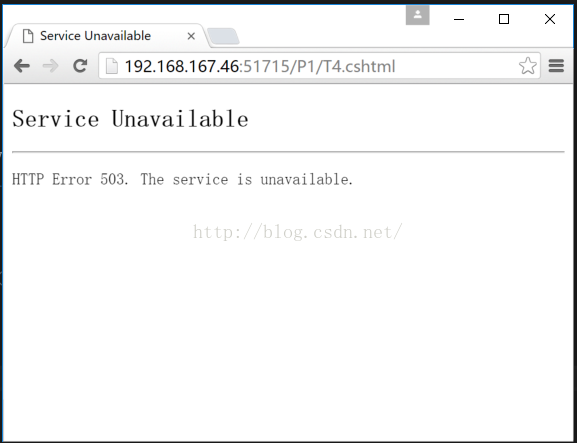
2. 找到IISEXPRESS 的配置文件
通过 
显示 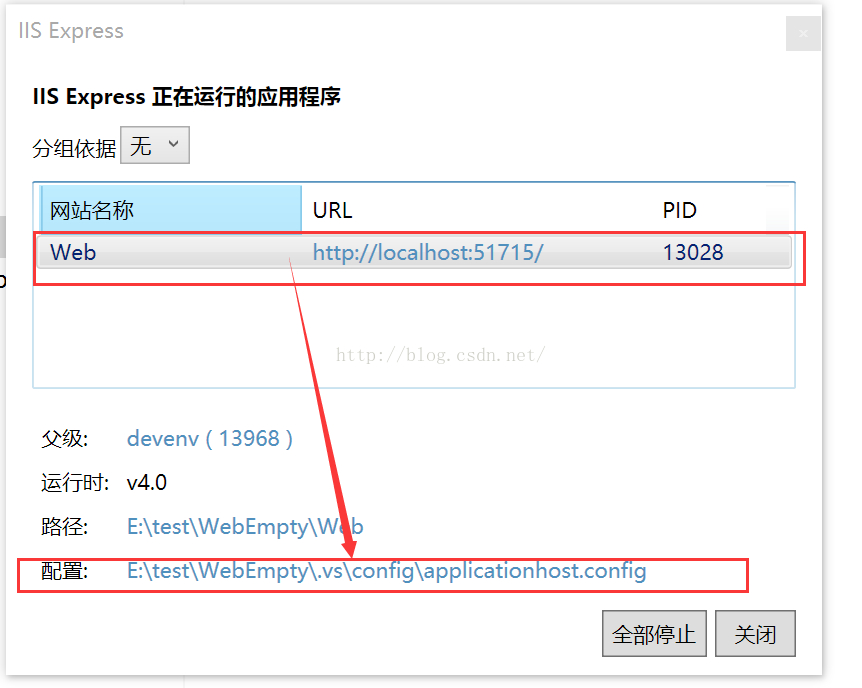
点击配置上的信息,得到IISEXPRESS的配置文件 E:\test\WebEmpty\.vs\config\applicationhost.config
3.设置 IISEXPRESS 的配置文件
打开文件后,找到项目的配置节
- <sites>
- <site name="WebSite1" id="1" serverAutoStart="true">
- <application path="/">
- <virtualDirectory path="/" physicalPath="%IIS_SITES_HOME%\WebSite1" />
- </application>
- <bindings>
- <binding protocol="http" bindingInformation=":8080:localhost" />
- </bindings>
- </site>
- <site name="Web" id="2">
- <application path="/" applicationPool="Clr4IntegratedAppPool">
- <virtualDirectory path="/" physicalPath="E:\test\WebEmpty\Web" />
- </application>
- <bindings>
- <binding protocol="http" bindingInformation="*:51715:localhost" />
- </bindings>
- </site>
- <sites>
复制
- <binding protocol="http" bindingInformation="*:51715:localhost" />
加在其后,内容改为:
- <binding protocol="http" bindingInformation="*:51715:192.168.167.46" />
其中 192.168.167.46 是你客户机可以访问到的 开发机的网卡接口上的IP地址
(尝试过打开所有网卡接口,设置为0.0.0.0,但没有效果,谁懂的可教我)
新增后的效果:
- <site name="Web" id="2">
- <application path="/" applicationPool="Clr4IntegratedAppPool">
- <virtualDirectory path="/" physicalPath="E:\test\WebEmpty\Web" />
- </application>
- <bindings>
- <binding protocol="http" bindingInformation="*:51715:localhost" />
- <binding protocol="http" bindingInformation="*:51715:192.168.167.46" />
- </bindings>
- </site>
4.添加 系统的 URL访问控制列表
以管理员身份运行 cmd,执行以下命令:
- netsh http add urlacl url=http://192.168.167.46:51715/ user=everyone
作用(估计): 现在windows操作系统为了安全,在充当服务器用后,在应用层上的服务,也必须显式配置访问白名单
5. 开放防火墙例外或关闭防火墙
根据你系统是处在 公用\专用\域这几个接口,配置 打开 入站的ICMP v4 就可以了,
如果你像我现在这样,访问的机器还要跨本地网络,还要设置 远程访问为任何.
5.1 检查防火墙接口类型
5.2 创建入站规则 (开放TCP 51715 端口)
5.3 如果你还想让局域网外的客户访问,还需要进一步设置,远程访问的作用域
(比如在开ping 功能时, 搞了半天,局域网外的机子均ping不通主机,原来就是ICMP v4 设置远程地址 默认值是 本地子网)
6.重启IISEXPRESS并启动项目
在系统桌面任务栏
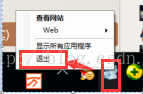
, 停止IISEXPRESS后, 再重新运行项目
7.使用客户机(局域网外的)访问测试
三、常见问题与帮助
1.未成功时访问可能会出现的现象
1.1
Bad Request - Invalid Hostname
HTTP Error 400. The request hostname is invalid.
解决办法:尝试用管理员权限运行vs
2.如何获取网卡IP地址
3.常用工具或命令的使用
4.如何测试防火墙阻挡访问
5.如何检查URL访问控制列表是否已添加及删除
6.其它
(第三点陆继写了,视大家情况再决定如何写!)










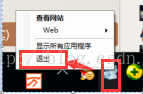 , 停止IISEXPRESS后, 再重新运行项目
, 停止IISEXPRESS后, 再重新运行项目








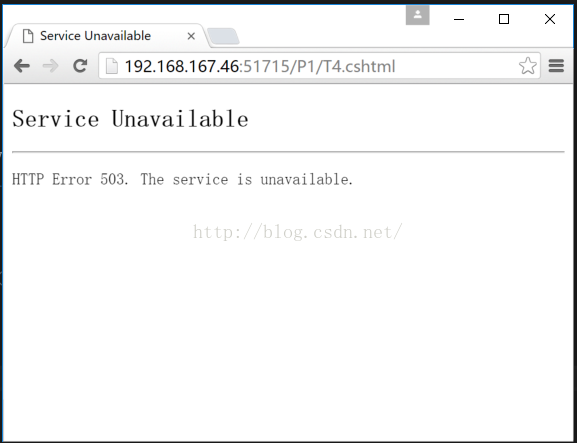
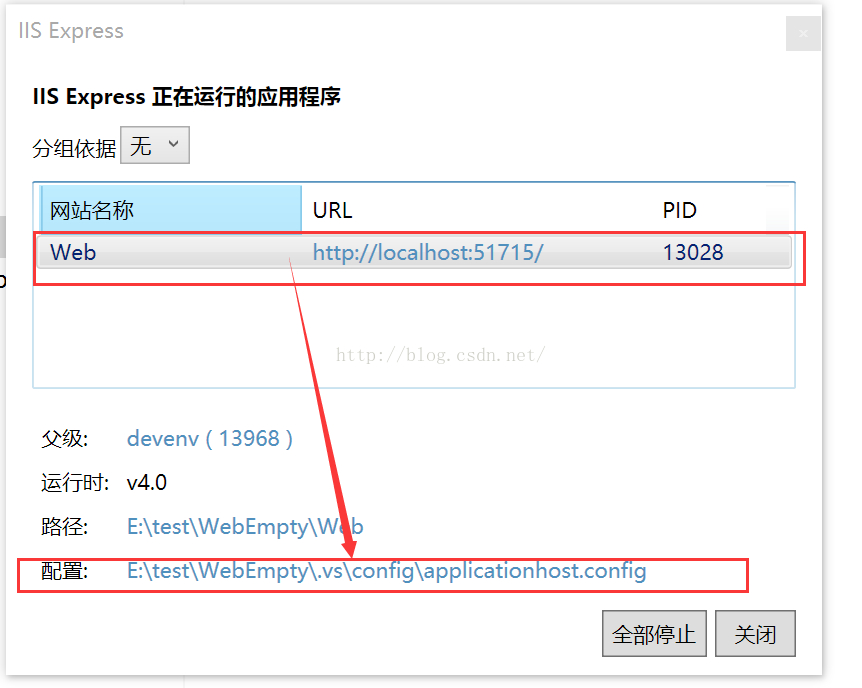














 8022
8022

 被折叠的 条评论
为什么被折叠?
被折叠的 条评论
为什么被折叠?








