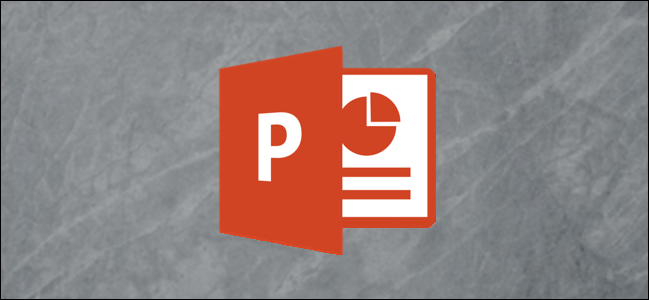
If you’re giving a presentation for a company or teaching a lesson in a math class, it’s likely you’ll be using fractions in the presentation. PowerPoint provides several different fraction structures, including skewed, stacked, linear, and small. Here’s how to use them.
如果您要为公司做演讲或在数学课上讲课,则很可能在演示中使用分数。 PowerPoint提供了几种不同的分数结构,包括倾斜的,堆叠的,线性的和较小的。 这是使用方法。
PowerPoint中的不同分数结构 (Different Fraction Structures in PowerPoint)
There are a few ways to write fractions in PowerPoint. If you’re happy with the default fraction structure that you get by simply typing in the fraction, that’s great! If you’re discussing more complex equations, it might be worth looking at the other available structures in PowerPoint.
有几种方法可以在PowerPoint中编写分数。 如果您对只需要输入分数的默认分数结构感到满意,那就太好了! 如果您正在讨论更复杂的方程式,则可能值得研究PowerPoint中的其他可用结构。
As mentioned before, the default fraction structure that you get by simply typing the fraction in PowerPoint is called a linear structure. Here’s an example of how that looks. In this case, the fraction maintains the current font style and size settings as the rest of the text in your paragraph.
如前所述,您通过在PowerPoint中简单键入分数所获得的默认分数结构称为线性结构。 这是一个外观的示例。 在这种情况下,小数部分会将当前字体样式和大小设置保留为段落中其余文本。
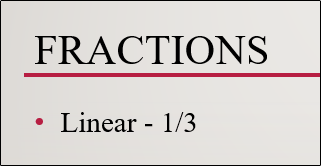
When you use the tool provided by PowerPoint to insert the linear fraction, it reformats it a bit. Here’s an example of how that looks.
当您使用PowerPoint提供的工具插入线性分数时,它会对其重新格式化。 这是一个外观的示例。
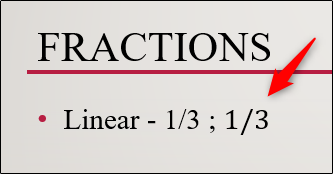
As you can see, it looks a bit different than when you type it in directly. The inserted version italicizes the text and uses the Cambria Math font.
如您所见,它看起来与直接键入时有所不同。 插入的版本以斜体显示文本,并使用Cambria Math字体。
PowerPoint also provides several other fraction structures if linear doesn’t work for you. Here’s a list of the different styles:
如果线性不适用于您,PowerPoint还提供了其他几种分数结构。 以下是不同样式的列表:
- Stacked Fraction 堆积分数
- Skewed Fraction 偏分数
- Linear Fraction 线性分数
- Small Fraction 小分数
- dy over dx dy over dx
- cap delta y over cap delta x cap delta y over cap delta x
- partial y over partial x 部分y超过部分x
- delta y over delta x 增量x增量x
- pi Over 2 pi超过2
And here’s a preview of what they look like:
以下是它们的外观预览:
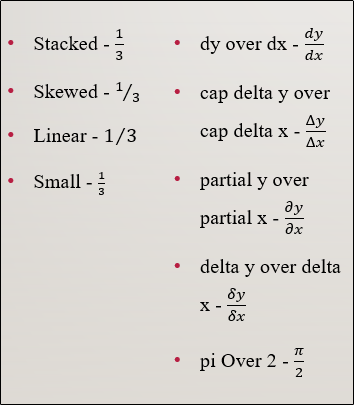
These structures should give you the flexibility to use fractions however they best support your material.
这些结构应使您可以灵活地使用分数,但是它们可以最好地支持您的材料。
在PowerPoint中插入分数 (Inserting Fractions in PowerPoint)
We’ll leave deciding which fraction structure to use up to you. Whatever you decide, here’s how to find them.
我们将决定要使用哪种分数结构。 无论您决定什么,这里都是如何找到它们的方法。
First, head over to the “Insert” tab and click the “Equation” button (the pi symbol).
首先,转到“插入”选项卡,然后单击“方程式”按钮(pi符号)。
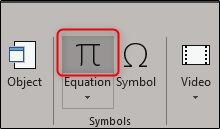
This open a specialized Design tab in a new tab group named Drawing Tools. You’ll also notice that a new “Type equation here” text box appears on your slide.
这将在名为“绘图工具”的新选项卡组中打开专门的“设计”选项卡。 您还会注意到,幻灯片上会出现一个新的“此处键入方程式”文本框。
On the “Design” tab, click the “Fraction” button.
在“设计”选项卡上,单击“分数”按钮。
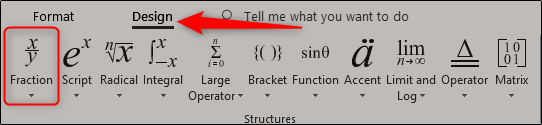
On the drop-down menu, pick the fraction structure you’d like to use. In this example, we’ll pick “Stacked.”
在下拉菜单上,选择要使用的分数结构。 在此示例中,我们将选择“堆叠”。
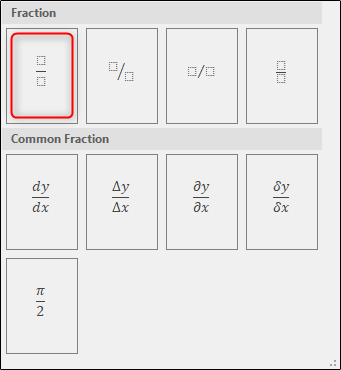
You’ll now see the fraction structure you selected appear in the slide.
现在,您将看到所选的分数结构出现在幻灯片中。
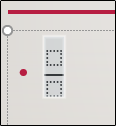
Now all you need to do is insert the numbers into your fraction.
现在,您需要做的就是将数字插入分数。
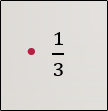
绘制自己的分数 (Drawing Your Own Fractions)
Another neat feature in PowerPoint is the ability to draw fractions. Back at the “Insert” tab, click the down arrow under the “Equation” button.
PowerPoint中的另一个简洁功能是能够绘制分数。 返回“插入”选项卡,单击“方程式”按钮下的向下箭头。
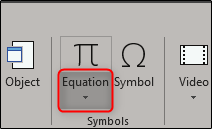
The dropdown menu that appears presents several different types of equations. At the very bottom of this menu, click “Ink Equation.”
出现的下拉菜单显示几种不同类型的方程式。 在此菜单的最底部,单击“墨水方程式”。
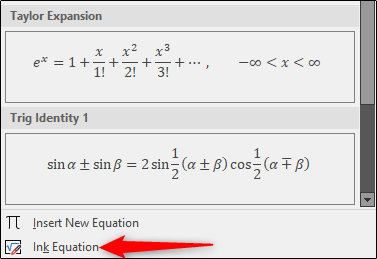
The “Math Input Control” window now appears, allowing you to draw your equation. If you’re not using a touch-enabled device, you can use your mouse. Let’s try a simple fraction first.
现在出现“数学输入控制”窗口,允许您绘制方程式。 如果您不使用支持触摸的设备,则可以使用鼠标。 让我们先尝试一个简单的分数。
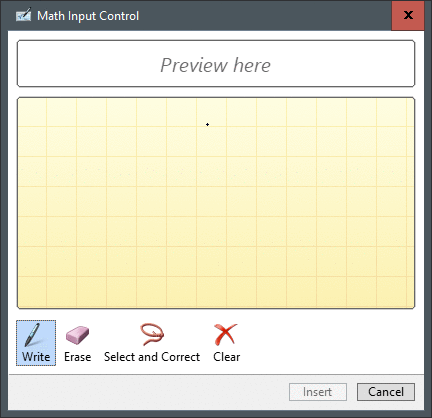
As you can see in the above GIF, we (sloppily) drew 1/3 in the stacked fraction structure. PowerPoint gives you a preview of the fraction in the area above the drawing pad.
如您在上面的GIF中所看到的,我们(草率地)在堆叠的分数结构中绘制了1/3。 PowerPoint为您提供了绘图板上方区域中的分数的预览。
Now let’s see what happens when we draw something a little more complex.
现在让我们看看当我们绘制一些更复杂的东西时会发生什么。
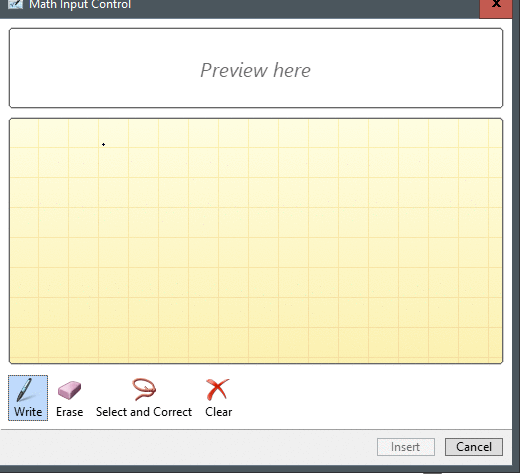
Ok, so it’s not the most complex equation you’ve ever seen, but it serves as a good example. Once you’re happy with the equation, go ahead and select “Insert.”
好的,这不是您见过的最复杂的方程式,但是它是一个很好的例子。 对方程式满意后,继续并选择“插入”。
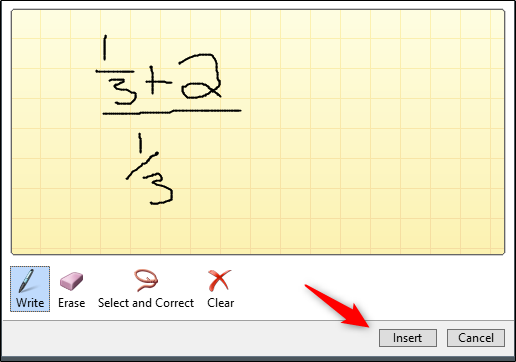
You’ll now see the equation appear in the PowerPoint slide.
现在,您将看到等式出现在PowerPoint幻灯片中。
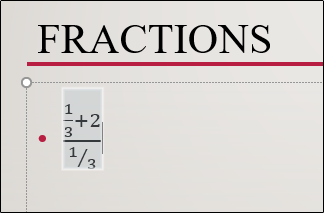
Using the drawing tool, you can draw any fraction structure you like. However, keep in mind that it’s a pretty sensitive tool, so it’s easy for it to mistake your drawing for the skewed structure when you wanted the stacked structure instead. Be sure to draw everything as neatly as possible. If you mess up, you can always use the provided erase feature or just clear the equation and start over.
使用绘图工具,可以绘制任何喜欢的分数结构。 但是,请记住,这是一个非常敏感的工具,因此当您想要堆叠结构时,很容易将您的图形误认为是倾斜的结构。 确保尽可能整齐地绘制所有内容。 如果您搞砸了,可以随时使用提供的擦除功能,或者只是清除方程式并重新开始。
翻译自: https://www.howtogeek.com/403237/how-to-write-fractions-in-powerpoint/




















 535
535











 被折叠的 条评论
为什么被折叠?
被折叠的 条评论
为什么被折叠?








